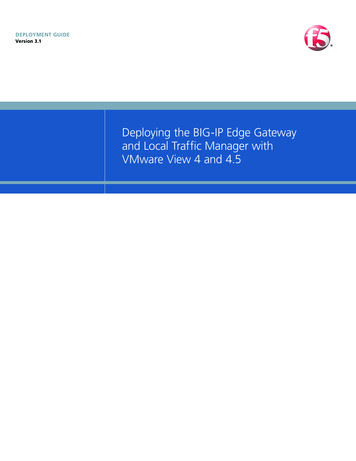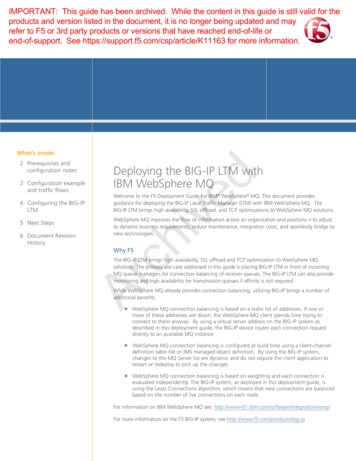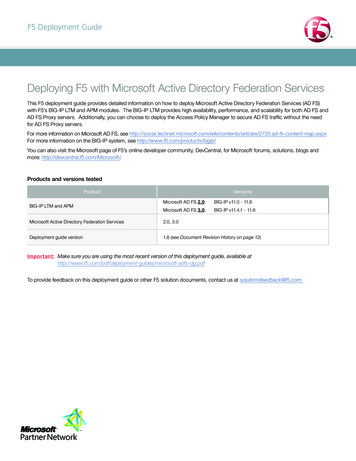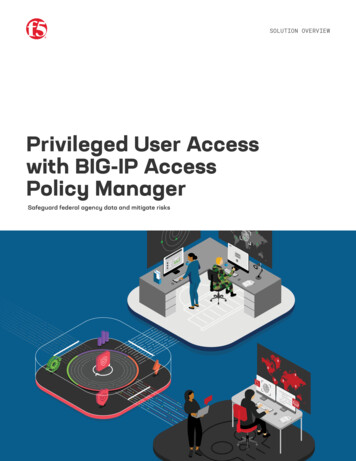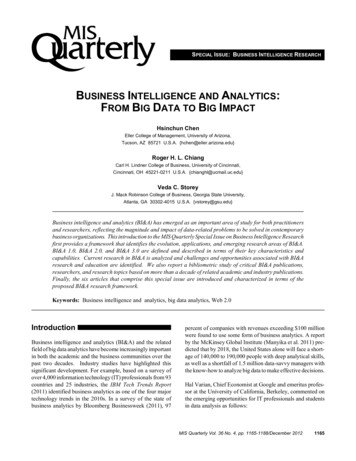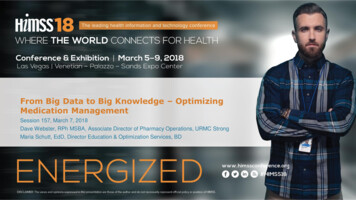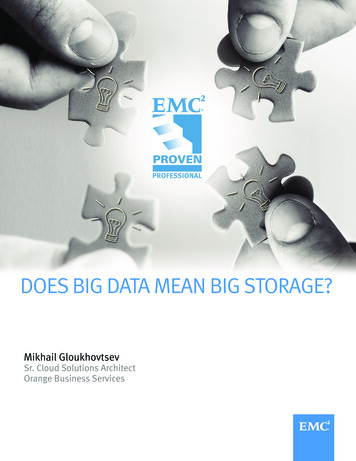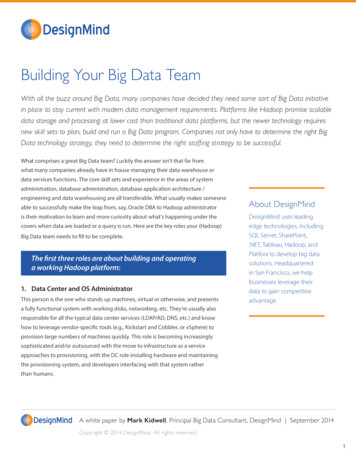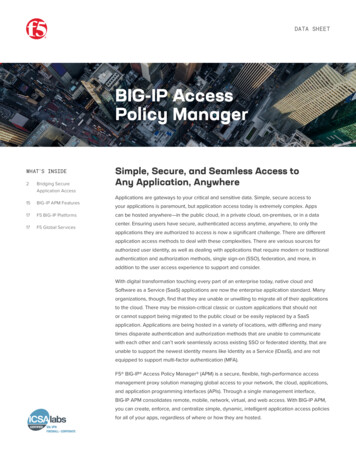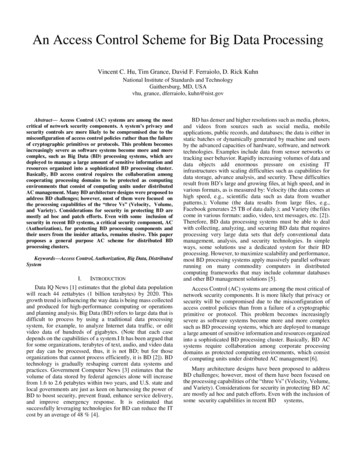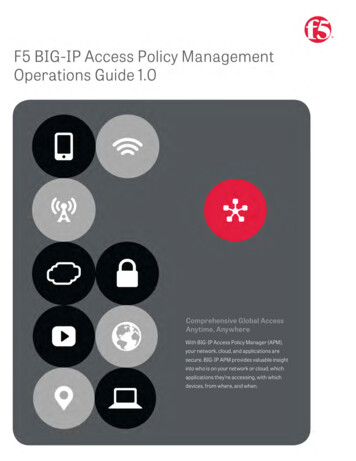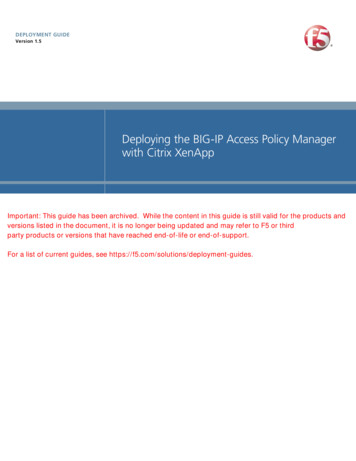
Transcription
DEPLOYMENT GUIDEVersion 1.5Deploying the BIG-IP Access Policy Managerwith Citrix XenAppImportant: This guide has been archived. While the content in this guide is still valid for the products andversions listed in the document, it is no longer being updated and may refer to F5 or thirdparty products or versions that have reached end-of-life or end-of-support.For a list of current guides, see https://f5.com/solutions/deployment-guides.
Table of ContentsTable of ContentsConfiguring the F5 BIG-IP APM with Citrix XenAppPrerequisites and configuration notes .1-1Product versions and revision history .1-2Configuration example .1-3Configuring the F5 BIG-IP APM Secure Proxy with Citrix XenAppTraffic flow .2-1Configuring the BIG-IP APM secure connection proxy .2-3Citrix Application Server Access control .2-3Creating a Client SSL profile .2-4Creating the HTTP profile .2-5Creating the iRule .2-6Creating the virtual server .2-6Disabling ARP requests .2-8Configuring the BIG-IP LTM for authentication . 2-10Configuring the DNS settings on the BIG-IP LTM . 2-10Configuring the NTP settings on the BIG-IP LTM . 2-11Configuring the BIG-IP APM for Citrix Secure Proxy . 2-12Choosing an authentication mechanism . 2-12Creating a AAA Server . 2-13Creating the SSO configuration . 2-15Creating an Access Profile . 2-16Creating the profiles . 2-29Creating the persistence profile . 2-30Creating the iRule . 2-31Creating the virtual server . 2-32Appendix A: Citrix Receiver Support with BIG-IP APM secure proxy example foriPhone/iPad . 2-34Configuring the iPhone for Citrix XenApp Receiver support . 2-34Configuring the iPad for Citrix XenApp Receiver support . 2-39Configuring the BIG-IP APM with Citrix XenApp with Remote Network AccessPrerequisites and configuration notes .3-1Configuration example and traffic flow .3-1Configuring the BIG-IP APM .3-4Configuring remote access .3-4Creating a Connectivity Profile .3-6Creating a Webtop .3-7Creating an AAA Server .3-8Creating an Access Profile .3-8Editing the Access Profile with the Visual Policy Editor .3-9Creating the Network Access BIG-IP configuration objects . 3-10Creating the profiles . 3-10Creating the virtual servers . 3-13i
Table of Contentsii
1Deploying the BIG-IP APM with CitrixXenApp
Configuring the F5 BIG-IP APM with Citrix XenAppWelcome to the BIG-IP APM deployment guide for Citrix XenApp .With the combination of BIG-IP Access Policy Manager (APM) and CitrixXenApp, organizations can deliver a complete remote access solution thatallows for scalability, security, compliance and flexibility.While Citrix XenApp provides users with the ability to deliver applications“on-demand to any user, anywhere,” the F5 BIG-IP APM module, alongwith the BIG-IP LTM module, secures and scales the environment. Theclassic deployment of Citrix XenApp allows organizations to centralize theirapplications, this guide describes configuring access and deliveringapplications as needed with the BIG-IP system.This guide is broken up into the following chapters: Configuring the F5 BIG-IP APM Secure Proxy with Citrix XenApp, onpage 2-1 Configuring the BIG-IP APM with Citrix XenApp with Remote NetworkAccess, on page 3-1For more information on the BIG-IP APM, ss-policy-manager.htmlPrerequisites and configuration notesThe following are prerequisites for this solution. For this guide, the Citrix XenApp installation must be running version5.0 or 6.0. For this deployment guide, the BIG-IP LTM system should be runningversion 10.2 or later. If you are using a previous version of the BIG-IPLTM system see the Deployment Guide index. Important: If you are using version 10.2.1, you must be runningversion 10.2.1 Hotfix 1 or later for the configuration in this guide. Session Reliability on the Citrix backend servers is supported, but notrequired. The configuration described in this deployment guide is validwhether Session Reliability is enabled or disabled on the backendservers. We assume you have already configured your BIG-IP Local TrafficManager (LTM) according to the LTM guide for Citrix citrix-xenapp-dg.pdfThis configuration requires the pool and health monitor for the CitrixWeb Interface servers that are created by the Template or in thedeployment guide.1-1
Deploying the BIG-IP APM with Citrix XenApp If you are using the BIG-IP system to offload SSL, we assume you havealready obtained an SSL certificate and key, but it is not yet installed onthe BIG-IP LTM system. For more information, see Creating a ClientSSL profile, on page 2-4. Because the current version of the Application Template is forPresentation Server 4.5, and while the template may work with XenApp5.0 and 6.0, we recommend you do not use the Application Template forXenApp 5.0. Future versions of the BIG-IP will include the updatedtemplate. Citrix Session configuration must be set to Direct mode. For specificinformation on configuring the Citrix Session mode, see the Citrixdocumentation.Figure 1.1 Citrix Session configurationProduct versions and revision historyProduct and versions tested for this deployment guide:F5 Deployment GuideProduct TestedVersion TestedBIG-IP APM/Edge Gatewayv10.2, 10.2.1 HF-1, 10.2.2Citrix XenApp5.0 and 6.01-2
Document VersionDescription1.0New guide1.1Added a prerequisite for making sure Session Reliability isenabled on the Citrix Backend servers.1.2Modified the TCP profile settings to include an Idle Timeoutvalue set to Indefinite. This prevents idle desktop sessionsfrom being terminated prematurely.1.3Changed the guidance for Session Reliability. We hadpreviously stated Session Reliability must be enabled. Wehave verified the configuration works properly whetherSession Reliability is enabled or not.1.4Modified TCP profile Idle Timeout guidance fromIndefinite to 600-900 seconds.1.5- Removed support for v10.2.1, added support for 10.2.1 HF-1 and 10.2.2.- Added note that the Citrix Session configuration mustbe set to Direct mode. - Added additional information on tuning the TCP WAN optimized profiles for users with low bandwidth or high latency connections.Configuration exampleWith BIG-IP APM, a front-end virtual server is created to provide security,compliance and control.There are two recommended modes where APM can be deployed withCitrix XenApp: secure proxy mode and network access client mode. Bothmodes have advantages that should be considered.1-3 Secure Proxy Mode Secure Proxy mode is detailed in Configuring the F5 BIG-IP APMSecure Proxy with Citrix XenApp, on page 2-1 In secure proxy mode, no F5 BIG-IP APM client is required for networkaccess. Through the setup of a secure proxy that traverses APM, remoteaccess for user sessions originating from desktops or mobile devices ispossible. Secure proxy mode has many benefits to both users and administrators.For administrations, APM user authentication is tied directory to Citrix'sActive Directory store allowing for compliance and administrativecontrol. For users, TCP optimization and application delivery, plus theneed for only the Citrix client, creates a fast and efficient experience. Remote Access Mode Remote Access mode is detailed in Configuring the BIG-IP APM withCitrix XenApp with Remote Network Access, on page 3-1 In the Remote Access Mode, the BIG-IP APM client is used to provideda complete tunnel to the environment. The advantages to this mode are
Deploying the BIG-IP APM with Citrix XenAppthat UDP based Datagram TLS (DTLS) can be used to achieveaccelerated connections as well as finer grained control on userinteractions with the system. With the remote access client, access toother parts of an organizations network may also be granted instead of adirect one-to-one relationship between in the secure proxy mode.Citrix ClientsInternetLDAPInternal Citrix ClientsDMZ NetworkBIG-IP Local Traffic Manager Access Policy ManagerOptional: RSA SecurIDInternal NetworkCitrix WebInterface ServersBIG-IP Local Traffic Manager**Citrix XML Brokershosting published applicationsFigure 1.2 Logical configuration example** The BIG-IP Local Traffic Manager (LTM) configuration is shown in thisdiagram for completeness; the step-by-step procedures are not a part of thisdeployment guide. See xenapp-dg.pdf forthe BIG-IP LTM deployment guide.F5 Deployment Guide1-4
1-5
2Deploying the BIG-IP APM Secure Proxywith Citrix XenApp
Configuring the F5 BIG-IP APM Secure Proxy withCitrix XenAppIn this chapter, we configure the BIG-IP APM in Secure Proxy mode forCitrix XenApp.Traffic flowThis section shows the connection flow from a user perspective and thenfrom the administrator's perspective.Secure Proxy user traffic flowIn the Secure Proxy mode, the user experience takes the following path:1. The user enters a Virtual Address such as https://citrix.example.com2. The user is prompted for a user name and password by acustomizable login screen on the APM, and enters his or hercredentials.3. The user is logged into Citrix XenApp.4. If the user has never logged into the site or does not have the Citrixclient, the user is prompted to download and install the client.5. The user is presented with the list of available applications.Secure Proxy administrative traffic flowIn the Secure proxy mode, the administrator has total control over thecompliance, security, scalability and TCP connections of the citrix session.1. The user enters a Virtual Address such ashttps://citrix.example.com. This request is answered by the F5BIG-IP APM. The APM module provides SSL offload, terminatingthe SSL connection, reducing resource usage on the ActiveDirectory and the Citrix Servers.2. Optionally at this step, additional compliance and security checksmay be carried out through the Visual Policy Editor (VPE ). Forexample, the APM can store for future evaluation whether the useris from a certain geographic region or whether the user has thecorrect browsers and be redirected to appropriate landing pages.3. Once the user enters credentials, the BIG-IP APM contacts ActiveDirectory and authenticates the user's credentials. Once the user isauthenticated, appropriate cookies are transmitted to the user'sbrowser to create session states. This authentication is thentransparently (to the user) passed to Citrix XenApp's login form andthe user is logged in. The user only ever sees the single login page.2-1
Deploying the BIG-IP APM Secure Proxy with Citrix XenApp4. The BIG-IP APM checks the users access against the configuredpolicy to determine the capabilities of the client’s browser. If theCitrix client is not installed, the user is prompted to download andinstall the client. BIG-IP APM's single-sign-on policy ensures theuser does not have to login again because the user's credentials arecached and presented to the Citrix server when needed.5. The administrator now has total control with APM and LTM toscale, secure, accelerate and optimize the connections from users toCitrix.F5 Deployment Guide2-2
Configuring the BIG-IP APM secure connectionproxyThe first task in this deployment guide create the BIG-IP objects that theBIG-IP APM uses internally for the connect proxy.ImportantThis virtual server must be created before the configuration that begins onConfiguring the BIG-IP APM for Citrix Secure Proxy, on page 2-12.Otherwise, the iRules in that section do not parse properly.Citrix Application Server Access controlA central component of the APM secure proxy is the ability and requirementto lock-down access control for users from and to XenApp and onlyXenApp servers. Once a user is authenticated to APM and establish theirSecure Proxy connection, a simple conditional mechanism with theHTTPConnectProxy help iRule (Creating the iRule, on page 2-6) is used tolimit the user's internal access. Access control is achieved through the use ofiRule Data Groups.In the following procedure, we create a Data Group list that contains theApplication Server and port. For each Application Server IP Address a datagroup record is created that includes the port number of the server. Forexample, for the application server 172.16.119.106, two records are created:172.16.119.106-1494 and 172.16.119.106-2598.In this example 1494 and 2598 represent the TCP port number of the CitrixApplication server and 172.16.119.106 is the IP address of the ApplicationServer.Figure 2.1 on the following page shows a complete entry with three servers,172.16.119.106, 172.16.119.107 and 172.16.119.148 listening on 1494 and2598. While the IP addresses differ from installation to installation, TCPport 1494 (Citrix ICA Protocol) and TCP port 2598 are common to all ICAinstallations.NoteIf for some reason your environment has customized and changed theseports, adjust the TCP port numbers as well. This is not common.To configure a Data Group1. On the Main tab, expand Local Traffic, and then click iRules.2. On the Menu bar, click Data Group List.3. Click the Create button.4. In the Name box, type a name. We type CitrixAppServers.5. From the Type list, select String.2-3
Deploying the BIG-IP APM Secure Proxy with Citrix XenApp6. In the String box, type the new string records in the 25987. In the Value box, type a value. In our example, all values are 1. Note: The Value 1 indicates to the iRule that the destination Citrixserver is active.8. Repeat steps 6 and 7 for all servers.9. Click Finished.Figure 2.1 Creating the Data GroupCreating a Client SSL profileThe next task is to create an SSL profile. This profile contains SSLcertificate and Key information for offloading SSL traffic. First we importthe certificate and key (for this Deployment Guide, we assume that youalready have obtained the required SSL certificates, but they are not yetinstalled on the BIG-IP system. If you do not have a certificate and key, seethe BIG-IP documentation). After the certificate and key have beenimported, we create the SSL profile that uses the certificate and key.To import a key or certificate1. On the Main tab, expand Local Traffic.2. Click SSL Certificates. This displays the list of existing certificates3. In the upper right corner of the screen, click Import.F5 Deployment Guide2-4
4. From the Import Type list, select the type of import (Certificate orKey).5. In the Certificate (or Key) Name box, type a unique name for thecertificate or key.6. In the Certificate (or Key) Source box, choose to either upload thefile or paste the text.7. Click Import.8. If you imported the certificate, repeat this procedure for the key.The next task is to create the SSL profile that uses the certificate and keyyou just imported.To create a new Client SSL profile1. On the Main tab, expand Local Traffic, click Profiles, and then, onthe Menu bar, from the SSL menu, select Client.2. Click the Create button.3. In the Name box, type a name for this profile. In our example, wetype xenapp-https.4. In the Configuration section, click a check in the Certificate andKey Custom boxes.5. From the Certificate list, select the name of the Certificate youimported in the Importing keys and certificates section.6. From the Key list, select the key you imported in the Importing keysand certificates section.7. Click the Finished button.Creating the HTTP profileThe next task is to create an HTTP profile. You must create an HTTP profilefor this configuration to function properly.To create a new HTTP profile1. On the Main tab, expand Local Traffic, and then click Profiles. The HTTP Profiles screen opens.2. Click the Create button. The New HTTP Profile screen opens.3. In the Name box, type a name for this profile. In our example, wetype xenapp-http.4. From the Parent Profile list, leave the default parent profile,HTTP.2-5
Deploying the BIG-IP APM Secure Proxy with Citrix XenApp5. Modify any of the other settings as applicable for your network. Inour example, we leave the settings at their default levels.6. Click the Finished button.Creating the iRuleThe next task is to create the APM-Citrix-helper iRule. This iRule identifieswhether the client is the Program Neighborhood or Citrix Receiver clientand iRule helps direct connections to the appropriate Citrix server andhandles authentication credentials and session information. Once created,this iRule requires no ongoing maintenance.You must copy this iRule from F5’s DevCentral s/Citrix APM Helper.htmlTo create the APM-Citrix-helper iRule1. On the Main tab, expand Local Traffic, and then click iRules.2. Click the Create button.3. In the Name box, type a name for this rule. In our example, we typeAPM-Citrix-helper.4. In the Definition box, copy and paste
Deploying the BIG-IP Access Policy Manager with Citrix XenApp DEPLOYMENT GUIDE Version 1.5. Important: This guide has been archived. While the content in this guide is still valid for the products and versions listed in the document, it is no longer being updated and may refer to F5 or thi