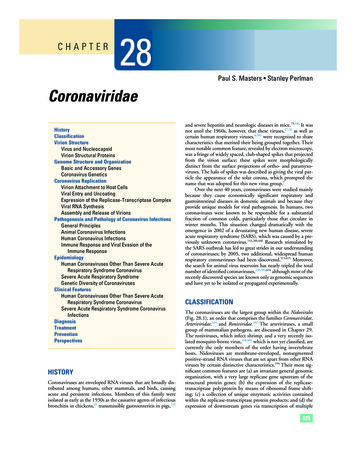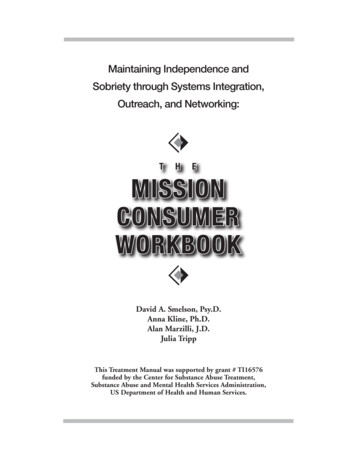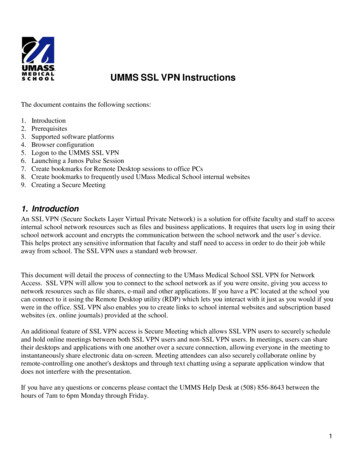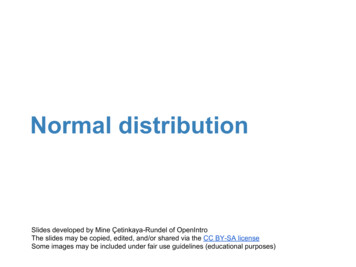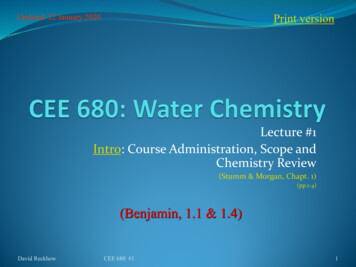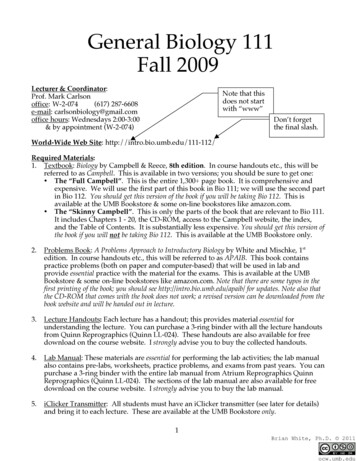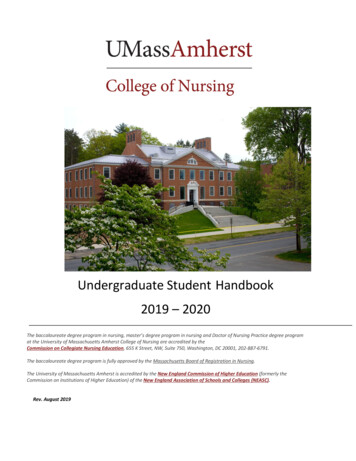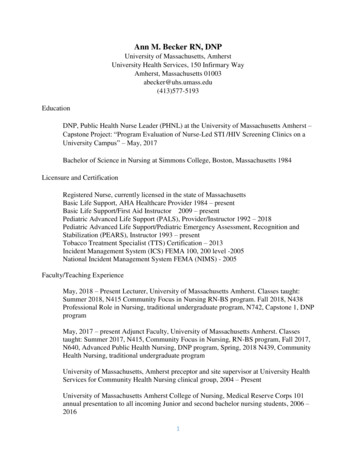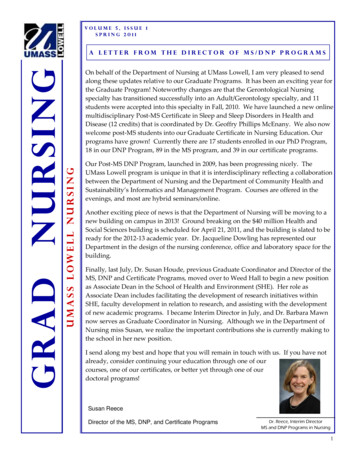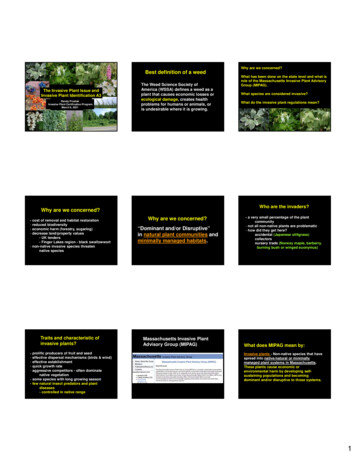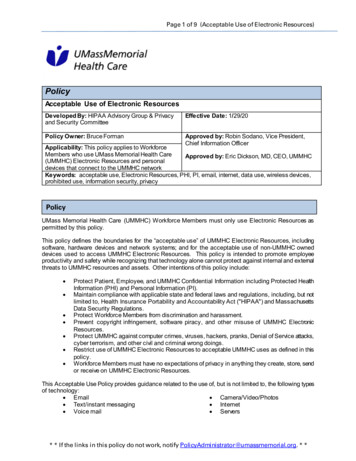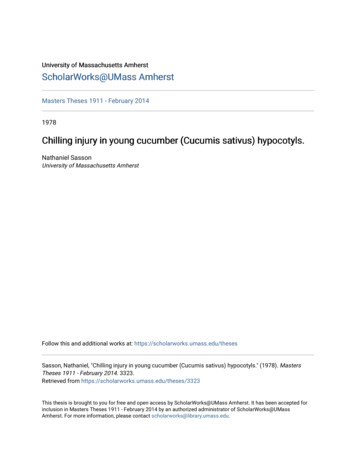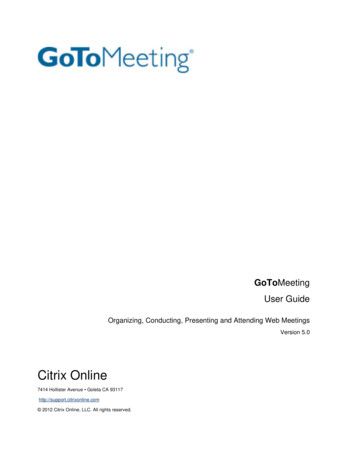
Transcription
GoToMeeting User GuideOrganizing, Conducting, Presenting and Attending Web MeetingsVersion 4.5Citrix Online6500 Hollister Avenue Goleta CA 93117 1-805-690-6400 Fax: 1-805-690-6471 2010 Citrix Online, LLC. All rights reserved.
GoToMeeting User GuideContentsGetting Started . 1Welcome . 1Using This Guide . 2Guide Structure. 2Individual and Corporate Plan Users . 2Mac Users. 2System Requirements . 3Terms . 4Product Features . 5Install GoToMeeting. 6Create Your Organizer Account - Individual Organizers . 6Create Your Organizer Account - Corporate Plan Users . 6Install GoToMeeting . 7The GoToMeeting Application. 8Preferences for PC Users . 9Start Up Preferences . 10General Preferences . 11Meetings Preferences . 12Recording Preferences . 13Integration Preferences . 14Connection Preferences . 15Audio Preferences . 15Preferences for Mac Users . 16GoToMeeting Outlook Toolbar . 18GoToMeeting Lotus Notes Menu Options . 19GoToMeeting Messenger Button . 20Set Up GoToMeeting for Use with Citrix Presentation Server . 21Organize Meetings . 24Organizer Role Overview . 24Schedule a Meeting . 25Schedule Recurring Meetings . 26 2010 Citrix Online, LLC. All rights reserved.i
GoToMeeting User GuideSchedule International Meetings . 27View Scheduled Meetings . 28Invite Attendees to a Scheduled Meeting . 29Edit a Scheduled Meeting. 30Cancel a Scheduled Meeting. 31GoToMeeting Integrated Audio . 32Audio Mode: Using Telephone . 33Turning entry and exit chimes on/off . 33Audio Mode: Using VoIP Checklist . 34Mic & Speakers Device Recommendations . 34Mic & Speakers Setup - PC Users . 35Audio Hardware Detection. 36Mic & Speakers Setup - Mac Users. 363rd Party Audio and HiDef Conferencing . 37Citrix Online HiDef Conferencing . 37Integrated Toll-Free Audio (GoToMeeting Corporate plans only). 38Calculating Toll-Free Minutes . 38Schedule a Meeting with Integrated Toll-Free Audio . 39Schedule a Meeting with Toll-Free and VoIP . 40Start a Meeting with Integrated Toll-Free Audio . 41Recording with Toll-Free Audio . 41Start/End a Scheduled Meeting . 42Start a Scheduled Meeting from Your Desktop. 42Start a Meeting from the Web. 43Start a Meeting from Outlook. 43Start a Meeting from IBM Lotus Notes . 44Start a Meeting from Microsoft Office . 44Start an Impromptu Meeting. 45Leave or End a Meeting . 47The Organizer/Presenter Control Panel. 48Screen Sharing Pane . 49Share Your Desktop . 49Pass Roles to Attendees . 50 2010 Citrix Online, LLC. All rights reserved.ii
GoToMeeting User GuideRequest Keyboard and Mouse . 50Manage Attendees . 51Manage Audio . 52Audio PIN. 52Attendees Audio . 52Audio Control Icons . 53Organizer Audio . 54Muting Audio . 56Chat with Attendees . 57Invite Attendees During a Meeting . 58Grab Tab . 59Drawing Tools . 60Choose Pen Color . 61Menu Bar - PC Users . 62Toolbar - Mac Users . 63Record and Play a Meeting . 64Notes on Recording and Playing a Meeting . 64Record a Meeting . 65Play a Recorded Meeting . 68Distribute a Recorded Meeting. 69Troubleshoot Recording and Replaying a Meeting . 69Download Windows Media Player. 69Attending Meetings. 70Attendee Role Overview . 70Join a Meeting . 70Attendee Viewer and Control Panel . 72Attendee Control Panel . 73Attendee Control Panel Menu Bar - PC Users . 74The Attendee Toolbar - Mac Users . 75Attendee Control Panel Grab Tab . 76Attendee Drawing Tools . 77Chat with Other Attendees . 78Attendee Viewer Window . 79 2010 Citrix Online, LLC. All rights reserved.iii
GoToMeeting User GuideShare Presenter Mouse and Keyboard . 80Become a Presenter . 81Become an Organizer . 81Leave a Meeting . 82The GoToMeeting Organizer Web Site . 83Log In to Your Organizer Web Site . 83My Account. 83Change Account Password . 83Audio Conference Options . 84Cancel Your Account or Update Billing Information (Individual Only) . 84Renew or Cancel GoToMeeting (Individual Only) . 85Plan Selection (Individual Only). 86View Account History (Individual Only) . 87My Meetings . 88View Scheduled Meetings . 88View Meeting History . 89Tips for Success . 90Prior to Meeting or Event Start . 90Managing the Meeting . 90Managing the Conference Call. 90Troubleshooting and FAQs . 91General GoToMeeting FAQs . 91Audio FAQs . 95Recording FAQs . 100Citrix Presentation Server FAQs . 102Desktop Notifications . 103Connection Help . 104Connection Test Help . 104Using GoToMeeting/GoToWebinar with Firewalls . 105Using GoToMeeting with a Firewall . 106Network Authentication . 108Contact Support . 110 2010 Citrix Online, LLC. All rights reserved.iv
GoToMeeting User GuideGetting StartedWelcomeGoToMeeting was designed to make it easier for everyone to organize and participate in online meetings,so you can do more and travel less.GoToMeeting users can collaborate on documents, deliver presentations, perform productdemonstrations and securely share confidential information from anywhere, at any time. GoToMeeting’srapid download, quick meeting setup and intuitive user interface has meeting organizers and attendeesup and running in a matter of seconds.GoToMeeting incorporates industry-standard security features and end-to-end SSL encryption to ensurethat login information and meeting data are secure. This high level of security allows GoToMeeting usersto confidently present and collaborate on any data. Users can rest assured that information such as salesforecasts, financial data and M&A contracts will not be viewable to anyone except meeting participants.GoToMeeting’s All You Can Meet pricing model provides easy-to-understand billing that helps youeffectively budget and manage online meeting costs with no unexpected overage charges or additionalfees. Meet as often and as long as you want for one low flat fee.To further increase your savings, GoToMeeting now offers an extended choice of integrated audioconferencing services for your online meetings at no additional cost. With GoToMeeting integrated audio,you can choose between phone conferencing and Voice over Internet Protocol (VoIP) or allow bothoptions. 2010 Citrix Online, LLC. All rights reserved.1
GoToMeeting User GuideUsing This GuideGuide StructureThis guide is divided into nine sections: Getting Started – This section provides information on system requirements, useful terms and aproduct feature summary.Install GoToMeeting – The section covers information on creating an organizer account, installingGoToMeeting, managing your GoToMeeting Preferences, and GoToMeeting integration.Organize Meetings – This section is for GoToMeeting organizers and covers how to schedule,view, edit and cancel meetings.GoToMeeting Integrated Audio – This section covers phone conferencing, VoIP, hardware setuprecommendations and audio best practices.Start Meetings – This section covers the multiple ways an organizer can begin a meeting.Presenter Controls – This section is for GoToMeeting presenters and covers features availableduring a meeting like attendee management, audio, chat and drawing tools.Record Meetings – This section covers how to record, play back and distribute meetings.Attend Meetings – This section is for any GoToMeeting attendee and covers how to join ameeting and how to use attendee features.The GoToMeeting Web Site - This section is for GoToMeeting organizers and covers how toaccess and use the GoToMeeting Organizer Web site.Individual and Corporate Plan UsersThis user guide addresses both individual GoToMeeting users and GoToMeeting Corporate users. Whilemost features apply to both audiences, some content relates to just one audience. To help you identifywhen something is just for one specific audience, this guide will clearly note the audience for any userspecific content.Feature Notes Individual GoToMeeting organizers may invite up to 15 meeting attendees, for a total of 16 peoplein each meeting.GoToMeeting Corporate organizers may invite up to 25 meeting attendees, for a total of 26 peoplein each meeting.Mac UsersGoToMeeting users can host and attend meetings on both PCs and Mac computers. Significantdifferences in how GoToMeeting works on the Mac platform are highlighted with this icon. 2010 Citrix Online, LLC. All rights reserved.2
GoToMeeting User GuideSystem RequirementsFor PC-Based Organizers and Attendees Required: Windows 7, Vista, XP, 2003 Server or 2000 (Linux is not supported)Required: Internet Explorer 6.0 or newer, or Mozilla Firefox 3.0 or newer (JavaScript andJava enabled) . If needed, download Java here.Internet Connection Required: Cable modem, DSL or better recommendedRecommended: Minimum of Pentium class 1GHz CPU with 512 MB of RAM (2 GB of RAM forWindows Vista)For Mac-Based Organizers and Attendees Required: Mac OS X 10.4.11 (Tiger ), OS X 10.5 (Leopard ), OS X 10.6 (Snow Leopard )Required: Safari 3.0 or newer, or Firefox 3.0 or newer; (JavaScript and Java enabled)Internet Connection Required: Cable modem, DSL or better recommendedRequired: PowerPC G4/G5 or Intel processor, 512 MB of RAM or better recommendedTo Use VoIP Required: Fast Internet
The meeting password is never transmitted to Citrix Online in any form. The meeting password may be any alphanumeric string of one character or more the organizer would like such as: “7891,” “Happy Birthday,” “Citrix123,” etc. Picking a meeting password that is