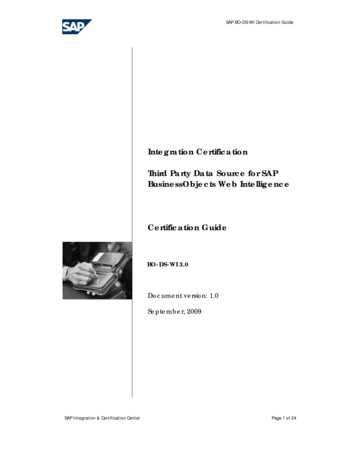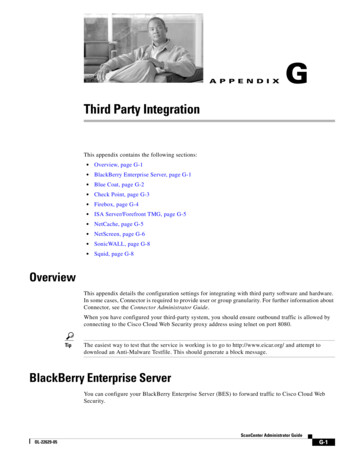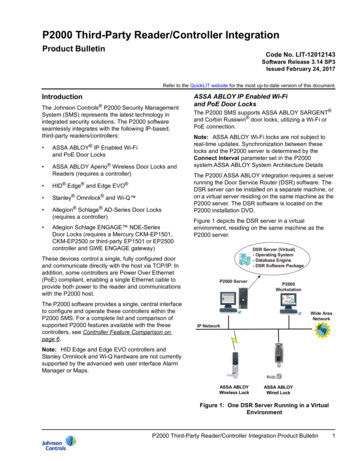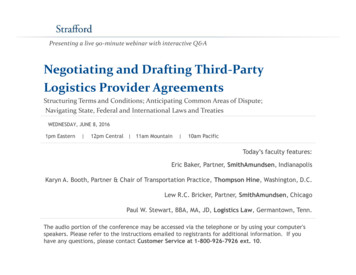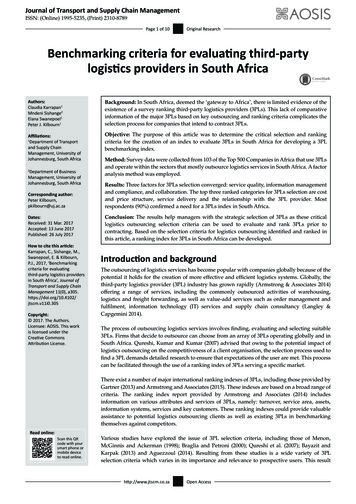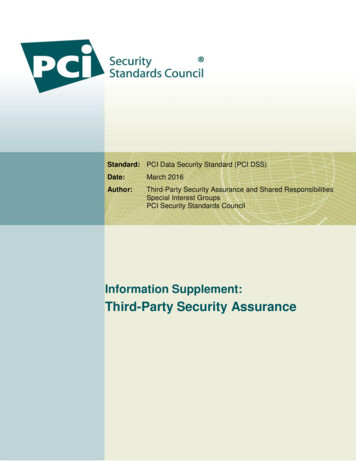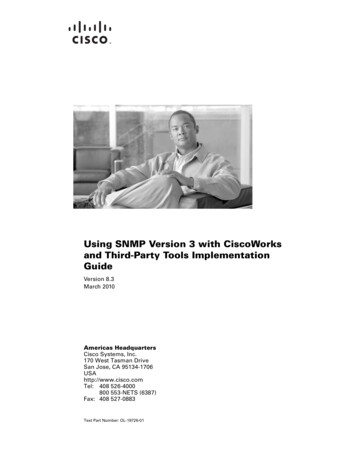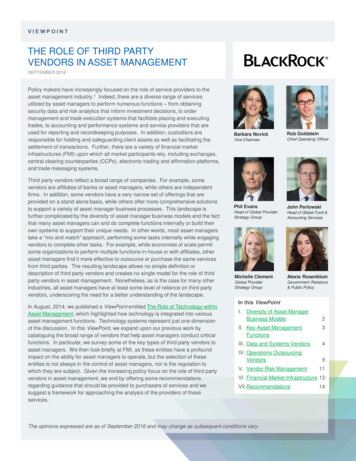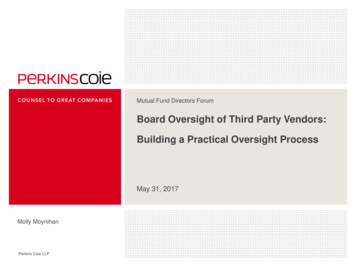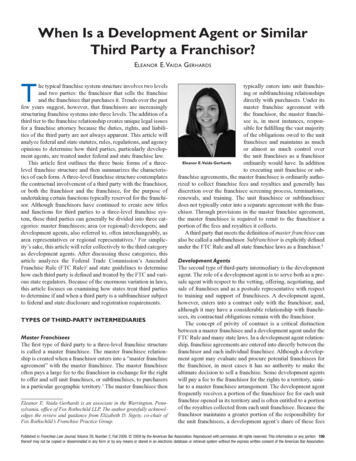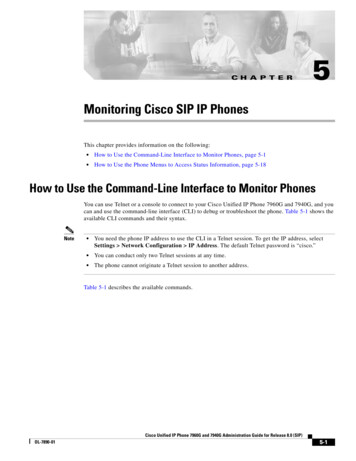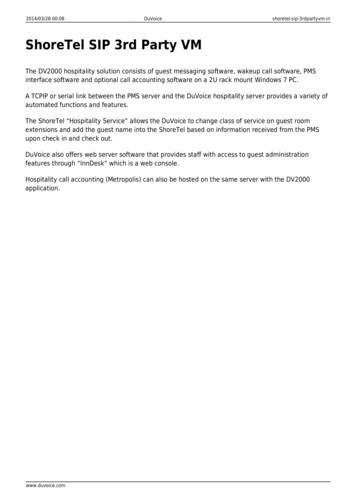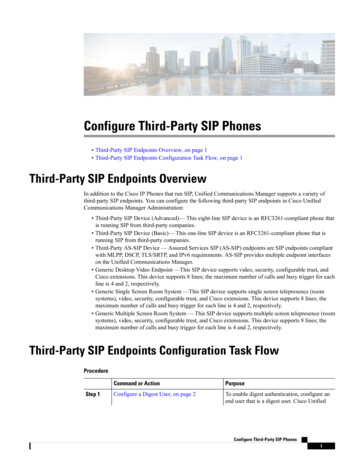
Transcription
Configure Third-Party SIP Phones Third-Party SIP Endpoints Overview, on page 1 Third-Party SIP Endpoints Configuration Task Flow, on page 1Third-Party SIP Endpoints OverviewIn addition to the Cisco IP Phones that run SIP, Unified Communications Manager supports a variety ofthird-party SIP endpoints. You can configure the following third-party SIP endpoints in Cisco UnifiedCommunications Manager Administration: Third-Party SIP Device (Advanced)— This eight-line SIP device is an RFC3261-compliant phone thatis running SIP from third-party companies. Third-Party SIP Device (Basic)— This one-line SIP device is an RFC3261-compliant phone that isrunning SIP from third-party companies. Third-Party AS-SIP Device — Assured Services SIP (AS-SIP) endpoints are SIP endpoints compliantwith MLPP, DSCP, TLS/SRTP, and IPv6 requirements. AS-SIP provides multiple endpoint interfaceson the Unified Communications Manager. Generic Desktop Video Endpoint —This SIP device supports video, security, configurable trust, andCisco extensions. This device supports 8 lines; the maximum number of calls and busy trigger for eachline is 4 and 2, respectively. Generic Single Screen Room System —This SIP device supports single screen telepresence (roomsystems), video, security, configurable trust, and Cisco extensions. This device supports 8 lines; themaximum number of calls and busy trigger for each line is 4 and 2, respectively. Generic Multiple Screen Room System — This SIP device supports multiple screen telepresence (roomsystems), video, security, configurable trust, and Cisco extensions. This device supports 8 lines; themaximum number of calls and busy trigger for each line is 4 and 2, respectively.Third-Party SIP Endpoints Configuration Task FlowProcedureStep 1Command or ActionPurposeConfigure a Digest User, on page 2To enable digest authentication, configure anend user that is a digest user. Cisco UnifiedConfigure Third-Party SIP Phones1
Configure Third-Party SIP PhonesConfigure a Digest UserCommand or ActionPurposeCommunications Manager uses the digestcredentials that you specify in the End UserConfiguration window to validate the SIP useragent response during a challenge to the SIPtrunk.If the third-party SIP phone does not support adigest user, create a user with a user ID thatmatches the directory number of the third-partySIP phone. For example, create an end usernamed 1000 and create a directory number of1000 for the phone. Assign this user to thephone.Step 2Configure SIP ProfileProvide a set of SIP attributes that are associatedwith SIP trunks.Step 3Configure Phone Security ProfileTo use digest authentication, you mustconfigure a new phone security profile. If youuse one of the standard, nonsecure SIP profilesthat are provided for auto-registration, youcannot enable digest authentication.Step 4Add a Third-Party SIP Endpoint, on page 4Configure a third-party endpoint.Step 5Associate Device to End User, on page 5Associate the third-party endpoint with an enduser.What to do nextProvide power, verify network connectivity, and configure network settings for the third-party SIP endpoint.For more information about configuring network settings, see the user guide for your third-party SIP endpoint.Configure a Digest UserPerform these steps to configure an end user as a digest user. Digest authentication allows Cisco UnifiedCommunications Manager to challenge the identity of a device that is connecting to Cisco UnifiedCommunications Manager. When challenged, the device presents its digest credentials, similar to a usernameand password, to Cisco Unified Communications Manager for verification. If the credentials that are presentedmatch those that are configured in the database for that device, digest authentication succeeds, and CiscoUnified Communications Manager processes the SIP request.ProcedureStep 1From Cisco Unified CM Administration, choose User Management End User.Step 2Click Add New.Step 3Enter a User ID.Step 4Enter a Last Name.Configure Third-Party SIP Phones2
Configure Third-Party SIP PhonesConfigure SIP ProfileStep 5Enter Digest Credentials. The digest credentials are a string of alphanumeric characters.Step 6Complete any remaining fields in the End User Configuration window. See the online help for moreinformation about the fields and their configuration options.Step 7Click Save.What to do nextConfigure SIP ProfileConfigure SIP ProfileBefore you begin Configure SIP Phone Secure Port Restart ServicesProcedureStep 1In Cisco Unified CM Administration, choose Device Device Settings SIP Profile.Step 2Click Find.Step 3For the profile that you want to copy, click the file icon in the Copy column.Step 4Enter the name and description of the new profile.Step 5If Cisco Unity Connection uses IPv6 or dual-stack IPv4 and IPv6 to communicate with Cisco UnifiedCommunications Manager, check the Enable ANAT check box.You must perform this step to ensure proper handling of callers in an IPv6 or dual-stack environment.Step 6Click Save.What to do nextConfigure Phone Security ProfileConfigure Phone Security ProfileCisco Unified Communications Manager provides a set of predefined, nonsecure profiles for autoregistration.If you want to enable security features for a phone, you must configure a new security profile and apply it tothe phone. Follow these steps to configure a new security profile:Before you beginIf you are configuring SIP phones, complete the following procedures: Configure SIP Phone Secure Port Restart ServicesConfigure Third-Party SIP Phones3
Configure Third-Party SIP PhonesAdd a Third-Party SIP Endpoint Configure SIP ProfileIf you are configuring SCCP phones, there are no prerequisites to complete before you begin this procedure.ProcedureStep 1From Cisco Unified CM Administration, choose System Security Phone Security Profile.Step 2Click Add New.Step 3From the Phone Security Profile Type drop-down list, choose the Universal Device Template to create aprofile that you can use when provisioning through the device templates.NoteOptionally, you can also create security profiles for specific device models.Step 4Select the protocol.Step 5Enter an appropriate name for the profile in the Name field.Step 6If you want to use TLS signaling to connect to the device, set the Device Security Mode to Authenticatedor Encrypted and the Transport Type to TLS.Step 7(Optional) Check the Enable OAuth Authentication check box if you want the phone to use digestauthentication.Step 8(Optional) Check the TFTP Encrypted Config check box if you want to use encrypted TFTP.Step 9Complete the remaining fields in the Phone Security Profile Configuration window. For help with the fieldsand their settings, see the online help.Step 10Click Save.Add a Third-Party SIP EndpointBefore you beginConfigure a Digest User, on page 2ProcedureStep 1From Cisco Unified CM Administration, choose Device Phone.Step 2Click Add new.Step 3From the Phone Type drop-down list, choose one of the following: Third-party SIP Device (Basic) Third-party SIP Device (Advanced) Third-Party AS-SIP Device Third-party AS-SIP Endpoint Generic Desktop Video Endpoint Generic Single Screen Room System Generic Multiple Screen Room SystemConfigure Third-Party SIP Phones4
Configure Third-Party SIP PhonesAssociate Device to End UserStep 4Configure the fields in the Phone Configuration window. See the online help for more information aboutthe fields and their configuration options.Step 5Click Save.Step 6To configure a directory number for the third-party endpoint, click the Add a New DN link that displays inthe Association Information area on the left side of the window.The Directory Number Configuration window appears. See topics related to adding and configuring directorynumbers for details.What to do nextAssociate Device to End User, on page 5Associate Device to End UserUse this procedure to associate an end user to the third-party endpoint.ProcedureStep 1From Cisco Unified CM Administration, choose User Management End User.Step 2Click Find and select the user whom you want to associate to the device.Step 3In the Device Information section, click Device Association .The User Device Association window appears.Step 4Click Find to view a list of available devices.Step 5Select the device that you want to associate, and click Save Selected/Changes.Step 6From Related Links, choose Back to User, and click Go.The End User Configuration window appears, and the associated device that you chose appears in theControlled Devices pane.Third-Party Interactions and RestrictionsThird-Party RestrictionsTable 1: Third-Party SIP Endpoints RestrictionsRestrictionDescriptionRingback tone restriction for Cisco VideoCommunications Server (VCS) registered tothird-party SIP EndpointsBlind transfer or switch to request the transfer whichoccurs over VCS registered endpoints with CiscoUnified Communications Manager will not have aringback tone. If you do a supervised transfer, thenyou allocate Music On Hold (MOH) but, not aringback tone.Configure Third-Party SIP Phones5
Configure Third-Party SIP PhonesThird-Party RestrictionsConfigure Third-Party SIP Phones6
ConfigureThird-PartySIPPhones Third-PartySIPEndpointsOverview,onpage1 Third-PartySIPEndpointsConfig