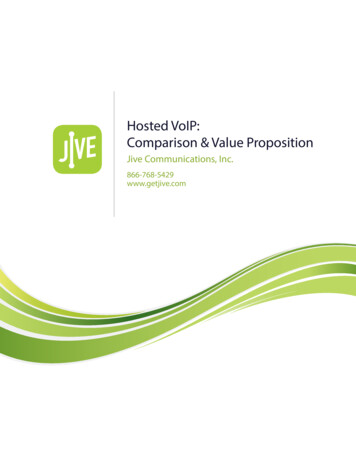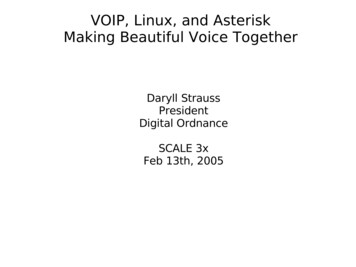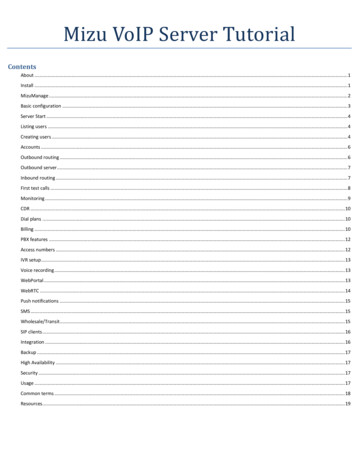
Transcription
Mizu VoIP Server TutorialContentsAbout . 1Install . 1MizuManage . 2Basic configuration . 3Server Start . 4Listing users . 4Creating users . 4Accounts . 6Outbound routing . 6Outbound server . 7Inbound routing . 7First test calls . 8Monitoring . 9CDR . 10Dial plans . 10Billing . 10PBX features . 12Access numbers . 12IVR setup . 13Voice recording . 13WebPortal . 13WebRTC . 14Push notifications . 15SMS . 15Wholesale/Transit. 15SIP clients . 16Integration . 16Backup . 17High Availability . 17Security . 17Usage . 17Common terms . 18Resources. 19
AboutMizu VoIP Server is a Class4/5 softswitch application running as a service on the Microsoft Windowsoperating systems.Important modules: SIP stack, WebRTC stack, H323 gateway/gatekeeper, RTMP, media stack, accesscontrol, routing (priority, weight, BRS or LCR), dial plan rules, failover, load balancing, quality routing,payment, billing, PBX, CDRs, blacklist/whitelist filtering, callcenter, IVR, callback, calling cards,transcoding, call recording, conferencing, media server, alerting, statistics generation, watchdog,enduser web portal, client applications, API and others.InstallThe Mizu VoIP server is available in three editions: Free edition with unlimited ports but less performance due its embedded compact database (mightnot be suitable for VoIP service providers). Download from here (unlimited free) and follow theinstall wizard. High performance commercial edition with full database backend: this doesn’t have an automatedinstaller but it can be easily installed following the install guide. Download from here (thedownloadable version comes with 100 users, 10 concurrent calls and 2 sip trunks limit) SaaS VoIP service with server hosting by mizutech. Order here.Networking/Firewall/NAT consideration:We recommend to host the VoIP service on a server with a public static IP unless you plan to use it onlyin your internal network (with no external peers).We recommend using standard ports (80 for HTTP, 443 for HTTPS/TLS, 5060 for SIP, 5061 for SIPS).In case if some other app on your machine is already listening on these ports then you should stop theapp if unnecessary or otherwise configure your gateway to bind to another IP (if you have multiple IPaddresses) or otherwise configure other ports to be used by the VoIP Server.Quick tip: Most Windows servers have IIS running by default. Stop it if not needed (World Wide Web Publishing Servicefrom Services).The Mizu Softswitch includes advanced NAT handling capabilities and it can be hosted also behind aNAT/router/firewall.A VoIP server uses lots of different ports thus port based firewalls are not recommended (the built-inWindows firewall is enough since it can perform application level filtering).If your are hosting the server on a private IP (inside your LAN), then you will need to allow (on yourexternal firewall if any) and forward (on your router/NAT if any) all ports required for signaling and theRTP port range in case if you wish to allow inbound traffic from the public internet.Paid license:
Contact our support if you are interested in a paid license as in this case the Mizutech support teamcan handle all the installation and configuration tasks for you for no extra costs.MizuManageAll administration and monitoring tasks can be done from the MizuManage (MManage /MizuManagement) remote administration client. If you don’t already have this application installed,then you can download it from uManagement Setup.exeFor the Compact Edition MManage is always preinstalled. If you are using the Compact Edition thendon’t use this download link! Also login is not required with the Compact Edition as this version willauto-login.Quick Tip: MizuManage can be used from your VoIP server itself but also remotely, so you can manage your server(s)from your PC.Login to MizuManage: Server: address of the server (and database port followed after a comma if not using the default port) Instance: database name (“mserver” by default) Node: node number (only if you have multiple app service instances) Username: database username (“sa” by default) Password: database passwordExample:Server: 127.0.0.1Instance: mserverUsername: saPassword: srEgtknj34fQuick Tip: if you have multiple servers then you can name it in the „Server“ input by entering any name and then the serveraddress in parenthesis. For example myserver (11.22.33.44)MManage is a modular MDI application: you can open the varios forms from the left-side tree-viewcontrol or from the menu.Nearly all forms can be filtered with the following filters: Quick filter: found in the top-left side in MizuManage. With the Quick filter you can search inalmost any forms (Users, CDRs and others). For example type “44*” in the quick filter box thenopen the “CDR” form and click “Load”. You should be able to see all calls to 44 . numbers. Orenter “test” and open the “Users and devices” form. Click on the load button to see accountscontaining the “test” word (in name, username, address, etc)
oooo Direction filtering: accessible by double clicking on the space below the quick filter or from theFields menu - Filter - Set direction filter. When you are doing operation which needs moreprecision (eg. billing), always use the Set Directions form and not the quick filter. Date-Time filter: found in the top-left side in the MizuManage. Useful to restrict statistics,reports and CDR listing intervals.To export data from the application, use File menu - “Save As”. A more advanced export tool canbe accessed from File menu - “Export/Import” or you can also use the SQL Management Studio ifyou have basic SQL skills.From the “Control” menu you can Start/Stop/Restart your service or reload its configuration.From the “Fields” menu you can manipulate the selected dataset (grids, etc).Use the Config menu to setup your server.Quick Tip: you can filter almost any forms using the quick search, directions and date-time filter.Quick Tip: always check the status bar (the bottom text display). MManage rarely displays popups andthe success/error status of various operations is displayed on the status bar instead.Basic configurationFor the basic server configuration you should walk through the configuration wizard accessible fromthe Config menu.o Don’t change any setting that you don’t fully understand, just click on the “Next” button in this case. Most of thesettings are self-explanatory with a short description near them and/or a hint if you hold the mouse over a control.o The Mizu softswitch will automatically configure its NAT handling based on the circumstances and the settings youprovide on the configuration wizard “Network” page.o Take special attention for the Bind IP setting if your server has multiple IP’s assigned.o Take special attention for the Public IP setting if your server has multiple IP’s assigned or your server is behind NAT.o It is recommended to set the SIP signaling listening port to 5060 (this is the standard for SIP and set by default)o It is recommended to set the main API port to 80 (Set to 8080 if some other app is already using port 80 on your boxsuch as a web server)If your server is behind NAT and you wish to access it from the internet, make sure to forward the required ports onyou router (UDP 5060 for SIP signaling, UDP port range for RTP and TCP 80 for API, web access and other services).You can verify from Help menu - Connectivity test.o We recommend to always assign a (sub)domain (such as sip.yourdomain.com) to your SIP server IP so lately you caneasily change your server or IP address without the need for your customers to reconfigure their device. If youalready have a domain name (for example for your web site) then a sub-domain can be obtained for free from yourdomain name provider (usually domain name providers has a web interface where you can manage your domain andadd as many sub-domains as you need).After you have finished with the configuration wizard you might have to continue with the following tasks:o add users: Access - Users and devices - Endusero add your outbound routes and traffic senders: Access - Users and devices - Sip Proxy and Traffic Senders, Routingo fine-tune other settings: billing, blacklists, etc.
For more advanced options you can change global config options manually on the “Configurations”form. (Under the “Other” node in the tree view).If you are not sure where to find a specific configuration option, search for your keyword in the“Configurations” form and also in the admin guide.Quick Tip: right click on the “Configurations” node in the main tree view to have some grouped options.Server StartOnce you have gone through the configuration wizard, you can start the service (From Control menu - Start server or from Windows Service manager locate the “mserver” entry and right click to start).Once the service was started open the “Analyze” form to check for any potential issues.The server will allow calls between endusers by default, so you can already test by registering with 2softphone (such as X-Lite) and make calls between them. See the first test calls section for moredetails.Listing usersUsers can represent real people, extensions, devices or virtual endpoints.Open the “Users and Devices” form (below the “Access” node) and (double) click on Endusers.You can apply various filtering using the already discussed quick filter (top-left) or use the “Type”dropdown-list (below the quick filter).For registration details see the “Registrar” form below the “Monitoring” node.Quick Tips:o You can easily search for users using the “quick filter” box. For example to list all outbound routeswhose username or name contains the “carrier” word, select the “SIP Server” and type “carrier” inthe quick filter then hit Enter. The quick filter will also search in other fields such as IP, name, emailand others.o There are many fields in the user table which can be used for various settings. To quickly find a field,double click on a user node (such as “Endusers”) then click on the “Search fields” below the grid.Another way is to use the “Show Fields” from the “Fields” menuo Try to right click on the “Users and devices” node in the main form tree view or the user type nodefrom within the “Users and devices” form to see additional options.o You can list registered users by selecting the “Endusers” node and then the “Active” filter (belowthe Quick Filter) or right click on the users node and select “Registered”Creating usersThe best way to create new users is to clone an existing working account with the same user type.For this, launch the “Users and Devices” form, select a user type, and click on the “Load” button. Thenselect any user entry and click on the “New User” button.
Endusers are the most commonly used type to represent a SIP user (retail customers/companyemployees, known as “extensions” in PBX systems). Endusers can initiate and receive calls and theycan also use multiple endpoints (softphone, IP PBX, ATA, etc) at the same time. Usually you willselect “Username/password” authorization for this type of users and enter a valid username andpassword. The username can be also used as a real phone number; will be used also as the caller-idif not specified otherwise. Endusers can make voice or video calls between them for free of chargeand also IM and presence are enabled by default. By default the server will route the RTP if needed(if users are behind NAT) or allow it to bypass your server saving your bandwidth. Sub-Endusers canrepresent VoIP devices, extension, child accounts or callshop cabins. Calls from sub-endusersaccount are billed for the parent Enduser. Traffic sender users are used for receiving traffic from other SIP servers and carriers (inboundtrunks) for example if you wish to achieve a wholesale business or to route traffic between variousdevices (servers, gateways, other SIP trunk providers). The authorization type is usually set to “Authip must match” and you have to enter a correct “Auth Ip” (IP address based authentication). If youdon’t have special requirements, the only thing that you have to communicate to your peers to beable to send calls to your server is only your IP address. (Your server needs a public IP for this or youhave to setup proper port forwarding). For outbound traffic you need one (or more) SIP Server user. These are your outbound trunks. Themost important parameter here is the “IP” where the VoIP calls will be sent. Then you will haveconfigure these also on the Routing form. The trunk provider (
Server Start Once you have gone through the configuration wizard, you can start the service (From Control menu - Start server or from Windows Service manager locate the “mserver” entry and right click to start). Once the service was started o
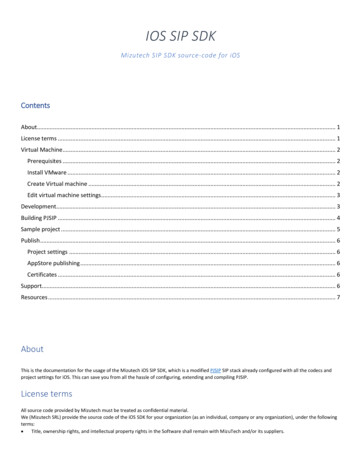
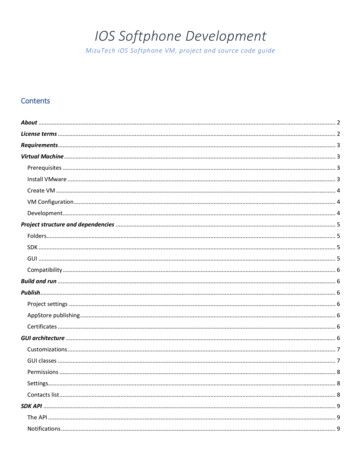
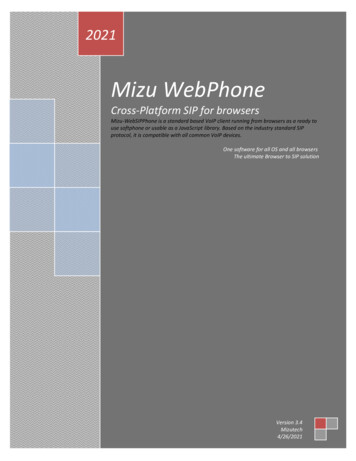
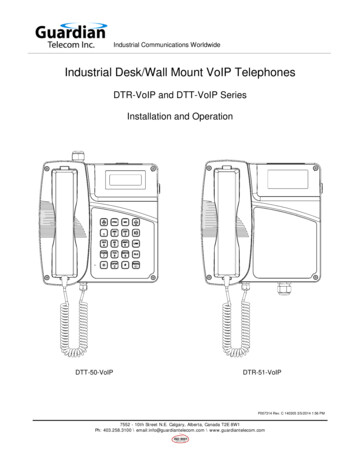
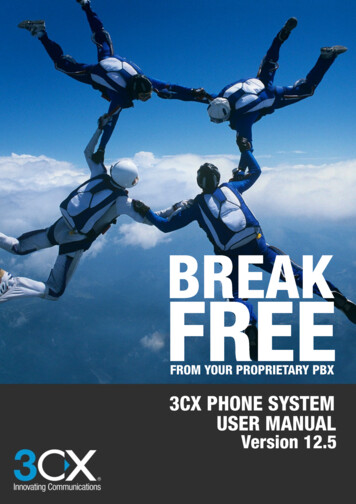
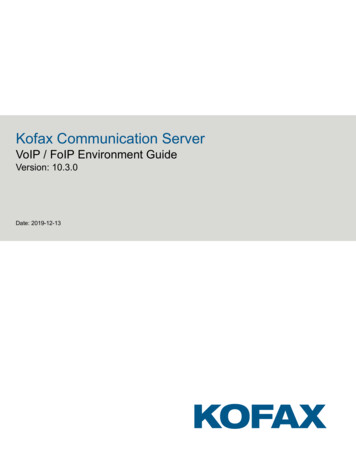
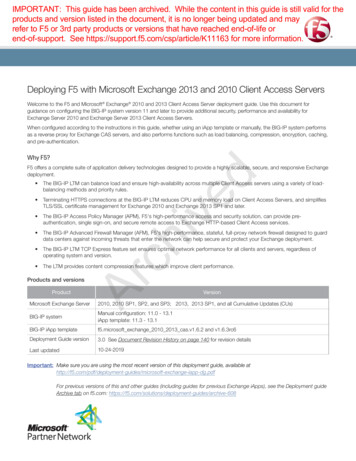
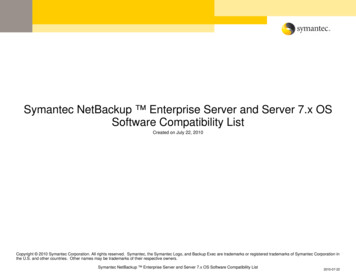
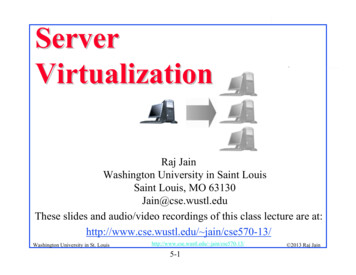
![Unreal Engine 4 Tutorial Blueprint Tutorial [1] Basic .](/img/5/ue4-blueprints-tutorial-2018.jpg)