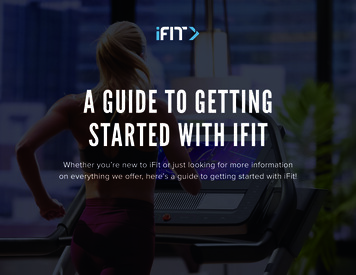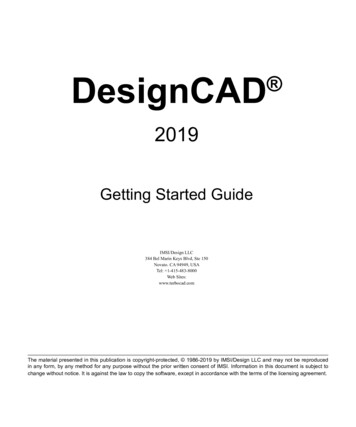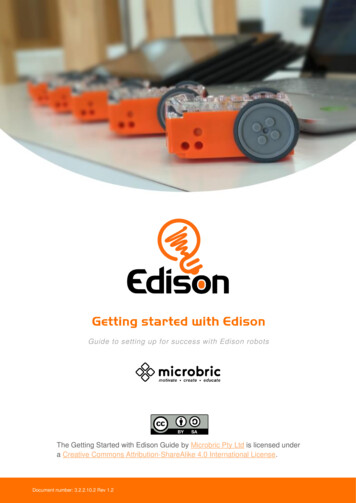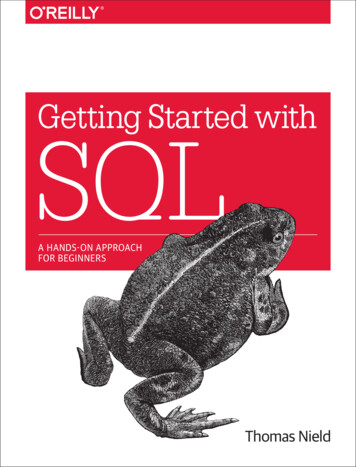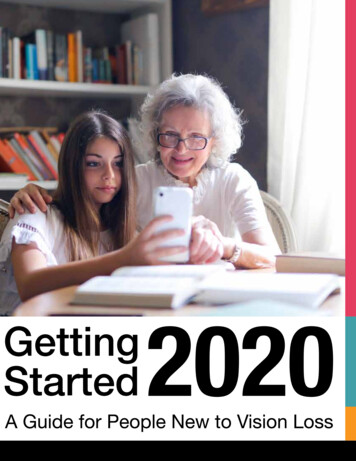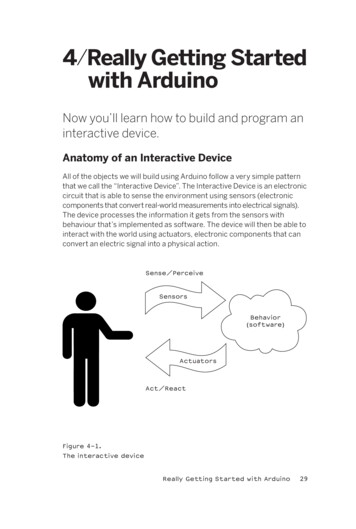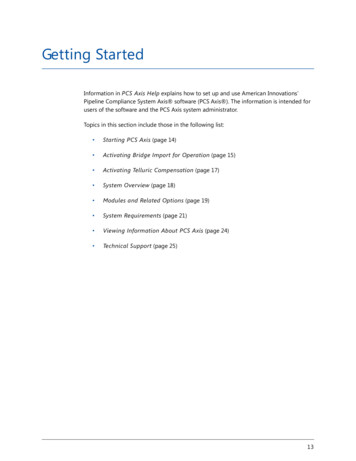
Transcription
Getting StartedInformation in PCS Axis Help explains how to set up and use American Innovations’Pipeline Compliance System Axis software (PCS Axis ). The information is intended forusers of the software and the PCS Axis system administrator.Topics in this section include those in the following list: Starting PCS Axis (page 14) Activating Bridge Import for Operation (page 15) Activating Telluric Compensation (page 17) System Overview (page 18) Modules and Related Options (page 19) System Requirements (page 21) Viewing Information About PCS Axis (page 24) Technical Support (page 25)13
PCS Axis User and Administrator GuideStarting PCS AxisInformation in this section explains how to start the PCS Axis software. The Windows username and password of the person currently logged in to the computer is used to start thesoftware and log in to the database. If PCS Axis is set up with the security option RequiresWindows Password, a password is required to log in to the database. See Setting Options(page 38) for more information.Complete the following steps:1Double-click the PCS Axis desktop shortcutand select PCS Axis to start the software.2If the Login window opens, type your Windows password in the Password fieldand then click the login buttonto start the software (Figure 2-1).Figure 2-1. Login14Getting Startedor click the Windows Start button
PCS Axis User and Administrator GuideActivating Bridge Import for OperationIf your company purchased the optional Bridge add-on for importing raw data from athird-party application, running a Basic Bridge import for the first time requires you toactivate Bridge using the license file provided by American Innovations (AI). A Bridgelicense is required only for those operations that use the Basic Bridge function to importdata.Operations using the Bullhorn Bridge function to import data do not require a Bridgelicense. Likewise, using Bridge to export data from PCS Axis also does not require a Bridgelicense.The Bridge license becomes part of the PCS Axis database during the activation process.This allows a single license to apply to all PCS Axis users in your company, includingremote clients (subscribers) in a client/server network who use a subscription. If the Bridgelicense is activated after a subscription has been created or used, the subscription willneed to run the Synchronize Now or Resynchronize command to have the Bridge licenseapplied to the subscription. For more information about how to synchronize asubscription, see Synchronizing a Subscription (page 785).NOTE: You can maintain all PCS Axis licenses for your organization in the same sharedfolder location. PCS Axis will request the file and location the first time each user opensthe PCS Axis application. The Bridge activation key is assigned only once for the PCS Axisdatabase; once it is assigned it functions for all users. If you are unable to locate yourBridge license file, contact PCS Technical services for assistance atpcstechservices@aiworldwide.com.To activate Bridge import for operation, follow these steps:1Start PCS Axis if the software is not running.2Click Tools Job Service Viewer to open the Job Service Console window(Figure 2-2, page 16)Getting Started15
PCS Axis User and Administrator GuideFigure 2-2. Job Service Console3Click Activate Bridge Import License. When the Activation Key dialog boxopens, navigate to the license file and select it (Figure 2-3).4Click Open to open the license file and return to the Job Service Console window.Figure 2-3. Activation Key16Getting Started
PCS Axis User and Administrator Guide5Verify Running displays in the Status field and Valid displays in the License field(Figure 2-4). If these messages are not currently displayed, please contact PCSTechnical Services for assistance at pcstechservices@aiworldwide.com.Figure 2-4. Valid Bridge LicenseActivating Telluric CompensationIf your company purchased the optional Telluric Compensation feature, it becomesoperational after activating your PCS Axis license during the software installation process.Customers with an existing PCS Axis license who want to use Telluric Compensation willneed a new PCS Axis license and software upgrade. For more information about upgradingyour PCS Axis license, contact Technical Support (page 25).NOTE: You can maintain all PCS Axis licenses for your organization in the same sharedfolder location. PCS Axis will request the file and location the first time a user opens thePCS Axis application. If you are unable to locate the license file, contact PCS TechnicalServices for assistance at pcstechservices@aiworldwide.com.Related Topics About Job Service Viewer Restarting the PCS Axis Job ServiceGetting Started17
PCS Axis User and Administrator GuideSystem OverviewPCS Axis is a database application used worldwide by distribution and transmissioncompanies to manage pipeline compliance and integrity data. The application uses a SQLserver database to store and manage data for one or more modules (Figure 2-5). Allmodules share a common interface that allows users to easily work with data regardless ofwhich module they use. Modules are based on common industry practices and variousDepartment of Transportation (DOT) regulations. These include DOT 192 titledTransportation of Natural Gas and Other Gas by Pipeline: Minimum FederalStandards Safety and DOT 195 titled Transportation of Hazardous Liquids by Pipeline.The PCS Axis database is fully ODBC compliant allowing for integration with otherdatabases, such as GIS (geographic information system) and ERP (enterprise resourceplanning) databases.CathodicProtectionData ICM)PCS AxisDatabaseRIPL &SystemAnalyzerAllegroField PCCustomModuleManagement(CMM)Leak System features include:Centralized DatabaseRoutesValidation TablesCommon InterfaceSurvey FoldersReports & GraphsTree NavigationThemesBridge with Bullhorn IntegrationSecurityUser-Defined FieldsAllegro Field PC InterfaceSchedulingRange ViolationsOther Systems IntegrationFigure 2-5. PCS Axis System Overview18Getting Started
PCS Axis User and Administrator GuideRelated Topics Modules and Related Options System RequirementsModules and Related OptionsPCS Axis modules are purchased either separately or as a package. Modules and relatedoptions, such as Bridge Import and Telluric Compensation, become operational afterentering the software activation key provided by American Innovations (AI). A descriptionof PCS Axis modules and their related options is provided in the next table (Table 2-1).Table 2-1. PCS Axis Modules and Related OptionsModules/Related OptionsDescriptionCathodic Protection DataManager (CPDM)CPDM manages cathodic protection (CP) data forfacility types such as test points, rectifiers, foreignbonds, galvanic anodes, and tanks. Distributionand transmission companies use this module tomanage and track corrosion data as well as othertypes of corrosion-related data.Indirect Survey Manager (ISM)ISM manages and analyzes survey data for aboveground continuous surveys (also referred to asindirect surveys). You can enter survey readingsmanually or use the Allegro Field PC or PCS AxisBridge to transfer survey readings in ISM. Thetypes of continuous surveys supported in ISMinclude: Close Interval Survey (CIS), AC CloseInterval Survey (AC CIS), DC Voltage Gradient(DCVG), AC Voltage Gradient (ACVG), AC CurrentAttenuation (ACCA), Soil Resistivity, and Pearson.Atmospheric CorrosionManager (ACM)ACM manages atmospheric corrosion data asrequired by US DOT 192 and 195 regulations.Valve Manager (VM)VM manages valve inspection and repair data. Themodule provides compliance scheduling, datamanagement, and reporting of valve information.Getting Started19
PCS Axis User and Administrator GuideTable 2-1. PCS Axis Modules and Related Options (continued)Modules/Related OptionsDescriptionInternal Corrosion Manager(ICM)ICM tracks internal corrosion data in compliancewith US DOT 192 and 195 regulations. ICMsupports facility types such as inhibitor injectors,coupons, samples, and probes.Leak Survey Manager (LSM)LSM manages and provides compliancescheduling for leak surveys, classifies leaks andrepair data, and supports follow-up activities.Custom Module Management(CMM)CMM is an optional module available for purchasethat becomes operational after activating yourPCS Axis license. PCS Axis supports up to ten (10)user defined modules with each modulesupporting up to ten (10) user defined facilitytypes. Features and functionality available in thevarious modules distributed with PCS Axis are alsoavailable in CMM. These include routes, schedules,reports/graphs, user defined fields (UDFs),themes, and so on.Bridge ImportAn optional feature available for purchase thatrequires a Bridge activation key for use. Thisfeature allows you to transfer data between PCSAxis and an external system, such Bullhorn AssetTracker (BAT ) or a GIS or work managementsystem.Telluric CompensationAn optional feature available for purchase thatbecomes operational after applying your PCS Axislicense. This feature provides support for telluriccurrent compensation of survey readings andmanagement of stationary survey data used intelluric compensation. PCS Axis enhancements fortelluric compensation include CPDM, ISM,Stationary Survey Maintenance, Field Computer,and Reports/Graphs.Related Topics20 System Overview System RequirementsGetting Started
PCS Axis User and Administrator GuideSystem RequirementsThe following information identifies system requirements for running PCS Axis in a client/server network. If desired, the Job Service can run on a standalone system. Refer toTable 2-2 for the client computer requirements. Under client/server network conditions, aconsistent network connection of 10 Mbps or greater is required. For larger environmentswith greater data demands, your actual requirements may vary. Contact PCS TechnicalServices for assistance in determining the best bandwidth and server specifications foryour organization, see Technical Support (page 25).See Table 2-2 for local client computer requirements and Table 2-3 (page 23) for serverand database requirements.Table 2-2. Local Client Computer RequirementsPropertiesRecommendedProcessorIntel Core i7Processor Speed2.3 GHz or fasterRAM8 GBOperating SystemWindows 7 64-bit, Service Pack 1 (SP1)Available Disk Space720 MB (see note)Resolution1920x1080Microsoft .NET FrameworkVersion 4.5 (see note)NOTES: Microsoft .NET Framework: If the target computer does not have Microsoft .NETFramework v4.5 installed, the PCS Axis installation automatically installs it for you. Thisfeature requires an active Internet connection to complete the installation of .NETFramework v4.5. PCS Axis Installation: By default, only the PCS Axis application is selected forinstallation on the computer of local clients in a client/server network. See Table 2-3(page 23) for information about the system requirements for installing the PCS Axisdatabase and job service on the central database server.Getting Started21
PCS Axis User and Administrator Guide Microsoft SQL Server Express 2008 R2 SP2, 64-bit: For client systems that wish to useSynchronization, a 64-bit version of Microsoft SQL Server 2008 Express R2 SP2 (orStandard edition for databases exceeding 10 GB) must be installed on the subscriber’scomputer (the remote client). Once PCS Axis is installed, a subscription database mustbe created on the subscriber’s computer prior to working off-line. Disk Space with Synchronization: If using a remote client to subscribe to andsynchronize with a central database, sufficient disk space must be reserved fordatabase use (11 GB when using Microsoft SQL Server 2008 Express).22Getting Started
PCS Axis User and Administrator GuideTable 2-3. Dedicated Central Database Server RequirementsPropertiesRecommendedProcessorIntel XeonProcessor Speed2 Quad Core CPUs at 2.4 GHz or fasterRAM32 GB (see note)Operating SystemWindows Server 2008 R2Relational Database SoftwareSQL Server 2008 R2Available Disk Space100 GB (see note)Resolution1920x1080NOTES: Larger databases may require more RAM for optimum performance. Hosting the PCS database on a shared SQL server may result in poor performance. Consult with your company’s IT personnel or DBA to determine where databasebackups will be created. The PCS Axis database installs on the central database server. If selected in SetupWizard during the installation, the PCS Axis application and job service can install onthe central database server as well. For local client and subscriber computerrequirements, see Table 2-2 (page 21).Related Topics System Overview Modules and Related OptionsGetting Started23
PCS Axis User and Administrator GuideViewing Information About PCS AxisTo view information for the current database connection, as well as the software version ofPCS Axis, click Help About PCS Axis. The About dialog box displays the currentdatabase connection in the Connection field. The Version field identifies the currentdatabase and software version (Figure 2-6).To copy information to the Windows clipboard, click Copy To Clipboard. The informationstores in the Windows clipboard until you paste the information elsewhere, such as in aMicrosoft Word or Windows Notepad file, or an email message. Use this feature whencontacting PCS Technical Services for support with PCS Axis.Figure 2-6. About PCS Axis24Getting Started
PCS Axis User and Administrator GuideTechnical SupportIf you need assistance with PCS Axis, have a feature request or bug to report, or have acomment or suggestion about this document, your feedback would be appreciated. If youhave a training need for your organization or would like to know more about upcomingtraining classes, use the following information to contact PCS Technical Services:Support Email :pcstechservices@aiworldwide.comSupport Telephone :1-800-229-3404, select 1, then press 2American Innovations :http://www.aiworldwide.comGetting Started25
PCS Axis User and Administrator Guide26Getting Started
Axis and an external syst em, such Bullhorn Asset Tracker (BAT ) or a GIS or work management system. Telluric Compensation An optional feature available for purchase that becomes operational after applying your PCS Axis license. This feature provides support