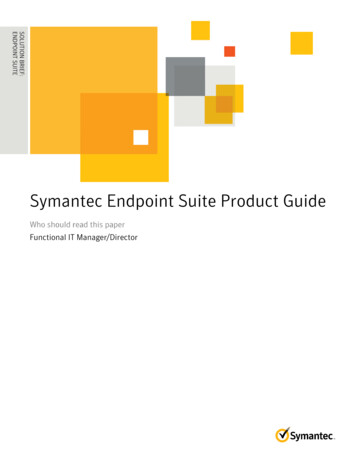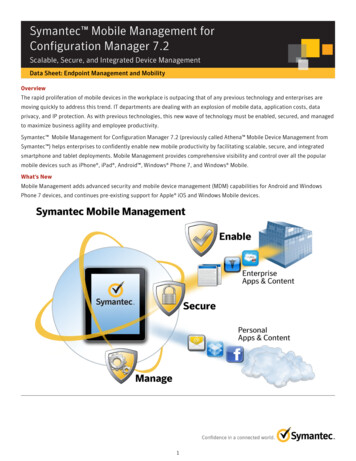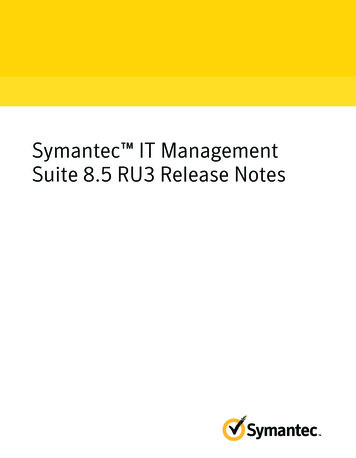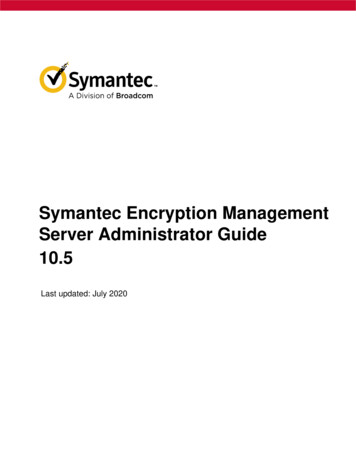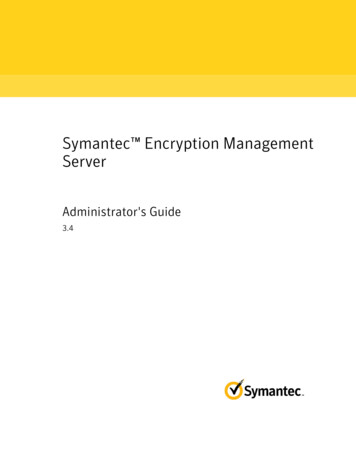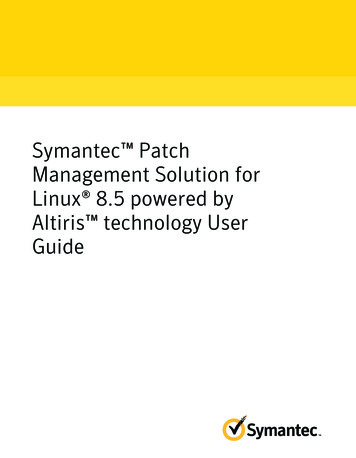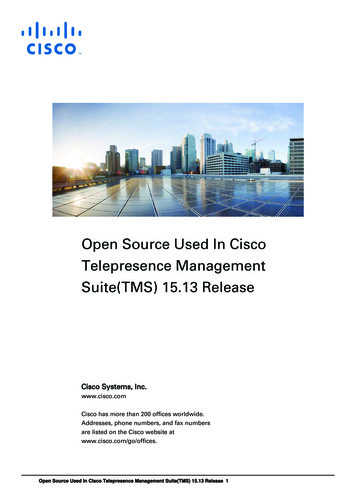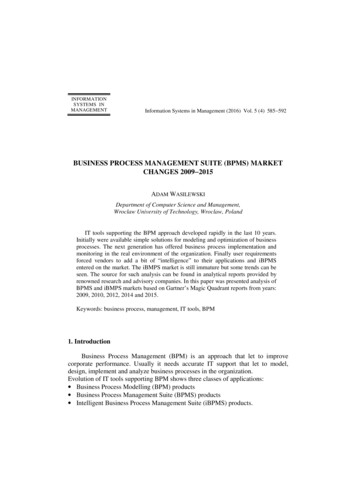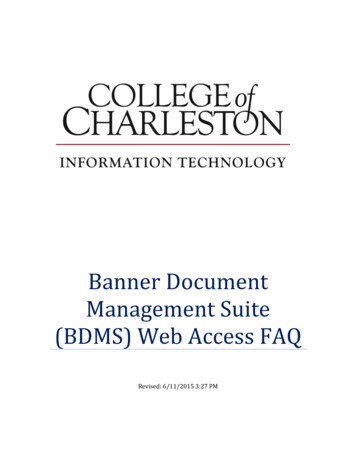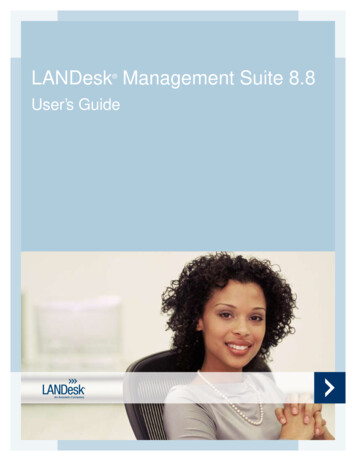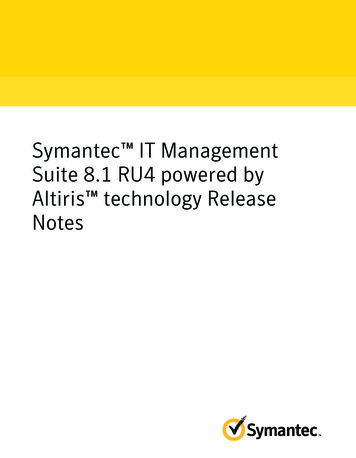
Transcription
Symantec IT ManagementSuite 8.1 RU4 powered byAltiris technology ReleaseNotes
Symantec IT Management Suite 8.1 RU4 poweredby Altiris technology Release NotesLegal NoticeCopyright 2017 Symantec Corporation. All rights reserved.Symantec, the Symantec Logo, the Checkmark Logo and Altiris, and any Altiris trademarks are trademarksor registered trademarks of Symantec Corporation or its affiliates in the U.S. and other countries. Othernames may be trademarks of their respective owners.The product described in this document is distributed under licenses restricting its use, copying, distribution,and decompilation/reverse engineering. No part of this document may be reproduced in any form by anymeans without prior written authorization of Symantec Corporation and its licensors, if any.THE DOCUMENTATION IS PROVIDED "AS IS" AND ALL EXPRESS OR IMPLIED CONDITIONS,REPRESENTATIONS AND WARRANTIES, INCLUDING ANY IMPLIED WARRANTY OFMERCHANTABILITY, FITNESS FOR A PARTICULAR PURPOSE OR NON-INFRINGEMENT, AREDISCLAIMED, EXCEPT TO THE EXTENT THAT SUCH DISCLAIMERS ARE HELD TO BE LEGALLYINVALID. SYMANTEC CORPORATION SHALL NOT BE LIABLE FOR INCIDENTAL OR CONSEQUENTIALDAMAGES IN CONNECTION WITH THE FURNISHING, PERFORMANCE, OR USE OF THISDOCUMENTATION. THE INFORMATION CONTAINED IN THIS DOCUMENTATION IS SUBJECT TOCHANGE WITHOUT NOTICE.Symantec Corporation350 Ellis StreetMountain View, CA 94043http://www.symantec.com
Technical SupportSymantec Technical Support maintains support centers globally. Technical Support’s primaryrole is to respond to specific queries about product features and functionality. The TechnicalSupport group also creates content for our online Knowledge Base. The Technical Supportgroup works collaboratively with the other functional areas within Symantec to answer yourquestions in a timely fashion. For example, the Technical Support group works with ProductEngineering and Symantec Security Response to provide alerting services and virus definitionupdates.Symantec’s support offerings include the following: A range of support options that give you the flexibility to select the right amount of servicefor any size organization Telephone and/or Web-based support that provides rapid response and up-to-the-minuteinformation Upgrade assurance that delivers software upgrades Global support purchased on a regional business hours or 24 hours a day, 7 days a weekbasis Premium service offerings that include Account Management ServicesFor information about Symantec’s support offerings, you can visit our website at the followingURL:www.symantec.com/business/support/All support services will be delivered in accordance with your support agreement and thethen-current enterprise technical support policy.Contacting Technical SupportCustomers with a current support agreement may access Technical Support information atthe following URL:www.symantec.com/business/support/Before contacting Technical Support, make sure you have satisfied the system requirementsthat are listed in your product documentation. Also, you should be at the computer on whichthe problem occurred, in case it is necessary to replicate the problem.When you contact Technical Support, please have the following information available: Product release level Hardware information Available memory, disk space, and NIC information
Operating system Version and patch level Network topology Router, gateway, and IP address information Problem description: Error messages and log files Troubleshooting that was performed before contacting Symantec Recent software configuration changes and network changesLicensing and registrationIf your Symantec product requires registration or a license key, access our technical supportWeb page at the following URL:support.symantec.comCustomer serviceCustomer service information is available at the following URL:www.symantec.com/business/support/Customer Service is available to assist with non-technical questions, such as the followingtypes of issues: Questions regarding product licensing or serialization Product registration updates, such as address or name changes General product information (features, language availability, local dealers) Latest information about product updates and upgrades Information about upgrade assurance and support contracts Information about the Symantec Buying Programs Advice about Symantec's technical support options Nontechnical presales questions Issues that are related to CD-ROMs, DVDs, or manuals
Support agreement resourcesIf you want to contact Symantec regarding an existing support agreement, please contact thesupport agreement administration team for your region as follows:Asia-Pacific and Japancustomercare@symantec.comEurope, Middle-East, and Africasemea@symantec.comNorth America and Latin Americasupportsolutions@symantec.com
Symantec IT ManagementSuite 8.1 RU 4This document includes the following topics: About IT Management Suite What's new in this release System requirements and supported platforms General installation and upgrade information Performing post installation tasks for Deployment Solution Fixed issues Known Issues Where to get more informationAbout IT Management SuiteIT Management Suite is a tool for managing corporate IT assets such as desktop computers,laptop computers and servers that have Windows, UNIX, Linux, or Mac operating systems.IT Management Suite is a collection of solutions and components that run on the SymantecManagement Platform.What's new in this releaseIn IT Management Suite 8.1 RU4, the following new features are introduced:
Symantec IT Management Suite 8.1 RU 4What's new in this releaseTable 1-1New featuresFeatureDescriptionSupport for Mac OS High Sierra10.13Symantec Management Agent and solution plug-ins can be installed on Mac OSHigh Sierra 10.13 client computers.For the list of supported solutions and limitations refer to the following knowledgebase ility to configure the updatenotification icon in SymantecManagement Console.The View Update Notifications privilege lets you configure if the updatenotification icon is displayed in the Symantec Management Console.Note that you cannot disable this privilege for default Symantec Administratorsrole.Changes and enhancements in SIM. RU4 introduces the following changes and enhancements in SIM: To make the actual validity period of applied licenses more visible, it is nolonger possible to apply the licenses that will be valid in the future.A new Recover NS Settings option is displayed on the ConfigureNotification Server page when the following key is missing in the Registry:[HKEY LOCAL guration]This option lets you recover Notification Server settings and ConfigurationManagement Database (CMDB) settings without fully reconfiguring yourproducts.Enhancements of package delivery. The following enhancements are implemented in package delivery: Block by block downloadingPackage delivery downloads all files block by block. Package delivery isaware of locally available and valid file blocks and is able to download onlythe missing file blocks. The download is performed using GET requests withfile block range specified. If peer-to-peer downloading is enabled, packagedelivery periodically updates package value in DHT with the latest packageblocks bitmask while downloading the package block by block.Block chain hash validationPackage delivery uses the block chain hash to validate the file integrity duringthe file download. Package delivery verifies each block hash as soon as it isreceived from the server and does not write the block if hash validation fails.7
Symantec IT Management Suite 8.1 RU 4What's new in this releaseTable 1-1New features (continued)FeatureDescriptionA Targeted Agent Settings policywith initial settings.The (Initial Settings) policy lets you send the initial set of settings to the agentsof client computers that have successfully registered but not yet appeared in thetarget of any regular Targeted Agent Settings policy. For example, after are-imaged client computer receives the (Initial Settings) policy with ACC, it canimmediately connect to Task Server.The (Initial Settings) policy has no specific target because it is automaticallyapplied to the registered agents that are not found in the target of any otherTargeted Agent Settings policy. After the agent appears in the target of a regularTargeted Agent Settings policy, it receives the settings of the regular policy.Note that if you clone the (Initial Settings) policy, it will become a regular policyand is applied based on the configured target.The (Initial Settings) policy is disabled by default. You can find it in the list ofregular Targeted Agent Settings policies.Note: You must enable the Initial Settings policy for Deployment Solution.Ability to configure how often a peer The new File block download progress on peer option lets you configure hownotifies other peers about theoften a peer should notify other peers about the package download progress.package download progress.Peer computer downloads a file block by block (2MB blocks by default) andnotifies other peers about its progress periodically. If download of one block iscompleted, other peers can start downloading it from that peer.New report for checking the state of After initiating the replacement of NS web site certificate, you can use thethe NS web site certificateComputers having (or without) a Certificate report to check how manyreplacement.computers have received the new certificate and how many computers are stillmissing it.During the replacement, the report is listed on the Certificate Managementpage, under Reports. You can also access the report at Reports NotificationServer Management Agent.(Windows only) Ability to apply aDuring the creation of the Cloud-enabled Management offline package, you canCloud-enabled Management offline select multiple organizational groups to which you want to apply the package.package to multiple organizationalIf an offline package contains more than one organizational group, the end usergroups.must select the group during manual setup. Depending on the selectedorganizational group, appropriate communication profile with Cloud-enabledManagement information is applied.8
Symantec IT Management Suite 8.1 RU 4What's new in this releaseTable 1-1New features (continued)FeatureDescriptionEnhancements of the SoftwarePortalRU4 introduces the following enhancements of the Software Portal: Users can access the Software Portal only from the computers that arelicensed for Software Management Solution and meet the followingrequirements: The Symantec Management Agent and Software Management SolutionPlug-in are installed on the computers. (Windows only) The computers are present in the Software Portal Plug-inPolicy target.The Software Portal Administrator can select a category for the publishedsoftware while performing the following tasks: Editing a software resource before publishing it to the Software Portal.Creating or editing a Managed Software Delivery policy before publishingit to the Software Portal.End users can search for software applications by vendor or category in theSoftware Portal.The Software Portal Administrator can use the new option Prevent end usersfrom requesting unlisted software on the Software Portal Settings pageto hide the functionality that lets end users request the software that is notpublished for them in the Software Portal.While publishing a software resource or a Managed Software Delivery policyto the Software Portal, the Software Portal Administrator can target devicesor groups of devices for software publishing.If the administrator targets both devices (or groups of devices) and users (orgroups of users) for software publishing, only the selected users on thespecified devices will have permission to request the software.The default number of open software requests per user is increased to 1000.The Software Portal Administrator can change this number in the NSConfigurator tool as follows:1. Run the NS Configurator tool that is located at ProgramFiles\Altiris\Notification Server\Bin\Tools. 2. In the NSConfigurator dialog box, navigate to Core Settings SoftwarePortal SoftwarePortalMaxOpenRequestsPerUser.3. In the Value field, type the number of requests that a user can have opensimultaneously, and then click Save.Note that a Managed Software Delivery policy that contains dependenciesor multiple tasks counts as one request.9
Symantec IT Management Suite 8.1 RU 4System requirements and supported platformsTable 1-1New features (continued)FeatureDescriptionAbility to add or edit a custom iconfor a software resource.A predefined icon identifies each software resource in the Software Catalog. Bydefault, the icon corresponds to the type of the resource: Software Update,Software Component, Service Pack, or Software Release.Starting from 8.1 RU4, you can add or edit a custom icon for a software resourcewhen you edit the software resource in the Software Catalog.When you add the software resource to a Managed Software Delivery policy,the predefined or custom icon is displayed on the policy page.New default schedule for SQLdefragmentation.In previous releases, the NS.SQL ad6c9ff0d34} task is set to run onlyonce by default and does not repeat anymore.After upgrading to IT Management Suite 8.1 RU4, the NS.SQL ad6c9ff0d34} task has a new defaultschedule and runs as follows: If no custom schedule is specified, the task will run weekly every Saturdayat 12:00PM.If a custom schedule is specified, the task will run according to the specifiedschedule.You can configure the schedule for this task in Task Scheduler.Improved UI of Process Manager.The application menu and UI for Calendar, Scheduler, Knowledge Base, andDocuments of the Process Manager of Workflow Solution are updated.System requirements and supported platformsBefore you install IT Management Suite 8.1 RU4, read the section Hardware recommendationin the IT Management Suite Planning for Implementation Guide at the following URL:http://www.symantec.com/docs/DOC9470For information about the supported operating systems in Symantec Management Platformand the IT Management Suite solutions, see the knowledge base article at the following URL:http://www.symantec.com/docs/HOWTO9965General installation and upgrade informationThe installation of IT Management Suite (ITMS) 8.1 RU4 involves installation of SymantecManagement Platform (SMP) 8.1 RU4 and solutions using Symantec Installation Manager.10
Symantec IT Management Suite 8.1 RU 4General installation and upgrade informationFor more information on how to install and configure the product, see the Installing the ITManagement Suite solutions chapter in the IT Management Suite Installation and UpgradeGuide at the following URL:http://www.symantec.com/docs/DOC9500Upgrade to IT Management Suite 8.1 RU4After you install this release update (8.1 RU4), you cannot uninstall it or roll back to the previousversion of ITMS. After you install ITMS 8.1 RU4 for Symantec Management Platform, youneed to enable upgrade policies for all plug-ins and the Symantec Management Agent toupgrade the client computers.To avoid issues with cross-dependencies, Symantec recommends to install all available RU4components at once.Note: To upgrade to the latest release update, log on to the Notification Server computer withthe SMP application identity credentials.In ITMS 8.1 RU4, Symantec Installation Manager (SIM) automatically creates a registry backupin the support folder before starting the installation, upgrade, or release update installation ofSIM and ITMS solutions. The registry backup is available at the following location: installation path \Altiris\Symantec Installation Manager\SupportIf you encounter any errors because of missing registry entries or corrupted registry file, youcan do one of the following: Restore the previous registry entries, and then run the installation or upgrade. To restorethe previous registry entries, navigate to the registry backup, and then double-click theAIMRoot.reg file. Uninstall a solution, and then reinstall it, so that the registry entries are recreated. Whenyou encounter the same error, repair the solution using SIM.For more information, see the following knowledge base article:http://www.symantec.com/docs/TECH183086For more information about creating a support package, see the following knowledge 2Upgrading Symantec Management Agent, site servers, and solutionlevel plug-insAfter you upgrade IT Management Suite from version 8.1 to this release update, upgrade theSymantec Management Agent, the site servers, and the solution plug-ins.11
Symantec IT Management Suite 8.1 RU 4General installation and upgrade informationTable 1-2Process to upgrade Symantec Management Agent, site servers, and solutionplug-insStepActionDescriptionStep 1Upgrade the SymantecManagement Agent on siteservers.In the Symantec Management Console, on the Actions menu,click Agents/Plug-ins Rollout Agents/Plug-ins. Then, in theleft pane, under Symantec Management Agent, locate and turnon the policies that upgrade the Symantec Management Agent onsite servers.Step 2Upgrade the site servers.In the Symantec Management Console, on the Settings menu,click All Settings. In the left pane, expand Notification Server Site Server Settings, and then locate and turn on the upgradepolicies for various site server plug-ins.To upgrade a remote task server, in the Symantec ManagementConsole, on the Settings menu, click All Settings. In the left pane,expand Notification Server Site Server Settings NotificationServer Task Service Advanced, and then locate and turn onthe upgrade policies for the remote task servers.To upgrade a remote package server, in the SymantecManagement Console, on the Settings menu, click All Settings.In the left pane, expand Notification Server Site ServerSettings Notification Server Package Service Advanced Windows, and then locate and turn on the Windows PackageServer Agent Upgrade policy.Note: For Symantec IT Management Suite 8.1 RU4 the packageserver service upgrade is not required, as it has not changed andcontains RU3 package.Step 3Upgrade the SymantecManagement Agent on clientcomputers.In the Symantec Management Console, on the Actions menu,click Agents/Plug-ins Rollout Agents/Plug-ins. Then, in theleft pane, under Symantec Management Agent, locate and turnon the policies that upgrade the Symantec Management Agent onclient computers.12
Symantec IT Management Suite 8.1 RU 4General installation and upgrade informationTable 1-2Process to upgrade Symantec Management Agent, site servers, and solutionplug-ins (continued)StepActionDescriptionStep 4Upgrade solution-specific agentsand plug-ins.In the Symantec Management Console, on the Actions menu,click Agents/Plug-ins Rollout Agents/Plug-ins. Then, in theleft pane, locate and turn on the plug-in upgrade policies.To upgrade the solution-specific plug-ins to the latest version, dothe following: In the Symantec Management Console, on the Actions menu,click Agents/Plug-ins Rollout Agents/Plug-ins. Then, inthe left pane, under Symantec Management Agent, locateand turn on the upgrade policies for the Symantec ManagementAgent.In the Symantec Management Console, on the Settings menu,click All Settings. In the left pane, expand Notification Server Site Server Settings, and then locate and turn on theupgrade policies for the site server plug-ins.In the Symantec Management Console, on the Actions menu,click Agents/Plug-ins Rollout Agents/Plug-ins. Then, inthe left pane, locate and turn on the plug-in upgrade policies.Symantec recommends that you configure a schedule for the upgrade policies. The defaultRun o
tion\NsConfiguration] . Table 1-3 Symantec Management Agent and plug-in versions after upgrading to IT Management Suite 8.1 RU4 . Performing post installation tasks for Deployment Solution