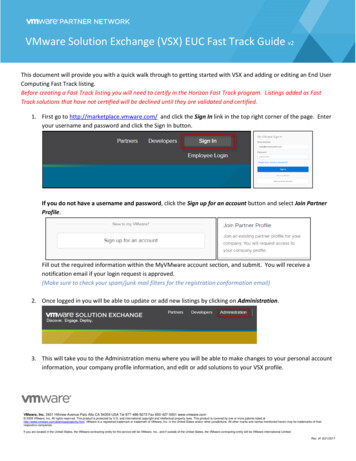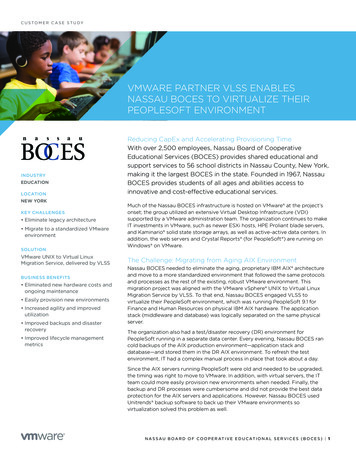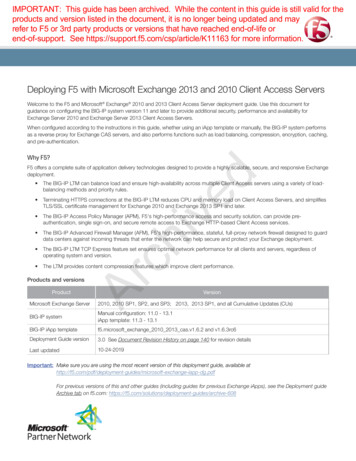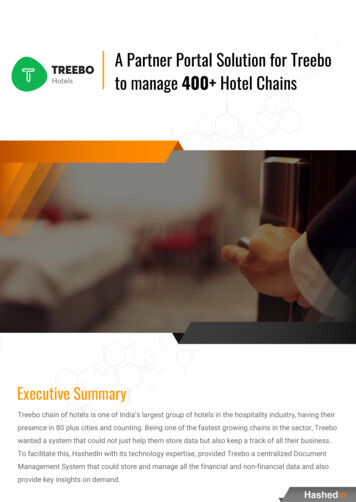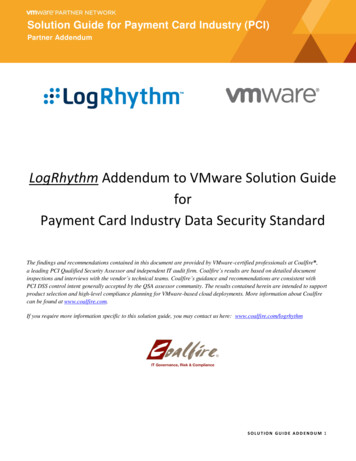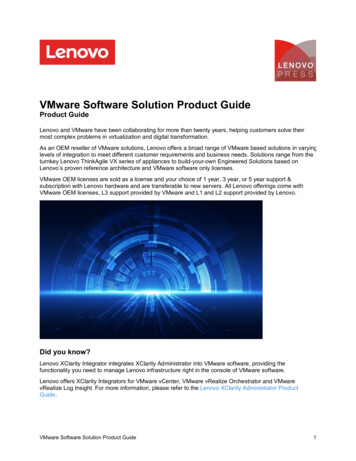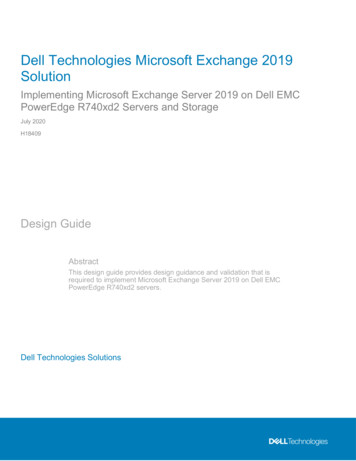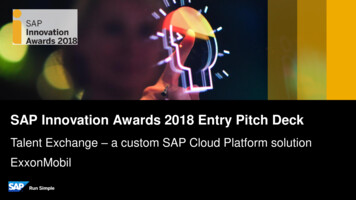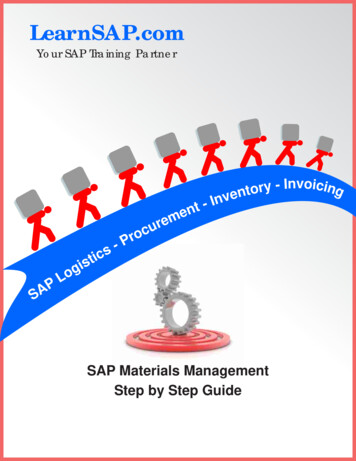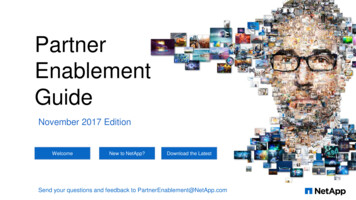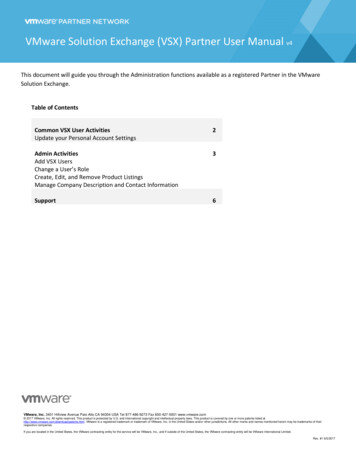
Transcription
VMware Solution Exchange (VSX) Partner User Manual v4This document will guide you through the Administration functions available as a registered Partner in the VMwareSolution Exchange.Table of ContentsCommon VSX User ActivitiesUpdate your Personal Account Settings2Admin ActivitiesAdd VSX UsersChange a User’s RoleCreate, Edit, and Remove Product ListingsManage Company Description and Contact Information3Support6VMware, Inc. 3401 Hillview Avenue Palo Alto CA 94304 USA Tel 877-486-9273 Fax 650-427-5001 www.vmware.com 2017 VMware, Inc. All rights reserved. This product is protected by U.S. and international copyright and intellectual property laws. This product is covered by one or more patents listed athttp://www.vmware.com/download/patents.html. VMware is a registered trademark or trademark of VMware, Inc. in the United States and/or other jurisdictions. All other marks and names mentioned herein may be trademarks of theirrespective companies.If you are located in the United States, the VMware contracting entity for the service will be VMware, Inc., and if outside of the United States, the VMware contracting entity will be VMware International Limited.Rev. #1 6/5/2017
Common VSX User ActivitiesAll VSX Partners with the Employee role and all VSX Developers can perform the following activities while viewinglistings in the VSX. Search companies and solutions Filter solutions by category Download resources (if available) Download trial versions (if available) Request information about a product listing Rate and review listingsUpdate your Personal Account SettingsAll Employee users and VSX Developers can modify their own account settings.Log in to your VSX account and click the Administration to open the publisher profile page. Then select thedropdown arrow next to your name in the top right corner of the dashboard, then click Profile. Required fields aremarked with an asterisk (*). Edit the appropriate fields, then click Save at the bottom of the screen. You can change personal account settings such as your name, job title, email address, and password. The email address is the email account you specify when you log in to the VSX, and to which all VSXcommunications are sent. Passwords must be at least 8 characters in length and must include at least three of the following four types Ofcharacters: upper case lower case digits special charactersVMware, Inc. 3401 Hillview Avenue Palo Alto CA 94304 USA Tel 877-486-9273 Fax 650-427-5001 www.vmware.com 2014 VMware, Inc. All rights reserved. This product is protected by U.S. and international copyright and intellectual property laws. This product is covered by one or more patents listed athttp://www.vmware.com/download/patents.html. VMware is a registered trademark or trademark of VMware, Inc. in the United States and/or other jurisdictions. All other marks and names mentioned herein may be trademarks of theirrespective companies.If you are located in the United States, the VMware contracting entity for the service will be VMware, Inc., and if outside of the United States, the VMware contracting entity will be VMware International Limited.Rev. #1 6/5/2017
Admin ActivitiesPartners with an Admin role can perform all of the activities available to common VSX user activities along with thefollowing activities.Add VSX UsersThe email address for each new user should be in the same domain as the user who first registered the company’s VSXaccount.For example, if the company’s VSX account was registered by a user with the email address JSmith@myvirtualco.com,the email address for each additional VSX user in the company should also be [name]@myvirtualco.com.To allow additional employees to log on to and use the VSX:1. Click the Administration link in the top right hand corner of the site.2. Select the Members tab.3. Select the Pending link to see if there are any pending requests that require approval.4. Click the Add User button. The Add New Users screen appears.5. Enter email address you want to add to your company profile.6. The user will receive an email invitation to complete their account setup.Change a User’s RoleEach VSX user is assigned a role, which determines the access levels and tasks that the user can perform in the VSX. Thedefault role of the first VSX user is Admin. Each user added by the Admin has a default non-administrator profile.There is no restriction on how many users can be in each role. However, each company must have at least one user withthe Admin role. If there is no Admin user, send email to vsxalliance@vmware.com and request that another registeredVSX user be made an Admin.The following roles are available in the VSX: Non-administrative users have basic access and can view, rate, and review all VSX listings; and maintain theirown account information. Administrator users have all privileges of the Employee role, and receive notifications when activity happens onexisting leads assigned to them. Can also create and modify the company’s VSX listings, view additional reports, inviteadditional VSX users within the company, and change any user’s role.VMware, Inc. 3401 Hillview Avenue Palo Alto CA 94304 USA Tel 877-486-9273 Fax 650-427-5001 www.vmware.com 2014 VMware, Inc. All rights reserved. This product is protected by U.S. and international copyright and intellectual property laws. This product is covered by one or more patents listed athttp://www.vmware.com/download/patents.html. VMware is a registered trademark or trademark of VMware, Inc. in the United States and/or other jurisdictions. All other marks and names mentioned herein may be trademarks of theirrespective companies.If you are located in the United States, the VMware contracting entity for the service will be VMware, Inc., and if outside of the United States, the VMware contracting entity will be VMware International Limited.Rev. #1 6/5/2017
To change a user’s role:1. Click the Administration link in the top right hand corner of the home page.2. Click the Members tab.3. Select the sign under the Actions menu to add administrator privileges to any user. Select the X to removeadministrator roles if needed.You can create, edit, and remove your VSX product listings. You can also upload resources that users can download.Log in to your VSX account and click Administration in the top right corner of the site, then click the Solutions tab.Create a New ListingTo create a new product listing:1. Click Add Solution on the top right side of the screen. The Add Solution screen appears.2. Fill out the appropriate fields. Required fields are marked with an asterisk (*). Each field has help text.3. When all required fields are filled out, click Submit for Approval to submit the listing for publishing, or click Save Draftto save the modifications and continue editing the listing later.Edit a Published ListingTo edit an existing, published product listing:1. Click the product’s name and select the Edit button on the right side of the screen. The Edit Product screen appears.2. Edit the appropriate fields. Required fields are marked with an asterisk (*). Help text about each field is shown on theright side of the screen.3. At the bottom of the screen, click the appropriate button. Submit for Approval immediately submits the new listing for approval. Save Draft saves the changes without affecting the currently published listing. The currently published listingremains published. You can continue edit the draft later and then submit it for approval.Update an Existing Product ListingTo update a listing, click the name of the listing and select the Edit button to edit the listing to include the newinformation, then resubmit the listing for publishing.Upload ResourcesVMware, Inc. 3401 Hillview Avenue Palo Alto CA 94304 USA Tel 877-486-9273 Fax 650-427-5001 www.vmware.com 2014 VMware, Inc. All rights reserved. This product is protected by U.S. and international copyright and intellectual property laws. This product is covered by one or more patents listed athttp://www.vmware.com/download/patents.html. VMware is a registered trademark or trademark of VMware, Inc. in the United States and/or other jurisdictions. All other marks and names mentioned herein may be trademarks of theirrespective companies.If you are located in the United States, the VMware contracting entity for the service will be VMware, Inc., and if outside of the United States, the VMware contracting entity will be VMware International Limited.Rev. #1 6/5/2017
You can select up to 15MB of resources to be uploaded in the Resource Files section while you are creating or editing alisting.To add or remove uploaded resources for a published listing, edit the listing, change the resources, and resubmit thelisting.Unpublish a Product ListingTo unpublish a product listing, click the product’s Retract button. The listing is removed from the VSX within 24hours and is no longer visible to other VSX users. However, the listing remains in your account and can be republished atany time.Manage Company Description and Contact InformationYou can modify the description and contact information that appears in the VSX about your company.1. Click the Administration link on the home page.2. Click the drop-down arrow next to your name in the top right of the page and select Profile.3. Modify the fields as appropriate. Required fields are marked with an * .4. When you are done, click Save. The information in the VSX is updated immediately.VMware, Inc. 3401 Hillview Avenue Palo Alto CA 94304 USA Tel 877-486-9273 Fax 650-427-5001 www.vmware.com 2014 VMware, Inc. All rights reserved. This product is protected by U.S. and international copyright and intellectual property laws. This product is covered by one or more patents listed athttp://www.vmware.com/download/patents.html. VMware is a registered trademark or trademark of VMware, Inc. in the United States and/or other jurisdictions. All other marks and names mentioned herein may be trademarks of theirrespective companies.If you are located in the United States, the VMware contracting entity for the service will be VMware, Inc., and if outside of the United States, the VMware contracting entity will be VMware International Limited.Rev. #1 6/5/2017
SUPPORTFor more information about your partner account, click the Partners link at the top of the site.You will now have access to References, How-to Videos and many other helpful resources.If you’re still unable to find your answers using these resources, please feel free to contactVSXAlliance@vmware.com with any questions.VMware, Inc. 3401 Hillview Avenue Palo Alto CA 94304 USA Tel 877-486-9273 Fax 650-427-5001 www.vmware.com 2014 VMware, Inc. All rights reserved. This product is protected by U.S. and international copyright and intellectual property laws. This product is covered by one or more patents listed athttp://www.vmware.com/download/patents.html. VMware is a registered trademark or trademark of VMware, Inc. in the United States and/or other jurisdictions. All other marks and names mentioned herein may be trademarks of theirrespective companies.If you are located in the United States, the VMware contracting entity for the service will be VMware, Inc., and if outside of the United States, the VMware contracting entity will be VMware International Limited.Rev. #1 6/5/2017
VMware Solution Exchange (VSX) Partner User Manual v4 This document will guide you through the Administration functions available as a registered Partner in the VMware Solution Exchange. Table of Contents Common VSX User Activities Update your Personal Account Settings 2 Admin Activities Add VSX Users Change a User’s Role