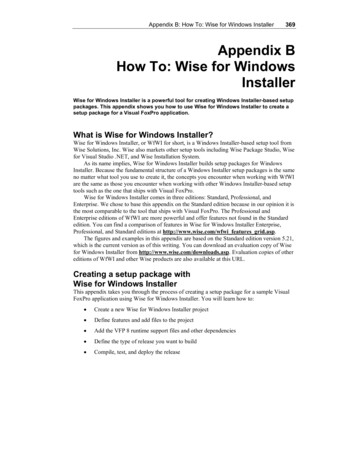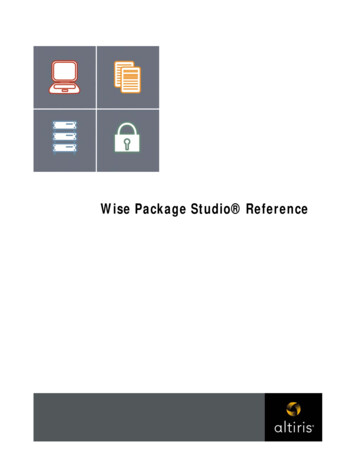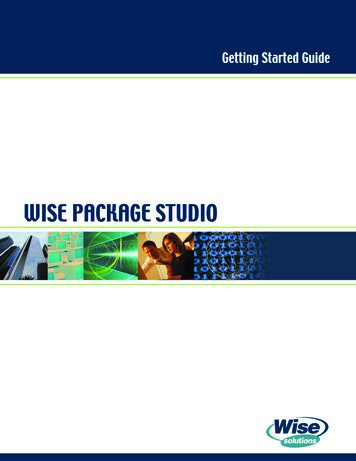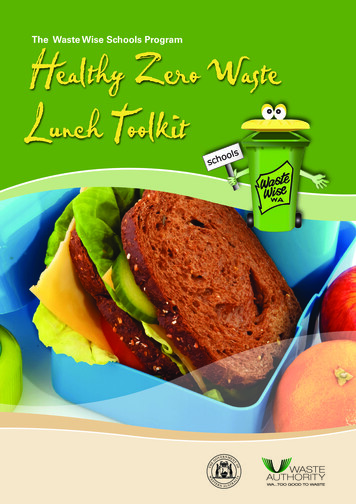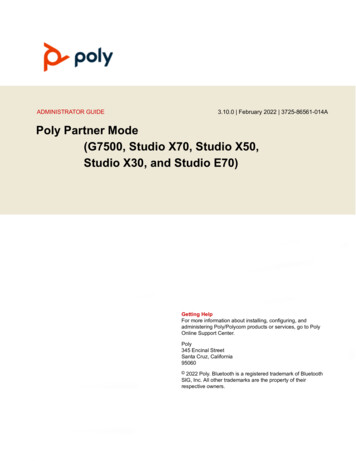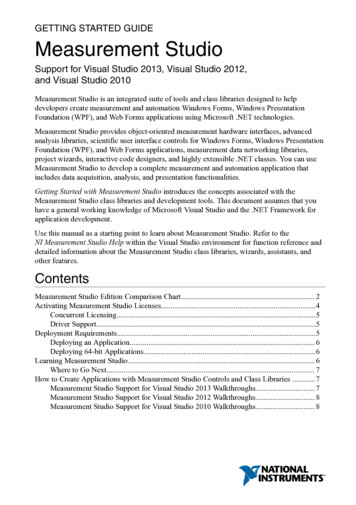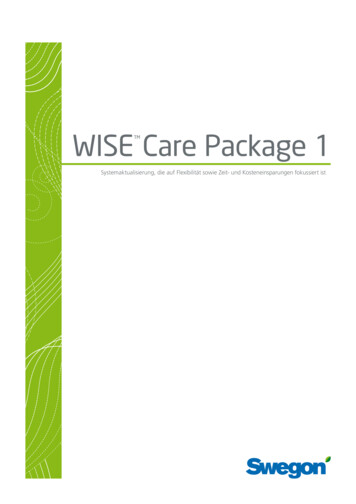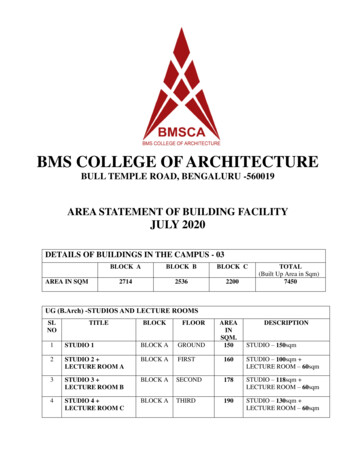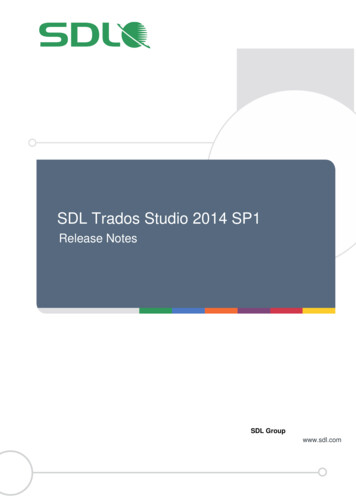Transcription
Wise Installation Studio,Wise Installation ExpressGetting Started Guide
NoticeWise Installation Studio and Wise Installation Express 7.0 1994-2006 Wise Solutions, Inc. All Rights Reserved.This documentation and the accompanying software are copyrighted materials. Making unauthorized copies is prohibited by law. No part ofthe software or documentation may be reproduced, transmitted, transcribed, stored in a retrieval system or translated into any human orcomputer language without prior written permission of Wise Solutions, Inc. Wise Solutions, Inc. asserts its “Moral Right” to be identified asthe author of this work, in all jurisdictions which recognize the “Moral Right.”Unless otherwise provided by written agreement with Wise Solutions, Inc., this publication, and the software sold with this publication, areprovided “as is” without warranty of any kind either express or implied, including but not limited to the implied warranties of merchantabilityand fitness for a particular purpose. The entire risk arising out of the use or performance of this publication and software remains with you.In no event will Wise Solutions, Inc., or any of its suppliers, be liable for any lost profits, lost savings, direct, incidental or indirect damages orother economic or consequential damages, even if Wise Solutions, Inc., or its suppliers, have been advised of the possibility of such damages.Wise Solutions, Inc. reserves the right to modify this document at any time without obligation to notify anyone. In no event shall WiseSolutions, Inc.’s or its suppliers’ liability under this agreement exceed the sum of any amounts paid hereunder by the customer to Wise or thesupplier.Wise Solutions, Inc. owns a number of trademarks and service marks (the “Marks”). These Marks are extremely valuable to Wise Solutions,Inc. and shall not be used by you, or any other person, without Wise Solutions, Inc.’s express written permission. The Marks include, but arenot necessarily limited to the following: Application Isolation Wizard ; ApplicationWatch ; ConflictManager ; ExpressBuild ; InstallationDevelopment Life Cycle ; InstallBuilder ; InstallMaker ; InstallManager ; InstallTailor ; MSI Debugger ; MSI Script ;PackageManager ; Preflight Deployment ; SetupCapture ; SmartMonitor ; SmartPatch ; Software Distribution Made Easy ; SoftwareInstallations Made Easy ; Unwise ; Virtual Capture ; Visual MSIDiff ; WebDeploy ; Wise Installation System ; Wise MSI Editor ; WisePackage Studio ; Wise Software Repository ; Wise Solutions ; WiseScript ; WiseScript Express ; WiseUpdate ; WiseUser ; and theWise Solutions logo.In addition to Wise Solutions, Inc.’s Marks, some Wise Products may include Trademarks or Service Marks owned by other corporations.These other Marks include, but are not necessarily limited to Microsoft Windows and Microsoft Visual Studio .NET, which areregistered Trademarks of Microsoft Corporation.You shall not use any of the Trademarks or Service Marks of Wise Solutions, Inc., Microsoft Corporation, or any other entity, without theexpress written permission of such Trademark or Service Mark owner.Wise Solutions, Inc., a wholly owned subsidiary of Altiris, Inc.47911 Halyard Drive; Plymouth, Michigan 48170 USAPhone: 1 734 456 2100 Fax: 1 734 456 2456 www.wise.comWise Installation Studio/Express Getting Started Guide2
ContentsPreface . . . . . . . . . . . . . . . . . . . . . . . . . . . . . . . . . . . . . . . . . . . . . . . . . . . . . . . . . . . . . . . 4Documentation Roadmap . . . . . . . . . . . . . . . . . . . . . . . . . . . . . . . . . . . . . . . . . . . . . . . . . . . . . 4Getting Help and Product Support . . . . . . . . . . . . . . . . . . . . . . . . . . . . . . . . . . . . . . . . . . . . . . . 5Chapter 1: Installing Wise Installation Studio and Wise Installation Express . . . . . . . . . 7Introduction. . . . . . . . . . . . . . . . . . . . . . . . . . . . . . . . . . . .System Requirements . . . . . . . . . . . . . . . . . . . . . . . . . . . . .Connecting to a Wise Software Repository . . . . . . . . . . . . . . .Installing an Upgrade . . . . . . . . . . . . . . . . . . . . . . . . . . . . .Installing Wise Installation Studio or Wise Installation ExpressInstalling the Windows Installer Editor Language Pack . . . . . .Starting the Software . . . . . . . . . . . . . . . . . . . . . . . . . . . . .Converting an Evaluation Version to a Production Version . . . .Registering Your Software . . . . . . . . . . . . . . . . . . . . . . . . . . 7. 8. 9101012121213Chapter 2: Basic Tutorial: Creating a Windows Installer Installation . . . . . . . . . . . . . . 14Create a New Installation Project . . . . . . . . . . . . . . . . . . . . . . . . . .Open a Project and Set Options . . . . . . . . . . . . . . . . . . . . . . . .Enter Product Details and General Information. . . . . . . . . . . . . .Create and Organize Features . . . . . . . . . . . . . . . . . . . . . . . . .Assemble the Installation . . . . . . . . . . . . . . . . . . . . . . . . . . . . . . .Add Files to the Installation . . . . . . . . . . . . . . . . . . . . . . . . . . .Add Registry Keys . . . . . . . . . . . . . . . . . . . . . . . . . . . . . . . . .Add a Shortcut . . . . . . . . . . . . . . . . . . . . . . . . . . . . . . . . . . . .Create a File Association . . . . . . . . . . . . . . . . . . . . . . . . . . . . .Customize the Installation’s Behavior on the Destination Computer . .Set System Requirements . . . . . . . . . . . . . . . . . . . . . . . . . . . .Select Dialogs That Appear to End Users . . . . . . . . . . . . . . . . . .Configure Installation Types . . . . . . . . . . . . . . . . . . . . . . . . . .Define Releases . . . . . . . . . . . . . . . . . . . . . . . . . . . . . . . . . . . . . .Create Releases . . . . . . . . . . . . . . . . . . . . . . . . . . . . . . . . . . .Customize the Demo Release Properties . . . . . . . . . . . . . . . . . .Compile and Test the Installation . . . . . . . . . . . . . . . . . . . . . . . . . .1415161718182021212222222323242526Chapter 3: Advanced Tutorial: Using MSI Script in a Windows Installer Installation . . 28Call a .DLL With a Custom Action . . . .Set a Directory With a Custom Action .Call an .EXE With a Custom Action . . .Performing Advanced Tasks . . . . . . . .28323639Chapter 4: Tutorial: Creating a Windows Installer Installation in Visual StudioIntegrated Editor . . . . . . . . . . . . . . . . . . . . . . . . . . . . . . . . . . . . . . . . . . . . . . . . . . . . . . 40Open the C# QuickFacts Solution and Create an Installation Project .Open the Installation Project and Set Options . . . . . . . . . . . . . . . .Enter Product Details and General Information. . . . . . . . . . . . . . . .Add Files to the Installation . . . . . . . . . . . . . . . . . . . . . . . . . . . . .40424343Index. . . . . . . . . . . . . . . . . . . . . . . . . . . . . . . . . . . . . . . . . . . . . . . . . . . . . . . . . . . . . . . . 46Wise Installation Studio/Express Getting Started Guide3
PrefaceThis product offers you two choices for authoring installations: Wise Installation Studioor Wise Installation Express. Both products build on established Wise technologies.Wise Installation Studio is an advanced installation authoring tool that supports bothWindows Installer (.MSI) and WiseScript installations.Wise Installation Express is a basic installation authoring tool that supports WindowsInstaller installations.Documentation RoadmapThis documentation assumes that you are proficient in the use of the Windows operatingsystem. If you need help using the operating system, consult its user documentation.Use the following sources of information to learn this product.Online HelpThe online help contains detailed technical information and step-by-step instructions forperforming common tasks.Access help in the following ways:zTo display context-sensitive help for the active page or dialog, press F1.zTo select a help topic from a table of contents, index, or search, select Help menu Help Topics.Each tool has its own Help menu and its own online help.If you need help and cannot find the answer in the documentation, see Getting Help andProduct Support.Reference ManualAll the material in the online help is also available in a .PDF-format reference manual,which you can access by selecting Help menu Reference Manual.Each tool has its own Help menu and its own reference manual.Getting Started GuideThe Getting Started Guide contains system requirements, installation instructions, and atutorial. You can access a .PDF version of the Getting Started Guide from the WindowsStart menu.Windows Installer SDK Help (Windows Installer Editor only)You can get technical details about Windows Installer from its own help system, which iswritten by Microsoft for a developer audience. In Wise for Windows Installer, select Helpmenu Windows Installer SDK Help.Wise Installation Studio/Express Getting Started Guide4
Version 3.1 of the Windows Installer SDK Help is provided. If you have obtained a laterversion, links from the Wise product documentation to the Windows Installer SDK Helpmight not work.To access the Windows Installer SDK Help in Visual Studio, select Help menu WiseHelp Windows Installer SDK Help. Windows Installer SDK help topics are also availablewithin the Visual Studio .NET help collection.Release NotesA release notes document, in .HTM format, covers new features, enhancements, bugfixes, and known issues for the current version of this product. Access the release notesin the following ways:zBrowse the product CD.zSelect it from the Altiris program group on the Windows Start menu.zIf you are a registered customer, visit http://support.wise.com to enter the SupportCenter, and then click the Downloads link.Getting Help and Product SupportIf you need help and cannot find the answer in the documentation (see DocumentationRoadmap) you can use one of the many support resources available to you as aregistered customer.Use the Technical Support CenterRegistered customers can use the Technical Support Center, located at http://support.wise.com, to submit online support requests, register products, managecustomer information, download updates, or search the Knowledgebase. TheKnowledgebase contains how-to procedures, answers to common support questions,and workarounds.Visit Our NewsgroupsVisit http://forums.altiris.com/. Newsgroup postings by your peers contain answers,tips, analysis, and other comments. Contribute your own expertise to help others.Ask Our Support TeamIf you can’t find an answer in our online resources, you can obtain support by phone oronline at http://support.wise.com. Flexible payment options are available to meet yoursupport needs. For additional details about our support services, visit www.wise.com/supportoptions.asp or call 1-734-456-2600.Before you contact technical support, obtain the following:zSerial number and product version, which you can find by selecting Help menu About.zOperating system version and service pack version if applicable.zA description of what you do before the problem occurs.zThe text of any error messages that appear.zYour name, company name, and how to contact you.Wise Installation Studio/Express Getting Started Guide5
zContract number or payment information, if applicable.Take Advantage of Our Consulting and Training ServicesWhen you have a challenging repackaging or installation problem, our consultants canhelp with script writing, repackaging, installation development, and other solutions thatare fully customizable to fit your project and budget. Visit www.wise.com/consulting.aspfor details.To upgrade your installation and packaging skills, consider training. Our certifiedinstructors draw from practical experience to provide relevant course content. Visitwww.wise.com/training.asp for course descriptions and schedules.Contact Our Sales DepartmentContact our Sales department to purchase additional products, upgrades, supportservices, or consulting and training services.U.S.: 1 800 554 8565EMEA: 8000 ALTIRIS (2584747) or 49 211 68 773 222Other International: 1 734 456 2100E-mail: wisesales@altiris.comWeb Site: www.wise.com/ordercentermain.aspWise Installation Studio/Express Getting Started Guide6
Chapter 1Installing Wise Installation Studio and WiseInstallation ExpressRefer to the information in this section to get Wise Installation Studio or WiseInstallation Express installed and running.Topics include:zIntroductionzSystem RequirementszConnecting to a Wise Software RepositoryzInstalling an UpgradezInstalling Wise Installation Studio or Wise Installation ExpresszInstalling the Windows Installer Editor Language PackzStarting the SoftwarezConverting an Evaluation Version to a Production VersionzRegistering Your SoftwareIntroductionThis product offers you two choices for authoring installations: Wise Installation Studioor Wise Installation Express. Both products build on established Wise technologies.In effort to simplify our product lines, we have discontinued the Wise for WindowsInstaller and Wise Installation System product lines. The technologies that were in thoseproducts are now included in Wise Installation Studio and Wise Installation Express.Wise Installation StudioWise Installation Studio is an advanced installation authoring tool that supports bothWindows Installer (.MSI) and WiseScript installations. Wise Installation Studio is acomprehensive collection of tools and technologies for creating software installations forWindows devices:zWindows Installer EditorThis tool is comparable to Wise for Windows Installer - Professional and EnterpriseEditions. Use it to create and edit Windows Installer installation packages.zWiseScript Package EditorThis tool is comparable to Wise Installation System - all editions. Use it to createand edit installation packages based on the WiseScript scripting language.zWise Virtual Package EditorUse this tool to create and edit a virtual software layer, a virtual software projectfile, or a virtual software archive file.Wise Installation Studio/Express Getting Started Guide7
Installing Wise Installation Studio and Wise Installation ExpressWhen you choose to install Virtual Package Editor, the Altiris Software VirtualizationAgent (SVS Agent) is installed also. However, if you install Wise Installation Studioon a 64-bit computer, the SVS agent is not installed and any functionality thatrequires this agent is disabled.zWise Mobile Device Package Editor - Use this tool to create a project file in .INFformat and compile it to one or more .CAB files that install a mobile deviceapplication.Wise Installation ExpressWise Installation Express is a basic installation authoring tool that supports WindowsInstaller installations. Wise Installation Express consists of the following tools:zWindows Installer EditorThis tool is comparable to Wise for Windows Installer - Standard and ProfessionalEditions. Use it to create and edit Windows Installer installation packages.zWiseScript Editor (formerly named WiseScript Express)This tool contains the same scripting interface as WiseScript Package Editor, but itdoes not contain the Installation Expert interface or other installation developmentfeatures. Use it to create WiseScripts that are called by a Windows Installer customaction. You access WiseScript Editor from a WiseScript custom action in WindowsInstaller Editor.System RequirementsNoteWise Installation Studio and Wise Installation Express cannot be installed on anycomputer that contains any edition or version of Wise for Windows Installer, Wise forVisual Studio .NET, or Wise Package Studio.The Visual Studio integrated editor requires Microsoft Visual Studio .NET (anyedition). For Microsoft’s requirements for installing Visual Studio .NET, consult thedocumentation that you received with Visual Studio .NET.RequirementValueComputer/processorPC with a Pentium II-class processor, 450MHzOperating systemWindows 2000 or later (SP4 recommended)Windows XP Professional (SP2recommended)Windows Server 2003Windows Vista *Internet Explorer5.5 or later or later** Software Manager reports require 6.0 orlater, or Microsoft XML Parser (MSXML) 3.0Service Pack 7.RAM128 MB; 256 MB recommendedWise Installation Studio/Express Getting Started Guide8
Installing Wise Installation Studio and Wise Installation ExpressRequirementValueDriveCD-ROM or DVD-ROM driveDisplaySuper VGA (800 x 600) or higher-resolutionmonitor with 256 colorsFree space on bootdrive65 MBFree space oninstallation drive120 MBInstallations that you create with Windows Installer Editor can be run on any Windowsoperating systems that are supported by Windows Installer.* NoteWindows Vista support in this product includes but is not limited to Altiris’ productreadiness statement for Windows Vista, which is based on a pre-production release(build 5600) and may be considered “forward-looking.” Such forward-lookingstatements are based on current expectations and involve certain risks and uncertaintiesthat could cause actual results to differ from such forward-looking statements. Suchrisks include potential changes to Windows Installer 4.0 or the core operating system(Microsoft Windows Vista). These risks should be taken into account when purchasingany software. We therefore cannot provide any assurance that such forward-lookingstatements will materialize according to their current form. However, Altiris is dedicatedto supporting Microsoft Windows Vista with Wise Installation Studio and WiseInstallation Express.NET Framework System RequirementsThe .NET Framework is required for advanced .NET support in Windows Installer Editor.The .NET Framework requires Microsoft Internet Explorer 5.01 or later and one of theoperating systems supported by Wise Installation Studio and Wise Installation Express.Connecting to a Wise Software RepositoryIf you have upgraded to Wise Installation Studio from the Enterprise Edition of Wise forWindows Installer, you can connect to a Wise Software Repository that has beenconfigured for an installation of Wise Package Studio 7.0 SP1 or later.When you connect to a Wise Software Repository:zThe default locations for Windows Installer installation resources are set tosubdirectories of the share point directory that is associated with the repository. SeeInstallation Resources and Their Locations on page 33.zRepository-related features in Windows Installer Editor are enabled.To connect to a Wise Software Repository, use the Repository Client Manager. SeeConnecting to a Wise Software Repository in the Windows Installer Editor Help.Also see Using a Wise Package Studio Repository in the Windows Installer Editor Help.Wise Installation Studio/Express Getting Started Guide9
Installing Wise Installation Studio and Wise Installation ExpressInstalling an UpgradeTo upgrade to Wise Installation Studio or Wise Installation Express 7.0 from an earlierversion of a Wise product:1.Uninstall the previous version.2.Run the installation and, on the User Information dialog, enter a new serial numberand the previous version serial number.If you don’t know the previous version serial number, open the product and select Helpmenu About. The serial number appears on the About dialog. If the product is notinstalled on your computer, look for the serial number on the product box, CD case, orregistration card you received with your original purchase.Installing Wise Installation Studio or WiseInstallation Express1.Close any other applications that are running.2.Start the installation program: From a downloaded file: double-click the installation file. From the product CD:When you insert the product CD, a Welcome dialog appears. Click the buttonthat installs Wise Installation Studio or Wise Installation Express. If theWelcome dialog does not appear, use Windows Explorer to browse to the CD,then open the file named Autoplay.exe.3.On the installation’s Welcome dialog, click Next.4.On the License Agreement dialog, read the license terms, mark I accept thelicense agreement, and click Next. If you do not accept the license agreement,you cannot continue the installation.5.Complete the remaining dialogs, which are described below.User Information dialogzSerial NumbersIf you are installing an evaluation version without a serial number, skip this section. ProductEnter a production or evaluation serial number for the Standard or ProfessionalEdition. If you are upgrading from a previous version, you should have receiveda new serial number for the upgrade. Previous VersionIf you are upgrading from a previous version of Wise for Windows Installer,enter the serial number for the previous version. If you don’t know the previousversion serial number, open Wise for Windows Installer and select Help menu About. The serial number appears on the About dialog. Language PackIf you purchased the optional Language Pack for Windows Installer Editor, enterits serial number.Wise Installation Studio/Express Getting Started Guide10
Installing Wise Installation Studio and Wise Installation ExpresszInstall Evaluation VersionMark this to install an evaluation version without a serial number.zFull Name, OrganizationEnter this identifying information.Evaluation dialogThis dialog appears only when you mark the Install Evaluation Version checkbox onthe User Information dialog.Mark the option for the product to install.Select Features dialog(Wise Installation Studio only.) Click the button to the left of each feature and select anoption for installing that feature. Windows Installer Editor and WiseScript Package Editorare always installed.Wise Installation Studio / Wise Installation Express Directory dialogIn Destination Directory, specify where to install the product’s application files.Ready to Install the Application dialogClick Next to start installing.Final dialogWhen the installation finishes, a dialog indicates that the installation has beencompleted successfully.On the final dialog, click Finish to exit the installation.If you are prompted to restart your computer, do so.Nalpeiron dialogThis dialog contains information about the Nalpeiron PRO-Tector Trialware solution,which lets you create copy-protected trial and demo versions of your Windowsapplications. The behavior of the checkbox on the Nalpeiron dialog depends on what youinstalled:zThe production version of Wise Installation Studio includes one free copy ofNalpeiron PRO-Tector. Mark the checkbox to be directed to a Web page where youcan download a copy. To visit this Web page later, go to www.wise.com/wis/7 0/home/nalpeiron.aspx.zWhen you install the evaluation version of Wise Installation Studio, mark thecheckbox to be directed to a Web page where you can download an evaluation copyof Nalpeiron PRO-Tector. To visit this Web page later, go to www.wise.com/wis/7 0/home/nalpeiron eval.aspx.zWhen you install Wise Installation Express, mark the checkbox to be directed to aWeb page that provides information about Nalpeiron PRO-Tector. To visit this Webpage later, go to www.wise.com/wie/7 0/home/nalpeiron.aspx.Wise Installation Studio/Express Getting Started Guide11
Installing Wise Installation Studio and Wise Installation ExpressInstalling the Windows Installer Editor LanguagePackThe Language Pack is an add-on to Windows Installer Editor. It provides pre-translatedstrings for 20 additional languages on the Languages page, which lets you effortlesslyship your installations in other languages.Options for Installing the Language PackzIf you purchase the Language Pack at the same time you purchase Wise InstallationStudio or Wise Installation Express, the Language Pack is installed with the mainapplication. Enter the Language Pack serial number on the User Information dialog.zIf you purchase the Language Pack after you install Wise Installation Studio or WiseInstallation Express, then install the Language Pack separately.a.When you purchase the Language Pack, you receive a serial number.b.Download the Language Pack installation file from the Wise Web site or insertthe original product CD into your CD drive and navigate to the Language Packinstallation file. The filename is WIS Lang x.msi, where x is the product versionnumber.c.Run the installation from the Language Pack installation file. The installationprocess is an abbreviated version of the main product’s installation wizard.Enter the Language Pack serial number on the User Information dialog and stepthrough the remaining dialogs.Starting the SoftwarezWise Installation StudioSelect Start menu Programs Altiris Wise Installation Studio, and then selectthe tool to start.zWise Installation ExpressSelect Start menu Programs Altiris Wise Installation Express WindowsInstaller Editor.Typically, the tool opens to its Home page. For instructions on using each tool, see itsdocumentation.Converting an Evaluation Version to a ProductionVersionYou can convert an evaluation version of Wise Installation Studio or Wise InstallationExpress to a production version without uninstalling the product.1.Purchase the product and obtain a production serial number.2.Start any Wise Installation Studio or Wise Installation Express tool and click SerialNumber on the Evaluation dialog.3.Enter the production serial number and click OK.The evaluation version is converted to a production version. When you start a tool, theEvaluation dialog no longer appears.Wise Installation Studio/Express Getting Started Guide12
Installing Wise Installation Studio and Wise Installation ExpressRegistering Your SoftwareIt is very important that you register your software. Registering qualifies you to receivetechnical support via newsgroups and e-mail, plus notifications about future productupgrades.To register:1.Connect to the Internet.2.Do either of the following: In Windows Installer Editor, go to the Home page and click the link to ProductRegistration. (In Wise Installation Studio, you can do this in any of the editortools.) In your browser, go to http://support.wise.com.Your browser opens to the Technical Support Center page on the Wise Web site.3.Click the link to create a new user profile, or log onto an existing user profile.4.Follow the instructions on the Web page to complete the registration.Wise Installation Studio/Express Getting Started Guide13
Chapter 2Basic Tutorial: Creating a Windows InstallerInstallationThis tutorial guides you through the creation of a Windows Installer installation. Asample application, QuickFacts, which is included with Windows Installer Editor, providesa realistic practice scenario. The QuickFacts program is a simple text viewer. QuickFactsdoes not make system changes to your computer and is safe to install.This tutorial takes about 45 to 60 minutes to complete. If you stop before finishing, savethe installation and resume the tutorial at a later time.If you use Visual Studio integrated editor, first follow this basic tutorial using the Wiseeditor. Then follow the Tutorial: Creating a Windows Installer Installation in Visual StudioIntegrated Editor on page 40, which contains procedures that are specific to the VisualStudio integrated editor.In this tutorial, you will use Windows Installer Editor’s Installation Expert to:zCreate a New Installation ProjectzAssemble the InstallationzCustomize the Installation’s Behavior on the Destination ComputerzDefine ReleaseszCompile and Test the InstallationNoteThis tutorial does not cover details of Installation Expert Pages and dialogs. Press F1 onany page or dialog for context-sensitive documentation.Before You StartInstall Wise Installation Express, or the Windows Installer Editor feature of WiseInstallation Studio. See Installing Wise Installation Studio or Wise Installation Expresson page 10.We assume that you are following this tutorial for the first time. Follow the instructionsin this tutorial exactly as presented; otherwise, your results can deviate from theinformation presented here.CautionIf you have followed this tutorial previously, delete any files you might have createdthen. If you previously installed the QuickFacts sample application, uninstall it beforeproceeding with the tutorial.Create a New Installation ProjectIn this section, you set options for using Windows Installer Editor. You then create a newinstallation, enter descriptive information about it, and structure the features in theinstallation.Wise Installation Studio/Express Getting Started Guide14
Basic Tutorial: Creating a Windows Installer InstallationTasks in This SectionzSetting options.zCreating a new installation project.zEntering product details.zEntering general information.zEntering information for Add/Remove Programs.zSetting up features.Open a Project and Set OptionsYou use the Wise Options dialog to customize the behavior of Windows Installer Editorfor all installations you create.Windows Installer projects are comprised of features, and normally, you view foldersand registry keys per feature. In this procedure, you open a new project and set optionsthat let you view folders and registry keys for all features simultaneously, making iteasier to see the installation
Package Studio ; Wise Software Repository ; Wise Solutions ; WiseScript ; WiseScript Express ; WiseUpdate ; WiseUser ; and the Wise Solutions logo. In addition to Wise Solutions, Inc.'s Marks, some Wise Products may include Trademarks or Service Marks owned by other corporations.