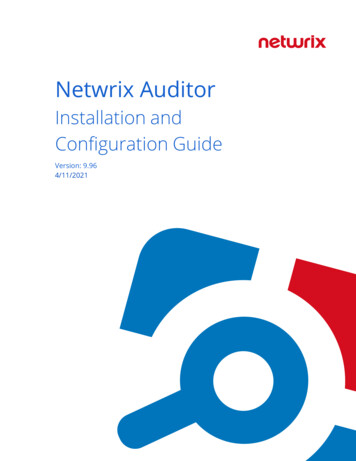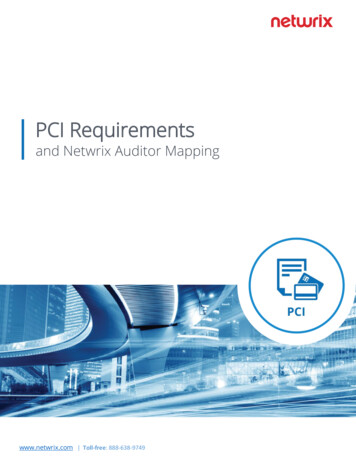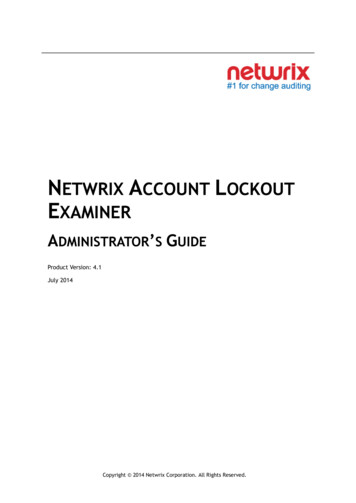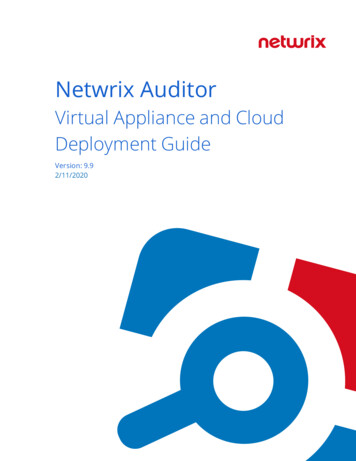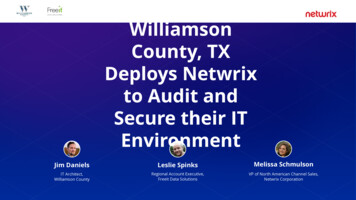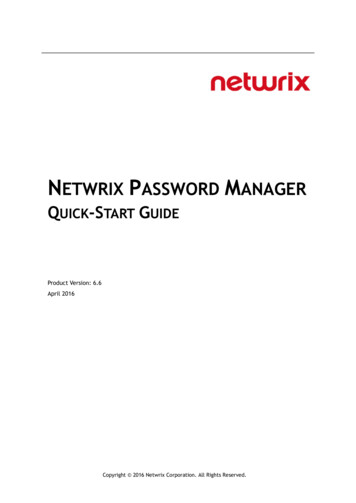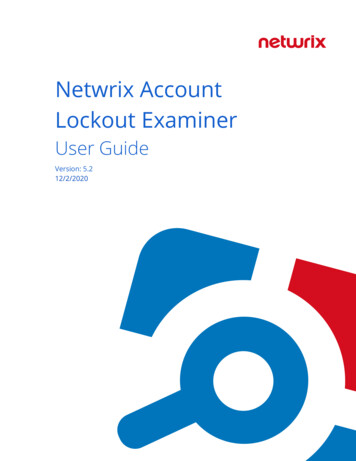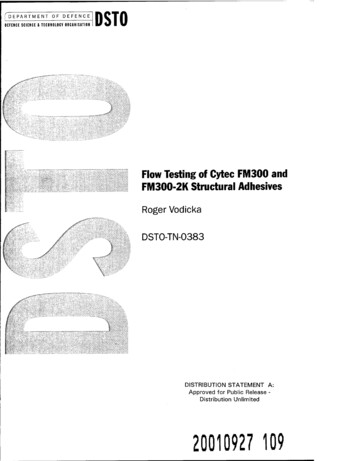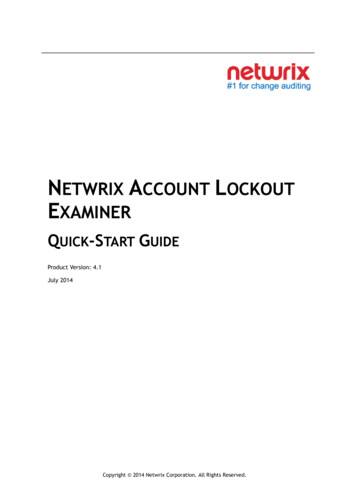
Transcription
NETWRIX ACCOUNT LOCKOUTEXAMINERQUICK-START GUIDEProduct Version: 4.1July 2014Copyright 2014 Netwrix Corporation. All Rights Reserved.
Netwrix Account Lockout Examiner Quick-Start GuideLegal NoticeThe information in this publication is furnished for information use only, and does not constitute acommitment from Netwrix Corporation of any features or functions, as this publication may describefeatures or functionality not applicable to the product release or version you are using. Netwrixmakes no representations or warranties about the Software beyond what is provided in the LicenseAgreement. Netwrix Corporation assumes no responsibility or liability for the accuracy of theinformation presented, which is subject to change without notice. If you believe there is an error inthis publication, please report it to us in writing.Netwrix is a registered trademark of Netwrix Corporation. The Netwrix logo and all other Netwrixproduct or service names and slogans are registered trademarks or trademarks of NetwrixCorporation. Active Directory is a trademark of Microsoft Corporation. All other trademarks andregistered trademarks are property of their respective owners.DisclaimersThis document may contain information regarding the use and installation of non-Netwrix products.Please note that this information is provided as a courtesy to assist you. While Netwrix tries toensure that this information accurately reflects the information provided by the supplier, please referto the materials provided with any non-Netwrix product and contact the supplier for confirmation.Netwrix Corporation assumes no responsibility or liability for incorrect or incomplete informationprovided about non-Netwrix products. 2014 Netwrix Corporation.All rights reserved.Copyright 2014 Netwrix Corporation. All Rights ReservedSuggestions or comments about this document? www.netwrix.com/feedbackPage 2 of 22
Netwrix Account Lockout Examiner Quick-Start GuideTABLE OF CONTENTS1. INTRODUCTION . 41.1. Overview . 41.2. How This Guide is Organized . 42. NETWRIX ACCOUNT LOCKOUT EXAMINER OVERVIEW . 52.1. Key Features and Benefits . 52.2. Product Architecture and Workflow . 53. INSTALLING NETWRIX ACCOUNT LOCKOUT EXAMINER . 73.1. Deployment Options . 73.2. Installation Prerequisites . 73.2.1. .Hardware Requirements . 73.2.2. .Software Requirements . 73.3. Installing Framework Service and Administrative Console . 84. CONFIGURING ENVIRONMENT . 94.1. Enabling Audit Policy Settings . 94.2. Configuring IIS . 125. CONFIGURING NETWRIX ACCOUNT LOCKOUT EXAMINER . 165.1. Configuring Managed Domains List . 165.2. Configuring Email Notifications . 166. ACCOUNTS MANAGEMENT . 186.1. Administrative Console Overview. 186.2. Manage Locked Accounts. 187. INTERPRET ACCOUNT LOCKOUT REASONS AFTER EXAMINATION . 21A APPENDIX: RELATED DOCUMENTATION . 22Copyright 2014 Netwrix Corporation. All Rights ReservedSuggestions or comments about this document? www.netwrix.com/feedbackPage 3 of 22
Netwrix Account Lockout Examiner Quick-Start Guide1. INTRODUCTION1.1. OverviewThis guide is intended for the first-time users of Netwrix Account Lockout Examiner(system administrators and integrators, and for Help-Desk operators). It contains anoverview of the basic product functionality, instructions on how to install, configureand start using the product.This guide can be used for evaluation purposes, therefore, it is recommended to readit sequentially, and follow the instructions in the order they are provided. After readingthis guide, you will be able to: Install Netwrix Account Lockout Examiner Monitor system for lockout events Review locked user accounts and reset passwords using Administrative Console View reports on account lockoutsNote: This guide only covers basic installation and configuration options. Forfull information, please refer to Netwrix Account Lockout ExaminerAdministrator’s Guide.1.2. How This Guide is OrganizedThis section explains how this guide is organized and provides a brief overview of eachchapter. Chapter 1 Introduction: the current chapter. It explains the purpose of thisdocument, defines its audience, and explains its structure. Chapter 2 Netwrix Account Lockout Examiner Overview contains an overviewof the product, lists its main features and explains its architecture andworkflow. Chapter 3 Installing Netwrix Account Lockout Examiner lists all installationprerequisites and contains basic instructions on how to install NetwrixAccount Lockout Examiner Framework Service and Administrative Console. Chapter 4 Configuring Environment explains how to configure InternetInformation Services on different Windows versions, and how to enable theaudit policy settings for Account Lockout Examiner to function properly. Chapter 5 Configuring Netwrix Account Lockout Examiner containsinstructions on how to configure the product through AdministrativeConsole. Chapter 6 Accounts Management explains how to perform accountmanagement operations (account unlocks and password resets) throughAdministrative Console. Chapter 7 Interpret Account Lockout Reasons explains how to read andinterpret examination results. A Appendix: contains a list of all documentation published to supportNetwrix Account Lockout Examiner.Copyright 2014 Netwrix Corporation. All Rights ReservedSuggestions or comments about this document? www.netwrix.com/feedbackPage 4 of 22
Netwrix Account Lockout Examiner Quick-Start Guide2. NETWRIX ACCOUNT LOCKOUT EXAMINER OVERVIEW2.1. Key Features and BenefitsNetwrix Account Lockout Examiner is a client-server application that runs as a serviceand allows efficient handling of account lockout issues. The product performs thefollowing tasks: Monitors Security Event Logs on specific domain controllers in the network,and detects account lockouts in real-time. Automatically notifies specified recipients on account lockouts. Automatically scans system services, scheduled tasks, mapped networkdrives, COM/DCOM objects and Windows terminal sessions. Unlocks accounts on the domain controllers where they were locked (e.g.when the service account has been updated or a network drive has beenremapped), and allows Active Directory to replicate this change to otherdomain controllers.2.2. Product Architecture and WorkflowNetwrix Account Lockout Examiner consists of a server component (Netwrix AccountLockout Examiner Framework Service) and two client components (Lockout ExaminerAdministrative Console and Help-Desk Portal): Netwrix Account Lockout Examiner Framework Service: a service thatprocesses requests sent by the Help-Desk Portal or Lockout ExaminerAdministrative Console. Lockout Examiner Administrative Console: allows configuring the productand performing account lockout examinations, account unlocks andpassword resets. Help-Desk Portal: a web application that allows help-desk operators toperform account lockout examinations, account unlocks and passwordresets.Note: Help-Desk Portal is available only in Netwrix Account Lockout ExaminerEnterprise edition.Netwrix Account Lockout Examiner uses a role-based security model that allowsassigning different access permissions to users with different roles. The product usestwo roles: Administrator: has complete access to all product features, including theconfiguration options in the Administrative Console. Help-Desk Operator: can unlock user accounts and reset passwords, andperform account lockout examinations from the Administrative Console orthe Help-Desk portal. Members of this role cannot modify product settings.A typical Netwrix Account Lockout Examiner workflow is as follows: A system administrator installs and configures Netwrix Account LockoutExaminer components. If a user account is locked out due to an invalid logon attempt, the systemdetects the lockout event and, if requested, examines its reasons.Copyright 2014 Netwrix Corporation. All Rights ReservedSuggestions or comments about this document? www.netwrix.com/feedbackPage 5 of 22
Netwrix Account Lockout Examiner Quick-Start Guide Upon a user’s request, a help-desk operator or an administrator requests anaccount unlock operation from Help-Desk Portal or Administrative Consolerespectively. Framework Service performs the requested operation on the manageddomain.Figure 1: below illustrates Netwrix Account Lockout Examiner workflow:Figure 1:Account Lockout Examiner WorkflowCopyright 2014 Netwrix Corporation. All Rights ReservedSuggestions or comments about this document? www.netwrix.com/feedbackPage 6 of 22
Netwrix Account Lockout Examiner Quick-Start Guide3. INSTALLING NETWRIX ACCOUNT LOCKOUT EXAMINERThis chapter covers Framework Service and Administrative Console basic installationprocedures. For detailed step-by-step instructions on product configuration and HelpDesk Portal installation, please refer to Netwrix Account Lockout ExaminerAdministrator’s Guide.Note: Administarative Console installation is enough for sufficient evaluationof the product. Help-Desk Portal provides the same functionality asAdministrative Console (except for configuration options and the possibilityto examine an account for possible account lockout reasons on a specifiedworkstation).3.1. Deployment OptionsNetwrix Account Lockout Examiner can be installed on any computer in your domainthat has network access to your domain controllers.It is not recommended to install Netwrix Account Lockout Examiner on a domaincontroller, because it can raise the CPU load and memory usage.3.2. Installation PrerequisitesThis section lists all hardware and software requirements for the computer whereFramework Service and Administrative Console are going to be installed and thecomputer where Help-Desk portal is going to be installed.Note:3.2.1.Framework Service must be installed on a domain computer.Hardware RequirementsBefore installing Netwrix Account Lockout Examiner, make sure that your system meetsthe following hardware requirements:Table 1:Account Lockout Examiner Hardware RequirementsProduct ComponentFramework Service /Administrative ConsoleHelp-Desk Portal3.2.2.Required Hardware 30 MB of free disk space 256 MB of RAMDoes not require any additional hardwareSoftware RequirementsThe table below lists the minimum software requirements for the Netwrix AccountLockout Examiner components. Make sure that this software has been installed on thecorresponding machines before proceeding with the installation.Table 2:Account Lockout Examiner Software RequirementsProduct ComponentFramework Service /Administrative ConsoleRequired SoftwareWindows XP SP3 or above with .NET 3.5 SP1Copyright 2014 Netwrix Corporation. All Rights ReservedSuggestions or comments about this document? www.netwrix.com/feedbackPage 7 of 22
Netwrix Account Lockout Examiner Quick-Start GuideHelp-Desk Portal Windows XP or above with .NET 3.5 SP1 IIS 6.0 or above3.3. Installing Framework Service and AdministrativeConsoleTo install Netwrix Account Lockout Examiner Framework Service and Administrativeconsole, perform the following:Procedure 1. To install Framework Service and Administrative Console1.Run the ale setup.msi installation package.2.On the Service Account page, specify the account that will be used to accessdomain controllers in the managed domains and click Next.Note: This account must be a member of the Domain Admins group in allmanaged domains, or have the following rights:3. Administrator’s access to the target workstations. Unlock account right (for more information, please refer to thefollowing article: How to Delegate the Unlock Account Right). Manage auditing and security log right (for more information, pleaserefer to the following article: The Account Lockout Examiner serviceaccount). Read access to Security Event Log on the monitored domain controller(s)(for Windows Server 2003 or later). For more information, please referto the following article: How to set event log security locally or by usingGroup Policy in Windows Server 2003. Read access Security on themonitored domain controller(s).Follow the instructions of the wizard to complete the installation.A shortcut to the Administrative Console will be added to your Start menu (Start AllPrograms Netwrix Account Lockout Examiner)Copyright 2014 Netwrix Corporation. All Rights ReservedSuggestions or comments about this document? www.netwrix.com/feedbackPage 8 of 22
Netwrix Account Lockout Examiner Quick-Start Guide4. CONFIGURING ENVIRONMENT4.1. Enabling Audit Policy SettingsTo effectively troubleshoot account lockouts, you must enable auditing at the domaincontroller level for the following events: Account Management Logon Events Account Logon EventsTo do this, perform the following procedure:Procedure 2. To enable audit policy settings on the domain controller1.Navigate to Start Programs Administrative Tools Group PolicyManagement.2.In the Group Policy Management console, expand the Forest: domain name Domains your domain name Domain Controllers node:Figure 2:Group Policy Management: Domain Controllers3.Right-click Default Domain Controllers Policy and select Edit from the popupmenu.4.In the Group Policy Object Editor, under Computer Configuration, expand theWindows Settings Security Settings Local Policies node and select theAudit Policy node:Copyright 2014 Netwrix Corporation. All Rights ReservedSuggestions or comments about this document? www.netwrix.com/feedbackPage 9 of 22
Netwrix Account Lockout Examiner Quick-Start GuideFigure 3:5.Group Policy Object Editor: Audit Policy SettingsSet the Audit Account Management parameter to ‘Success’, and Audit LogonEvents and Audit Account Logon Events to ‘Failure’.If you want examination results to contain the names of processes that caused accountlockouts, you must also enable the Failure Audit Logon policy for the monitoreddomain. To do this, perform the following procedure:Note: To return process names, the All domain controllers option must beselected in the Accound Lockout Examiner Administrative Console (fordetails, refer to Netwrix Account Lockout Examiner Administrator’s Guide).Procedure 3. To enable audit policy settings on the domain1.Navigate to Start Programs Administrative Tools Group PolicyManagement.2.In the Group Policy Management console, expand the Forest: domain name Domains your domain name node:Copyright 2014 Netwrix Corporation. All Rights ReservedSuggestions or comments about this document? www.netwrix.com/feedbackPage 10 of 22
Netwrix Account Lockout Examiner Quick-Start GuideFigure 4:Group Policy Management3.Right-click the Default Domain Policy node and select Edit from the popupmenu.4.In the Group Policy Object Editor, under Computer Configuration, expand theWindows Settings Security Settings Local Policy node and select theAudit Policy node:Figure 5:Group Policy Object Editor: Audit PolicyCopyright 2014 Netwrix Corporation. All Rights ReservedSuggestions or comments about this document? www.netwrix.com/feedbackPage 11 of 22
Netwrix Account Lockout Examiner Quick-Start Guide5.Set the Audit logon events parameter to ‘Failure’.4.2. Configuring IISFor Netwrix Account Lockout Examiner to function properly, you must configureInternet Information Services (IIS). Perform one of the procedures below depending onyour Windows version: To configure IIS on Windows XP To configure IIS on Windows Server 2003 To configure IIS on Windows 7 / Windows Vista / Windows 8 To configure IIS on Windows Server 2008 / 2008 R2 To configure IIS on Windows Server 2012Note: You need to configure IIS only if you plan to use Help-Desk Portal thatis available with Netwrix Account Lockout Examiner Enterprise edition.Procedure 4. To configure IIS on Windows XP1.Navigate to Start Control Panel Add or Remove Programs.2.Click on Add/Remove Windows Components.3.Select Internet Informational Services (IIS) and click Details.4.Make sure that the Common Files and the Internet Information Services SnapIn options are selected and click OK to install these components.Procedure 5. To configure IIS on Windows Server 20031.Navigate to Start Settings Control Panel Add or Remove Programs.2.Click on Add/Remove Windows Components.3.Select Application Server and click Details.4.Make sure that the Internet Information Services (IIS) option is selected andclick OK to install this component.Procedure 6. To configure IIS on Windows 7 / Windows Vista / Windows 81.Navigate to Start Control Panel Programs Programs and Features Turn Windows features on or off.2.Expand Internet Information Services World Wide Web Services Application Development Features node and make sure the ASP.NET option isselected.3.Under World Wide Web Services, expand the Common HTTP Features nodeand make sure that the Static Content option is selected.4.Under World Wide Web Services, expand the Security node and make sure theWindows Authentication option is selected.5.Click OK to install the selected components.Copyright 2014 Netwrix Corporation. All Rights ReservedSuggestions or comments about this document? www.netwrix.com/feedbackPage 12 of 22
Netwrix Account Lockout Examiner Quick-Start GuideProcedure 7. To configure IIS on Windows Server 2008 / 2008 R21.Navigate to Start Run and launch the Server Manager snap-in by typingserver manager.2.Select the Roles node and click on Add Roles on the right:Figure 6:3.Server ManagerIn Add Roles Wizard, click on Server Roles on the left, select Web Server (IIS)and click Next:Copyright 2014 Netwrix Corporation. All Rights ReservedSuggestions or comments about this document? www.netwrix.com/feedbackPage 13 of 22
Netwrix Account Lockout Examiner Quick-Start GuideFigure 7:4.Add Roles Wizard: Select Server RolesOn the next step, make sure that the following options are selected: StaticContent, ASP.NET, Windows Authentication and IIS 6 Metabase Compatibility:Copyright 2014 Netwrix Corporation. All Rights ReservedSuggestions or comments about this document? www.netwrix.com/feedbackPage 14 of 22
Netwrix Account Lockout Examiner Quick-Start GuideFigure 8:5.Add Roles Wizard: Select Role ServicesClick Next to install these features.Procedure 8. To configure IIS on Windows Server 20121.Navigate to Start and type server manager.2.Navigate to the IIS node and select Add Roles and Features from the Tasksdrop-down on the right.3.Proceed to Server Roles wizard step.4.Expand Web Server (IIS) and make sure that the following options are selected:Static Content, ASP.NET, Windows Authentication and IIS 6 MetabaseCompatibility.5.Click Next to install these features.Copyright 2014 Netwrix Corporation. All Rights ReservedSuggestions or comments about this document? www.netwrix.com/feedbackPage 15 of 22
Netwrix Account Lockout Examiner Quick-Start Guide5. CONFIGURING NETWRIX AC
Netwrix Account Lockout Examiner is a client-server application that runs as a service and allows efficient handling of account lockout issues. The product performs the following tasks: Monitors Security Event Logs on specific domain controllers in the network,File Size: 1MB