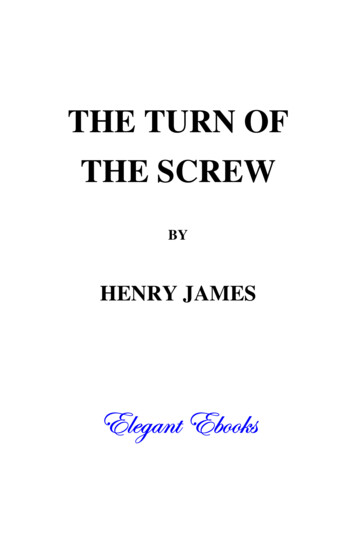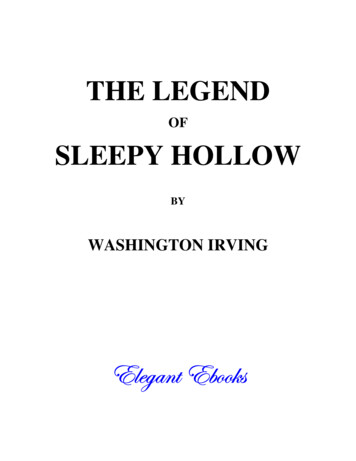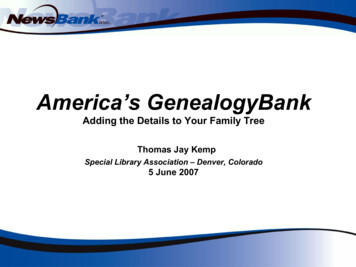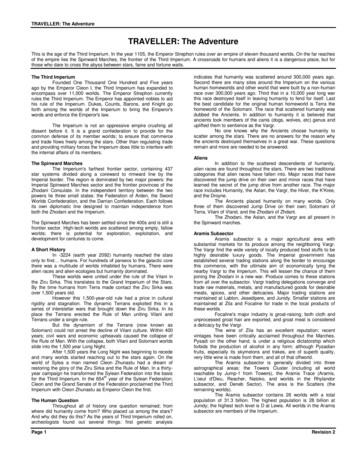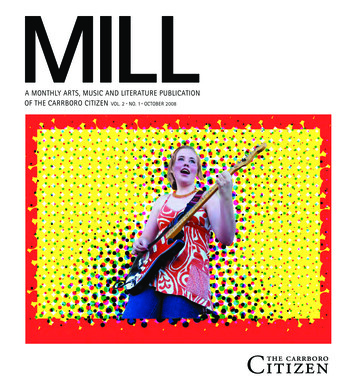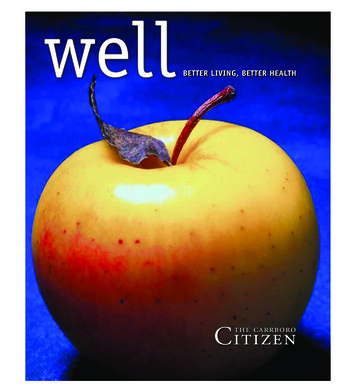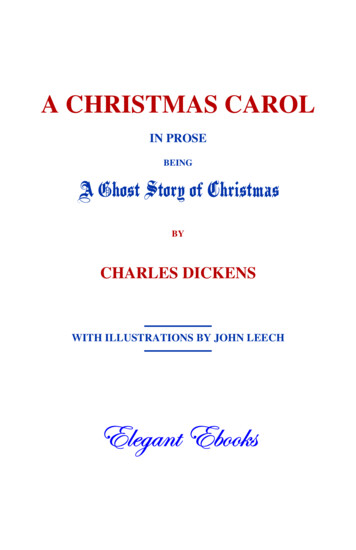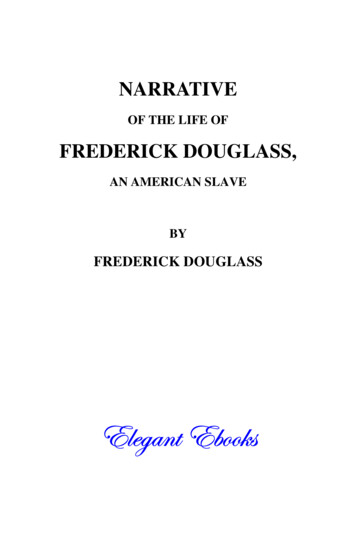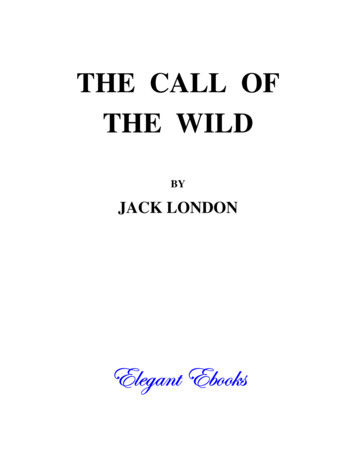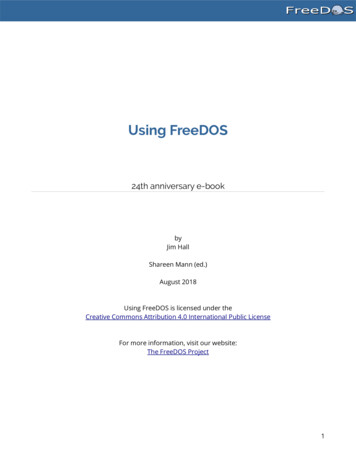
Transcription
Using FreeDOS24th anniversary e-bookbyJim HallShareen Mann (ed.)August 2018Using FreeDOS is licensed under theCreative Commons Attribution 4.0 International Public LicenseFor more information, visit our website:The FreeDOS Project1
Introduction.31. Installing FreeDOS.5How to Install FreeDOS.6How to Install FreeDOS on a Virtual Machine.14Using FDIMPLES.21A Gentle Introduction to FreeDOS.262. Running Applications.34As-Easy-As.35Quattro Pro.43VisiCalc.47WordPerfect.52WordStar.55Why Screenshots Look Weird.583. History.64The Origin and Evolution of FreeDOS.65History of the FreeDOS Kernel.69History of the FreeDOS Distributions.72History of the FreeDOS Logo.77History of the FreeDOS Website.81FreeDOS Quick Reference.94FreeDOS Commands.95Batch Programming.98Thank You.1002
IntroductionIn the early 1990s, I was a DOS power user. I used DOS for everything and even wrote my owntools to extend the DOS command line. Sure, we had Microsoft Windows, but if you rememberwhat computing looked like at the time, Windows 3.1 was not that great. I preferred working inDOS.You might understand that I was a little confused and upset in 1994 when Microsoft announced(via interviews in tech magazines) that the next version of Windows would do away with MS-DOS. Ilooked around for options and decided that if DOS was going to continue, someone would have tocreate a DOS everyone could use when MS-DOS went away.So it was on June 29, 1994, that I wrote a message to a Usenet discussion group, announcing anew “free DOS” project.It’s 24 years later, and FreeDOS is still going strong!We continue to make new releases with new functionality and features. Our FreeDOS 1.2distribution, released on December 25, 2016, is a testament to how many people enjoy using andworking on FreeDOS. As I look back over our history, there’s a short list of cool facts aboutFreeDOS you should know.FreeDOS provides software development right out of the boxWith the original DOS, it was difficult to do any coding. DOS provided a simple BASICinterpreter, and some people could do neat things with DEBUG, but you couldn’t really domuch programming in DOS. With FreeDOS, there are a bunch of different tools to do software3
development: compilers, assemblers, debuggers, interpreters, and scripting. After you installFreeDOS, you can immediately start writing code in C, Assembly, Pascal, Perl, and several otherlanguages.You can browse the webDOS is an old system and the original didn’t support networking out of the box. Typically, youhad to install device drivers for your hardware to connect to a network, which was usually asimple network like IPX. Few systems supported TCP/IP.With FreeDOS, not only do we include a TCP/IP networking stack, we include tools andprograms that let you browse the web. Use Dillo for a graphical web browser experience, orLynx to view the web as formatted plain text. If you just want to grab the HTML code andmanipulate it yourself, use Wget or Curl.You can play great DOS gamesWe know that many people install FreeDOS today to play the classic DOS games, run legacybusiness applications, or do embedded development. A lot of those people use FreeDOS just toplay games, and that’s cool with us. Just because a game is old doesn’t mean it’s boring. DOShad a lot of great games! Install your favorite classic game and have fun.Because so many people use FreeDOS to play games, we now include a variety of DOS games.The FreeDOS 1.2 distribution includes first-person shooters like FreeDOOM, arcade shooterslike Kiloblaster, flight simulators like Vertigo, and others. We aimed to include something foreveryone.FreeDOS has been around longer than MS-DOSMicrosoft released MS-DOS 1.0 in August 1981. And thirteen years later, Microsoft effectivelydeprecated MS-DOS with the release of Windows 95 in August 1995, although MS-DOS was stillaround in some form until September 2000. In total, MS-DOS was a thing for nineteen years.We announced FreeDOS in June 1994 and made our first alpha release in September that sameyear. So FreeDOS has been around for 24 years, edging out Microsoft’s MS-DOS by a few years.Truly, we’ve been working on FreeDOS for longer than MS-DOS was a thing. FreeDOS hasstaying power.Another important way that FreeDOS is different from other versions of DOS, is that it is stillbeing developed. We have an active developer community and are always looking for newpeople to help out. Join the community and help build the next version of FreeDOS.4
1. Installing FreeDOS5
How to Install FreeDOSYou may know that FreeDOS is a DOS-compatible operating system for personal computers. Youcan use FreeDOS to play classic DOS games, run legacy business software, or develop embeddedPC applications. Any program that works on MS-DOS should also run on FreeDOS.To make installation easier, we’ve provided the FreeDOS 1.2 distribution in several formats,including a bootable CD-ROM. Most users opt to install FreeDOS using the CD-ROM image. Notethat when installing FreeDOS, you will need to set your system to boot from CD-ROM before thehard drive, allowing the FreeDOS install CD-ROM to boot first.Need some help installing FreeDOS 1.2 on your computer? Here is a step-by-step guide to installFreeDOS.The CD-ROM installer gives you a menu. You can choose to install FreeDOS, or boot from thesystem hard disk or from a diskette.6
The default language is English, but the installer supports other languages.Welcome to the FreeDOS 1.2 install program. We provide a standard warning here. For new users,we recommend installing FreeDOS in a PC emulator or “virtual machine.” If you install FreeDOS ona computer directly, without using a PC emulator, you may overwrite the operating system you7
have now (for example, Windows). That’s why we include a brief message about that in theFreeDOS distribution.The installer will detect if your C: drive isn’t partitioned for DOS and will automatically use theFDISK program to partition your disk.8
Just follow the prompts. Select 1 to create the DOS partition. This will be your C: drive. Follow theother prompts to create the primary DOS partition. Note that if you don’t use all free space tocreate your FreeDOS partition, you may need to mark the new partition as the Active partition, soFreeDOS can boot from it.After you partition your hard drive, you need to reboot for FreeDOS to see the changes. Press ESCto exit FDISK. The FDISK program and the installer will warn you that you need to reboot yourcomputer for the changes to take effect. The FreeDOS installer has an option to reboot yourcomputer for you, so just use that.9
After rebooting, the installer starts up again automatically. If your C: drive isn’t formatted for DOS,the installer automatically detects that and can format it for you.Your preferred language might not match your keyboard language, so we let you select yourkeyboard layout separately.10
The FreeDOS 1.2 installer has two default install modes: install only those packages thatreproduce the functionality of classic DOS (Base), or install everything (Full). Because FreeDOS isopen source software, we give you the option to install source code, too.11
Then just sit back and let the installer do its thing. The installer will let you know when it hasfinished installing FreeDOS. Depending on what you chose to install and the speed of your system,the install usually takes a few minutes.Finally, reboot your system to begin using FreeDOS.12
Congratulations! You’ve installed FreeDOS on your computer. You’ll find that FreeDOS is a simpleyet powerful operating system that gives you full access to your computer. Depending on yourinterests, you can use this standard install to do different things with your system.13
How to Install FreeDOS on a Virtual MachineLike any DOS, FreeDOS requires an Intel x86 CPU and a BIOS to provide basic runtime services.That means you can run FreeDOS on pretty much any computer. As long as your computer has anIntel-compatible processor and a BIOS, FreeDOS should run fine. Some newer computers nolonger provide a classic BIOS, instead using UEFI. These systems often provide a legacy option toemulate a BIOS. If your computer uses UEFI, check your computer’s settings in the boot menu toactivate the legacy BIOS mode.Many users want to run FreeDOS on a computer that already has Windows or Linux. For theseusers, we recommend running FreeDOS through PC emulation. Maybe that’s not as cool asrunning FreeDOS natively, but it’s a great way to run DOS applications alongside otherapplications.What about DOSBox?Some might ask, “Why not use DOSBox instead?” DOSBox is an open source x86 emulator thatruns on a variety of systems, including Linux. It is a great system that provides a DOS-likeenvironment, mostly aimed at running games. So if you just want to run a classic DOS game,DOSBox can do that for you. But if you run want to run DOS applications, DOSBox isn’t the bestplatform. And if you ask the DOSBox forums, they’ll tell you DOSBox is really meant for games.For most users, it’s a matter of preference. It shouldn’t be a surprise that I prefer to installFreeDOS to run classic DOS games and other programs. I find the full DOS experience gives me14
greater flexibility and control than running DOSBox. I use DOSBox for a few games, but for mostthings I prefer to run a full FreeDOS instead.Installing FreeDOS on a virtual machineYou can easily install FreeDOS on any PC emulator or virtual machine. Whether you useVirtualBox, QEMU, GNOME Boxes, PCem, or some other PC emulator, the steps are the same:1. Set up a virtual disk for FreeDOS to use2. Boot the FreeDOS install CD-ROM3. Install FreeDOSFor this example, I’ll use the QEMU emulator. QEMU (Quick EMUlator) is an open source virtualmachine software system that can run DOS as a “guest” operating system on Linux, Windows, orMac. The steps to install and run FreeDOS using QEMU are basically the same as on any PCemulator.Let’s start by defining a virtual disk image that we’ll use to install and run DOS. The qemu-imgcommand lets you create virtual disk images that QEMU uses for the PC emulator. On another PCemulator, you might create a virtual disk using a menu. FreeDOS is a small operating system, soyou won’t need much room. I created my virtual disk with 200 megabytes using this command:qemu-img create freedos.img 200MCompared to modern computing, 200 megabytes may seem small, but that’s more than enough toinstall and run DOS, and several applications.Unlike PC emulator systems like VMWare or VirtualBox, you need to build your virtual system byinstructing QEMU to add each component of the virtual machine. Although this may seem tedious,it’s actually pretty easy. Here are the parameters I use to boot FreeDOS inside QEMU:qemu-system-i386QEMU can emulate several different systems, but to boot DOS, we’ll need to have an Intelcompatible CPU. For that, start QEMU with the i386 command.15
-m 16I like to define a virtual machine with 16MB of memory. That may seem small, but DOS doesn’trequire much memory.-k en-usTechnically, the -k option isn’t necessary, because QEMU should set the virtual keyboard tomatch your actual keyboard (in my case, that’s English in the standard US layout), but I like tospecify it anyway.-rtc base localtimeEvery classic PC provides a real time clock (RTC) so the system can keep track of time. I set thevirtual RTC to match the local time.-soundhw sb16,adlibIf you need sound, especially for games, I prefer to define QEMU with SoundBlaster16 soundhardware and AdLib Music support. SoundBlaster16 and AdLib were the most common audiohardware for DOS systems, so they work pretty much everywhere.-device cirrus-vgaTo use graphics, I like to emulate a simple VGA video card. The Cirrus VGA card was a commongraphics card at the time, and QEMU can emulate it.-hda and -cdromQEMU borrows the Linux device naming convention, so use -hda to set the first hard driveimage, and -hdb , -hdc , and -hdd to set the second, third, and fourth hard drive images.Similarly, you can assign the CD-ROM media using -cdrom .-boot order You can tell QEMU to boot the virtual machine from a variety of sources. To boot from thefloppy drive, specify order a . To boot from the first hard drive, use order c . Or to boot froma CD-ROM drive, use order d . You can combine letters to specify a specific boot preference,such as order dc to first use the CD-ROM drive, then the hard drive if the CD-ROM drive doesnot contain bootable media.I used these parameters to install FreeDOS on QEMU:16
qemu-system-i386 -m 16 -k en-us -rtc base localtime -soundhwsb16,adlib -device cirrus-vga -hda freedos.img -cdrom FD12CD.iso-boot order dIn brief, the command line defines an Intel i386-compatible virtual machine with 16 megabytes ofmemory, a US English keyboard, and a real-time clock based on my local system time. Thecommand line also defines a classic Sound Blaster 16 sound card, Adlib digital music card, andstandard Cirrus Logic VGA card. The file freedos.img is defined as the first hard drive (C:) and theFD12CD.iso image as the CD-ROM (D:) drive. QEMU is set to boot from that D: CD-ROM drive.The FreeDOS 1.2 distribution is easy to install. Just follow the prompts.Running FreeDOSAfter installing FreeDOS, you may prefer to boot directly from the virtual C: drive. Modify yourQEMU command line to change the boot order, using -boot order c , like this:qemu-system-i386 -m 16 -k en-us -rtc base localtime -soundhwsb16,adlib -device cirrus-vga -hda freedos.img -cdrom FD12CD.iso-boot order c17
The FreeDOS 1.2 distribution includes many games and other applications that might interest you.You may need to run the FDIMPLES package manager program to install these extra packages. Myfavorite game in FreeDOS 1.2 is WING, a space-shooter game that’s very reminiscent of the classicarcade game Galaga (The name WING is a recursive acronym for WING is not Galaga).One of my favorite DOS programs is the shareware As-Easy-As spreadsheet program. It was apopular spreadsheet application from the 1980s and 1990s, and does the same job MicrosoftExcel and LibreOffice Calc fulfill today, or that the DOS-based Lotus 1-2-3 did back in the day. AsEasy-As and Lotus 1-2-3 both saved data as WKS files, which newer versions of Microsoft Excelcan’t read, but LibreOffice Calc may still support, depending on compatibility. While the originalversion of As-Easy-As was shareware, TRIUS Software made the activation code for As-Easy-As 5.7available for free.18
I’m also quite fond of the GNU Emacs editor, and FreeDOS includes a similar Emacs-like text editorcalled Freemacs. If you want a more powerful editor than the default FreeDOS Edit, and desire anexperience like GNU Emacs, then Freemacs is for you. You can install Freemacs using theFDIMPLES package manager in the FreeDOS 1.2 distribution.19
While you can run DOS on “bare metal” PC hardware, many users find it more convenient to installFreeDOS via a PC emulator. With QEMU or another PC emulator, you can easily install FreeDOS toplay classic DOS games and run other DOS programs. Once you’ve set up QEMU as the virtualmachine emulator and installed FreeDOS, you are all set to enjoy your favorite classic DOSprograms on any system.20
Using FDIMPLESThe FreeDOS software distribution originally started as a set of programs to replace thefunctionality of MS-DOS. We surpassed that goal a long time ago, and our Base install distributionreplaces the original DOS. If you install the Full distribution, you get everything in Base plus abunch of other FreeDOS programs that we find useful.Programs in the FreeDOS distribution are included as “packages” that can be easily installed by theFreeDOS install program. Really, these are just standard zip files with a predictable directorylayout, such as BIN for executable programs, HELP for any help files, SOURCE for original sourcecode, and so on.For the FreeDOS 1.2 distribution, we included the usual Base and Full packages, which you caninstall automatically as part of the FreeDOS 1.2 installer. We also included a bunch of extraprograms. These are helpful programs that maybe not everyone will want to install, but wewanted to make available to you as part of the FreeDOS 1.2 distribution.To install these extra packages, use the FDIMPLES program. FDIMPLES is a derivative of theFreeDOS installer, and stands for FreeDOS Installer—My Package List Editor Software. Make sureyou have the FreeDOS 1.2 installation CD in your CD-ROM drive, then type FDIMPLES to start theprogram.21
Installing a programLet’s walk through a simple program install. I like the game WING, so I’ll use that as an example.After you start FDIMPLES, you’ll see a list of package sets on the left, and a list of packages fromthat set on the right. As you navigate through each package, you’ll see the full package informationbelow.To install WING, navigate down to the Games package set, and press Tab to get to the list ofpackages. Scroll down to the WING package, and press the Space Bar to mark it with an X . Thisselects the package for installation.22
You can select other packages, including packages from other package sets. When you’re done,select OK at the bottom of the screen. FDIMPLES automatically installs the package or packagesfor you.23
Removing a programThe steps to remove a program using FDIMPLES are basically the same as installing a programwith FDIMPLES. To demonstrate, let’s remove the WING game we just installed.Again, when you start FDIMPLES, you’ll see a list of package sets and packages.Navigate down to the Games package set, and press Tab to jump to the list of packages. Scrolldown to WING, and press the Space Bar to remove the X . This tells FDIMPLES to remove it.24
You can select other packages to remove, but for this demonstration, I’ll leave it with just the onepackage. Select OK at the bottom of the screen, and FDIMPLES automatically removes the packagefor you.25
A Gentle Introduction to FreeDOSFreeDOS is an old operating system, but it is new to many people. In 1994, several developers andI came together to create FreeDOS—a complete, free, DOS-compatible operating system you canuse to play classic DOS games, run legacy business software, or develop embedded systems.In 1994, FreeDOS was immediately familiar to anyone who had used Microsoft’s proprietary MSDOS. FreeDOS mimicked MS-DOS as much as possible. As a result, DOS users in the 1990s wereable to jump right into FreeDOS. But times have changed. Today, open source developers aremore familiar with the Linux command line or they may prefer a graphical desktop like GNOME,making the FreeDOS command line seem alien at first.New users often ask, “I installed FreeDOS, but how do I use it?” If you haven’t used DOS before, theblinking C:\ DOS prompt can seem a little unfriendly, and maybe scary. This gentle introductionto FreeDOS should get you started. It offers just the basics: how to get around and how to look atfiles.The DOS promptFirst, let’s look at the empty prompt and what it means.26
DOS is a “disk operating system,” created when personal computers ran from floppy disks. Evenwhen computers supported hard drives, it was common in the 1980s and 1990s to switchfrequently between the different drives. For example, you might make a backup copy of your mostimportant files to a floppy disk.DOS referenced each drive by a letter. Early PCs could only have two floppy drives, which wereassigned as the A: and B: drives. The first partition on the first hard drive was the C: drive, and soon for other drives. The C: in the prompt means you are using the first partition on the first harddrive.Starting with PC-DOS 2.0 in 1983, DOS also supported directories and subdirectories, much likethe directories and subdirectories on Linux filesystems. Unlike Linux, DOS directory names aredelimited by \ instead of / . Putting that together with the drive letter, the C:\ in the promptmeans you are in the top, or “root,” directory of the C: drive.The is the literal prompt where you type your DOS commands, like the prompt on manyLinux shells. The part before the shows the current working directory, and you type commandsat the prompt.27
Finding your way around in DOSThe basics of navigating through directories in DOS are very similar to the steps you’d use on theLinux command line. You only need to remember a few commands.Displaying a directoryWhen you want to see the contents of the current directory, use the DIR command. Since DOScommands are not case-sensitive, you could also type dir . By default, DOS displays the details ofevery file and subdirectory, including the name, extension, size, and last modified date and time.If you don’t want the extra details about individual file sizes, you can display a “wide” directory byusing the /w option with the DIR command. Note that Linux uses the hyphen ( - ) or doublehyphen ( -- ) to start command-line options, but DOS uses the slash ( / ).28
You can look inside a specific subdirectory by passing the path name as a parameter to DIR. Again,another difference from Linux is that Linux files and directories are case-sensitive, but DOS namesare not. DOS will usually display files and directories in all uppercase, but you can equallyreference them in lowercase.29
Changing the working directoryOnce you can see the contents of a directory, you can move into any other directory. On DOS, youchange your working directory with the CHDIR command, also abbreviated as CD . You canchange into a subdirectory with a command like CD CHOICE or into a new path with CD \FDOS\DOC\CHOICE .Just like on the Linux command line, DOS uses . to represent the current directory, and . forthe parent directory (one level “up” from the current directory). You can combine these. Forexample, CD . changes to the parent directory, and CD .\. moves you two levels “up” fromthe current directory.FreeDOS also borrows a feature from Linux: You can type CD - to jump back to your previousworking directory. This is handy after you change into a new path to do one thing and want to goback to your previous work.30
Changing the working driveUnder Linux, the concept of a drive is hidden. In Linux and other Unix systems, you “mount” adrive to a directory path, such as /backup, or the system does it for you automatically, such as/var/run/media/user/flashdrive. But DOS is a much simpler system. With DOS, you must changethe working drive by yourself.Remember that DOS assigns the first partition on the first hard drive as the C: drive, and so on forother drive letters. On modern systems, people rarely divide a hard drive with multiple DOSpartitions; they simply use the whole disk, or as much of it as they can assign to DOS. Today, C: isusually the first hard drive, and D: is usually another hard drive or the CD-ROM drive. Othernetwork drives can be mapped to other letters, such as E: or Z: or however you want to organizethem.Changing drives is easy under DOS. Just type the drive letter followed by a colon ( : ) on thecommand line, and DOS will change to that working drive. For example, on my system, my D: drivecontains install programs for various DOS applications and games I want to test.31
Other things to tryWith the CD and DIR commands, you have the basics of DOS navigation. These commands allowyou to find your way around DOS directories and see what other subdirectories and files exist.Once you are comfortable with basic navigation, you might also try these other basic DOScommands: MKDIR or MD to create new directories RMDIR or RD to remove directories TREE to view a list of directories and subdirectories in a tree-like format TYPE and MORE to display file contents RENAME or REN to rename files DEL or ERASE to delete files CLS to clear the screen32
EDIT to edit filesIf those aren’t enough, you can find a list of common DOS commands in the cheat sheet at the endof this e-book.In FreeDOS, you can use the /? parameter to get brief instructions to use each command. Forexample, EDIT /? will show you the usage and options for the editor. Or you can type HELP touse an interactive FreeDOS help system.Like any DOS, FreeDOS is meant to be a simple operating system. The DOS filesystem is prettyeasy to navigate with only a few basic commands. So feel free to experiment with the FreeDOScommand line. Maybe now it won’t seem so scary.33
2. Running Applications34
As-Easy-AsIn the early 1990s, I was an undergraduate physics student at the University of Wisconsin-RiverFalls. A major component of our program was the physics lab. Every semester of the two-yeargeneral physics track included a lab. Later in the program, physics students participated in PhysicsLab 301 and 302, also known as Junior Lab because most of us took them in our junior year.Depending on your program focus, you might also take other physics labs.As you can imagine, a large part of my physics degree involved time in a lab. I constantly analyzeddata, so it shouldn’t be very surprising to learn that I depended on a quality spreadsheet program.In the late 1980s and early 1990s, the most common spreadsheet program for MS-DOS was Lotus1-2-3. I remember my dad installed a copy of Lotus 1-2-3 on our home computer, but that wasreally the take home license from his office. Lotus 1-2-3 was excellent software, but it was far tooexpensive for me at the time. I soon discovered the As-Easy-As spreadsheet, a shareware programthat provided basically the same functionality and features of Lotus 1-2-3, but at a fraction of thecost.Shareware was still something of a new idea in the early 1990s. The basic idea was that you couldinstall the software and try it out. If you liked it, you registered the program by sending the authora check. Most shareware registration fees were pretty low, usually 20 to 30, depending on theprogram. The shareware model encouraged you to share the program with friends, such as bypassing around the install program on a floppy disk, hence the name “shareware.”35
Enter As-Easy-AsI don’t know how many times I used As-Easy-As to help analyze my lab data, but it was a lot. Iespecially appreciated the linear regression function, which fit the best line to a linear data set,including standard deviations of the slope and intercept. These error analysis values were arequired element of our physics labs, and while I could run linear data analysis via a FORTRANprogram on our campus VAX system, it was not always convenient. Using As-Easy-As on my homecomputer, I could run the analysis without leaving my dorm or apartment, and without having todial into the often-busy modem pool.As-Easy-As was my favorite DOS program of the era, no question, and I still have a great fondnessfor As-Easy-As, many years later. Whenever I install FreeDOS somewhere, I usually install As-EasyAs, as well.If you’re new to FreeDOS and wonder, “What can I do with FreeDOS?” then I encourage you to tryAs-Easy-As. While the original version of As-Easy-As was shareware, TRIUS Software has sinceposted the original install files and activation code for As-Easy
(via interviews in tech magazines) that the next version of Windows would do away with MS-DOS. I looked around for options and decided that if DOS was going to continue, someone would have to create a DOS everyone could use when MS-DOS went away. So it was on June 29, 1994, that I wrote a message to a Usenet discussion group, announcing a