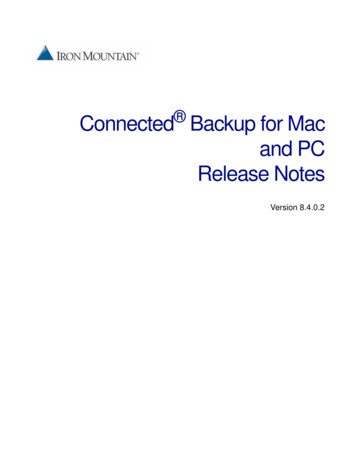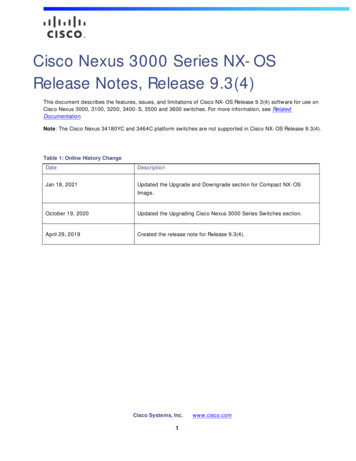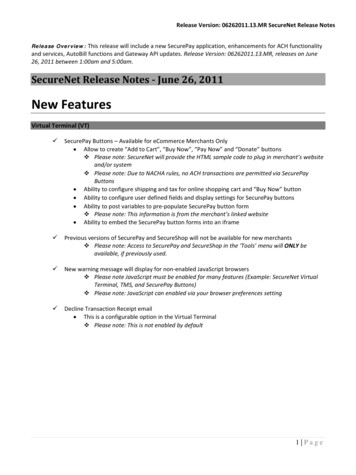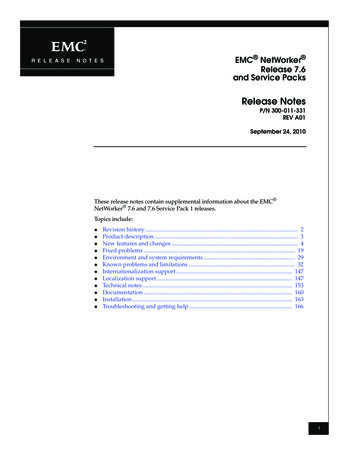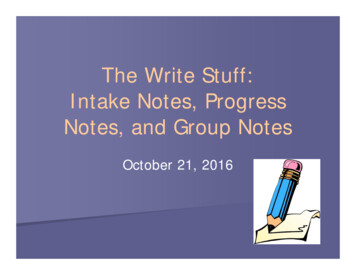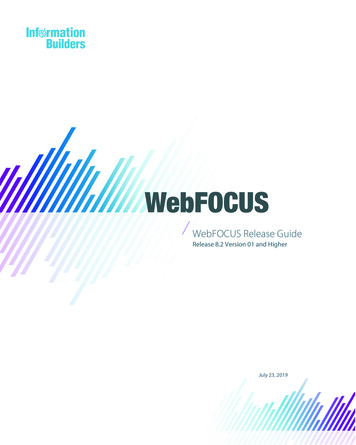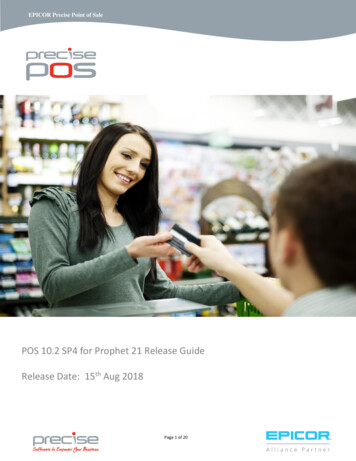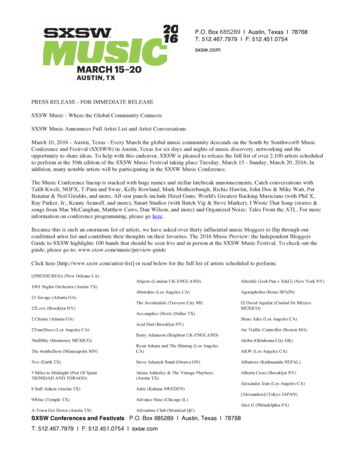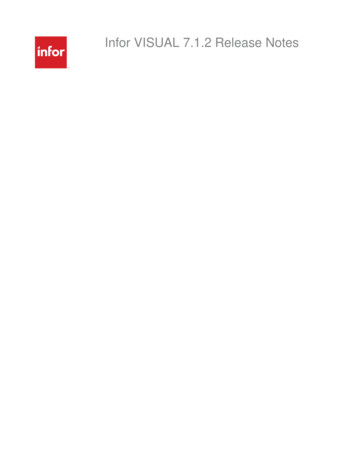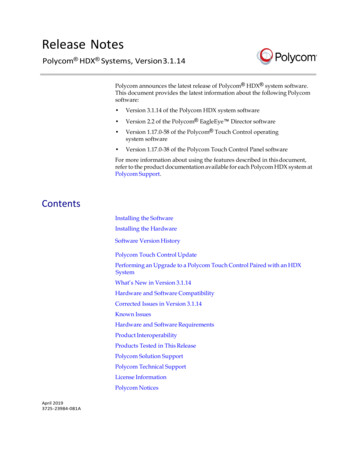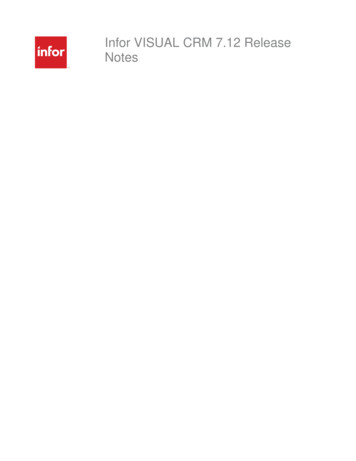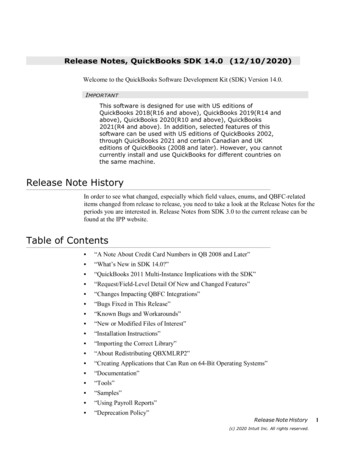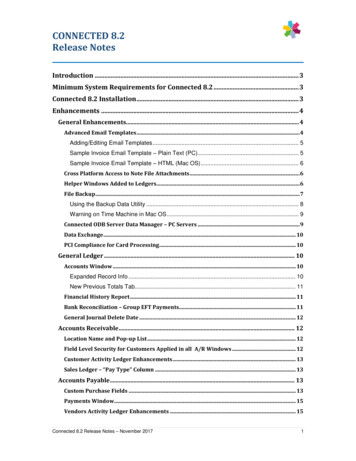
Transcription
CONNECTED 8.2Release NotesIntroduction . 3Minimum System Requirements for Connected 8.2 . 3Connected 8.2 Installation . 3Enhancements . 4General Enhancements. 4Advanced Email Templates . 4Adding/Editing Email Templates . 5Sample Invoice Email Template – Plain Text (PC). 5Sample Invoice Email Template – HTML (Mac OS) . 6Cross Platform Access to Note File Attachments . 6Helper Windows Added to Ledgers . 6File Backup . 7Using the Backup Data Utility . 8Warning on Time Machine in Mac OS . 9Connected ODB Server Data Manager – PC Servers . 9Data Exchange . 10PCI Compliance for Card Processing . 10General Ledger . 10Accounts Window . 10Expanded Record Info . 10New Previous Totals Tab. 11Financial History Report . 11Bank Reconciliation – Group EFT Payments. 11General Journal Delete Date . 12Accounts Receivable . 12Location Name and Pop-up List . 12Field Level Security for Customers Applied in all A/R Windows . 12Customer Activity Ledger Enhancements . 13Sales Ledger – “Pay Type” Column . 13Accounts Payable . 13Custom Purchase Fields . 13Payments Window. 15Vendors Activity Ledger Enhancements . 15Connected 8.2 Release Notes – November 20171
Sales Orders. 16Shipments Tab Layout and Totals . 16Order Confirmation Password Protection and Record Info . 17Order Required Date Transferred to New Est Delivery Date . 17Purchase Orders . 18Custom Purchase Fields . 18Inventory Control . 18Inventory Query Window . 18Inventory Item Query Quick Lookups . 19Customizing the Item Query Display Columns and Resetting the View . 21Using the Inventory Advanced Find in the Item Query Window . 22Exporting Query Results . 23Option to Make Lot Expiry Mandatory . 23Job Costing . 24Job Profitability – Summary Export . 24Job Name Search. 24Multiple Currency. 24Report Layouts with Multiple Currencies – PC Version. 24Importing . 25Purchases Detailed Import – New Fields . 25Purchase Order Import – New Fields . 25Purchase Order Receiving Import . 25Import Notes: . 26Special Character Handling: . 27Maintenance and Fixes . 28Connected 8.2 Release Notes – November 20172
IntroductionThank-you for choosing CONNECTED for all your accounting and business needs. The followinginstructions will assist with installing and using the latest version 8.x program software.If you have questions or need further assistance please do not hesitate to contact the ConnectedSupport team:Email: support1@accountek.comPhone: 888-414-2196Web: https://support.accountek.comMinimum System Requirements for Connected 8.2Visit https://www.accountek.com/system-requirements/ for the most current CONNECTEDsystem requirements. It is important that the system requirements be reviewed prior toinstallation.Connected 8.2 InstallationPlease refer to the installation instructions that were received with your update download. If youare unable to locate these instructions, please email support1@accountek.com. Do not attemptto install the 8.2 update without first reviewing these instructions.Connected 8.2 Release Notes – November 20173
EnhancementsGeneral EnhancementsAdvanced Email TemplatesEmailing invoices, sales orders, sales quotes, statements, purchase orders, and paymentadvices is now much easier with the following changes: Create email templates with field tags such as invoice number, amount, date, customername, and many moreMultiple email templates can be added/modified/stored in virtually every screen inConnected. For example, when sending an invoice chose from a standard template or a“past due” template that have been created for each instance.Email templates support plain and html format. NOTE: We have found that HTML worksbest on Mac OS version of OutlookOpen and view the email before sending, allowing additional files to be attached, or senddirectly to your OutboxThe following is a sample of how the email templates work for customer invoices.To open the “Address Email” window, select Address Email Message from the Contacts menuas shown in the following screen.]Make the email selections of the recipients, attach file, template (optional), and send options.The following screen shows an email addressed to a single recipient, using a template, and with“Compose” selected to open the email before sending.Connected 8.2 Release Notes – November 20174
Adding/Editing Email TemplatesTemplates can be added, edited, or deleted in the Address email window by using the controls tothe right of the Template label. Templates are stored for each area, and sometimes window, inConnected. For example, the “Invoice” email templates are available from the Account Invoice,Credit Memo, Debit Memo, and Invoices Report that us used for batch sending.Sample Invoice Email Template – Plain Text (PC)Subject:Acme Inc Invoice #[ARIN INVNUM]Message Body:Please find the attached invoice for your goods and services.Invoice Details:Date: [ARIN INVDATE]Inv No: [ARIN INVNUM]Amount: [ARIN AMOUNT]Please contact us with any questions.Sincerely,Acme Inc Customer d 8.2 Release Notes – November 20175
Sample Invoice Email Template – HTML (Mac OS)Subject:Acme Inc Invoice #[ARIN INVNUM]Message Body:Please find the attached invoice for your goods and services. br br Invoice Details: br br Date: [ARIN INVDATE] br Inv No: [ARIN INVNUM] br Amount: b [ARIN AMOUNT] /b br br Please contact us with any questions. br br Sincerely, br Acme Inc Customer Service br 888-678-5856 br connected@accountek.comCross Platform Access to Note File AttachmentsThe Note Attachments feature has been enhanced so that users in mixed PC and Mac networkscan read the notes folder, no matter which platform is being used to serve the data. Since thenetwork path may differ in syntax between PC and Mac, the path can now be plotted from eachplatform separately so all users can easily access the same files.Helper Windows Added to LedgersHelper windows have been added to the Sales Order, Sales Quote, Purchase Order, and WorkOrder ledger windows. Helper windows show Contacts, Notes, Record Info, and Pins.Connected 8.2 Release Notes – November 20176
The following shows a sample of the helper window location in the Sales Order ledger:Contact: Click Contact, when the line is highlighted to email the specific line item or view theContacts window for the Customer or Vendor assigned to the entry.Notes: With the a line selected, click the Notes icon to view, add, or edit notes for thespecific entry.Record Info: With a line selected, click the Record info to view the specific record informationfor the selected line.Pin: With a line highlighted, click the Pin icon to pin or unpin an entry.File BackupA new “Backup Data” option has been added under Utilities menu to create zip files archives ofthe current Connected data file - the data file that you are logged into. This can be helpful toquickly archive data files in a compressed format.WARNING: These instructions are for backing up data through the Connected Accounting andERP software. It is not recommend to use this as your company’s sole backup method but ratherto be one of multiple different methods to create multiple copies of your accounting data indifferent locations.Important notes about how the this new feature works and backups in general: The backup utility is password protected. Any user, except the designated Administratorof a Connected data file must be granted password access to access the utility. Backups cannot be performed with users logged into the data file. Connected must beable to confirm it is in single user mode before a backup can start. Managing user access to the Connected data when a backup is being performed isimportant. No user should attempt to login to the Connected data file while a backup isbeing performed as to insure that the backup is not interrupted and/or corrupted When using the ODB Server software on a Mac or PC server, there is no direct file pathto the data as it should be stored in a unshared folder on the server. In this case,backups should be done from a local copy of Connected on your server when the ODBConnected 8.2 Release Notes – November 20177
server is shutdown, ensuring no user access. The ODB Admin utility, built into theConnected application for PC servers only, has a built in backup function for server sidebackupsUsing the Backup Data UtilityTo use the Backup Data Utility:1Select Utilities from the File menu and choose Backup Data File.NOTE: If you are not a System Administrator, the “Backup Data” user privilege must begranted for it to be visible.2The following Back Up Data File window will appear. The file name, current file path, anddata file size will all be listed.If your data file is set to use “Note Attachments’ a checkbox will be automatically added to“Include note attachments” when the backup is made.NOTE: For best performance, especially with large data files and attachments folders, thebackup process should be performed on the same machine on which the file is located.Including attachments will increase the backup time and file size.3Click Proceed to continue. If your data file is still being accessed by other users, thefollowing message will appear and the backup will be blocked.4If the data file can be set to single user mode, you will be prompted with a window to nameand save the file backup. The default file name for the backup is“Backup MMDDYYYYHHMMSS.zip”. The following file name is an example of a file backedup on 10/31/2017 at 3:22:26pm: Backup 10312017152226.zipWhen the back up is completed, the following message will appear:5Connected 8.2 Release Notes – November 20178
Warning on Time Machine in Mac OSTime Machine is an automatic backup that's built into Mac OS. If Time Machine has been set tobackup your Connected data file, than please note that Time Machine does not backup openfiles. If your company relies on Time Machine for backing up your accounting information, makesure you close Connected on all work stations before a scheduled backup.Additionally, Time Machine will likely cause performance degradation, sometimes very severe, onboth the work station and server that it is running on.WARNING: If you have a multi-segment Connected data file, Time Machine will makeincorrect backups in many cases. It should not be relied on in any instance that a companydata file has more than a single segment.Connected ODB Server Data Manager – PC ServersConnected 8.2 includes a new server manager for PC based servers. The manager is built intothe Connected application and manages data files in an optimal way. To review/install theserver software, please email support1@accountek.com, which will start a ticket, requesting thedocumentation and necessary download files.Connected 8.2 Release Notes – November 20179
Data ExchangeThe following changes have been made to the Data Exchange: Increased the text box size from 128 characters to 256 so that longer text string formulas canbe entered. When selecting the export files, the fields are now numbered making it easier to insert fieldsin a specific location for large export formats.PCI Compliance for Card ProcessingFor users that are starting to process credit cards with Blue Pay and have used the credit cardfields in past versions, the following is important: Activating the credit card processing within Connected will hide the old credit card fields butwill not purge the data To permanently purge the data from these fields, before or after activation, contact ourSupport Department for instructions.PLEASE NOTE: To be PCI Compliant, customer Credit card information never be stored.General LedgerAccounts WindowExpanded Record InfoThe Accounts window now supports expanded record infoto help track when accounts wereadded and/or modified. The date, time, and user name will be tracked for each time an accountis added (after Connected 8.2 is installed), and each time the account is modified.Connected 8.2 Release Notes – November 201710
New Previous Totals TabA new tab called Previous Totals has been added to the Accounts window. This tab allows thehistory fields, used in the Financial History Report to be viewed and/or edited.Financial History ReportThe “Financial History” report has been enhanced to support five years of Balance Sheet reports.Each year is shown side by side and the entire report will fit onto a single Portrait page (left toright).Bank Reconciliation – Group EFT PaymentsA chance has been made to the Bank Reconciliation that will help display entries, as shown on abank statement, when electronic or ACH payments are being used. This can be helpful when asingle amount withdrawn is shown on the bank statement for a group of vendor payments.To enable this feature, select Company Setup from the File menu and choose G/L Defaults.Select the “Group EFT Payments on Bank Reconciliation” as shown in the following screen.Connected 8.2 Release Notes – November 201711
General Journal Delete DateIf a general journal entry is added and deleted before it is posted, the Record Info on the entry willnow track the date, time, and user of when the entry was deleted.Accounts ReceivableLocation Name and Pop-up ListIf the Multiple Locations setting is enabled, the following screens have been modified to show thelocation Name and have the Location pop-up list available during data entry.Sales OrdersAccount InvoicesAdd from Quote (Sales Orders)Cash InvoicesCustomers (default location selection)In previous versions, only the location number was displayed and a pop-up list was not available.Field Level Security for Customers Applied in all A/R WindowsThe field level security that was introduced into the Customers window in Connected 7.3 hasbeen expanded to all windows in the Accounts Receivable module. If a user has been blockedfrom editing the Sales Rep, Tax Code, and/or Terms Code in the Customers window, they willalso be blocked from the following screens: Account InvoicesCash Invoices (all fields always available for one-time invoices)Debit MemosCredit MemosConnected 8.2 Release No
Connected 8.2 Release Notes – November 2017 8 server is shutdown, ensuring no user access. The ODB Admin utility, built into the Connected application for PC servers only, has a built in backup function for server side backups Using the Backup Data