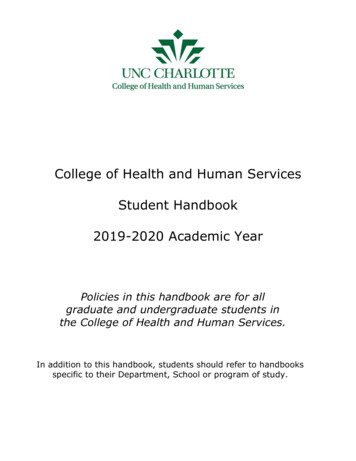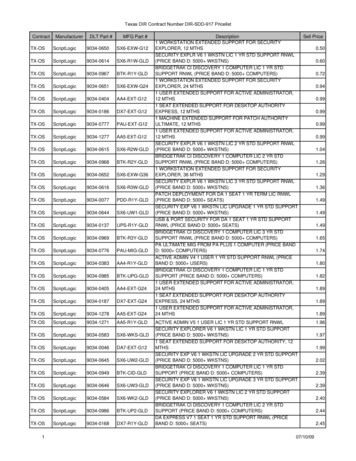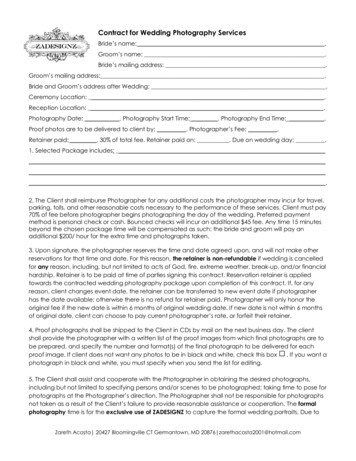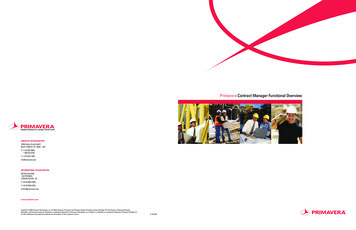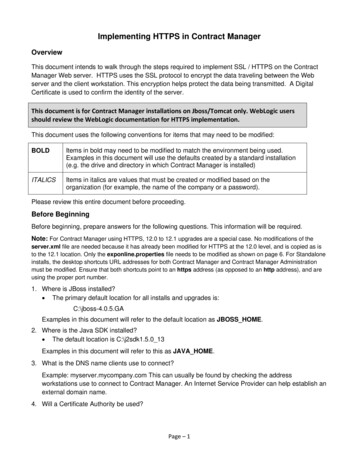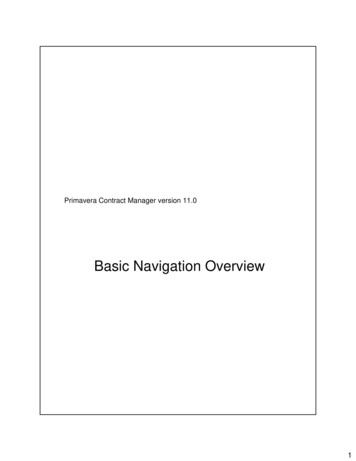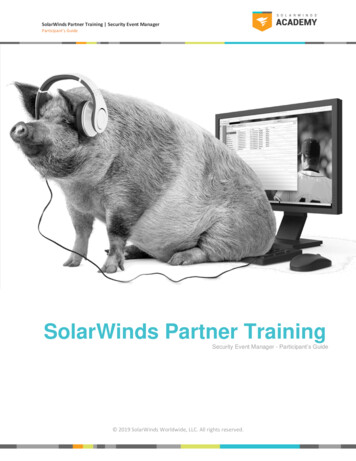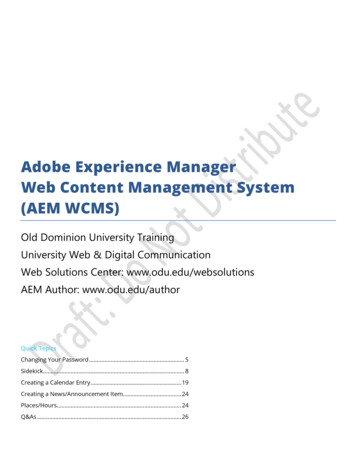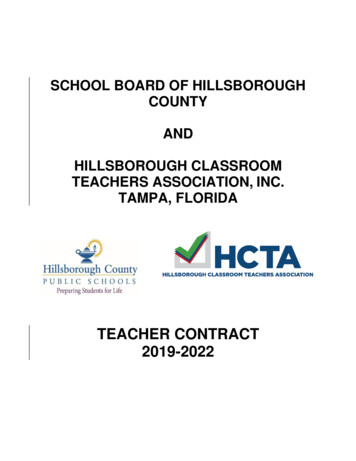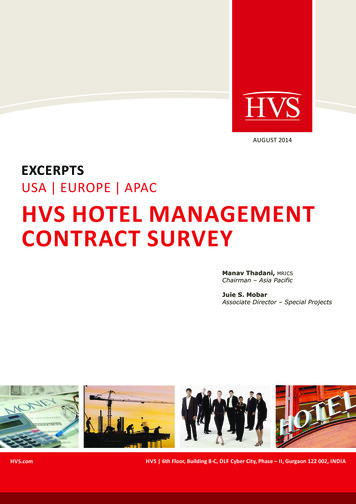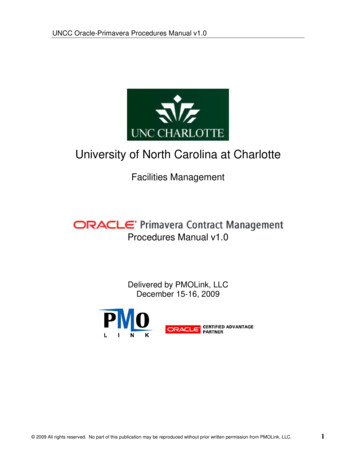
Transcription
UNCC Oracle-Primavera Procedures Manual v1.0University of North Carolina at CharlotteFacilities ManagementProcedures Manual v1.0Delivered by PMOLink, LLCDecember 15-16, 2009 2009 All rights reserved. No part of this publication may be reproduced without prior written permission from PMOLink, LLC.1
UNCC Oracle-Primavera Procedures Manual v1.0Table of Contents1.2.3.4.5.Logging in and Navigating the Control CenterCreating a New ProjectCreating the OC-25 (and CI-1)Creating the Budget SheetAssigning a Project Managera. Project Settings6. Creating Committed Contractsa. Designer Contract (created from Template)b. Companies Directoryc. Adding a New Bidderd. Other Contracts (created from scratch)7. Managing Changesa. Budget Revisionsb. Change Orders8. Invoicing9. Cost Worksheeta. Viewing the Cost Worksheetb. Modifying the Cost Worksheet10. Reports 2009 All rights reserved. No part of this publication may be reproduced without prior written permission from PMOLink, LLC.2
UNCC Oracle-Primavera Procedures Manual v1.0Lesson 1 – Logging in and Navigating the Control CenterContract Manager is a Web-based, multi-user, multi-Project database thatmanages all aspects of contract control.Helps organizations standardize processes in order to reduce errors, promote afaster learning curve for new team members, and provide a foundation forprocess automation.All Project documents are stored in a centralized location to facilitate retrievaland provide a concise audit trail of changes.Anyone with a Web browser can access Contract Manager. Entering theappropriate URL will bring you to the Login Screen. Your Username andPassword will be provided to you by your system administrator.1. EnterUsername2. EnterPassword3. Click Loginto enterContractMangerNotes: 2009 All rights reserved. No part of this publication may be reproduced without prior written permission from PMOLink, LLC.3
UNCC Oracle-Primavera Procedures Manual v1.0Main WindowKnown as the Contract Manager Control Center, it is the first screen you seewhen you login and primary point to which you return to access Projects andother information in Contract Manager.Navigation Bar – allows you to change to other databases, or groups, print,access context based help, or simply logout.Project View – Lists the Projects in the database and allows you to accessdocument modules in CM.Workspace – customizable area allowing you to focus on important informationor documents requiring attention.Navigation BarAccess context-based Help or Logout.Project ViewWorkspaceCan be customized soprojects are organized ina meaningful way.Customizable to help focus on importantproject documents requiring attention. Clickon the “Wrench” icons to customize theWorkspace or individual objects. 2009 All rights reserved. No part of this publication may be reproduced without prior written permission from PMOLink, LLC.4
UNCC Oracle-Primavera Procedures Manual v1.0Projects ViewThe Projects View allows administrators to configure folders to organize Projectsin a meaningful way. There are second-level folders for Planning and for ProjectManagers. Under the Project Managers folder there are third-level folders togroup Projects by each respective PM.Under each Project there are four folders: Project Information, ContractInformation, Communication, and Logs. Within each folder are the variousmodules in Contract Manager.Transmittal Queue and Search are displayedin the Navigation Bar when a project isselected in the Projects ViewClick on the plus ( ) or minus (-)icons to reveal the Contract Managerfolders. By expanding the variousfolders you can view the variousmodules in Contract Manager.Notes: 2009 All rights reserved. No part of this publication may be reproduced without prior written permission from PMOLink, LLC.5
UNCC Oracle-Primavera Procedures Manual v1.0Lesson 2 – Creating a New ProjectIn order to create a new Project in Contract Manager you must be in the ControlCenter.Click on the “New” button from the Projects View toolbar.Click on the New button in theProjects View toolbar.You can also right-click one of thefolders in the Projects View andselect New Project from the Menu.Notes: 2009 All rights reserved. No part of this publication may be reproduced without prior written permission from PMOLink, LLC.6
UNCC Oracle-Primavera Procedures Manual v1.0The Add Project WizardThis will bring up the Add Project dialog window which will take you through astep-by-step wizard requiring you to enter relevant information about the Project.Each screen in the wizard is listed within the margin on the left-side of the AddProject dialog window. Required screens and fields that need to be completedbefore you can add a Project or move to the next screen in the wizard areindicated with an asterisk (*) and required fields within each screen are alsoindicated with an asterisk as well.1. The Name field is a shortdescription, limited to 8characters, for the projectwhich cannot be changedonce the project iscreated. This field must beunique among all projects inthe database.2. The Title field will be usedto record the project name.This can be changed overthe course of the project, asnecessary.3. The I.D. field will be usedto record the Fund Codefrom Banner.Click the Next button when you arefinished entering information to move to thenext window in the Add Project wizard.4. The Job Number field willbe used to record the Codeand Item issued by State.Notes: 2009 All rights reserved. No part of this publication may be reproduced without prior written permission from PMOLink, LLC.7
UNCC Oracle-Primavera Procedures Manual v1.0The Templates ScreenOn the Template screen, chose the option Use Template and select theappropriate template.There are two available templates, one for Buildings and one for Non-Buildings.It is important to select the appropriate template as this determines the CostCodes that will be used for the Project.Select “Use Template” from the availableoptions (you could also “Copy informationfrom another project” or “Start with a blankproject”).Select the appropriate Template from thedrop-down menu.Click the Key Parties link button whenyou are finished entering informationto move to the final required windowin the Add Project wizard.Notes: 2009 All rights reserved. No part of this publication may be reproduced without prior written permission from PMOLink, LLC.8
UNCC Oracle-Primavera Procedures Manual v1.0The Key Parties ScreenThe last required step before completing the Add Project Wizard is specifying theKey Parties that will participate on the Project.It is necessary, in order to create the Project, to specify Your Company, TheEngineer of Record, and the Submittal Coordinator. The template will contain theappropriate initial values for each fieldThe selections made in this screen at the time the Project is created are notpermanent and can be modified at any time during the Project lifecycle bymodifying the Project Settings.Modifying the Project Settings will be covered in greater detail in Lesson 5.Click the Users link when you arefinished reviewing information in theKey Parties screen to selectindividuals that will have access tothe Project.Notes: 2009 All rights reserved. No part of this publication may be reproduced without prior written permission from PMOLink, LLC.9
UNCC Oracle-Primavera Procedures Manual v1.0The Users ScreenWhile not required, it is recommended that you assign all users that will need tohave access to the Project during the Project creation process. By default, anyuser with Contract Manager Administrator rights will be added to the Project,along with the user who is actually creating the Project.If the Project is created from a template, any non-Contract ManagerAdministrator who has rights to the template will also be added (but these userscan be removed). If a user is not added to the Project they will not be able to seethe Project in Contract Manager.Users can still be added to the Project once it has been created by right-clickingon the Project and selecting Copy User Access from the Project Menu.When users are added to the Project through Contract Manager their DefaultSecurity Profile will be applied. It is necessary to go through the ContractManager Administrator application to add a user to a Project with a differentSecurity Profile than their Default.Click the Copy Users button to modifythe list of Users who have access tothe Project. 2009 All rights reserved. No part of this publication may be reproduced without prior written permission from PMOLink, LLC.10
UNCC Oracle-Primavera Procedures Manual v1.0Selecting users that can access the new Project Click the ellipsis button nextto Copy from: to pull up a listprojects from which to copyuser access.Click the select linknext to (All Users).Note that the (AllUsers) option andUser Access lists fromTemplate Projects canonly be accessed fromthe New ProjectWizard or through theContract ManagerAdministration module. 2009 All rights reserved. No part of this publication may be reproduced without prior written permission from PMOLink, LLC.11
UNCC Oracle-Primavera Procedures Manual v1.01) Select the usersthat you want to add tothe new Project.2) Click the Add button to move theuser to grant the useraccess rights to thenew Project.Note: Users can alsobe removed from thelist in this window.3) Click the OK buttonwhen finished addingusers to the newProject.Notes: 2009 All rights reserved. No part of this publication may be reproduced without prior written permission from PMOLink, LLC.12
UNCC Oracle-Primavera Procedures Manual v1.0Review the list of users that have access to the Project. Their Security Profilewill be shown parenthetically next to the user name.Click the Finish button toproceed with creating thenew Project.After completing the Add Project Wizardthere will be a final confirmation screen.Click the Yes button on the pop-up asking“Create the Project?”Notes: 2009 All rights reserved. No part of this publication may be reproduced without prior written permission from PMOLink, LLC.13
UNCC Oracle-Primavera Procedures Manual v1.0Viewing the Project in the Control CenterAfter adding the Project it will be visible (if the user has appropriate rights) in theControl Center.The Project will need to be moved to the appropriate folder the UNCC CapitalProjects View (and any other Project Views that you wish to maintain).The new Project is addedunder the UNCC CapitalProjects View folder.Notes: 2009 All rights reserved. No part of this publication may be reproduced without prior written permission from PMOLink, LLC.14
UNCC Oracle-Primavera Procedures Manual v1.0Modifying the Project ViewRight-click on the UNCC Capital Projects View folder to view the All ProjectsMenu. Select Administer Views Modify in order to move the Project to itsappropriate destination folder in the Projects View.Right-click on the UNCC CapitalProjects View folder to view the AllProjects Menu.Select AdministerViews Modify toopen the ModifyView window.Notes: 2009 All rights reserved. No part of this publication may be reproduced without prior written permission from PMOLink, LLC.15
UNCC Oracle-Primavera Procedures Manual v1.0In the Modify View window, select the new Project and, once selected, use thearrows in the left margin in order to move the Project to its appropriatedestination folder.Highlight the Projectthat you want tomove within theselected View.Use the arrows tomove the project toits appropriatedestination folder.Click the OK buttonto apply the changesand close the ModifyView window (youdo not need to hitApply first. 2009 All rights reserved. No part of this publication may be reproduced without prior written permission from PMOLink, LLC.16
UNCC Oracle-Primavera Procedures Manual v1.0The Project now resides in the appropriate folder within the view. Throughout theProject lifecycle the Project may need to be moved with in this view (whenassigning a Project Manager, once the Project has been completed, etc.).Notes: 2009 All rights reserved. No part of this publication may be reproduced without prior written permission from PMOLink, LLC.17
UNCC Oracle-Primavera Procedures Manual v1.0Lesson 3 – Creating the OC-25 (and CI1)The OC-25 document will initially be setup in an Excel Spreadsheet to determinethe line item numbers and other relevant information. This serves a dualpurpose. Excel is certainly a more flexible format to capture and manipulatenumbers for planning purposes. Secondly, it provides a basis against which tovalidate the numbers once they have been plugged into Contract Manager.Notes: 2009 All rights reserved. No part of this publication may be reproduced without prior written permission from PMOLink, LLC.18
UNCC Oracle-Primavera Procedures Manual v1.0In the Control Center window, locate the Project in the Projects View. Open theContract Information folder and click on the Contracts – Funding module.Click on theContracts – Fundingmodule to find theOC-25 template.Notes: 2009 All rights reserved. No part of this publication may be reproduced without prior written permission from PMOLink, LLC.19
UNCC Oracle-Primavera Procedures Manual v1.0Locate the Document in the Log ScreenFrom the Contracts – Funding window open the OC-25 document.Click on the editdocument icon to openthe OC-25 template in“Edit” mode.Notes: 2009 All rights reserved. No part of this publication may be reproduced without prior written permission from PMOLink, LLC.20
UNCC Oracle-Primavera Procedures Manual v1.0Set the Document Date in the General TabWhen you open a document in Contract Manager the first screen you will view isthe General tab. Information within specific documents is organized into severaltabs and we will review the ones that are relevant to your processes.Much of the information in the OC-25 document has already been entered in thetemplate so all you will need to worry about is modifying project-specificinformation like dates, and dollar amounts on line items.The Breadcrumb Trail shows your screenhistory. If you click on one of the links itwill return you to that screen.Click on the Date icon topull-up a calendar, or youcan enter a date in thefollowing formats:Notes:MMMM d, yyyyMMM d, yyyyM/d/yy 2009 All rights reserved. No part of this publication may be reproduced without prior written permission from PMOLink, LLC.21
UNCC Oracle-Primavera Procedures Manual v1.0Enter the Project Description in the Details tab1) Click on the Details tab2) Enter the ProjectDescriptionNotes: 2009 All rights reserved. No part of this publication may be reproduced without prior written permission from PMOLink, LLC.22
UNCC Oracle-Primavera Procedures Manual v1.0Enter cost information in the Line Items tabDetailed cost information is entered in the Line Items tab. You must enter all ofyour cost information within the specific Line Items.1) Click on the Line Items tab2) Click onthe edit iconto open thefirst LineItem inwhich youneed toenter costinformationNotes: 2009 All rights reserved. No part of this publication may be reproduced without prior written permission from PMOLink, LLC.23
UNCC Oracle-Primavera Procedures Manual v1.0Editing Individual Line ItemsThe Line Item No., Description, and Units of Measure have been pre-configuredin the OC-25 template so all you need to enter in this screen is the Quantity andUnit Price.1) Enter the Quantity from the value in theExcel spreadsheet2) Enter the Unit Price from the value in theExcel spreadsheet3) Click the Save and Edit Nextbutton and repeat steps 1 and 2for each costed line item in theOC-25 document. 2009 All rights reserved. No part of this publication may be reproduced without prior written permission from PMOLink, LLC.24
UNCC Oracle-Primavera Procedures Manual v1.0Line items C.6 and C.7 are both listed as “Other” so, if applicable, make sure youenter a description.1) Enter a description for Line Items C.6. and C.7.Click the Save and Close buttonwhen you have completedentering all the Line Iteminformation from the OC-25document.Enter a description forLine Items C.6. and C.7. 2009 All rights reserved. No part of this publication may be reproduced without prior written permission from PMOLink, LLC.25
UNCC Oracle-Primavera Procedures Manual v1.0Reviewing the Estimated Construction CostsAfter clicking the Save and Close button in the Contract Item window you willreturn to the Line Items tab where you can review the Estimated ConstructionCosts in the OC-25 document.If the total amount does not match the Estimated Construction Costs total fromExcel spreadsheet review the Line Items information in Contract Manager toensure that they match.Review Estimated ConstructionCosts in the Grid Totals line atthe bottom of the Line Items tab.Notes: 2009 All rights reserved. No part of this publication may be reproduced without prior written permission from PMOLink, LLC.26
UNCC Oracle-Primavera Procedures Manual v1.0Completing the OC-25 DocumentThe last step to enter the OC-25 document in Contract Manager is to click on theCustom Fields tab to and click the Edit Document button.1) Click on the Custom Fields tab2) Click on the Edit Documentbutton to toggle into Edit mode.Notes: 2009 All rights reserved. No part of this publication may be reproduced without prior written permission from PMOLink, LLC.27
UNCC Oracle-Primavera Procedures Manual v1.0Enter the appropriate information from the OC-25 spreadsheet into the customfields.1) Source of Funds2) Contingencies Percentage3) Design Fee Percentage4) Escalation Months5) Escalation Percentage6) Project Authorization Amount7) Press the Save button when you havecompleted entering information.Notes: 2009 All rights reserved. No part of this publication may be reproduced without prior written permission from PMOLink, LLC.28
UNCC Oracle-Primavera Procedures Manual v1.0Printing the OC-25 DocumentTo print the OC-25 document, Click on the Select an action drop-down menuand select Advanced Print.Click Select an action Chose Advanced Print from the optionsshown in the drop-down menu. Thisallows you to specify which form youwant to print.Notes: 2009 All rights reserved. No part of this publication may be reproduced without prior written permission from PMOLink, LLC.29
UNCC Oracle-Primavera Procedures Manual v1.01) Chose the OC-25 document from thelist of available forms2) Press the Preview button to view theformClick the Savebutton to createa PDF version ofthe OC-25.1) Chose the CI1 document from the listof available forms2) Press the Preview button to view theformClick the Savebutton to createa PDF version ofthe CI1. 2009 All rights reserved. No part of this publication may be reproduced without prior written permission from PMOLink, LLC.30
UNCC Oracle-Primavera Procedures Manual v1.0Lesson 4 – Creating the Budget SheetInitially setup the Budget Sheet document in an Excel Spreadsheet to determinethe line item numbers and other relevant information. 2009 All rights reserved. No part of this publication may be reproduced without prior written permission from PMOLink, LLC.31
UNCC Oracle-Primavera Procedures Manual v1.0In the Control Center window, locate the Project in the Projects View. Open theContract Information folder and click on the Budget Sheet module.Click on the BudgetSheet module to findthe Budget Sheettemplate.Notes: 2009 All rights reserved. No part of this publication may be reproduced without prior written permission from PMOLink, LLC.32
UNCC Oracle-Primavera Procedures Manual v1.0Locate the Document in the Log ScreenFrom the Budget Sheet Log window, open the Budget Sheet document.Click on the edit documenticon to open the BudgetSheet template in “Edit”mode.Notes: 2009 All rights reserved. No part of this publication may be reproduced without prior written permission from PMOLink, LLC.33
UNCC Oracle-Primavera Procedures Manual v1.0Set the Document Date i
Dec 12, 2009 · Known as the Contract Manager Control Center, it is the first screen you see when you login and primary point to which you return to access Projects and other information in Contract Manager. Na