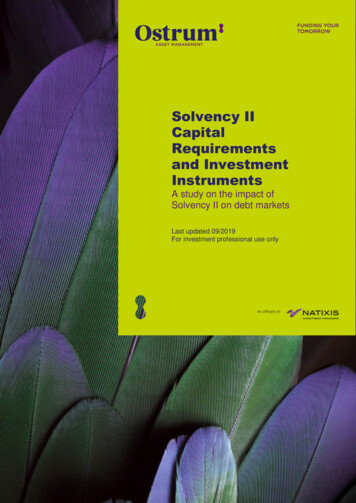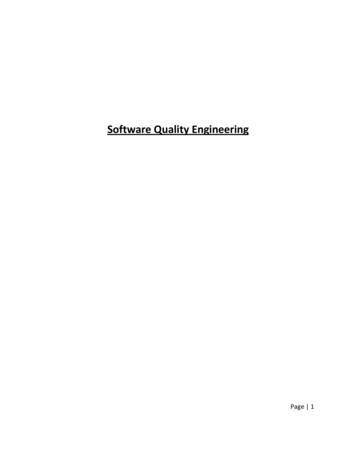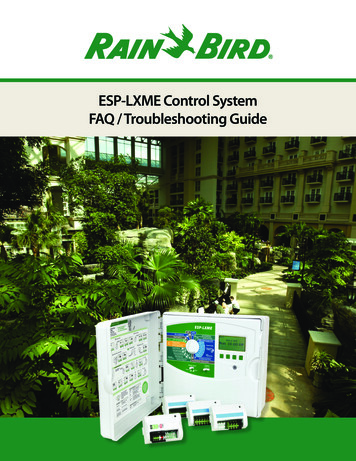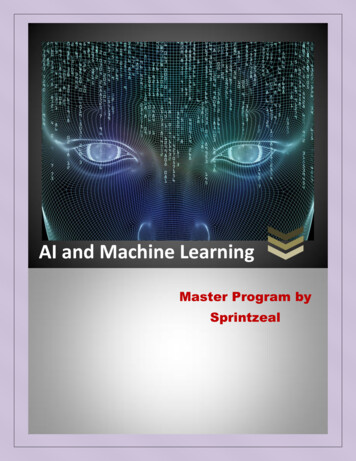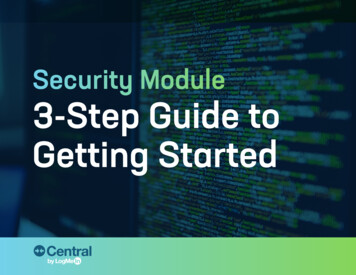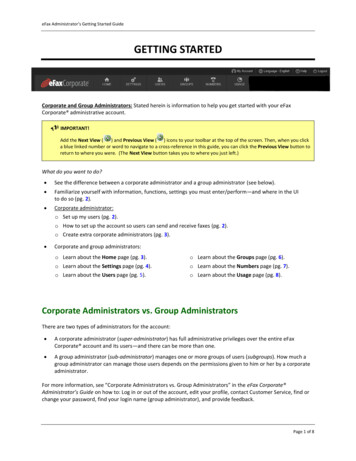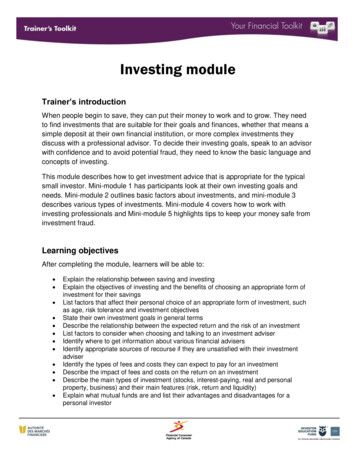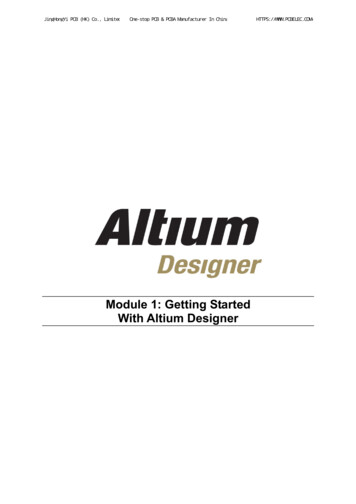
Transcription
JingHongYi PCB (HK) Co., LimitedOne-stop PCB & PCBA Manufacturer In ChinaModule 1: Getting StartedWith Altium DesignerHTTPS://WWW.PCBELEC.COM/
JingHongYi PCB (HK) Co., LimitedOne-stop PCB & PCBA Manufacturer In ChinaHTTPS://WWW.PCBELEC.COM/Module 1: Getting Started With Altium Designer1.1 Introduction to Altium Designer. 1-11.1.1The Altium Designer Integration Platform .1-11.2 The Altium Designer environment . 1-21.2.11.2.21.2.31.2.4The Altium Designer Project .1-3Demo — Opening an existing Project .1-3Editor View .1-4Exercises — Navigating around Altium Designer .1-51.3 Document Editor Overview. 1-61.3.1Working in a document editor .1-61.4 Working with projects and documents. .4.10Creating a new project .1-10Adding a new document to the project.1-11Adding an existing document to a project .1-11Moving or copying a document between projects.1-11Removing a document from the project .1-11File management with the Storage Manager .1-12Including other files in the Altium Designer project .1-12Libraries.1-13Project Packager .1-13Exercise – Working with projects and documents .1-14Software, documentation and related materials:Copyright 2009 Altium Limited.All rights reserved. You are permitted to print this document provided that (1) the use of such is for personal use only and willnot be copied or posted on any network computer or broadcast in any media, and (2) no modifications of the document ismade. Unauthorized duplication, in whole or part, of this document by any means, mechanical or electronic, includingtranslation into another language, except for brief excerpts in published reviews, is prohibited without the express writtenpermission of Altium Limited. Unauthorized duplication of this work may also be prohibited by local statute. Violators may besubject to both criminal and civil penalties, including fines and/or imprisonment. Altium, Altium Designer, Board Insight, DesignExplorer, DXP, LiveDesign, NanoBoard, NanoTalk, P-CAD, SimCode, Situs, TASKING, and Topological Autorouting and theirrespective logos are trademarks or registered trademarks of Altium Limited or its subsidiaries. All other registered orunregistered trademarks referenced herein are the property of their respective owners and no trademark rights to the same areclaimed.Module Seq 1
JingHongYi PCB (HK) Co., Limited1.1One-stop PCB & PCBA Manufacturer In ChinaHTTPS://WWW.PCBELEC.COM/Introduction to Altium DesignerUnderlying the Altium Designer environment is a software integration platform that bringstogether all the tools necessary to create a complete environment for electronic productdevelopment, in a single application.Altium Designer includes tools for all design tasks: from schematic and HDL design capture,circuit simulation, signal integrity analysis, PCB design, and FPGA-based embedded systemdesign and development. In addition, the Altium Designer environment can be customized tomeet a wide variety of user requirements.1.1.1The Altium Designer Integration PlatformWhen you select All Programs » Altium Designer Summer 09 from the Windows Start menuto run Altium Designer, you are actually launching DXP.EXE. The DXP platform underlies AltiumDesigner, supporting each of the editors that you use to create your design.The application interface is automatically configured to suit the document you are working on.For example, if you open a schematic sheet, appropriate toolbars, menus and shortcut keys areactivated. This feature means that you can switch from routing a PCB, to producing a Bill ofMaterials report, to running a transient circuit analysis, and so on – and the correct menus,toolbars and shortcuts will be readily available.Also, all toolbars, menus and shortcut keys can also be configured to suit how you like toconfigure your design environment.Figure 1. Altium Designer’s software integration architectureModule 1: Getting started With Altium Designer1-1
JingHongYi PCB (HK) Co., Limited1.2One-stop PCB & PCBA Manufacturer In ChinaHTTPS://WWW.PCBELEC.COM/The Altium Designer environmentThe Altium Designer environment consists of two main elements: The main document editing area of Altium Designer, shown on the right side in Figure 2. The Workspace Panels. There are a number of panels in Altium Designer, the default is thatsome are docked on the left side of the application, some are available in pop-out mode onthe right side, some are floating, and others are hidden.When you open Altium Designer, the most common initial tasks are displayed for easy selectionin a special view, called the Home Page.DXP System MenuUse this menu to setup system preferencesand customize theenvironment. All othermenus and toolbarsautomatically changeto suit the documentbeing edited.Document barA tab appears foreach open document.Workspace panelsThese include Filesand Projects panels.These panels can bemoved, docked orclipped by clicking onthe panel title anddragging it to a newlocation.Click on the tab at thebottom of the panel todisplay its contents.View NavigationClick on the arrowsto go back and forthbetween views.Workspace panelsMore pop out panelsare displayed byclicking on these tabs.These panels can alsobe moved, docked orclipped.Home Page Design ViewCommon tasks are listedto get started quickly.Panel ControlEditor specific andshared panels can bedisplayed using thesePanel buttons.Figure 2. Altium Designer with the DXP Home Page displayed.Note: To move an individual panel, click and hold on the panel name. To move a set of panels,click and hold on the panel caption bar away from the panel name. To prevent panels stackingtogether, hold the CTRL key. To change a docked panel to pop-out mode click the small pinicon at the top of the panel, to change it back to docked click the pin icon again.Note: If you manage to completely ruin your panel layout and wish to revert back to the factorysettings, this can be done by going to the View » Desktop Layouts » Default. It’s best torestart Altium Designer when you run this. To save a custom layout go to View » DesktopLayouts » Save Layout. To reload existing layouts go to View » Desktop Layouts » LoadLayout.Module 1: Getting started With Altium Designer1-2
JingHongYi PCB (HK) Co., Limited1.2.1One-stop PCB & PCBA Manufacturer In ChinaHTTPS://WWW.PCBELEC.COM/The Altium Designer Project The basis of every electronic product design is the project. The project links the elements of your design together, including the source schematics, thePCB, the netlist, and any libraries or models you want to keep in the project. The project also stores the project-level options, such as the error checking settings, themulti-sheet connectivity mode, and the multi-channel annotation scheme. There are six project types – PCB projects, FPGA projects, Core Projects, EmbeddedProjects, Script Projects and Library Packages (the source for an integrated library). Altium Designer allows you to access all documents related to a project via the Projectspanel. Related projects can also be linked under a common Workspace, giving easy access to allfiles related to a particular product your company is developing. When you add documents to a project, such as a schematic sheet, a link to each documentis entered into the project file. The documents can be stored anywhere on your network; theydo not need to be in the same folder as the project file. If they do exist in a directory outsidewhere the project exists or its sub-directories, then a small arrow symbol appears on thedocument’s icon in the Projects panel.1.2.2Demo — Opening an existing Project1. Select the File » Open Project menu todisplay the Choose Project to Open dialog.2. Navigate to the project folder, 4 PortSerial Interface, located in the\Altium Designer Summer09\Examples\Reference Designsdirectory. Locate 4 Port SerialInterface.PRJPCB (the project file) anddouble-click on it to open it.3. The design will now be listed in the navigationtree of the Projects panel.4. Click on the – signs to contract the folders.5. Click on (plus) signs to expand folders.6. Right-click on the project name (4 Port SerialInterface.PrjPcb) to display the contextsensitive Projects menu.Figure 3. The open project is displayed in theProjects panel.Module 1: Getting started With Altium Designer1-3
JingHongYi PCB (HK) Co., Limited1.2.3One-stop PCB & PCBA Manufacturer In ChinaHTTPS://WWW.PCBELEC.COM/Editor ViewEach different document kind is edited in an appropriate Document Editor, for example the PCBEditor for a PCB document, Schematic Editor for a schematic document, or VHDL Editor for aVHDL document. Figure 4 shows a schematic open for editing in the Schematic Editor.Figure 4. A schematic open for editing in the Schematic Editor View.1.2.3.1Document Tabs in the Documents BarDocuments that are open are allocated a tab at the top of the application. Click on the relevanttab to display that document and make it the active document for editing. To switch betweendocuments the Ctrl Tab shortcut can be used. You can also tweak how Ctrl Tab works in thepreferences.Figure 5. Tabs showing various documents open, note how the PCB tab is highlighted, indicating that it isthe document currently being edited.Right-click menu in the Documents Bar1. Right-click on any document tab in the Documents bar.2. Select Tile All from the floating menu that appears. All the opened documents are tiled inmultiple screen regions.Note: The number of opened documents determines the number of regions.3. Right-click on a document tab.4. Select Close from the menu.Module 1: Getting started With Altium Designer1-4
JingHongYi PCB (HK) Co., LimitedOne-stop PCB & PCBA Manufacturer In ChinaHTTPS://WWW.PCBELEC.COM/5. Position the cursor at the point where two regions of a split screen meet and a doubleheaded arrow will display. Click and drag to resize.6. Right-click on any one of the tabs in the tiled display and choose Merge All. Notice that youhave converted a split screen back to a single view.Note: Altium Designer supports multiple monitors. If your PC has multiple monitors you canuse the Open in New Window command when you right-click on a document, or just drag anddrop on to the second monitor and this will cause it to open in a separate Altium Designerapplication frame.The right click menu also has options for saving and hiding individual documents as well asgroups of documents like groups of schematics.Note: There are a few options that you can tweak to gain more control of how the documentbar works in Altium Designer. To do this go select DXP » Preferences and open the System –View page. At the bottom right is the Documents Bar section where things like auto hide, multiline, ctrl-tab to switch can be set up.Figure 6. Document Bar options in Preferences1.2.41.2.4.1Exercises — Navigating around Altium DesignerUsing the Projects panel1. Open 4 Port Serial Interface.PRJPCB, located in the \Altium DesignerSummer 09\Examples\Reference Designs\4 Port Serial Interface folder.2. Expand and then contract the contents of the navigation tree.3. Double-click on a document in the Projects panel to open it.4. Double-click on a few more documents in the Projects panel to open them.5. Right click on the documents bar to see all the options.6. Tweak some of the settings in preferences and see the results.Module 1: Getting started With Altium Designer1-5
JingHongYi PCB (HK) Co., Limited1.3One-stop PCB & PCBA Manufacturer In ChinaHTTPS://WWW.PCBELEC.COM/Document Editor OverviewTo display a document in its editor, double-click on a document icon in the Projects panel. Thedocument will be opened in the appropriate editor, e.g. Schematic Editor, PCB Editor or theLibrary Editors.When you create a new document in a design you are required to select a document type, e.g.Schematic or PCB. The document type you select determines which editor is assigned to thedocument.1.3.1Working in a document editorThe sections below describe various elements in the user interface of the Altium Designerdocument editors.MenusToolbarsSchematic Editordisplaying the activeschematic document.The Projects panelshows all open projects,and all documents ineach project.Icons to the right of eachdocument indicate if thatdocument is open,hidden and/or modified.Context-sensitiveright-click pop-upmenuThe Mask Level button allows youto change the level of dimming ofunmasked objects. Click Clear toclear the current mask.The Clear button will clear anyfilter that has been applied tothe document.The Selection Memorybutton saves selections.The Highlight button allows you toclick to highlight nets, press Space orShift Space to change the behavior.Status barWorkspace panelsClick on these buttonsto display the variousworkspace panels.Figure 7. Schematic Editor Workspace1.3.1.1Menus Altium Designer menus are similar to standard Windows menus. Standard operations, e.g. opening, saving, cut, paste, etc. are consistent across editors. Right-click on an empty space on the menu bar or a toolbar caption to open theCustomization Editor and customize any of the resources for that editor.1.3.1.2 Shortcut keys and pop-up menusMenu commands can also be accessed using shortcut keys. The underlined letter indicatesthe shortcut key for a menu command, e.g. press F for the File menu.Module 1: Getting started With Altium Designer1-6
JingHongYi PCB (HK) Co., Limited One-stop PCB & PCBA Manufacturer In ChinaHTTPS://WWW.PCBELEC.COM/Special shortcut keys give direct access to both menus and sub-menus in the graphicaleditors, e.g. pressing F in the Schematic Editor will pop up the File menu and pressing S willpop up the Select sub-menu.Note : You can gain a list of every shortcut that is available in Altium Designer by lookingfor a document named GU0104 Shortcut Keys.PDF located in the Help directory of theAltium Designer Installation.1.3.1.3Toolbars Toolbars can be fixed to any side of the workspace or they can be floated. Click and drag to move a toolbar. The cursor must be within the toolbar but not actually on abutton. Toolbars can be reshaped, hold the cursor over the edge of the toolbar and when theresizing cursor appears click and hold to reshape. New toolbars can be created and existing toolbars edited. Multiple toolbars can be active, right-click on a toolbar to pop up the toolbar display controlmenu.1.3.1.4System and Editor Panels Altium Designer uses two types of panels – system-type panels, such as the Files, Messagesor Projects panels that are always available, and editor panels, such as the PCB, schematiclibrary or PCB library panels that are only available when a document of that type is active. Panels can float, or be docked, on any edge of the Altium Designer workspace. Dockedpanels can be pinned open, or set to unpinned, where they pop out when their name buttonis clicked. Panels can be clipped together in a set by dragging and dropping one on another, and thendragged around as a set by clicking and dragging on the area of panel title bar that containsno text or icons. A panel can be unclipped from a set by clicking and dragging on the panel name. Panels can be prevented from docking on particular edges. Right-click on a panel title bar toconfigure this.Note : The hide and display speed ofunpinned panels is configured in theSystem – View page of the Preferencesdialog (DXP » Preferences). It can beuseful to turn off the animation of panelson slower machines.Figure 8. Configuration for panel control1.3.1.5Status Bar The Status Bar is used to display information to the user. The Status Bar consists of three display fields divided by separators and a set of paneldisplay buttons. These three display fields are: -Cursor position-Prompt-Options.The fields can be re-sized by clicking and dragging on the separators.Module 1: Getting started With Altium Designer1-7
JingHongYi PCB (HK) Co., LimitedOne-stop PCB & PCBA Manufacturer In ChinaHTTPS://WWW.PCBELEC.COM/ The Status Bar is turned on and off using the menu command View » Status Bar. The panel display buttons can be added or removed from the Status bar by clicking on thearrow button in the far bottom left.1.3.1.6Tool Tips Tool Tips provide a brief description of how to use a particular function. Position the cursor over a toolbar button and leave it stationary for about a second and theTool Tip will appear.1.3.1.7Right mouse click context sensitive pop-up menus Altium Designer makes extensive use of context sensitive right mouse menus, including inpanels and dialogs. Right-click anywhere in the environment to pop up a context sensitive menu of commands atthe current cursor position. Supported right-click locations include:-in a document editor, on an object-in a document editor, in free space-in the different sections of a panel-on the Status bar-on a toolbar or menu bar-In dialogs, especially those with a grid of information.Figure 9. Context sensitive right mouse menus are available throughout Altium DesignerModule 1: Getting started With Altium Designer1-8
JingHongYi PCB (HK) Co., Limited1.3.1.8 One-stop PCB & PCBA Manufacturer In ChinaHTTPS://WWW.PCBELEC.COM/DialogsDialogs are used to set the parameters for various commands and objects.To move from one field to another in a dialog, press the Tab key or use the mouse.takes you in the reverse direction.SHIFT TAB Most fields will have an underlined character associated with them that can be pressed (incombination with the ALT key) as an alternative to a mouse click. When a field is highlighted, typing can overwrite it. You’ll find nearly all dialogs will have a question mark icon in the top right hand corner.Clicking on this icon activates the What’s This Help (WTH) feature and will display a briefpop-up help message from the next control that you click on. For example, Figure 10 showsthe WTH for the Type control in the component properties dialog.Figure 10. Using the What’s This Help icon to gain help in a dialog1.3.1.9Undo/Redo Most commands can be undone or then redone using the Undoand Redotoolbarbuttons. The number of schematic editor and PCB editor undos is set in the Preferencesdialog (DXP » Preferences). The shortcut keys for Undo are CTRL Z or ALT BACKSPACE, and CTRL Y orCTRL BACKSPACE for Redo.Module 1: Getting started With Altium Designer1-9
JingHongYi PCB (HK) Co., Limited1.4One-stop PCB & PCBA Manufacturer In ChinaHTTPS://WWW.PCBELEC.COM/Working with projects and documentsA project is a set of documents that together define all aspects of your design: includingschematic sheets, PCB documents, database link definition files, output job definitiondocuments, netlists, and so on. Each project results in a single implementation, for example aPCB project results in one PCB design, and a library package project results in a singleintegrated library.Each document in the project is stored as a separate file on the hard drive. The project file itselfis also an ASCII document, which includes links to the documents in the project, as well asstoring project-level settings.1.4.1Creating a new projectTo create a new PCB project:1. From the Main Menu, select File » New » Project » PCB Project.Figure 11. The new project is displayed in the Projects panel2. Select Save Project As from the File menu to name and save the project document or youcan right click on the project in the Projects Panel and select Save Project As.3. The new project is ready to add new or existing documents to.Module 1: Getting started With Altium Designer1 - 10
JingHongYi PCB (HK) Co., Limited1.4.2One-stop PCB & PCBA Manufacturer In ChinaHTTPS://WWW.PCBELEC.COM/Adding a new document to the projectTo add a new document to the project:1. Right-click on the Project name in the Projects panel,and from the Add New to Project sub-menu, selectthe document kind, for example, Schematic.2. Right-click on the new schematic document in theProjects panel and select Save As to name and savethe schematic.1.4.3Adding an existing documentto a projectFigure 12. New schematic added to theTo add an existing document to a project:1. Right-click on the Project name in the Projects panel.2. Select Add Existing to Project in the menu to display the Choose Document to Add toProject dialog.3. Navigate to locate required file and select it.4. Click on Open to add it. The document is added into the currently active project. Note thatwhen you add a document to a project a link is added in the project file to that document.The document can be located anywhere on the hard disk (or network).The document icon graphic indicates which Editor will be used to edit the document, e.g. a PCBdocument will have a PCB icon, indicating that it will be opened by the PCB Editor.Note: You can add a document to a project using a two step process. First drag the documentfrom the Windows File Explorer into the Altium Designer Projects panel and then when itappears as a Free Document, click and drag it into the project.1.4.4Moving or copying a document between projects1. Since documents are only linked into the project, you can easily move a document from oneproject to another simply by clicking and dragging it.2. To copy a document to another project, hold the CTRL key as you click and drag.1.4.5Removing a document from the projectTo remove a document from a project, right-click on the document icon in the Project panel andselect Remove from Project.Note: The document is not deleted from the hard disk, but it is no longer linked into the project.Module 1: Getting started With Altium Designer1 - 11
JingHongYi PCB (HK) Co., Limited1.4.6One-stop PCB & PCBA Manufacturer In ChinaHTTPS://WWW.PCBELEC.COM/File management with the Storage ManagerThe Storage Manager is a system panel that allows you to perform a variety of file managementtasks. When you open the Storage Manager (View » Workspace Panels » System » StorageManager) it presents a folder/file view of the active project’s documents.The Storage Manager can be used for: General everyday file management functions such as renaming and deleting files in theproject or within the active project’s folder structure. Management of Altium Designer backups, using the Local History feature. As a Subversion compliant interface for your Altium Designer projects.Note: Right-click in the different regions of the panel for options. As a CVS compliant (Concurrent Versions System) interface for your Altium Designerprojects. As an SCC (Source Code Control) compliant version control interface for your AltiumDesigner projects. Performing a physical and electrical comparison of any 2 versions in the Local History, orthe CVS Revision list.The Folders view on the left gives access to documents stored in the project folder hierarchy.Next to this the File list shows all documents in the selected folder. A number of highlightingmodes are used to indicate the state of each document, press F1 when the cursor is over thepanel for information on highlighting.Figure 13. Use the Storage Manager to manage project files on the hard disk, and to interface to yourVersion control system.Note: Press F1 over the panel for access to detailed help.1.4.7Including other files in the Altium Designer project You can include any file in your Altium Designer project, as long as the Microsoft Windows operating system is aware of the file’s associated editor. Add it to the project as described in section 1.4.3 (you will need to change the file filter to seenon-Altium file types). The file will appear in the Project structure in the Projects panel,under a folder icon titled Documentation.Module 1: Getting started With Altium Designer1 - 12
JingHongYi PCB (HK) Co., Limited1.4.8One-stop PCB & PCBA Manufacturer In ChinaHTTPS://WWW.PCBELEC.COM/Libraries Libraries can exist as individual documents, for example, schematic libraries containingschematic symbols, PCB libraries containing PCB footprint models, discrete SPICE models(MDL and CKT), and so on. Altium Designer also supports the creation of integrated libraries. An integrated library is thecompiled output from a library package. It includes all the schematic libraries in the originallibrary package, plus any referenced models, including footprint, simulation and signalintegrity models. Most of the supplied libraries are provided as integrated libraries and are stored within the\Program Files\Altium Designer Summer 09\Library folder. Integrated librariescan be converted back to their constituent libraries; simply open them in Altium Designer todo this. PCB libraries are also provided in the \Program Files\Altium DesignerSummer 09\Library\Pcb folder. The Schematic Library Editor and PCB Library Editor are covered during the SchematicCapture and PCB Design training sessions. The basics of creating an integrated library arealso covered.Note: You can use Protel 99 SE libraries directly in Altium Designer. Add them to theLibraries panel to use them without converting them to the Altium Designer format. Notethat you will not get all the benefits of the enhanced parameter and model support.1.4.9Project PackagerAn Altium Designer project can include many and varied files - source files, libraries, reports,data sheets, manufacturing files, etc. The Project Packager Wizard simplifies the task ofmanaging and transferring the complete fileset. Guided by the settings you define the ProjectPackager Wizard gathers and packages the project into a portable time and date stamped ZIPfile. The Project Packager supports: Any situation where your project must be moved, for example is moving it from one site toanother, or backing up your project for secure storage. Packaging a complete Altium Designer project tree - ideal for linked PCB FPGA Embedded projects. Packaging a complete Altium Designer Workspace - ideal for designers that include all theboard designs destined for a company product, in a single Workspace. Managing how directory paths are handled during packaging. Managing how files outside the project folder are handled during packaging. Including/excluding Generated files, such as reports, in the project package. Including/excluding History files (created by Altium Designer's built-in file history/restoresystem).Module 1: Getting started With Altium Designer1 - 13
JingHongYi PCB (HK) Co., LimitedOne-stop PCB & PCBA Manufacturer In ChinaHTTPS://WWW.PCBELEC.COM/Figure 14. Project packager project choice page1.4.10Exercise – Working with projects and documentsThis exercise looks at creating a new project and adding documents to it.1. Create a new PCB project in the \Altium Designer Summer09\Examples\Training\PCB Training\Temperature Sensor folder and name itTemperature Sensor.PrjPCB. We will use this project later during the SchematicCapture training session.2. Add the following two schematic documents to the project from the \Altium DesignerSummer 09\Examples\Training\PCB Training\Temperature Sensor folder:LCD.SchDoc and Power.SchDoc. Use Add Existing to Project command from the rightclick menu in the Projects panel.3. Save and close the new project Temperature Sensor.PrjPCB.4. Check that the documents exist on the hard drive using the Windows ExplorerModule 1: Getting started With Altium Designer1 - 14
In addition, the Altium Designer environment can be customized to meet a wide variety of user requirements. 1.1.1 The Altium Designer Integration Platform . When you select All Programs » Altium Designer Summer 09 from the Windows Start menu to run Altium Designer, you are actually launching DXP.EXE. The DXP platform underlies Altium