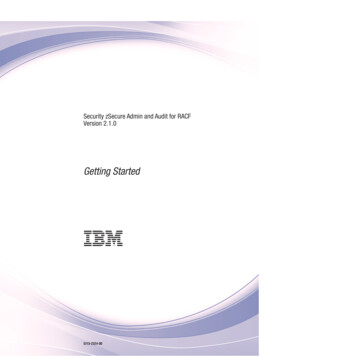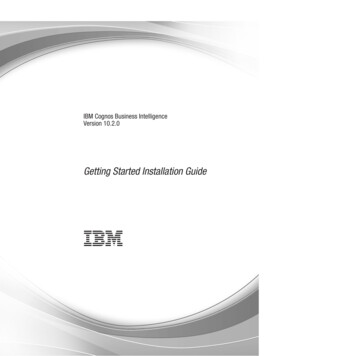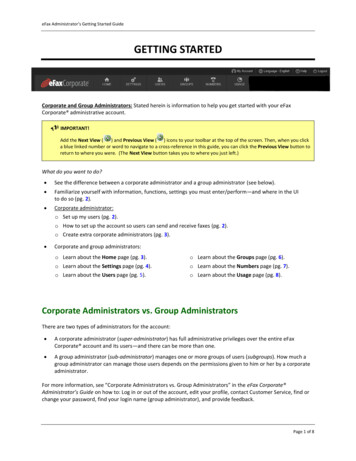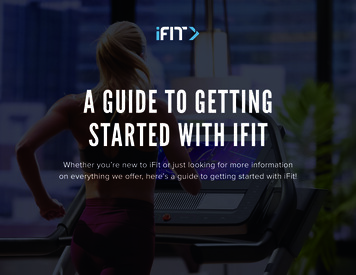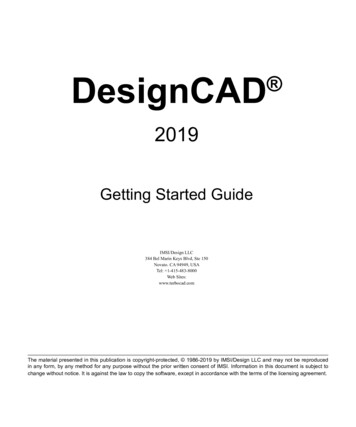Transcription
EASTWESTI N S T A L L AT I O NG E T T I N GC E N T E RS T A R T E D1.0.1
EASTWEST COMPOSERCLOUDINSTALLATION CENTER OVERVIEWThe application for activating, downloading, updating, and managing EastWestproducts and libraries.Software Downloads and UpdatesNew software updates that become available for the Opus Software and Installation Center will automatically populate near the top of the Installation Center. It’s important toinstall the latest version of each to ensure compatibility with the latest product releases.New Licenses AvailableIf there are products that require activation, the ‘New Licenses Available’ panel with an‘Activate’ button will appear near the top of the Installation Center. When a library isinstalled and a license for that product is in your iLok account, but it has not been activated to either an iLok key or a machine (computer).Product CategoriesThe Installation Center automatically categorizes products depending on their currentdownload, installation and activation state. Each category can be opened by clicking the( ) sign to reveal the products within, or closed by clicking the (-) sign.GETTING STARTED1
EASTWEST COMPOSERCLOUDPLEASE NOTE! To update the current state of all products, use the ‘Refresh Product List’in the Main Menu (a button with 3 horizontal lines located in the top-right corner of theInstallation Center).UpdatesThis section appears at the top of the Installation Center, and populates with productsthat have new software or library updates available. Simply click on the ‘Update’ icon onthe right to begin the download process, which will install automatically.New DownloadsThis section populates with products that you have a license for. If the licensefor a product has not been activated, click the ‘Activate’ button, select the productlicense from the list, and choose the Location you’d like to deposit the license to (eitheran iLok key or a machine-based license).Once a product has been activated, it is ready to be downloaded. The approximate download size of an EastWest Library is listed just below the icon.PLEASE NOTE! The Installation Center checks to ensure there is enough drive space beforeallowing you to download a library. If you receive a warning message, please free up drivespace and try again.The download process will begin, with a blue bar displaying its progress. Keep in mind thatthe Installation Center will cycle through 100% twice. Once for the initial download of thefiles, and a second time for the unpacking and installation of the library.An EastWest Library in the process of being downloaded can be stopped at anytime bypressing the ‘x’ button (highlighted above).GETTING STARTED2
EASTWEST COMPOSERCLOUDA ‘Resume’ button will appear when a download is paused. Click the button to resume thedownload process.Installed LibrariesThis section populates with products that have been successfully activated, downloaded,installed, and are ready for use. The installation directory is displayed in gray just belowthe product title.An ‘iLok Missing’ icon indicates that the product has been activated, but the iLok containing the license is not plugged in. Simply plug the iLok key containing the license forthe product into your computer to make it ready for use.A ’Locate’ button will appear when a drive containing an installed EastWest Libraries isdisconnected or an individual library has been moved from its original location. To reconnect a single library, click the ‘Locate’ button and navigate to that product’s libraryfolder, then click “choose”.Older LibrariesThis section populates with products that are no longer supported.GETTING STARTED3
EASTWEST COMPOSERCLOUDMain Menu OptionsBelow are the options available in the Main Menu, which is located in the top-right corner of the Installation Center.About displays current versions of Installation Center, Playand Opus Software, and iLok Drivers.Library Directories shows the location(s) where EastWestLibraries are installed. Use the ‘add’ and ‘remove’ buttonsto update these locations if EastWest Libraries have beenmoved.Reconnect Libraries is an option that scans the locations(s)set in the Library Directories window above, re-establishingthe directory path for each EastWest Library.Reinstall Play Software will reinstall the latest version ofthe Play Software, the EastWest’s legacy sample enginethat is no longer being supported.Reinstall Opus Software will reinstall the latest version ofthe Opus Software, the powerful, new sample engine thatpowers EastWest’s virtual instrument collection.Refresh Product List is an option that will refresh the current installation status of theproduct catalog.Register Authorization Code is an option that allows you to register the 20-digit authorization codes that were originally issued with DVDs and some hard drive products.Submit System Information is a way to provides our support team with a system report totroubleshoot issues.Help opens a help guide for the Installation Center.Minimize hides the Installation Center window.Sign Out / Quit allows you to sign out and close the Installation Center.GETTING STARTED4
EASTWEST COMPOSERCLOUDProduct Menu OptionsTo view the Product Menu options for a product, hover your mouse over the product panelin the Installation Center to reveal the Product Menu button highlighted below.PLEASE NOTE! Not all the options describedbelow will appear in every product. Only optionsavailable to a given product based on it’scurrent installation state will appear.Show Directory shows the library location of aproduct.Dectivate License removes the product licensefrom its current location.Download and Reinstall allows you to re-download a library. Before selecting this option,manually delete the product’s existing librarycontent from the hard drive. Once removed,click the ‘Download and Reinstall’ from the Tool menu options to download and reinstalla product.Locate Directory (and Reinstall) prompts you to locate the product’s main library folder,creating a directory path allowing you to open instruments within the Browse / Library ineither Opus or Play. The ‘Locate Directory and Reinstall’ option additionally installs aproduct’s software components.Restart Download is an option that allows those experiencing trouble downloading aproduct to begin the process again from scratch by automatically deleting the installerlog and partially downloaded files, and start the download process from the beginning.Update Instruments is an option that allows you to updated a libraries’ instrumentsaddition to being able to update products when they appear in the ‘Updates’ productcategory, the option to ‘Update Instruments’ is always available in the Tool Menu.Uninstall is an option that allows you to uninstall a product, which will delete the [.ewl]file, remove the product from the ‘Installed Libraries’ section of the Installation Centerand remove it from the Browse / Library area of Opus and Play. Please note, it does notremove the library content (which must be deleted manually).GETTING STARTED5
EASTWEST COMPOSERCLOUDDRIVE SPACE REQUIREMENTSThe amount of drive space required to install an EastWest Library from theInstallation Center is just over double the actual size of the library. The installationprocess includes downloading compressed files, unpacking them into a main libraryfolder, and finally deleting the left-over compressed files.If a drive does not have sufficient space, an installation directory with enough spaceto download and unpack the library can be added in the Main Menu / Library Directories area of the Installation Center. Check the ‘Default’ box if you wish to downloadlibraries here in the future.Once installed, an EastWest Library can be moved or copied to another drive, and in thesame way described in the above paragraph, can be added to the Library Directories.Please see the OPUS SOFTWARE MANUAL [ Section: 2.3.2 Audio Drives ] for tips on
EW Symphonic Orchestra Percussion [5] [5] [10] [10] [12] [12] EW Hollywood Choirs 8 8 16 15 59 56 EW Symphonic Choirs ( Expansion) 10 9 19 18 41 40 EW Hollywood Backup Singers 9 8 9 8 9 8 EW Hollywood Pop Brass 23 21 23 21 23 21 EW Stormdrum 2 ( Pro Expansion) 18 18 18 18 18 18