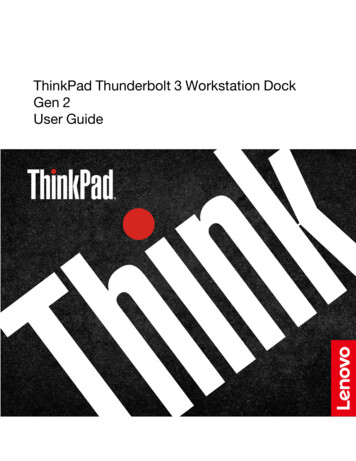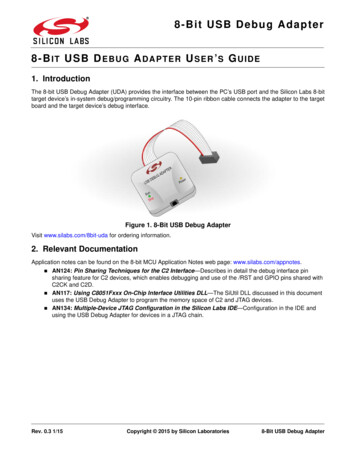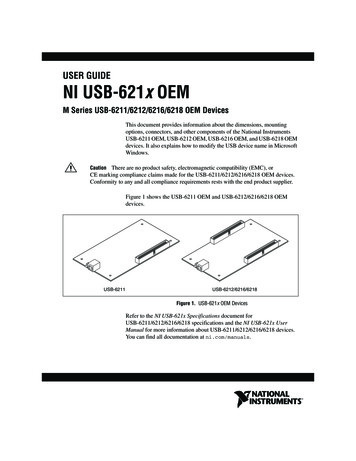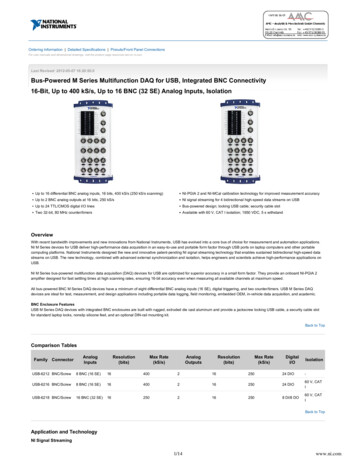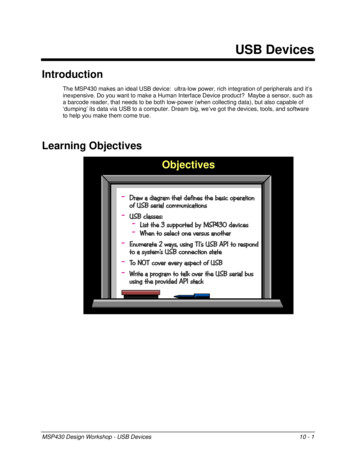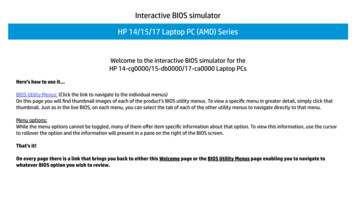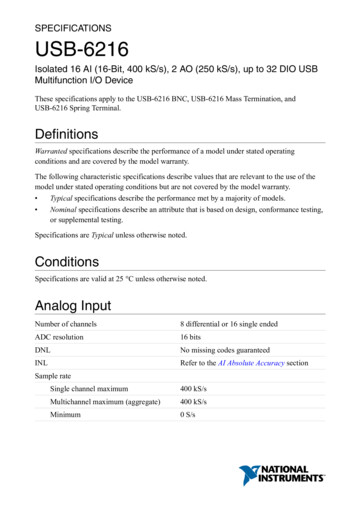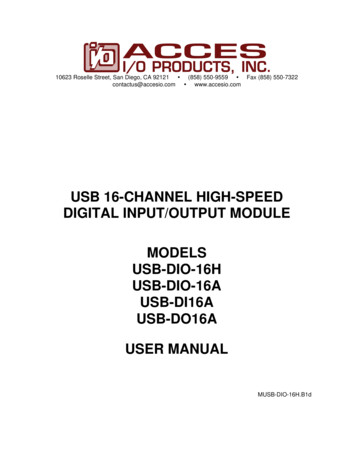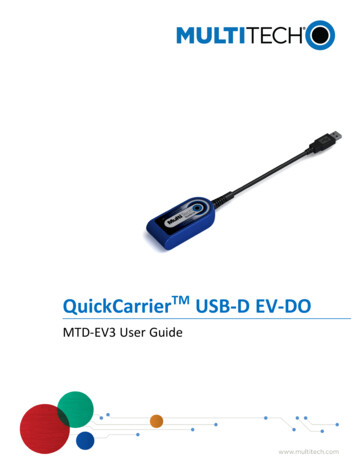
Transcription
QuickCarrierTMMTD-EV3 User GuideUSB-D EV-DO
QUICKCARRIER USB-D MTD-EV3 USER GUIDEQuickCarrier USB-D MTD-EV3 User GuideModels: MTD-EV3Part Number: S000570, Version 1.7CopyrightThis publication may not be reproduced, in whole or in part, without the specific and express prior written permission signed by an executive officer ofMulti-Tech Systems, Inc. All rights reserved. Copyright 2016 by Multi-Tech Systems, Inc.Multi-Tech Systems, Inc. makes no representations or warranties, whether express, implied or by estoppels, with respect to the content, information,material and recommendations herein and specifically disclaims any implied warranties of merchantability, fitness for any particular purpose and noninfringement.Multi-Tech Systems, Inc. reserves the right to revise this publication and to make changes from time to time in the content hereof without obligation ofMulti-Tech Systems, Inc. to notify any person or organization of such revisions or changes.TrademarksQuickCarrier and the Multi-Tech logo are a registered trademarks of Multi-Tech Systems, Inc. All other brand and product names are trademarks orregistered trademarks of their respective companies.Legal NoticesThe MultiTech products are not designed, manufactured or intended for use, and should not be used, or sold or re-sold for use, in connection withapplications requiring fail-safe performance or in applications where the failure of the products would reasonably be expected to result in personal injury ordeath, significant property damage, or serious physical or environmental damage. Examples of such use include life support machines or other lifepreserving medical devices or systems, air traffic control or aircraft navigation or communications systems, control equipment for nuclear facilities, ormissile, nuclear, biological or chemical weapons or other military applications (“Restricted Applications”). Use of the products in such RestrictedApplications is at the user’s sole risk and liability.MULTITECH DOES NOT WARRANT THAT THE TRANSMISSION OF DATA BY A PRODUCT OVER A CELLULAR COMMUNICATIONS NETWORK WILL BEUNINTERRUPTED, TIMELY, SECURE OR ERROR FREE, NOR DOES MULTITECH WARRANT ANY CONNECTION OR ACCESSIBILITY TO ANY CELLULARCOMMUNICATIONS NETWORK. MULTITECH WILL HAVE NO LIABILITY FOR ANY LOSSES, DAMAGES, OBLIGATIONS, PENALTIES, DEFICIENCIES, LIABILITIES,COSTS OR EXPENSES (INCLUDING WITHOUT LIMITATION REASONABLE ATTORNEYS FEES) RELATED TO TEMPORARY INABILITY TO ACCESS A CELLULARCOMMUNICATIONS NETWORK USING THE PRODUCTS.Contacting MultiTechKnowledge BaseThe Knowledge Base provides immediate access to support information and resolutions for all MultiTech products. Visit http://www.multitech.com/kb.go.Support PortalTo create an account and submit a support case directly to our technical support team, visit: https://support.multitech.com.SupportBusiness Hours: M-F, 8am to 5pm CTCountryBy EmailBy PhoneEurope, Middle East, Africa:support@multitech.co.uk (44) 118 959 7774U.S., Canada, all others:support@multitech.com(800) 972-2439 or (763) 717-5863WarrantyTo read the warranty statement for your product, visit www.multitech.com/warranty.go. For other warranty options, visit www.multitech.com/es.go.World HeadquartersMulti-Tech Systems, Inc.2205 Woodale Drive, Mounds View, MN 55112Phone: (800) 328-9717 or (763) 785-3500Fax (763) 785-98742QuickCarrierTM USB-D EV-DO MTD-EV3 User Guide
CONTENTSContentsChapter 1 – Product Overview . 5Overview . 5Documentation . 5MTD-EV3 Specifications . 5Dimensions. 6Link Status LED . 7Power Draw. 7Chapter 2 – Safety Notices and Warnings . 8General Safety. 8Radio Frequency (RF) Safety . 8Sécurité relative aux appareils à radiofréquence (RF). 8Interference with Pacemakers and Other Medical Devices . 9Potential interference . 9Precautions for pacemaker wearers . 9Device Maintenance . 9User Responsibility. 10Chapter 3 – Getting Started Overview. 11Turning the Device On or Off . 11Powering Off or Rebooting a Device. 11Device Phone Number . 11Using Connection Manager to Install Drivers, Activate a Device, and Connect to the Carrier Network . 11Troubleshooting . 12Account Activation for Cellular Devices . 13Creating a Windows Dial-Up Connection. 13Chapter 4 – Carrier Specific Information . 14Notice for Devices that Use Aeris Radios. 14MultiTech Sprint Approved Device Requirements . 14Sprint OMA DM Notifications . 14Sprint #9XX OMA Unsolicited Indications. 15OMA-DM Commands . 16Sprint Successful Indications. 17Chapter 5 – Using Linux . 19Shell Commands. 19Testing Serial Ports. 19Create a PPP Connection . 19H5 Example . 19EV3 Example. 20QuickCarrierTM USB-D EV-DO MTD-EV3 User Guide3
CONTENTSMAT1 (MVW1) Example. 20Chapter 6 – Basic Operations . 22Interacting with Your Device Overview . 22Related Documentation . 22Before Using the Device. 22Using the Radio IP Stack to Make a Data Connection . 22Using the Host System IP Stack to Make a Data Connection . 22Disconnect a Data Connection Using an Internal IP Stack. 23How to Disconnect a Data Connection Using Host IP Stack . 23Using Command Mode and Online Data Mode. 23Verifying Signal Strength. 23Example . 24Checking Network Registration. 24When your device fails to connect . 25When a call drops . 25Reading, Writing, and Deleting Messages . 25Reading Text Messages. 25Writing Text Messages. 25Deleting Messages . 26Carrier Information . 27Chapter 7 – Regulatory Statements. 2847 CFR Part 15 Regulation Class B Devices . 28Industry Canada Class B Notice. 28EMC, Safety, and R&TTE Directive Compliance . 28International Modem Restrictions . 29Other Countries. 29Chapter 8 – Environmental Notices. 30Waste Electrical and Electronic Equipment Statement . 30WEEE Directive. 30Instructions for Disposal of WEEE by Users in the European Union . 30Restriction of the Use of Hazardous Substances (RoHS) . 30REACH Statement . 31Registration of Substances. 31Substances of Very High Concern (SVHC) . 31Information on HS/TS Substances According to Chinese Standards . 32Information on HS/TS Substances According to Chinese Standards (in Chinese) . 33Index. 344QuickCarrierTM USB-D EV-DO MTD-EV3 User Guide
PRODUCT OVERVIEWChapter 1 – Product OverviewOverviewThe QuickCarrier USB-D is a cellular dongle designed and built for M2M applications.DocumentationThe following documentation is available on the MultiTech website -d.DocumentDescriptionQuickCarrier USB-D MTD-EV3 User GuideThis document. Provides an overview, specification, safety andregulatory information, and basic operations.USB Driver Installation Guide EV3 and C2DevicesInstructions for installing USB drivers on Linux and WindowsSystems (Part number S000569)EV-DO and CDMA AT Commands ReferenceGuideConfigure your device with the EV-DO and CDMA AT CommandsReference Guide (Part number S000546)MTD-EV3 l 800/1900 MHz bandsSpeedData SpeedUp to 3.1 Mbps downlink/1.8 Mbps uplinkInterface and AntennaUSB InterfaceUSB 2.0 high speed compatibleAntennaInternalEnvironmentOperating Temperature-40 C to 50 CStorage Temperature-40 C to 85 CHumidity15%-93% RH, non-condensingPower RequirementsOperating Voltage5 volts from USB portInput PowerVia USB BusQuickCarrierTM USB-D EV-DO MTD-EV3 User Guide5
PRODUCT OVERVIEWCategoryMTD-EV3-xxSMSSMSText mode and PDU mode per 3GPP TS27.005 set for SMS.Mobile-Terminated SMSMobile-Originated SMSCertifications and ComplianceEMC ComplianceFCC Part 15 Class BRadio ComplianceFCC Part 22FCC Part 24RSS 132RSS 133Safety ComplianceUL 60950-1cUL 60950-1Dimensions6QuickCarrierTM USB-D EV-DO MTD-EV3 User Guide
PRODUCT OVERVIEWLink Status LEDLink StatusDescriptionOffNo power to unit.OnFast blink (1 per second)Network search, not registered, or shutting offSlow blink (1 per 3 seconds)Registered on the networkPower DrawRadioVoltageExpected Current ValuesSteady Statewithout Data(max)Steady Statewith Data(max)InRush ChargeCurrent inCoulombs/charge timeCDMA 800545ma576ma1160mC/19usecCDMA 19005133ma592ma1160mC/19usecNote:Steady State Maximums: Radio is registered and is transmitting at the highest values allowed by thecarrier. The continuous current with data being sent and without data being sent.InRush Current: The input current during power up or a device reset (capacitors are charging).QuickCarrierTM USB-D EV-DO MTD-EV3 User Guide7
SAFETY NOTICES AND WARNINGSChapter 2 – Safety Notices and WarningsGeneral SafetyThe device is designed for and intended to be used in fixed and mobile applications. Fixed means the device isphysically secured at one location and cannot be easily moved to another location. Mobile means the device isused in other than fixed locations.CAUTION: Maintain a separation distance of at least 20 cm (8 inches) between the transmitter’s antenna andthe body of the user or nearby persons. The device is not designed for or intended to be used in portableapplications within 20 cm (8 inches) of the user’s body.Attention: Maintenir une distance d'au moins 20 cm (8 po) entre l'antenne du récepteur et le corps del'utilisateur ou à proximité de personnes. Le modem n'est pas conçu pour, ou destinés à être utilisés dans lesapplications portables, moins de 20 cm du corps de l'utilisateur.Radio Frequency (RF) SafetyDue to the possibility of radio frequency (RF) interference, it is important that you follow any special regulationsregarding the use of radio equipment. Follow the safety advice given below.Operating your device close to other electronic equipment may cause interference if the equipment isinadequately protected. Observe any warning signs and manufacturers’ recommendations.Different industries and businesses restrict the use of cellular devices. Respect restrictions on the use ofradio equipment in fuel depots, chemical plants, or where blasting operations are in process. Followrestrictions for any environment where you operate the device.Do not place the antenna outdoors.Switch OFF your wireless device when in an aircraft. Using portable electronic devices in an aircraft mayendanger aircraft operation, disrupt the cellular network, and is illegal. Failing to observe this restrictionmay lead to suspension or denial of cellular services to the offender, legal action, or both.Switch OFF your wireless device when around gasoline or diesel-fuel pumps and before filling your vehiclewith fuel.Switch OFF your wireless device in hospitals and any other place where medical equipment may be in use.Sécurité relative aux appareils à radiofréquence (RF)À cause du risque d'interférences de radiofréquence (RF), il est important de respecter toutes les réglementationsspéciales relatives aux équipements radio. Suivez les conseils de sécurité ci-dessous.Utiliser l'appareil à proximité d'autres équipements électroniques peut causer des interférences si leséquipements ne sont pas bien protégés. Respectez tous les panneaux d'avertissement et lesrecommandations du fabricant.Certains secteurs industriels et certaines entreprises limitent l'utilisation des appareils cellulaires. Respectezces restrictions relatives aux équipements radio dans les dépôts de carburant, dans les usines de produitschimiques, ou dans les zones où des dynamitages sont en cours. Suivez les restrictions relatives à chaquetype d'environnement où vous utiliserez l'appareil.Ne placez pas l'antenne en extérieur.Éteignez votre appareil sans fil dans les avions. L'utilisation d'appareils électroniques portables en avion estillégale: elle peut fortement perturber le fonctionnement de l'appareil et désactiver le réseau cellulaire. S'il8QuickCarrierTM USB-D EV-DO MTD-EV3 User Guide
SAFETY NOTICES AND WARNINGSne respecte pas cette consigne, le responsable peut voir son accès aux services cellulaires suspendu ouinterdit, peut être poursuivi en justice, ou les deux.Éteignez votre appareil sans fil à proximité des pompes à essence ou de diesel avant de remplir le réservoirde votre véhicule de carburant.Éteignez votre appareil sans fil dans les hôpitaux ou dans toutes les zones où des appareils médicaux sontsusceptibles d'être utilisés.Interference with Pacemakers and Other Medical DevicesPotential interferenceRadio frequency energy (RF) from cellular devices can interact with some electronic devices. This iselectromagnetic interference (EMI). The FDA helped develop a detailed test method to measure EMI of implantedcardiac pacemakers and defibrillators from cellular devices. This test method is part of the Association for theAdvancement of Medical Instrumentation (AAMI) standard. This standard allows manufacturers to ensure thatcardiac pacemakers and defibrillators are safe from cellular device EMI.The FDA continues to monitor cellular devices for interactions with other medical devices. If harmful interferenceoccurs, the FDA will assess the interference and work to resolve the problem.Precautions for pacemaker wearersIf EMI occurs, it could affect a pacemaker in one of three ways:Stop the pacemaker from delivering the stimulating pulses that regulate the heart's rhythm.Cause the pacemaker to deliver the pulses irregularly.Cause the pacemaker to ignore the heart's own rhythm and deliver pulses at a fixed rate.Based on current research, cellular devices do not pose a significant health problem for most pacemaker wearers.However, people with pacemakers may want to take simple precautions to be sure that their device doesn't causea problem.Keep the device on the opposite side of the body from the pacemaker to add extra distance between thepacemaker and the device.Avoid placing a turned-on device next to the pacemaker (for example, don’t carry the device in a shirt orjacket pocket directly over the pacemaker).Device MaintenanceWhen maintaining your device:Do not attempt to disassemble the device. There are no user serviceable parts inside.Do not misuse the device. Follow instructions on proper operation and only use as intended. Misuse couldmake the device inoperable, damage the device and/or other equipment, or harm users.Do not apply excessive pressure or place unnecessary weight on the device. This could result in damage tothe device or harm to users .Do not use this device in explosive or hazardous environments unless the model is specifically approved forsuch use. The device may cause sparks. Sparks in explosive areas could cause explosion or fire and mayresult in property damage, severe injury, and/or death.QuickCarrierTM USB-D EV-DO MTD-EV3 User Guide9
SAFETY NOTICES AND WARNINGSDo not expose your device to any extreme environment where the temperature or humidity is high. Suchexposure could result in damage to the device or fire.Do not expose the device to water, rain, or spilled beverages. It is not waterproof. Exposure to liquids couldresult in damage to the device.Do not place the device alongside computer discs, credit or travel cards, or other magnetic media. Theinformation contained on discs or cards may be affected by the device.Using accessories, such as antennas, that MultiTech has not authorized or that are not compliant withMultiTech's accessory specifications may invalidate the warranty.If the device is not working properly, contact MultiTech Technical Support.User ResponsibilityRespect all local regulations for operating your wireless device. Use the security features to block unauthorized useand theft.10QuickCarrierTM USB-D EV-DO MTD-EV3 User Guide
GETTING STARTED OVERVIEWChapter 3 – Getting Started OverviewTo use the MTD, do the following:1.2.3.4.Power up the device. Refer to Turning the Device On or Off.Install device drivers. Use the Connection Manager or follow instructions in the USB Driver InstallationGuide for your model.Activate the device on your carrier network. Use the Connection Manager or refer to Account Activationfor Cellular Devices.Make a data connection. Use the Connection Manager or refer to Using Linux and/or Basic Operations.Turning the Device On or OffThis USB-powered device does not have a power button. Connect the device to a computer's USB port to turn iton.After plugging in the device, allow it 15 seconds to initialize before using.Disconnecting it or shutting off the computer, turns it off. For best practices, follow the steps in Powering Off orRebooting a Device.Note: When reconnecting the device, use the same USB port that you used when installing drivers. Otherwise,you may need to re-install the driver.Powering Off or Rebooting a DeviceTo power off your device:1.2.3.4.5.6.7.Suspend dial-up network.Suspend ModemQuery.Wait for Steps 1-2 to complete.Verify that the modem has disconnected.Issue AT#SHDN.Wait 30 seconds.Power off or disconnect power.Device Phone NumberEvery device has a unique phone number. Your service provider supplies a phone number when you activate youraccount. Wireless service provider implementation may vary. Consult with your service provider to get the phonenumber for your device.Using Connection Manager to Install Drivers, Activate a Device, andConnect to the Carrier NetworkConnection Manager is software that installs device drivers, activates your device on your carrier’s network, andconnects your device to your carrier's network.QuickCarrierTM USB-D EV-DO MTD-EV3 User Guide11
GETTING STARTED OVERVIEWNote: The Connection Manager can install drivers and connect your device regardless of your CDMA network,however, activation is only supported with Verizon, Aeris, Sprint, and some CDMA Regional Carriers. If youcannot activate your device with the Connection Manager, refer to Account Activation for Cellular Devices.Connection Manager supports the following Windows versions:Windows XP, Vista 7 and 8, and Windows 10, both 32-bit and 64-bit versionsWindows Server 2008 and 2012Windows 2003 Server 32-bit versionTo download and install the Connection Manager:1.2.3.4.5.6.7.Go to www.multitech.com/connectionmanager.go.Click Connection Manager.Open or unzip the Connection Manager file and run the installer (.msi file).When prompted, plug the device into a USB port.Wait for drivers to install, then click Next.Open Connection Manager.To set the application to load during Windows startup and automatically connect to the internet:a.b.8.To allow Connection Manager to re-connect when a connection is lost:a.b.9.10.11.12.Click Settings and check the boxes for Run application at Windows startup and Connect to theInternet Automatically.Click Apply.Click Connection and check Enable keep-alive.Enter an address to ping in the Host to ping box (for example, 8.8.8.8 which is www.google.com).Enter Dial number.Click Apply to save settings.Click Main, then click Connect to start your connection.Browse to a website to confirm the device has Internet access.If the keep-alive fails, Connection Manager automatically reconnects. When you start the computer, ConnectionManager launches and establishes a connection.TroubleshootingIf the connection drops and the Main page shows a Keep-alive Feature, clear out the error by removing thenumeric file names under this directory.C:\Users\tdg\AppData\Roaming\Multi-Tech Connection ManagerNote: Replace "tdg" with your Windows username.12QuickCarrierTM USB-D EV-DO MTD-EV3 User Guide
GETTING STARTED OVERVIEWAccount Activation for Cellular DevicesSome MultiTech devices are pre-configured to operate on a specific cellular network. To use the device, you mustset up a cellular data account with your service provider. Each service provider has its own process for addingdevices to their network. To find activation steps for your device:1.2.3.Go to http://www.multitech.com/support.Select your device.Scroll to Activation and click Download.Creating a Windows Dial-Up ConnectionEach version of the Windows operating system has different steps for creating dial-up Internet connections.Consult Windows Help for the specific steps for your version.You may need the phone number, username, and password for your carrier.QuickCarrierTM USB-D EV-DO MTD-EV3 User Guide13
CARRIER SPECIFIC INFORMATIONChapter 4 – Carrier Specific InformationNotice for Devices that Use Aeris RadiosOne component of your device is a radio. A radio algorithm prevents your device from repeatedly attempting toconnect to the network when the radio:Cannot establish a packet data connection orFails to access the application server.When writing applications for your devices, ensure that your applications do not interfere with the radio'sconnection retry algorithm. If you fail to do so, Aeris might block network access for your devices.After your devices reach the end of their commercial lifespan, you must remove them from the Aeris network. Todo so, remove power from the devices a
6 QuickCarrierTM USB-D EV-DO MTD-EV3 User Guide Category MTD-EV3-xx SMS SMS Text mode and PDU mode per 3GPP TS27.005 set for SMS. Mobile-Terminated SMS Mobile-Originated SMS Certifications and Compliance EMC Compliance FCC Part 15 Class B Radio Compliance FCC Part 22 FCC Part 24 RSS 132 RSS 133 Safety Compliance UL 60950-1 cUL 60950-1 Dimensions