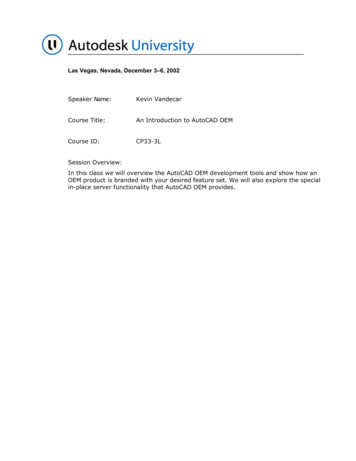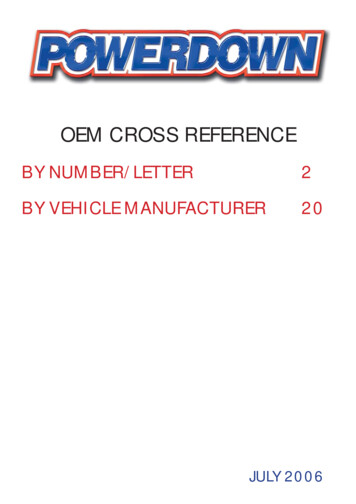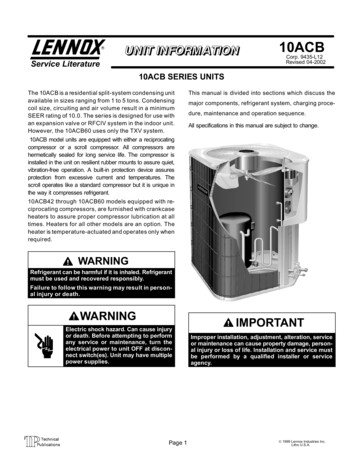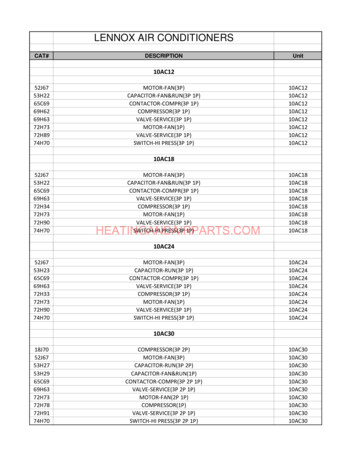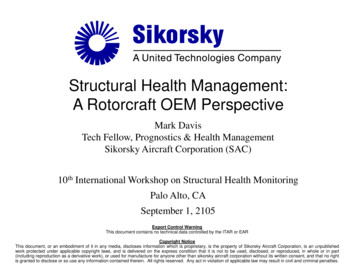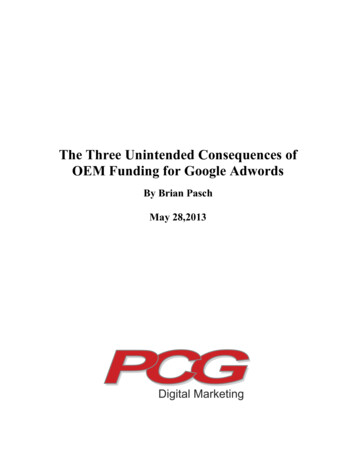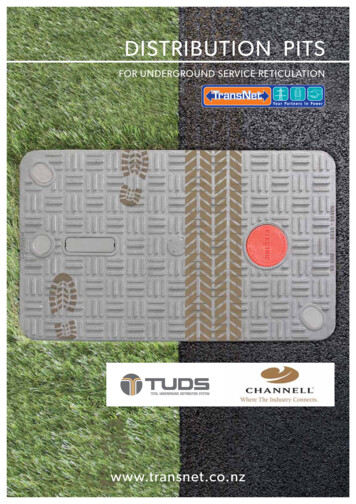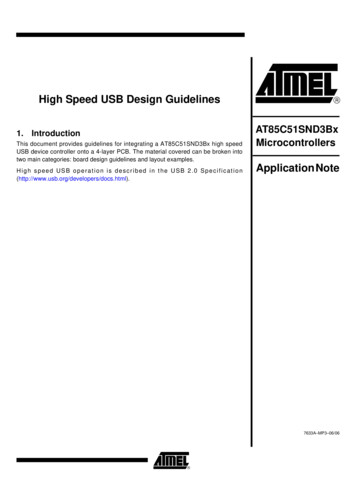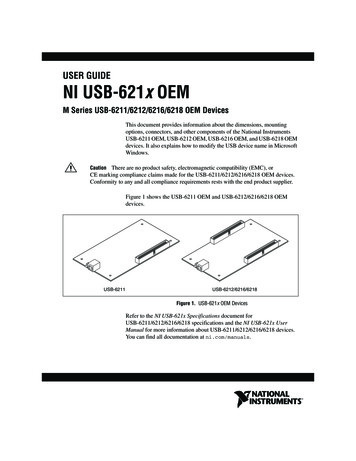
Transcription
USER GUIDENI USB-621x OEMM Series USB-6211/6212/6216/6218 OEM DevicesThis document provides information about the dimensions, mountingoptions, connectors, and other components of the National InstrumentsUSB-6211 OEM, USB-6212 OEM, USB-6216 OEM, and USB-6218 OEMdevices. It also explains how to modify the USB device name in MicrosoftWindows.There are no product safety, electromagnetic compatibility (EMC), orCE marking compliance claims made for the USB-6211/6212/6216/6218 OEM devices.Conformity to any and all compliance requirements rests with the end product supplier.CautionFigure 1 shows the USB-6211 OEM and USB-6212/6216/6218 OEMdevices.USB-6211USB-6212/6216/6218Figure 1. USB-621x OEM DevicesRefer to the NI USB-621x Specifications document forUSB-6211/6212/6216/6218 specifications and the NI USB-621x UserManual for more information about USB-6211/6212/6216/6218 devices.You can find all documentation at ni.com/manuals.
Dimensions3.022 (76.75)0.420 (10.66)Figure 2 shows the dimensions of the USB-6211 OEM device.Ø 0.130 (3.30)6.250 (158.75)5.877 (149.28)5.372 (136.45)2.582 (65.58)3X Ø 0.142 (3.61)0.489 (12.42)0.373 (9.47)0.000 (0.00)3.441 (87.40)3.022 (76.75)3.101 (78.77)3.441 (87.40)1.958 (49.72)1.321 (33.54)1.484 (37.68)1.321 (33.54)0.000 (0.00)0.420 (10.66)0.373 (9.47)0.433 (11.00)0.063 (1.60)0.516 (13.11)0.000 (0.00)0.091 (2.31)Ø 0.144 (Drill Size 27) RecommendedFront Panel Hole Cutout for LEDFigure 2. USB-6211 OEM Dimensions in Inches (Millimeters)NI USB-621x OEM User Guide2ni.com
3.022 (76.75)0.420 (10.66)Figure 3 shows the dimensions of the USB-6212/6216/6218 OEM device.Ø 0.130 (3.30)6.250 (158.75)5.877 (149.28)5.372 (136.45)2.582 (65.58)3X Ø 0.142 (3.61)0.489 (12.42)0.373 (9.47)0.000 (0.00)3.441 (87.40)3.022 (76.75)0.433 (11.00)0.063 (1.60)0.000 (0.00)3.101 (78.77)3.441 (87.40)1.958 (49.72)1.321 (33.54)1.484 (37.68)1.321 (33.54)0.000 (0.00)0.340 (8.64)0.000 (0.00)0.420 (10.66)0.373 (9.47)0.516 (13.11)0.091 (2.31)Ø 0.144 (Drill Size 27) RecommendedFront Panel Hole Cutout for LEDFigure 3. USB-6212/6216/6218 OEM Dimensions in Inches (Millimeters) National Instruments Corporation3NI USB-621x OEM User Guide
I/O Connector PinoutsRefer to the NI USB-621x User Manual at ni.com/manuals for moreinformation about USB-6211/6212/6216/6218 signals and how to connectthem.Figure 4 shows the connector pinout on the USB-6211 OEM device. 5 VPFI 0/P0.0 (In)PFI 1/P0.1 (In)PFI 2/P0.2 (In)PFI 3/P0.3 (In)PFI 4/P1.0 (Out)PFI 5/P1.1 (Out)PFI 6/P1.2 (Out)PFI 7/P1.3 (Out)AO GNDAO GNDAI GNDAI SENSEAI 0AI GNDAI 9AI 2AI GNDAI 11AI 4AI GNDAI 13AI 6AI GNDAI 8101214161820222426283032343638404244464850 5 VD GNDD GNDD GNDD GNDD GNDD GNDD GNDD GNDAO 0AO 1NCAI GNDAI 8AI 1AI GNDAI 10AI 3AI GNDAI 12AI 5AI GNDAI 14AI 7AI GNDNC No ConnectFigure 4. USB-6211 OEM Connector PinoutNI USB-621x OEM User Guide4ni.com
Figure 5 shows the connector pinouts on the USB-6212 OEM andUSB-6216 OEM devices. 5 VPFI 0/P1.0PFI 1/P1.1PFI 2/P1.2PFI 3/P1.3PFI 4/P1.4PFI 5/P1.5PFI 6/P1.6PFI 7/P1.7AO GNDAO GNDAI GNDAI SENSEAI 0AI GNDAI 9AI 2AI GNDAI 11AI 4AI GNDAI 13AI 6AI GNDAI 8101214161820222426283032343638404244464850 5 VD GNDD GNDD GNDD GNDD GNDD GNDD GNDD GNDAO 0AO 1NCAI GNDAI 8AI 1AI GNDAI 10AI 3AI GNDAI 12AI 5AI GNDAI 14AI 7AI GND 5 VPFI 8/P2.0PFI 9/P2.1PFI 10/P2.2PFI 11/P2.3PFI 12/P2.4PFI 13/P2.5PFI 14/P2.6PFI 343638404244464850 5 VD GNDD GNDD GNDD GNDD GNDD GNDD GNDD GNDD GNDD GNDD GNDD GNDD GNDD GNDD GNDD GNDD GNDD GNDD GNDD GNDD GNDD GNDD GNDD GNDNC No ConnectFigure 5. USB-6212/6216 OEM Connector Pinout National Instruments Corporation5NI USB-621x OEM User Guide
Figure 5 shows the connector pinouts on the USB-6218 OEM device. 5 VPFI 0/P0.0 (In)PFI 1/P0.1 (In)PFI 2/P0.2 (In)PFI 3/P0.3 (In)PFI 4/P1.0 (Out)PFI 5/P1.1 (Out)PFI 6/P1.2 (Out)PFI 7/P1.3 (Out)AO GNDAO GNDAI GNDAI SENSEAI 0AI GNDAI 9AI 2AI GNDAI 11AI 4AI GNDAI 13AI 6AI GNDAI 8101214161820222426283032343638404244464850 5 VD GNDD GNDD GNDD GNDD GNDD GNDD GNDD GNDAO 0AO 1NCAI GNDAI 8AI 1AI GNDAI 10AI 3AI GNDAI 12AI 5AI GNDAI 14AI 7AI GND 5 VPFI 8/P0.4 (In)PFI 9/P0.5 (In)PFI 10/P0.6 (In)PFI 11/P0.7 (In)PFI 12/P1.4 (Out)PFI 13/P1.5 (Out)PFI 14/P1.6 (Out)PFI 15/P1.7 (Out)NCNCAI GNDAI SENSE 2AI 16AI GNDAI 25AI 18AI GNDAI 27AI 20AI GNDAI 29AI 22AI GNDAI 31NC No 492468101214161820222426283032343638404244464850 5 VD GNDD GNDD GNDD GNDD GNDD GNDD GNDD GNDNCNCNCAI GNDAI 24AI 17AI GNDAI 26AI 19AI GNDAI 28AI 21AI GNDAI 30AI 23AI GNDNC No ConnectFigure 6. USB-6218 OEM Connector PinoutIn non-referenced single-ended (NRSE) mode, the USB-6218 OEM devicemeasures AI 0.15 relative to the AI SENSE input, and AI 16.35 relative toAI SENSE 2.NoteNI USB-621x OEM User Guide6ni.com
Board Mounting the USB-621x OEMThe USB-621x OEM device can be mounted on a motherboard using the50-pin connector(s) and board mount socket(s), as shown in Figures 7and 8.You can use either one or both 50-pin connectors to board mount theUSB-6212/6216/6218 OEM device.Note5432112Mounting StandoffBoard Mount Socket3450-Pin ConnectorUSB-6218 OEM Device5Mounting ScrewsFigure 7. USB-621x OEM Mounting Using 50-Pin Connectors(USB-6218 OEM Device Shown)Figure 8. USB-621x OEM Device Installed on Motherboard(USB-6218 OEM Device Shown)Refer to the Device Components section for more information aboutmounting components. National Instruments Corporation7NI USB-621x OEM User Guide
Device ComponentsTable 1 contains information about the components used for interfacingand interacting with the USB-621x OEM device.Table 1. USB-621x OEM ComponentsReferenceDesignator(s)on PCBComponentJ6*, J750-pin connectorManufacturerManufacturerPart Number3MN2550-6002UBUSB connectorJ5AMP787780-150-pin board mount socket†—3M8550-4500PL (or equivalent)Mounting standoff,using board mount socket—RAF ElectronicHardwareM1261-3005-SS‡with M3 0.5 screwMounting standoff,using ribbon cable—RAF ElectronicHardware2053-440-SS**with 4-40 screw*J6 is available on USB-6212/6216/6218 OEM devices only.You can use either one or both 50-pin connectors to board mount the USB-6212/6216/6218 OEM device.‡ 3/16 in. HEX female-to-female, 14 mm long.** 3/16 in. HEX female-to-female, 1/4 in. long.†Modifying the USB Device Name in Microsoft WindowsYou can change how the USB-621x OEM device name appears when usersinstall the device in both the Found New Hardware Wizard that appearswhen the device is initially installed and in the Windows Device Manager.Windows Vista/XP UsersFigure 9 depicts how a USB-6211 (OEM) device name appears in theFound New Hardware Wizard and Windows Device Manager.NI USB-621x OEM User Guide8ni.com
Figure 9. USB-6211 OEM Device in the Found New Hardware Wizardand Device Manager (Windows Vista/XP)To modify the device name in the Found New Hardware Wizard andWindows Device Manager in Microsoft Windows Vista/XP, complete thefollowing steps.NoteYou must have NI-DAQmx 8.6 or later installed on your PC.1.Locate the OEMx.inf file in the y:\WINDOWS\inf\ directory, wherex is the random number assigned to the INF file by Windows, andy:\ is the root directory where Windows is installed.New security updates to Microsoft Vista and NI-DAQ 8.6 create random INF filesfor NI hardware. Windows assigns random file numbers to all INF files, which causes theuser to search through several INF files until the correct file is located.NoteIf you want to revert back, save a copy of this file asOEMx original.inf in a different location. National Instruments Corporation9NI USB-621x OEM User Guide
2.Edit the device INF file by opening OEMx.inf with a text editor.At the bottom of this file are the descriptors where Windows looks toidentify the device. Locate the two lines of text that contain in quotesthe descriptors for the device name you are modifying. Change thedescriptor on both lines to the new device name, as shown in Figure 10.Original FileModified FileFigure 10. INF File Descriptors Changed to “My Device” (Windows Vista/XP)3.Save and close the INF file.4.Go to the Windows Device Manager.(Windows Vista) In the Device Manager, notice that the OEM devicenow appears as My Device, as shown in Figure 11.(Windows XP) In the Device Manager, right-click the OEM device underData Acquisition Devices, and select Uninstall. Disconnect the USBcable from your PC.When you reconnect the device, it appears as My Device in the Found NewHardware Wizard and Windows Device Manager, as shown in Figure 11.When the device is initially installed, the Windows alert message may display thefollowing: Found New Hardware: M Series USB 621x (OEM). This message appearsfor a few seconds until the custom name appears and the Found New Hardware Wizard islaunched. This alert message device name cannot be changed.NoteNI USB-621x OEM User Guide10ni.com
Figure 11. “My Device” in the Found New Hardware Wizard and Device Manager(Windows Vista/XP)Modifying the INF file will not change the USB-621x OEM device name inMeasurement & Automation Explorer (MAX).Note National Instruments Corporation11NI USB-621x OEM User Guide
Windows 2000 UsersFigure 12 depicts how a USB-6211 (OEM) device name appears in theFound New Hardware Wizard and Windows Device Manager.Figure 12. USB-6211 OEM Device in the Found New Hardware Wizardand Device Manager (Windows 2000)To modify the device name in the Found New Hardware Wizard andWindows Device Manager in Windows 2000, complete the following steps.NoteYou must have NI-DAQmx 8.6 or later installed on your PC.1.Locate the nimioxsu.inf file in the x:\WINNT\inf\ directory,where x:\ is the root directory where Windows is installed.If you want to revert back, save a copy of this file asnimioxsu original.inf in a different location.NI USB-621x OEM User Guide12ni.com
2.Edit the device INF file by opening nimioxsu.inf with a text editor.At the bottom of this file are the descriptors where Windows looks toidentify the device. Locate the two lines of text that contain in quotesthe descriptors for the device name you are modifying. Change thedescriptor on both lines to the new device name, as shown in Figure 13.Original FileModified FileFigure 13. INF File Descriptors Changed to “My Device” (Windows 2000)3.Save and close the INF file.4.Go to the Windows Device Manager, right-click the OEM device underData Acquisition Devices, and select Uninstall.5.Disconnect the USB cable from your PC.When you reconnect the device, it appears as My Device in the Found NewHardware Wizard and Windows Device Manager, as shown in Figure 14.Note When the device is initially installed, the Windows alert message may display thefollowing: Found New Hardware: M Series USB 621x (OEM). This message appearsfor a few seconds until the custom name appears and the Found New Hardware Wizard islaunched. This alert message device name cannot be changed. National Instruments Corporation13NI USB-621x OEM User Guide
Figure 14. “My Device” in the Found New Hardware Wizardand Device Manager (Windows 2000)Note Modifying the INF file will not change the USB-621x OEM device name inMeasurement & Automation Explorer (MAX).National Instruments, NI, ni.com, and LabVIEW are trademarks of National Instruments Corporation.Refer to the Terms of Use section on ni.com/legal for more information about NationalInstruments trademarks. Other product and company names mentioned herein are trademarks or tradenames of their respective companies. For patents covering National Instruments products, refer to theappropriate location: Help»Patents in your software, the patents.txt file on your CD, orni.com/patents. 2006–2007 National Instruments Corporation. All rights reserved.372083C-01Oct07
NI USB-621x OEM M Series USB-6211/6212/6216/6218 OEM Devices This document provides information about the dimensions, mounting options, connectors, and other components of the National Instruments USB-6211 OEM, USB-6212 OEM, US B-6216 OEM, and USB-6218 OEM devices. It also explains how to modify the USB device name in Microsoft Windows.