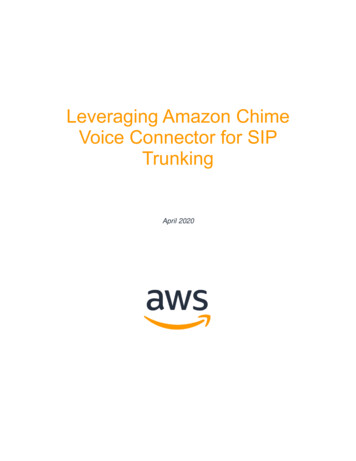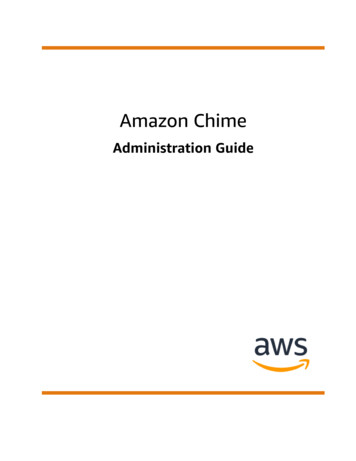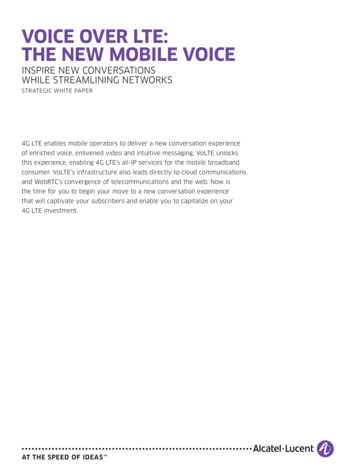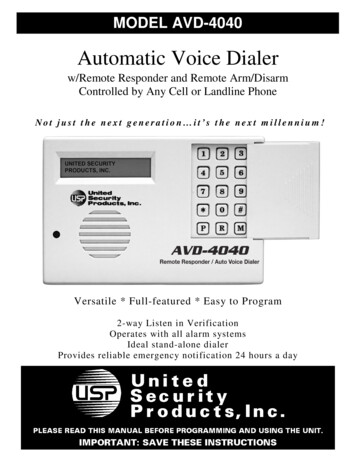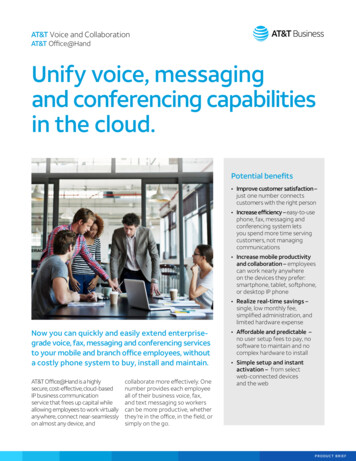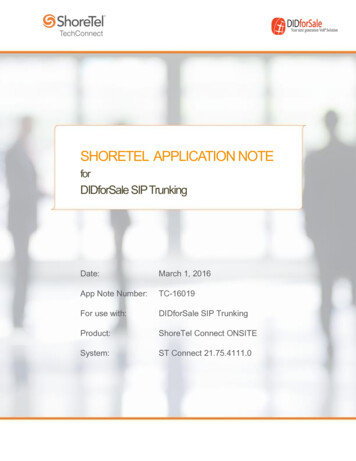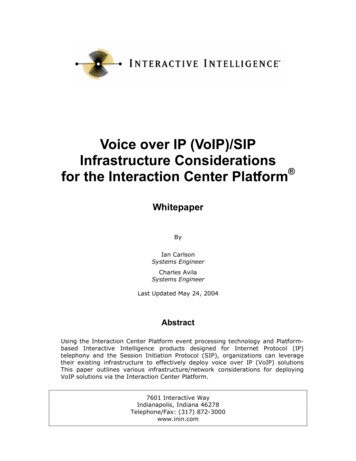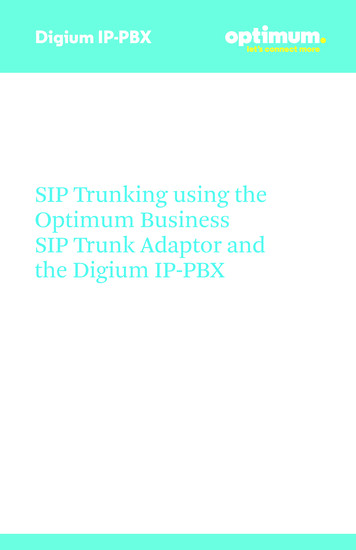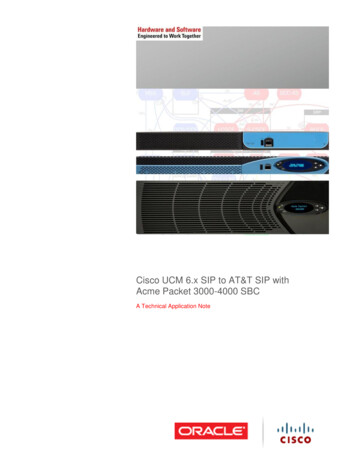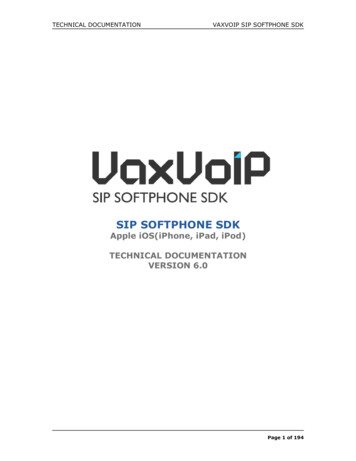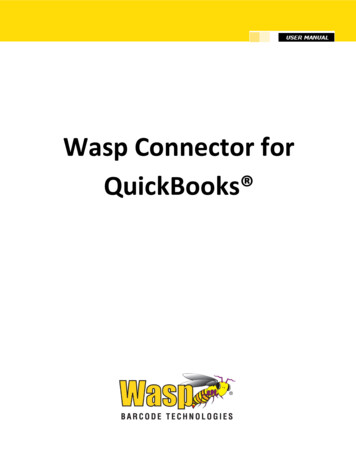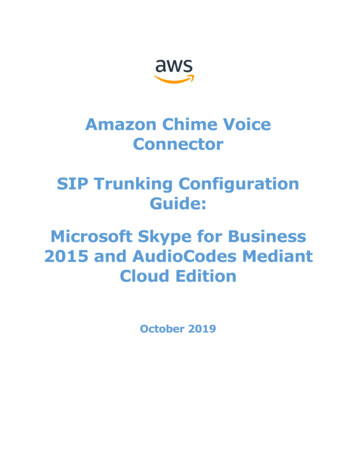
Transcription
Amazon Chime VoiceConnectorSIP Trunking ConfigurationGuide:Microsoft Skype for Business2015 and AudioCodes MediantCloud EditionOctober 2019
Document HistoryRev. No.1.0DateOct-29-2019DescriptionSIP Trunk Configuration GuideAmazon Web Services
Table of Contents1Audience . 51.1234Amazon Chime Voice Connector . 6SIP Trunking Network Components . 72.1Hardware Components . 82.2Software Requirements . 8Features . 83.1Features Supported . 83.2Features Not Supported . 93.3Features Not Tested. 93.4Caveats and Limitations . 9Configuration .104.1Configuration Checklist .104.2Skype for Business Configuration.104.2.1PSTN gateway configuration .104.2.2Voice Routing Configuration .144.2.3Trunk Configuration .194.2.4User Configuration .234.3AudioCodes CE Configuration .244.3.1Network IP Interface configuration .244.3.2Media Realm configuration .244.3.3SRD configuration .264.3.4SIP Interface configuration .264.3.5Proxy Sets configuration .294.3.6IP Group Table configuration .324.3.7Coder Groups configuration.354.3.8IP Profile configuration .364.3.9IP-to-IP Routing .424.3.10 TLS Configuration .444.3.11 Message Manipulation configuration .47Table of FiguresFigure 1: Network Topology. 7Amazon Web Services
reFigure2: Add new IP/PSTN Gateway . 113: Enter the PSTN Gateway FQDN. 114: Define the IP address . 125: Define the root trunk. 126: PSTN Gateways List . 137: Publish the Topology . 138: Successfully Published Topology . 149: Add New User Voice Policy . 1410: New Voice Policy . 1511: New PSTN Usage Record . 1612: Creating New Voice Route . 1613: Create Route continuation . 1614: Trunk Association in Route . 1715: Commit all save the changes . 1716: Uncommitted Voice Configuration Settings . 1817: Successfully published voice routing changes . 1818: New Pool Trunk . 1919: Select a Service . 1920: Trunk Configuration . 2021: Trunk Configuration Continuation. 2122: Trunk Configuration Continuation. 2123: Uncommitted Trunk Configuration settings . 2224: Trunk Configuration after committed changes . 2225: User Configuration . 2326: IP Interfaces. 2427: Media Realms Table . 2428: Media Realm for Skype for Business . 2529: Media Realm for Amazon Chime Voice Connector . 2530: Default SRD . 2631: SRD Table Details . 2632: SIP Interfaces . 2733: SIP Interface for Skype for Business. 2734: SIP Interface for Skype for Business Continuation . 2835: SIP Interface for Amazon Chime Voice Connector . 2836: SIP Interface for Amazon Chime Voice Connector Continuation . 2937: Proxy Sets table. 2938: Proxy Set table for Skype for Business . 3039: Proxy Address for Skype for Business . 3140: Proxy Set table for Amazon Chime Voice Connector . 3141: Proxy Address for Amazon Chime Voice Connector . 3242: IP Group Table . 3243: IP Group Table for Skype for Business . 3244: IP Group table for Skype for Business Continuation . 33Amazon Web Services
Figure 45: IP Group table for Skype for Business Continuation . 33Figure 46: IP Group table for Amazon Chime Voice Connector . 34Figure 47: IP Group table for Amazon Chime Voice Connector Continuation . 34Figure 48: IP Group table for Amazon Chime Voice Connector Continuation . 35Figure 49: Coder Groups . 35Figure 50: Allowed Audio Coders . 36Figure 51: IP Profiles . 36Figure 52: IP Profile for Skype for Business . 37Figure 53: IP Profile for Skype for Business Continuation . 37Figure 54: IP Profile for Skype for Business Continuation . 38Figure 55: IP Profile for Skype for Business Continuation . 38Figure 56: IP Profile for Skype for Business Continuation . 39Figure 57: IP Profile for Skype for Business Continuation . 39Figure 58: IP Profile for Amazon Chime Voice Connector . 40Figure 59: IP Profile for Amazon Chime Voice Connector Continuation . 40Figure 60: IP Profile for Amazon Chime Voice Connector Continuation . 41Figure 61: IP Profile for Amazon Chime Voice Connector Continuation . 41Figure 62: IP Profile for Amazon Chime Voice Connector Continuation . 42Figure 63: IP-to-IP Routing . 42Figure 64: IP-to-IP Routing for OPTIONS . 43Figure 65: IP-to-IP Routing from Skype for Business to Amazon Chime VoiceConnector . 43Figure 66: IP-to-IP Routing from Amazon Chime Voice Connector to Skype forBusiness . 44Figure 67: TLS Context list . 44Figure 68: TLS Context for Amazon Chime Voice Connector. 45Figure 69: Trusted Root Certificate Import option . 45Figure 70: Media Security . 46Figure 71: SRTP option in IP Profile . 46Figure 72: From header modification Skype for Business . 47Figure 73: From header Modification Amazon Chime Voice Connector . 47Figure 74: OPTIONS RURI modification . 48Figure 75: OPTIONS To header modification . 48Figure 76: PAI header modification . 48Figure 77: Add Allow header-UPDATE . 49Figure 78: Session Expires Timer modification . 491 AudienceThis document is intended for technical staff and Value Added Resellers (VAR) withinstallation and operational responsibilities. This configuration guide provides stepsfor configuring SIP trunks using Microsoft Skype for Business 2015 (Skype forBusiness) and AudioCodes Mediant Cloud Edition (AudioCodes CE) to connectAmazon Web Services
to Amazon Chime Voice Connector for inbound and/or outbound telephonycapabilities.1.1 Amazon Chime Voice ConnectorAmazon Chime Voice Connector is a pay-as-you-go service that enables companiesto make or receive secure phone calls over the internet or AWS Direct Connectusing their existing telephone system or session border controller (SBC). Theservice has no upfront fees, elastically scales based on demand, supports callingboth landline and mobile phone numbers in over 100 countries, and givescustomers the option to enable inbound calling, outbound calling, or both.Amazon Chime Voice Connector uses the industry-standard Session InitiationProtocol (SIP). Amazon Chime Voice Connector does not require dedicated datacircuits. A company can use their existing Internet connection or AWS DirectConnect public virtual interface for SIP connectivity to AWS. Voice connectors canbe configured in minutes using the AWS Management Console or Amazon ChimeAPI. Amazon Chime Voice Connector offers cost-effective rates for inbound andoutbound calls. Calls into Amazon Chime meetings, as well as calls to other AmazonChime Voice Connector customers are at no additional cost. With Amazon ChimeVoice Connector, companies can reduce their voice calling costs without having toreplace their on-premises phone system.Amazon Web Services
2 SIP Trunking Network ComponentsThe network for the SIP trunk reference configuration is illustrated below and isrepresentative of Microsoft Skype for Business 2015 and AudioCodes CEconfiguration.IP PBX-2 is used as a secondary PBX in the topology to perform call failover and calldistributionFigure 1: Network TopologyAmazon Web Services
2.1 Hardware Components Windows 10 hosting Microsoft Skype for Business Server 2015AudioCodes CE running on Amazon Web Service2.2 Software Requirements Microsoft Skype for Business Server 2015: 6.0.9319.562AudioCodes Mediant Cloud Edition: 7.20A.252.274Skype for Business Client: 15.0.5159.10003 Features3.1 Features Supported Calls to and from non-Toll Free numberCalls to Toll Free numberCalls to Premium Telephone numberCalling Party Number PresentationCalling Party Number RestrictionInbound Calls to an IVRInternational CallsCall AuthenticationAnonymous callDTMF-RFC 2833Long duration callsCalls to conference scheduled by Amazon Chime userCalls to Amazon Chime Business numberCall DistributionCall FailoverAmazon Web Services
3.2 Features Not SupportedAmazon Chime Voice Connector does not support following features Keep Alive SIP OPTIONSKeep Alive – Double CRLF3.3 Features Not Tested None3.4 Caveats and Limitations Amazon Chime Voice Connector does not send ‘Allow’ header for any requestor response. Skype for Business requires ‘UPDATE’ method in ‘Allow’ header tosend session refresh. SIP message manipulation is created in AudioCodes CEto add ‘Allow’ header with ‘UPDATE’ method for all request and response fromAudioCodes CE towards Skype for Business.Amazon Chime Voice Connector, does not support SIP NOTIFY or SIP INFO for DTMF does not send SIP session refresher for long duration callsWhen the WAN link is down and a call is in progress, the PSTN call leg is notdisconnected automatically after a period of inactivity. The call has to becleared manually.Amazon Web Services
4 Configuration4.1 Configuration ChecklistIn this section we present an overview of the steps that are required to configureSkype for Business and AudioCodes CE for SIP Trunking with Amazon ChimeVoice Connector.Table 1 – PBX Configuration StepsStepsStep 1Step 2DescriptionSkype for Business ConfigurationAudioCodes CE ConfigurationReferenceSection 4.2Section 4.34.2 Skype for Business ConfigurationThis section with screen shots taken from Skype for Business used for theinteroperability testing, gives a general overview of the PBX configuration.4.2.1PSTN gateway configurationOpen Skype for Business Server 2015 Topology Builder to create a trunk fromSkype for Business to AudioCodes CE. Navigate to ‘Shared Components’ and select‘PSTN gateways’ in Topology Builder window. Right click on ‘PSTN gateways’ andselect ‘New IP/PSTN Gateway’.Amazon Web Services
Figure 2: Add new IP/PSTN GatewayThe IP address or FQDN of AudioCodes Mediant CE is configured in ‘Define NewIP/PSTN Gateway’ window.Figure 3: Enter the PSTN Gateway FQDNClick on ‘Next’ and select ‘Enable IPv4’ and ‘Use all configured IP addresses’.Amazon Web Services
Figure 4: Define the IP addressClick on ‘Next’. Configure the port number, transport protocol and associatedMediation Server.Figure 5: Define the root trunkAmazon Web Services
Click on ‘Finish’. The newly created trunk will appear under the PSTN gateways withthe associated Mediation Server.Figure 6: PSTN Gateways ListNavigate to menu ‘Action’ and select ‘Topology’, and in the submenu select ‘Publish’to publish the topology.Figure 7: Publish the TopologyAmazon Web Services
Figure 8: Successfully Published Topology4.2.2Voice Routing ConfigurationOpen Skype for Business Server 2015 Control Panel and click on ‘Voice Routing’in left pane. Now navigate to ‘Voice Policy’ and click on ‘New’ and select ‘User Policy’to add the new Voice Policy as shown belowFigure 9: Add New User Voice PolicyAmazon Web Services
Enter the name and description for the New Voice Policy and select the CallingFeatures. Click on ‘New’ under ‘Associated PSTN Usages’ to create a new PSTNUsage.Figure 10: New Voice PolicyEnter the name of the PSTN Usage and click on ‘New’ under ‘Associated Routes’ tocreate a new Route.Amazon Web Services
Figure 11: New PSTN Usage RecordEnter the name and the description for the new voice route.Figure 12: Creating New Voice RouteThe pattern to match is set as ‘.*’ which matches any dialed number from this voicepolicy. In the Associated Trunks section, select ‘Add’ to choose the trunk towardsAudioCodes CE.Figure 13: Create Route continuationAmazon Web Services
In the list of Trunks, select the appropriate trunk and click OK. Click OK in ‘NewVoice Route’ window and click OK in ‘New PSTN Usage Record’ window. Click OK in‘New Voice Policy’ window.Figure 14: Trunk Association in RouteClick on ‘Commit’ drop down and select ‘Commit all’ to save the changes made.Figure 15: Commit all sav
Skype for Business and AudioCodes CE for SIP Trunking with Amazon Chime Voice Connector. Table 1 – PBX Configuration Steps Steps Description Reference Step 1 Skype for Business Configuration Section 4.2 Step 2 AudioCodes CE Configuration Section