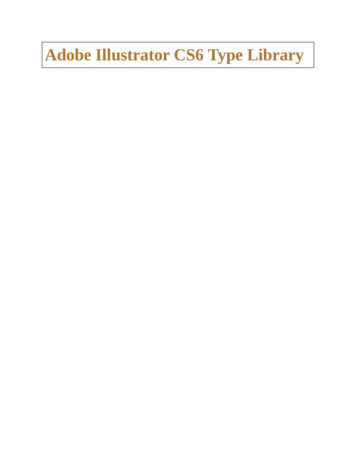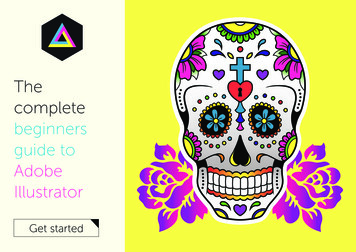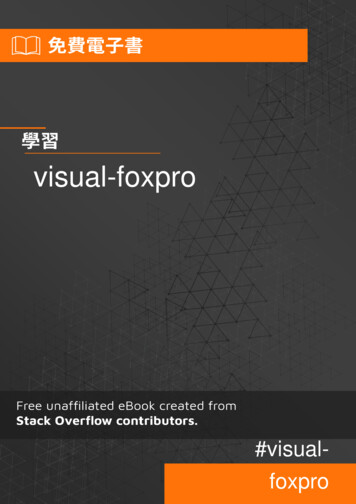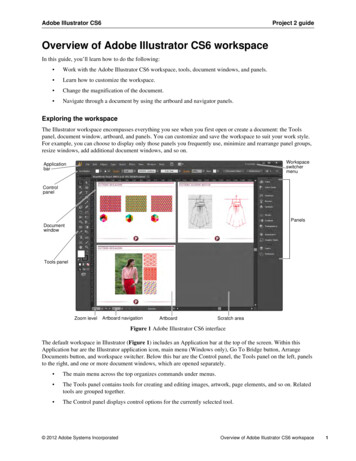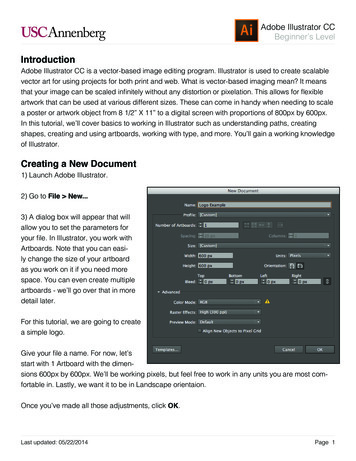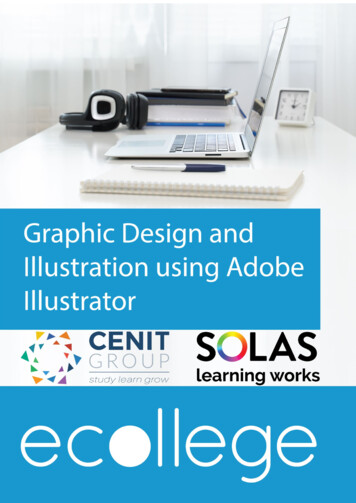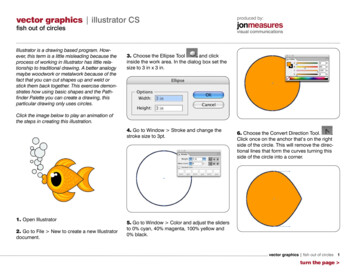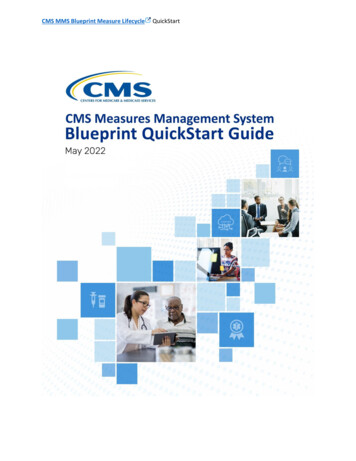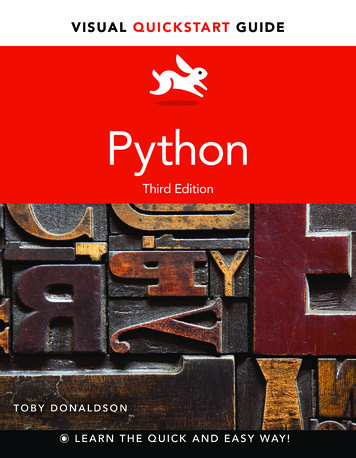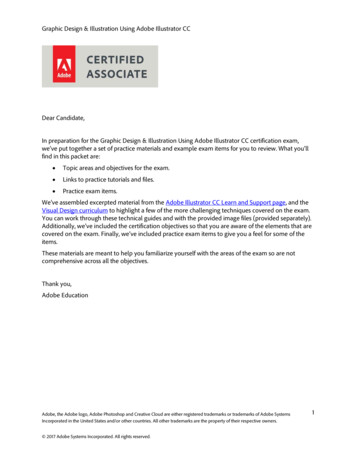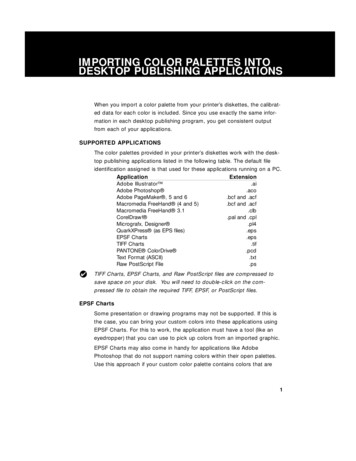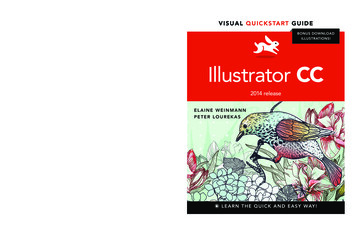
Transcription
VIS U A L QU ICK S TA RT GU IDEBONUS DOWNLOADILLUSTRATIONS!Illustrator CC2014 releaseELAINE WEINMANNPETER LOUREKASL E A R N T H E Q U I C K A N D E A S Y WAY !
visual quickstart guideIllustrator CC2014 releasef or Windows and MacintoshElaine WeinmannPeter LourekasChad CheliusPeachpit Press
Visual QuickStart GuideIllustrator CC (2014 release)Elaine Weinmann and Peter LourekasPeachpit Presswww.peachpit.comTo report errors, please send a note to errata@peachpit.comPeachpit Press is a division of Pearson EducationCopyright 2015 by Elaine Weinmann and Peter LourekasSenior Production Editor: Lisa BraziealComposition: Chad Chelius and WolfsonDesignCover Design: RHDG/Riezebos Holzbaur Design Group, Peachpit PressInterior Design: Elaine WeinmannInterior llustrations: Elaine Weinmann and Peter Lourekas, except as notedNotice of RightsAll rights reserved. No part of this book may be reproduced or transmitted in any form byany means, electronic, mechanical, photocopying, recording, or otherwise, without theprior written permission of the publisher. For information on getting permission for reprintsand excerpts, contact permissions@peachpit.com.Notice of LiabilityThe information in this book is distributed on an “As Is” basis without warranty. Whileevery precaution has been taken in the preparation of the book, neither the authors norPeachpit shall have any liability to any person or entity with respect to any loss or damagecaused or alleged to be caused directly or indirectly by the instructions contained in thisbook or by the computer software and hardware products described in it.TrademarksVisual QuickStart Guide is a registered trademark of Peachpit Press, a division of PearsonEducation.Adobe and Illustrator are registered trademarks of Adobe Systems Incorporated in theUnited States and/or other countries. All other trademarks are the property of theirrespective owners.Many of the designations used by manufacturers and sellers to distinguish their productsare claimed as trademarks. Where those designations appear in this book, and Peachpitwas aware of a trademark claim, the designations appear as requested by the owner ofthe trademark. All other product names and services identified throughout this book areused in editorial fashion only and for the benefit of such companies with no intention ofinfringement of the trademark. No such use, or the use of any trade name, is intended toconvey endorsement or other affiliation with this book.ISBN-13: 978-0-133-98703-4ISBN-10: 0-133-98703-5987654321Printed and bound in the United States of America
iiimentsgAcknowleditand tech edfully updatetosuginphelhim!ing in andis withouts for jumpmpleted thcoes sinceavChad Cheliuhtoour projecte could nedWrt.onppioitsuythis edasticallas enthusiss.-Ruenzel hachpit PrechrildAercylish of PebNanupetion for usthegan aseels in mobhwreuynantemhers theeditor, keeperman, ourimRnfilessaSuparing our.t job of preerpexanat Peachpitidn editor, dl, productiotheiry.Lisa Braziealennelcontributeg by RR DoPress whoitphTodd,acrafor printinPeSar in chief;members atofitafedst,iserDavothAmong theis are Nancyanager.ongoing bascontracts mi,annfinoratsSentaled Alisonto researchScher, phomanager; anegLentidnkean,armanagern Educatioresearch mr at PearsototeonhpraphicsCeg,eesrcckage ResouElaine Soarred the stoImcueropthyofkl), quicr, bothhpit Presscoordinatoany of Peacpmcoted.tesen(the parreproduceat we requlowed us toock.com thalstyersluttm).ouciShfromstro, grastration.corislyonsillustrator maeluchIltsieb(vidoks, Adis booChris Lyonwriting anpages of thaddition toon severalinrkoattwthcesarnhisproduh meadesign andooks, whicedour own brations, westgeluath generatkailRaceeptheveWing.is title, Std creatingadthanrehofxtisnrotefipesTo help utesting thlous job ofus.iclefietmnaigctInDesa didScout Festgreat produpress-readyindex, androducing apversifoenhamrelease tea comptor CC prere.the Illustranddbeta forumenemthmaNew EnglaWe cor input viseugthe coast ofinmmoscodfrelnswiecerfrfirfoandl to ould and ofare gratefuur househoeoWda.venolimro.eorth CajourneyRecently, wsheville, Nus in thisntains of Asupportedudomanedthgetoencourawho haveand familyr Lourekasn and PeteanmneiWeElain
iv ContentsIn this table of contents and throughout this book, new or improved Illustrator CC features are identified by red stars. Contents1 Create & Save FilesLaunching Illustrator . . . . . . . . . . . . . . . . . . . . . . . . . 1Creating a new document . . . . . . . . . . . . . . . . . . . . . . 2Using templates. . . . . . . . . . . . . . . . . . . . . . . . . . . . . 4Adding artboards to a document . . . . . . . . . . . . . . . . 7Deleting artboards. . . . . . . . . . . . . . . . . . . . . . . . . . . 9Modifying artboards . . . . . . . . . . . . . . . . . . . . . . . 10Aligning and rearranging artboards. . . . . . . . . . . . . . . 11Choosing artboard options. . . . . . . . . . . . . . . . . . . . . 12Saving a document in the Adobe Illustrator (.ai)format. . . . . . . . . . . . . . . . . . . . . . . . . . . . . . . . 13Ending a work session. . . . . . . . . . . . . . . . . . . . . . . . 142 Manage colorIntroduction to color management . . . . . . . . . . . . . . . 15Choosing color settings for Illustrator. . . . . . . . . . . . . 17Synchronizing the color settings. . . . . . . . . . . . . . . . . 20Changing the document profile. . . . . . . . . . . . . . . . . . 21Proofing a document onscreen. . . . . . . . . . . . . . . . . . 223 WorkspacesThe Hello screen . . . . . . . . . . . . . . . . . . . . . . . . . . . 23Features of the Illustrator workspace. . . . . . . . . . . . . . 23Using tabbed document windows . . . . . . . . . . . . . . . . 25Arranging document windows. . . . . . . . . . . . . . . . . . . 26Changing the zoom level. . . . . . . . . . . . . . . . . . . . . . 27Moving an area of a document into view . . . . . . . . . . . 28Fitting an artboard in the document window. . . . . . . . . 28Changing the screen mode. . . . . . . . . . . . . . . . . . . . . 29Switching document views. . . . . . . . . . . . . . . . . . . . . 30Creating custom views . . . . . . . . . . . . . . . . . . . . . . . 31Configuring the panel groups and docks. . . . . . . . . . . . 32Choosing, saving, managing, and resettingworkspaces. . . . . . . . . . . . . . . . . . . . . . . . . . . . . 344 PanelsThe Illustrator panels that are used in this book. . . . . . 37Creating custom tools panels . . . . . . . . . . . . . . . . . 425 BridgeOpening files from Illustrator. . . . . . . . . . . . . . . . . . . 55Launching Adobe Bridge. . . . . . . . . . . . . . . . . . . . . . 56Features of the Bridge window. . . . . . . . . . . . . . . . . . 56Choosing a workspace for Bridge . . . . . . . . . . . . . . . 58Previewing graphics in Bridge. . . . . . . . . . . . . . . . . . .60Opening files from Bridge . . . . . . . . . . . . . . . . . . . . 62Customizing the Bridge window . . . . . . . . . . . . . . . . . 64Saving custom workspaces. . . . . . . . . . . . . . . . . . . . . 66Resetting the Bridge workspace . . . . . . . . . . . . . . . . . 66Using thumbnail stacks. . . . . . . . . . . . . . . . . . . . . . . 67Searching for files . . . . . . . . . . . . . . . . . . . . . . . . . . 68Creating and using collections. . . . . . . . . . . . . . . . . . 69Rating and labeling thumbnails . . . . . . . . . . . . . . . . . 71Filtering the display of thumbnails. . . . . . . . . . . . . . . 72Choosing a sorting order for thumbnails. . . . . . . . . . . . 72Assigning keywords to files . . . . . . . . . . . . . . . . . . . . 73Exporting the Bridge cache . . . . . . . . . . . . . . . . . . . . 74Managing files via Bridge. . . . . . . . . . . . . . . . . . . . . . 746 Geometric objectsSelecting and deleting objects. . . . . . . . . . . . . . . . . . 75Creating rectangles and ellipses. . . . . . . . . . . . . . . . . 76Reshaping a path using Live Corners and Live Shapes . . 78Creating polygons . . . . . . . . . . . . . . . . . . . . . . . . . . 80Creating stars . . . . . . . . . . . . . . . . . . . . . . . . . . . . . 81Creating line segments. . . . . . . . . . . . . . . . . . . . . . . 83Creating spirals. . . . . . . . . . . . . . . . . . . . . . . . . . . . 84Creating pixel-perfect artwork for the Web. . . . . . . . . . 847 Freehand DrawingA quick color primer. . . . . . . . . . . . . . . . . . . . . . . . . 85Drawing with the Pencil tool . . . . . . . . . . . . . . . . . 86Drawing with the Paintbrush tool . . . . . . . . . . . . . . 87Choosing options for the Pencil and Paintbrush tools. . . 88Using the Blob Brush tool . . . . . . . . . . . . . . . . . . . 898 SelectThe five selection tools. . . . . . . . . . . . . . . . . . . . . . . 91Using the Selection tool. . . . . . . . . . . . . . . . . . . . . . 93Using the Direct Selection tool. . . . . . . . . . . . . . . . . . 94Selecting objects via a command . . . . . . . . . . . . . . . . 94Selecting objects via the Layers panel. . . . . . . . . . . . . 95Working with groups. . . . . . . . . . . . . . . . . . . . . . . . . 96Isolating individual objects. . . . . . . . . . . . . . . . . . . . 98Using the Lasso tool. . . . . . . . . . . . . . . . . . . . . . . . . 98Using the Magic Wand tool. . . . . . . . . . . . . . . . . . . . .99Saving selections. . . . . . . . . . . . . . . . . . . . . . . . . . 100Selecting and deselecting all objects. . . . . . . . . . . . . 1009 Move, Copy & AlignMoving objects . . . . . . . . . . . . . . . . . . . . . . . . . 101Aligning objects with the help of Smart Guides. . . . . . 102Copying objects. . . . . . . . . . . . . . . . . . . . . . . . . . . 104
ContentsAligning and distributing objects via buttons. . . . . . . 107Creating ruler guides . . . . . . . . . . . . . . . . . . . . . . 109Creating guides from objects. . . . . . . . . . . . . . . . . . 110Locking and unlocking guides . . . . . . . . . . . . . . . . . 111Clearing guides . . . . . . . . . . . . . . . . . . . . . . . . . . . 111Using the grid. . . . . . . . . . . . . . . . . . . . . . . . . . . . 11210 Fill & StrokeUsing color in Illustrator. . . . . . . . . . . . . . . . . . . . . 113Colors for your output medium. . . . . . . . . . . . . . . . . 114Using the basic color controls . . . . . . . . . . . . . . . . . 116Saving colors as swatches . . . . . . . . . . . . . . . . . . 118Choosing colors via the Color panel. . . . . . . . . . . . . . 119Applying colors from a library. . . . . . . . . . . . . . . . . . 120Changing the tint percentage . . . . . . . . . . . . . . . 121Changing the stroke weight, alignment, caps,and joins . . . . . . . . . . . . . . . . . . . . . . . . . . . . . 122Creating arrows. . . . . . . . . . . . . . . . . . . . . . . . . . . 123Creating a dashed stroke. . . . . . . . . . . . . . . . . . . . . 124Using the Eyedropper tool. . . . . . . . . . . . . . . . . . . . 125Using the Swatches panel . . . . . . . . . . . . . . . . . . 126Using the Color Guide panel. . . . . . . . . . . . . . . . . . . 130Using Kuler . . . . . . . . . . . . . . . . . . . . . . . . . . . . 133Replacing colors in your artwork. . . . . . . . . . . . . . . . 136Inverting colors. . . . . . . . . . . . . . . . . . . . . . . . . . . 137Colorizing grayscale images. . . . . . . . . . . . . . . . . . . 137Blending fill colors. . . . . . . . . . . . . . . . . . . . . . . . . 138Creating a pattern . . . . . . . . . . . . . . . . . . . . . . . . . 139Editing a pattern. . . . . . . . . . . . . . . . . . . . . . . . . . 14411 TransformTransforming an object via its bounding box. . . . . . . . 147Using the Free Transform tool. . . . . . . . . . . . . . . . . . 148Using the Scale, Rotate, Shear, and Reflect tools. . . . . 150Using the Transform and Control panels. . . . . . . . . . . 152Using the Transform Each command. . . . . . . . . . . . . . 154Using the Transform effect. . . . . . . . . . . . . . . . . . . . 155Repeating a transformation. . . . . . . . . . . . . . . . . . . 15612 ReshapeThe building blocks of a path. . . . . . . . . . . . . . . . . . 157Moving points and segments . . . . . . . . . . . . . . . . . . 158Reshaping curves. . . . . . . . . . . . . . . . . . . . . . . . . . 158Converting points . . . . . . . . . . . . . . . . . . . . . . . . . 159Adding points. . . . . . . . . . . . . . . . . . . . . . . . . . . . 161Deleting points. . . . . . . . . . . . . . . . . . . . . . . . . . . 164Reshaping objects with the Pencil or Paintbrush tool. . 164Reshaping segments . . . . . . . . . . . . . . . . . . . . . . 165Applying a variable width profile preset to anobject’s stroke. . . . . . . . . . . . . . . . . . . . . . . . . . 166Changing an object’s stroke width using theWidth tool . . . . . . . . . . . . . . . . . . . . . . . . . . . . 167Reshaping objects with the Blob Brush tool. . . . . . . . 170EXERCISE: Draw and reshape objects in afreehand style. . . . . . . . . . . . . . . . . . . . . . . . . . 171Using the Reshape tool. . . . . . . . . . . . . . . . . . . . . . 172EXERCISE: Create a brush with the Reshape tool . . . . . 172Erasing sections of objects . . . . . . . . . . . . . . . . . . . 173Aligning points. . . . . . . . . . . . . . . . . . . . . . . . . . . 174Joining endpoints . . . . . . . . . . . . . . . . . . . . . . . . . 175Reshaping objects using commands. . . . . . . . . . . . . . 176Slicing and dicing . . . . . . . . . . . . . . . . . . . . . . . . . 178EXERCISE: Draw a glass of beer (or cream soda!) . . . . . 18013 LayersGetting to know the Layers panel. . . . . . . . . . . . . . . 181Creating layers. . . . . . . . . . . . . . . . . . . . . . . . . . . . 183Deleting layers and objects. . . . . . . . . . . . . . . . . . . 185Selecting listings on the Layers panel. . . . . . . . . . . . 186Selecting objects via the Layers panel. . . . . . . . . . . . 188Restacking layers and objects. . . . . . . . . . . . . . . . . . 191Duplicating layers and objects. . . . . . . . . . . . . . . . . 192Locking layers and objects. . . . . . . . . . . . . . . . . . . . 193Hiding layers and objects . . . . . . . . . . . . . . . . . . . . 194Collecting objects into a new layer. . . . . . . . . . . . . . 195Releasing objects to layers . . . . . . . . . . . . . . . . . . . 196Merging layers and groups. . . . . . . . . . . . . . . . . . . . 197Flattening layers. . . . . . . . . . . . . . . . . . . . . . . . . . 19814 AppearancesApplying appearance attributes . . . . . . . . . . . . . . . . 200Editing appearance attributes . . . . . . . . . . . . . . . . . 204Hiding and deleting appearance attributes. . . . . . . . . 205Copying appearance attributes. . . . . . . . . . . . . . . . . 206Expanding appearance attributes . . . . . . . . . . . . . . . 20615 EffectsApplying Illustrator effects. . . . . . . . . . . . . . . . . . . 207Editing, duplicating, and deleting effects. . . . . . . . . . 210A few Illustrator effects up close . . . . . . . . . . . . . . . 211Rasterizing objects. . . . . . . . . . . . . . . . . . . . . . . . . 216Applying Photoshop effects via the Effect Gallery . . . . 21716 Graphic StylesGraphic styles basics. . . . . . . . . . . . . . . . . . . . . . . . 219Loading graphic styles from a library. . . . . . . . . . . . . 221Applying graphic styles. . . . . . . . . . . . . . . . . . . . . . 222v
vi ContentsRemoving a graphic style from an object. . . . . . . . . . 223Applying multiple graphic styles to an object. . . . . . . 224Creating graphic styles. . . . . . . . . . . . . . . . . . . . . . 225Redefining graphic styles. . . . . . . . . . . . . . . . . . . . . 226Deleting graphic styles from the panel. . . . . . . . . . . . 227Creating a custom graphic styles library. . . . . . . . . . . 228Breaking the link to a graphic style. . . . . . . . . . . . . . 22817 Image TraceTracing a raster image using a preset. . . . . . . . . . . . . 229Applying custom tracing settings. . . . . . . . . . . . . . . 232Expanding a tracing into paths. . . . . . . . . . . . . . . . . 23718 Live PaintCreating a Live Paint group . . . . . . . . . . . . . . . . . . . 240Using the Live Paint Bucket tool. . . . . . . . . . . . . . . . 241Using the Live Paint Selection tool. . . . . . . . . . . . . . 244Reshaping a Live Paint group. . . . . . . . . . . . . . . . . . 246Adding new faces and edges to a Live Paint group. . . . 247Choosing gap options for a Live Paint group. . . . . . . . 248Expanding and releasing Live Paint groups. . . . . . . . . 24919 Create TypeThe type tools. . . . . . . . . . . . . . . . . . . . . . . . . . . . 251Choosing a font and font size for a type tool . . . . . . 252Creating point type . . . . . . . . . . . . . . . . . . . . . . . . 252Creating area type . . . . . . . . . . . . . . . . . . . . . . . 253Creating path type. . . . . . . . . . . . . . . . . . . . . . . . . 256Copying or moving type characters. . . . . . . . . . . . . . 258Importing text into Illustrator . . . . . . . . . . . . . . . 259Threading type objects. . . . . . . . . . . . . . . . . . . . . . 260Converting point type to area type, and vice versa. . . . 262Rotating type . . . . . . . . . . . . . . . . . . . . . . . . . . . . 264EXERCISE: Putting type on a circle . . . . . . . . . . . . . . 26520 Style & Edit TypeSelecting type. . . . . . . . . . . . . . . . . . . . . . . . . . . . 267Changing the font family and style. . . . . . . . . . . . . . 269Working with Typekit fonts . . . . . . . . . . . . . . . . . . 272Changing the font size . . . . . . . . . . . . . . . . . . . . . . 274Changing the leading value. . . . . . . . . . . . . . . . . . . 275Applying kerning and tracking. . . . . . . . . . . . . . . . . 276Using smart punctuation. . . . . . . . . . . . . . . . . . . . . 278Inserting alternate glyphs. . . . . . . . . . . . . . . . . . . . 279Applying hyphenation. . . . . . . . . . . . . . . . . . . . . . . 281Changing paragraph alignment. . . . . . . . . . . . . . . . . 282Changing paragraph indentation. . . . . . . . . . . . . . . . 283Changing inter-paragraph spacing. . . . . . . . . . . . . . . 283Using paragraph and character styles. . . . . . . . . . . . . 284Using the Touch Type tool. . . . . . . . . . . . . . . . . . . . 287Hanging punctuation . . . . . . . . . . . . . . . . . . . . . . . 288Setting tabs . . . . . . . . . . . . . . . . . . . . . . . . . . . . . 288Changing the baseline shift value. . . . . . . . . . . . . . . 290Creating type outlines. . . . . . . . . . . . . . . . . . . . . . . 291Wrapping type around an object. . . . . . . . . . . . . . . . 292EXERCISE: Create a shadow for point type. . . . . . . . . . 293Applying appearance attributes to type. . . . . . . . . . . 294EXERCISE: Add multiple strokes to a character. . . . . . . 295EXERCISE: Use the Free Distort effect on type. . . . . . . 296Dealing with missing fonts . . . . . . . . . . . . . . . . . . 297Dealing with missing Typekit fonts. . . . . . . . . . . . . . 29821 Pen ToolsDrawing with the Pen tool . . . . . . . . . . . . . . . . . . 299Converting anchor points on paths . . . . . . . . . . . . 303EXERCISE: Draw a knife with the Pen tool. . . . . . . . . . 30522 Acquire ImagesHow images are acquired in Illustrator. . . . . . . . . . . . 307Using the Open command . . . . . . . . . . . . . . . . . . . . 308Using the Place command. . . . . . . . . . . . . . . . . . . . 309Importing Photoshop images into Illustrator . . . . . . . 312Managing linked images . . . . . . . . . . . . . . . . . . . . . 314Embedding and unembedding images . . . . . . . . . . . . 317Dragging and dropping images into Illustrator . . . . . . 31823 BrushesApplying brushes to existing paths. . . . . . . . . . . . . . 320Using the Brushes panel . . . . . . . . . . . . . . . . . . . . . 321Removing brush strokes from objects. . . . . . . . . . . . . 322Expanding brush strokes. . . . . . . . . . . . . . . . . . . . . 323Creating and editing Calligraphic brushes. . . . . . . . . . 324Creating and editing Scatter brushes. . . . . . . . . . . . . 326Creating and editing Art brushes. . . . . . . . . . . . . . . . 328Creating and editing Bristle brushes . . . . . . . . . . . . . 331Creating and editing Pattern brushes. . . . . . . . . . . . . 334Painting brush strokes inside objects. . . . . . . . . . . . . 338Duplicating brushes. . . . . . . . . . . . . . . . . . . . . . . . 339Editing a brush manually. . . . . . . . . . . . . . . . . . . . . 340Editing brush strokes on objects. . . . . . . . . . . . . . . . 341Deleting brushes . . . . . . . . . . . . . . . . . . . . . . . . . . 342Creating a custom brush library . . . . . . . . . . . . . . . . 34224 GradientsApplying a gradient to an object’s fill or stroke. . . . . . 343Creating a two-color gradient. . . . . . . . . . . . . . . . . . 348Editing gradient colors via on-object controls . . . . . 349Saving a gradient as a swatch . . . . . . . . . . . . . . . . . 350
ContentsChanging the position, length, or angle of agradient in an object . . . . . . . . . . . . . . . . . . . . . 351Spreading a single gradient across multiple objects. . . 353Expanding a gradient into paths. . . . . . . . . . . . . . . . 35425 Combine pathsUsing the Shape Builder tool. . . . . . . . . . . . . . . . . . 355Applying the Shape Mode commands. . . . . . . . . . . . . 359Applying the Pathfinder commands. . . . . . . . . . . . . . 362Using the Compound Path command. . . . . . . . . . . . . 365Working with compound paths. . . . . . . . . . . . . . . . . 366Applying Pathfinder effects. . . . . . . . . . . . . . . . . . . 36826 Clipping MasksCreating a clipping set . . . . . . . . . . . . . . . . . . . . . . 369Selecting objects in a clipping set . . . . . . . . . . . . . . 373Adding objects to, and deleting them from,a clipping set . . . . . . . . . . . . . . . . . . . . . . . . . . 375Releasing a clipping set . . . . . . . . . . . . . . . . . . . . . 37627 TransparencyChanging an object’s opacity or blending mode . . . . 377Controlling which objects the transparencysettings affect. . . . . . . . . . . . . . . . . . . . . . . . . . 380Creating an opacity mask. . . . . . . . . . . . . . . . . . . . . 382Editing masked artwork or the mask ing object inan opacity mask. . . . . . . . . . . . . . . . . . . . . . . . . 38328 SymbolsAccessing the symbol libraries. . . . . . . . . . . . . . . . . 386Creating individual symbol instances. . . . . . . . . . . . . 387Creating symbol sets with the Symbol Sprayer tool. . . . 388Replacing symbols in a document. . . . . . . . . . . . . . . 389Creating symbols. . . . . . . . . . . . . . . . . . . . . . . . . . 390Deleting symbols from the panel. . . . . . . . . . . . . . . . 390Creating a custom symbol library . . . . . . . . . . . . . . . 391Editing symbols . . . . . . . . . . . . . . . . . . . . . . . . . . 391Choosing options for the symbolism tools . . . . . . . . . 392Using the Symbol Shifter, Scruncher, Sizer, Spinner,Stainer, Screener, and Styler tools. . . . . . . . . . . . . 393Unlinking symbol instances. . . . . . . . . . . . . . . . . . . 397Expanding symbol instances. . . . . . . . . . . . . . . . . . . 39829 Live ColorCreating color groups via the Recolor Artwork dialog. . 399Using the color wheel in the Recolor Artwork dialog. . . 401Assigning colors to artwork via the RecolorArtwork dialog. . . . . . . . . . . . . . . . . . . . . . . . . . 403Reducing colors via the Recolor Artwork dialog. . . . . . 405vii30 PreferencesOpening the Preferences dialog . . . . . . . . . . . . . . . . 407General Preferences . . . . . . . . . . . . . . . . . . . . . . 408Sync Settings Preferences . . . . . . . . . . . . . . . . . . . . 410Selection & Anchor Display Preferences . . . . . . . . . 411Type Preferences . . . . . . . . . . . . . . . . . . . . . . . . 412Units Preferences. . . . . . . . . . . . . . . . . . . . . . . . . . 413Guides & Grid Preferences . . . . . . . . . . . . . . . . . . . . 414Smart Guides Preferences . . . . . . . . . . . . . . . . . . . . 415Slices Preferences . . . . . . . . . . . . . . . . . . . . . . . . . 416Hyphenation Preferences. . . . . . . . . . . . . . . . . . . . . 416Plug-ins & Scratch Disks Preferences. . . . . . . . . . . . . 417User Interface Preferences . . . . . . . . . . . . . . . . . . . 418File Handling & Clipboard Preferences . . . . . . . . . . 419Appearance of Black Preferences. . . . . . . . . . . . . . . . 42031 Print & ExportPrint dialog: General options. . . . . . . . . . . . . . . . . . 422Marks and Bleed options. . . . . . . . . . . . . . . . . . . . . 424Output options . . . . . . . . . . . . . . . . . . . . . . . . . . . 426Graphics options . . . . . . . . . . . . . . . . . . . . . . . . . . 428Color Management options. . . . . . . . . . . . . . . . . . . . 430Advanced options. . . . . . . . . . . . . . . . . . . . . . . . . . 431Summary options. . . . . . . . . . . . . . . . . . . . . . . . . . 431Using the Separations Preview panel. . . . . . . . . . . . . 432Printing and exporting semitransparent objects. . . . . . 434Creating and editing presets . . . . . . . . . . . . . . . . . . 437Producing crop and trim marks. . . . . . . . . . . . . . . . . 438Choosing a resolution for effects. . . . . . . . . . . . . . . . 439Packaging files for output. . . . . . . . . . . . . . . . . . . . 440Choosing a file format for export. . . . . . . . . . . . . . . . 442Saving files in the Adobe PDF format. . . . . . . . . . . . . 442Using the Export command . . . . . . . . . . . . . . . . . . . 446Using the Document Info panel . . . . . . . . . . . . . . . . 447Optimizing files for the Web. . . . . . . . . . . . . . . . . . . 448Exporting artwork as CSS code. . . . . . . . . . . . . . . . . 452Exporting Illustrator files to Adobe Photoshop . . . . . . 454AppendixSyncing Illustrator settings via Creative Cloud. . . . . . . 455Importing and exporting Illustrator settings. . . . . . . . 456Sharing your artwork on Behance . . . . . . . . . . . . . 458Index. . . . . . . . . . . . . . . . . . . . . . . . . . . . . . . . 459
viii Chris LyonsRegister this Book, then download graphics for free!Purchasing this book entitles you to more than just a couple of pounds ofpaper. If you register the book with Peachpit Press, you will also be entitled todownload copies of many of the graphics that are used throughout the book,which you can use to practice with as you follow our step-by-step tutorials.To access the bonus graphics, log into your Peachpit account or create oneat Peachpit.com/join (it’s free). On your Account page (under the RegisteredProducts tab), click Register Your Products Here or Register Another Product,enter the ISBN number for this book: 0133987035, then click Submit. Finally,below the title of this book, click the Access Bonus Content link.Note: The downloadable graphics that we have made available are copyrightedby their owners, and they have been watermarked to discourage unauthorizedreproduction. They are for your personal use only — not for distribution orpublication.note to our readersBefore going to press with this book, we tested (and retested) our text toensure that it accurately describes the options and features we viewed in theprerelease version of Illustrator CC (2014 release). Due to the nature of theCreative Cloud, however, some features may change or update at a later date.If there are any significant changes to Illustrator, we will post an addendumin the Access Bonus Content link below this book title at Peachpit.com, sobe sure to register the book (see the directions above). Also, we may postsupplemental information about Illustrator on our blog at elaineandpeter.com.
ing chapter, you learned how to arrange them onscreen.Here you will see what the individual panels look like andbe briefly introduced to their specific functions — fromchoosing color swatches (Swatches panel) to switchingamong artboards (Artboards panel) to editing layers(Layers panel). Note: In-depth instructions for usingspecific panels are amply provided throughout this book.The Illustrator panels that are usedin this book*You can read through this chapter with or without glancing at or fiddling with the panels onscreen, and also useit as a reference guide as you work. Panel icons are shownon the next page. Following that, you’ll find instructionsfor using the Tools panel, a brief description of each tool,an introduction to the Control panel, then a descriptionand illustration of all the other Illustrator panels that areused in this book (in alphabetical order). Note: To open apanel that isn’t already in a dock, choose the panel namefrom the Window menu.choosing values in a panel or dialogTo change a value incrementally, click in a field in apanel or dialog, then press the up or down arrow keyon the keyboard.Click the up or downarrow to change thevalue incrementally.Or enter anew valuein the field.Or choose apreset valuefrom the menu.shortcuts for entering values inillustrator panelsApply a value and highlight thenext fieldTabApply a value and highlight theprevious fieldShift-TabApply a value and exit the panelReturn/Enter* The Actions, SVG Interactivity, and Variables panels aren’tcovered in this book.panelsThis chapter will help you become moreintimately acquainted with the Illustratorinterface features that you will be using continually as you work: the panels. In the preced-4In this chapterThe Illustrator panels that are usedin this book. . . . . . . . . . . . . . . . 37Creating custom tools panels. . . . . . . 42
38Chapter 4Identifying the panel iconsEach panel in Illustrator has a unique icon.A If youkeep the panels collapsed to conserve screen space,you can identify them by their icons. If you don’trecognize a panel icon, use the tool tip to identify it.Using the context menusWhen you right-click in the document, dependingon where you click and which tool happens to beselected, a menu of context-
LEARN THE QUICK AND EASY WAY! VISUAL QUICKSTART GUIDE. Illustrator CC 2014 release f orW ni do W sa ndMa cni tosh ElainE WEinMann PEtEr lourEkas chad c hElius Peachpit Press visual quickstart guid E. Visual QuickStart Guide Illustrator CC (2014 release) Elaine Weinmann and Peter Lourekas Peachpit Press www.peachpit.com To report errors, please .