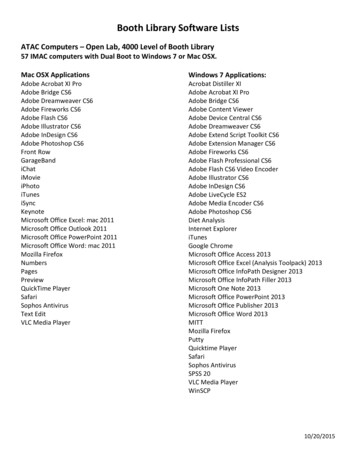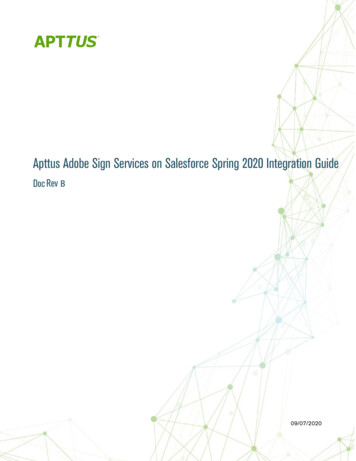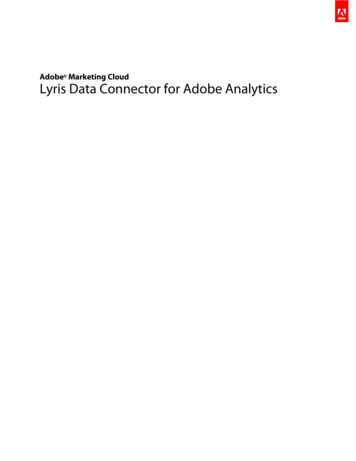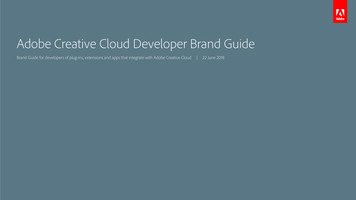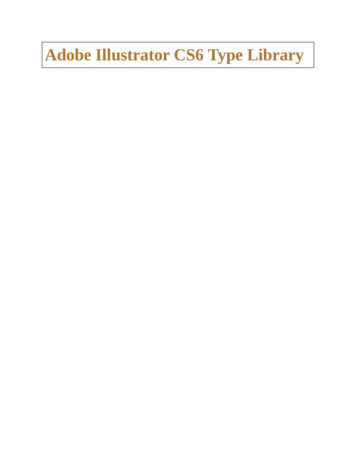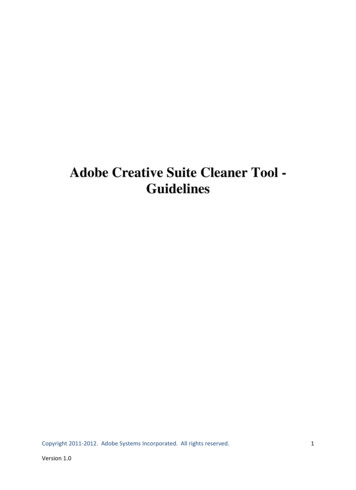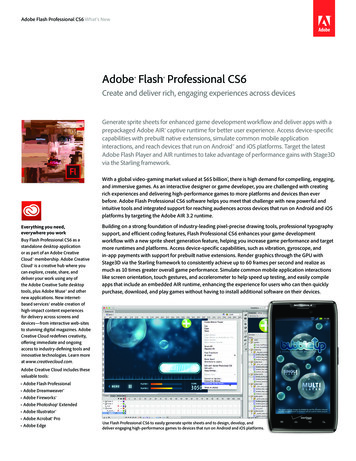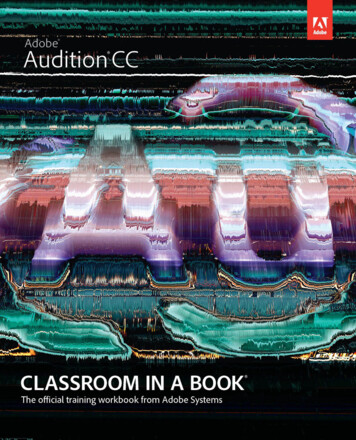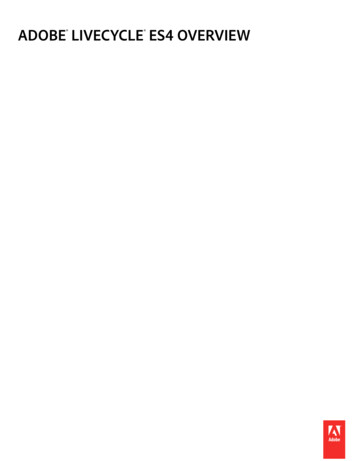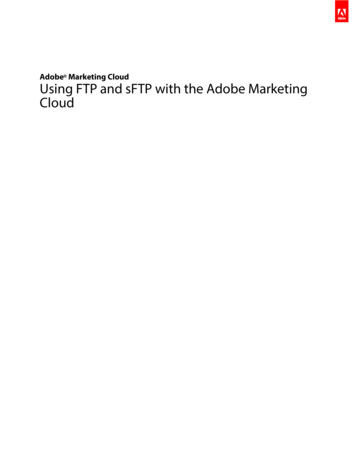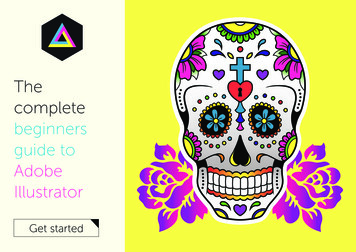
Transcription
Thecompletebeginnersguide toAdobeIllustratorGet started
The complete beginners guide to Adobe IllustratorVISUAL DEMO - What we are going to create on this courseGo to pageCOURSE OVERVIEW - Project overview & Download linksGo to pageUseful shortcut keysGo to pageSECTION 1 - INTRODUCTIONSECTION 3 - CREATE A PROJECTEp 1Interface Introduction to Adobe IllustratorGo to pageEp 2Panels & Workspaces in Adobe IllustratorGo to pageEp 3Artboards in Adobe IllustratorGo to pageEp 4Vector basics / Selection & Direct selection toolGo to pageEp 5Fill & Stroke effects in Adobe IllustratorGo to pageEp 6Using Colour / Swatches / Pantone’s / Gradients & moreGo to pageEp 15Tracing a hand drawn sketch & Converting to vector artworkGo to pageEp 710 Handy Tips / Things to know for beginnersGo to pageEp 16Compounding vector shapes & strokes / Pathfinder ToolGo to pageCHAPTER 1 - SetupEp 13Setting up a document / Placing in a drawing / SketchGo to pageEp 14Image trace tool for sketches in Adobe IllustratorGo to pageCHAPTER 2 - DrawingSECTION 2 - ESSENTIAL PRACTISECHAPTER 3 - Colouring & TextEp 8Creating shape vectorsGo to pageEp 17Colouring a vector drawing in Adobe IllustratorGo to pageEp 9Grouped vectors & Compounding vector shapesGo to pageEp 18Adding type to a poster design in Adobe IllustratorGo to pageEp 10Drawing with the Pen tool / Brush tool / Pencil tool & moreGo to pageEp 11The Blob brush tool & Eraser toolGo to pageEp 12Type tools in Adobe IllustratorGo to pageCHAPTER 4 - Finishing & ExportingEp 19Exporting ready for print in Adobe IllustratorGo to page
Online video tutorial - Beginners guide to Adobe IllustratorBack to menuWhat are we going to create on this courseA vector illustration / Poster / T-shirt designWatch speed art video
Back to menuOnline video tutorial - Beginners guide to Adobe IllustratorCOURSE OVERVIEWThe complete beginnersguide to Adobe IllustratorOverviewIn this tutorial I am to going to introduce youto the Adobe Illustrator interface.Download theproject folder hereWatch videoProject folder directory01 - INTRODUCTION1 - Introduction3 - Artboards4 - Vector basics5 - Fill & Stroke effects6 - Colour7 - 10 handy tips02 - ESSENTIAL PRACTICE8 - Shapes9 - Grouped vectors10 - Drawing11 - Blob brush tool12 - Text03 - TEST PROJECTChapter 1 - SetupDownload here13 - Set up / Place drawing14 - Image traceAssetsChapter 2 - Drawing[Approx 270MB]15 - Trace drawing16 - Compounding vectorsChapter 3 - Colouring17 - Colouring18 - Adding typeChapter 4 - Export19 - ExportingPDF Examples
Back to menuOnline video tutorial - Beginners guide to Adobe IllustratorUseful Illustrator Short cut keysVSelection toolcmd (Ctrl PC) CCopycmd (Ctrl PC) Shift VPaste in placeADirect selection toolcmd (Ctrl PC) VPasteSScale toolcmd (Ctrl PC) 0Zoom to fit documentto workspace areaTabToggle visibility of interface panelsPPen toolGGradient toolcmd (Ctrl PC) 1Zoom to 100%Press & hold shift click & dragScale object (with scale tool active)Zoom toolcmd (Ctrl PC) RShow rulersZNPress & hold shift click & dragSnap rotate (with rotate tool active)Pencil toolcmd (Ctrl PC) ;Show guidesPress & hold shift click & dragSnap rotate anchor handles (with pen tool active)BBrush toolcmd (Ctrl PC) ‘Show GridRRotate toolcmd (Ctrl PC) ZUndoPress & hold shift clickSelect multiple objects (with selection tool active)TType toolcmd (Ctrl PC) GGroup selectionPress & hold shift clickDeselect objects (with selection tool active)FFull screen modecmd (Ctrl PC) ASelect allPress & hold shift clickDraw straight & 45 degree lines (with pen tool active)IEyedropper toolcmd (Ctrl PC) LCreate new layerYMagic wand toolcmd (Ctrl PC) XCutPress & hold spacebarManeuver around documentPress & hold alt click & dragQuick duplicate object (with selection tool active)Press & hold alt clickZoom out (with zoom tool active)Press up or downToggle points (with star shape tool active)Press up or downToggle corners (with round rectangle shape tool active)Press & hold cmd(Ctrl PC) click and dragToggle depth of points (with star shape tool active)Press ‘ [ ‘ to increase brush size,press ‘ ] ‘ to decrease brush sizeToggle brush size (with eraser tool active)Press ‘ [ ‘ to increase brush size,press ‘ ] ‘ to decrease brush sizeToggle brush size (with eraser tool active)Shift CAnchor toolShift BBlob & brush toolShift EEraser toolShift TTouch type tool
Back to menuOnline video tutorial - Beginners guide to Adobe IllustratorSECTION 1 - INTRODUCTIONEpisode 1:Interface Introduction to Adobe IllustratorOverviewTopics coveredIn this tutorial I am to going to introduce you tothe Adobe Illustrator interface. Please noteIn this video tutorial course we willbe using Adobe Illustrator CC formac. Almost all of the principlesdemonstrated and covered will applyto future and previous versions. Somedifferences may apply if you are usinga previous or future version.The tool panels The control panel Workspace panels The document areaWatch video00:03:2400:07:4000:09:5500:13:30
Back to menuOnline video tutorial - Beginners guide to Adobe IllustratorSECTION 1 - INTRODUCTIONEpisode 2:Panels & Workspaces in Adobe IllustratorOverviewTopics coveredIn this video I am going to show you how tocustomise the panel layout to create a morecomfortable workspace. Also I will also berecommending my the workspace that I use that Ifind really effective. Panels review How to createa workspaceWatch video00:00:0000:03:45
Back to menuOnline video tutorial - Beginners guide to Adobe IllustratorSECTION 1 - INTRODUCTIONEpisode 3:Artboards in Adobe IllustratorOverviewTopics coveredIn this video we are going to take a closer lookat art boards in Adobe illustrator. The Artboard panel Artboard toolWatch video00:02:1400:05:40
Back to menuOnline video tutorial - Beginners guide to Adobe IllustratorSECTION 1 - INTRODUCTIONEpisode 4:Vector basics / Selection & Direct selection toolOverviewTopics coveredIn this tutorial I am going to talk about howcreative elements work and how we canbegin to operate in illustrator. In this video youwill get a good understand of the basics so wecan move on later and start building our owncreative elements. Vector overviewThe Selection toolThe Scale toolThe Rotate toolMultiplyingThe Direct selection toolAnchor pointsAnchor 10:3500:12:2000:15:00Watch video
Back to menuOnline video tutorial - Beginners guide to Adobe IllustratorSECTION 1 - INTRODUCTIONEpisode 5:Fill & Stroke effects in Adobe IllustratorOverviewTopics coveredIn this tutorial I am going to talk about Fill &Stroke effects in adobe Illustrator. Stroke effectsStroke align effectsStroke corner effectsStroke dash effectsArrowhead effectsWatch video00:01:0700:05:2000:08:1500:08:5100:09:50
Back to menuOnline video tutorial - Beginners guide to Adobe IllustratorSECTION 1 - INTRODUCTIONEpisode 6:Using Colour / Swatches /Pantone’s / Gradients & moreOverviewTopics coveredIn this tutorial I am going to talk about colourand demonstrate some colour effects and toolsin adobe illustrator. In illustrator there are many ways to use colour.It all really comes down to what exactly you’reusing the colour for. Swatches panelPantonesPicking coloursfrom an imageGradient barTransparencyWatch video00:07:5700:9:5500:11:1000:13:4000:16:12
Back to menuOnline video tutorial - Beginners guide to Adobe IllustratorSECTION 1 - INTRODUCTIONEpisode 7:10 Handy Tips / Things to know for BeginnersOverviewTopics coveredIn this video I am going to cover 10 details inAdobe illustrator that you should know andbe up to speed with before starting a project.Tip 1Tip 2Tip 3Tip 4The things I am going to cover in the nextfew minutes are things that are going toimprove your workflow and help you createyour artwork.Tip 5Tip 6Tip 7Tip 8Tip 9Tip 10ZoomingManoeuvringDuplicating objectsSelect Multiple objectsAligningRulers & guidesSmart guidesScale strokes & EffectsShift & Full 500:05:1000:06:5300:08:3300:09:4500:10:16Watch video
Back to menuOnline video tutorial - Beginners guide to Adobe IllustratorSECTION 2 - ESSENTIAL PRACTISEEpisode 8:Creating shape vectorsWatch videoOverviewTopics coveredIn this video we are going to be focusing onshape vectors. We are going to be creating arange of vector shapes then later look at how tomanage multiple vectors in groups and then lookat how to compound vectors. Rectangle shape toolDeleting anchor pointsEllipse shape toolFree transform toolStar shape toolFree transform toolPolygon shape toolRounded rectangleshape 1000:15:3600:17:08
Back to menuOnline video tutorial - Beginners guide to Adobe IllustratorSECTION 2 - ESSENTIAL PRACTISEEpisode 9:Grouped vectors, Compounding vectorshapes & Using the shape builder toolOverviewTopics coveredIn this video we are going to be using some ofthe shapes created in episode 7 and learn howto create groups and compound vector shapes. Arranging objectsGrouping vectorsCompounding vectorsShape builder toolCutting shapes outof vectorsWatch video00:03:0700:05:2000:07:5100:09:5200:11:39
Back to menuOnline video tutorial - Beginners guide to Adobe IllustratorSECTION 2 - ESSENTIAL PRACTISEEpisode 10:Drawing with the Pen tool /Brush tool / Pencil tool & moreOverviewTopics coveredIn this video we are going to be coveringthe drawing tools. Along the way i’ll bedemonstrating some techniques so you can geta good understanding of the possibilities youhave in this programme and what tools you maywant to use for any given task. Pen toolClick & drag techniqueClick & converttechniquePencil toolBrush toolWatch video00:04:1800:12:5000:15:2600:32:4000:38:18
Back to menuOnline video tutorial - Beginners guide to Adobe IllustratorSECTION 2 - ESSENTIAL PRACTISEEpisode 11:The Blob brush tool & Eraser toolin Adobe IllustratorOverviewTopics coveredIn this video we are going to be taking a look athe blob brush tool and the eraser tool. Now theblob brush tool allows us to draw similar to thebrush tool by drawing freehand strokes. Tho unlike the brush tool, the blob tool doesnot work along a vector path, the blob toolessentially creates and builds vector shapes.Blob brush tool Eraser tool CombinationWatch video00:01:4500:04:2300:05:40
Back to menuOnline video tutorial - Beginners guide to Adobe IllustratorSECTION 2 - ESSENTIAL PRACTISEEpisode 12:Type tools in Adobe IllustratorOverviewTopics coveredIn this video we are going to be focusing on typein Adobe Illustrator. It would be pretty tediousand difficult to create brochures, magazines,newspapers or books in this program butillustrator does offer a range of tools to becreative with type which you may find useful forlogos, Tshirt designs, posters or book covers. In this tutorial we are going to be looking atthe the Type tools on offer, and how we mightuse them. Type toolType area box’sType as outlinesTouch type toolVertical typeArea type toolType on a path toolWatch :5500:11:00
Back to menuOnline video tutorial - Beginners guide to Adobe IllustratorSECTION 3 - CREATE A PROJECT / CHAPTER 1 - SETUP & IMAGE TRACEEpisode 13:Setting up a document/ Placing in a drawing / SketchOverviewTopics coveredIn this video we are going to begin our projectby setting up a document in Adobe illustratorfor our poster and Tshirt design. Then we willbe placing in a previously scanned drawing, andarranging the layers in such a way to prepare usto begin tracing it. I will be taking you through some of the detailsyou need consider as we set up anew document.Later In this project we are going to convert thescanned drawing into vector artwork by usingthe drawing tools in illustrator. Once convertedinto vector artwork we will be able to applystroke and colour effects in future.Set up a new document Place in a sketch Apply transparency Prepare layersWatch video00:01:3500:05:2000:06:3000:07:15
Back to menuOnline video tutorial - Beginners guide to Adobe IllustratorSECTION 3 - CREATE A PROJECT / CHAPTER 1 - SETUP & IMAGE TRACEEpisode 14:Image trace tool for sketchesin Adobe IllustratorOverviewTopics coveredIn this video I will be showcasing a particulartool called the image trace tool, known in earlierversions of illustrator as the live trace tool. We will be taking a look at this tool, how it works,and later on I will be discussing its pro and consand why we may, or may not want to use it.What is the imagetrace tool? Why use the imagetrace tool? How do we use theimage trace tool? Why use drawingtools instead ofimage trace tool?Watch video00:01:3600:02:2500:04:4500:10:55
Back to menuOnline video tutorial - Beginners guide to Adobe IllustratorSECTION 3 - CREATE A PROJECT / CHAPTER 2 - DRAWINGEpisode 15:Tracing a hand drawn sketch& Converting to vector artworkOverviewTopics coveredIn this video, we are going to use the drawingtools in Adobe illustrator to trace a drawing. Weare going to be using the pen tool, the brushtool, the blob brush tool and the Eraser toolto convert a scanned in sketch drawing intovector artwork. By the end of this tutorial you will be very familiarwith the drawing tools and equipt with theknowledge to create your own artwork. I willalso be sharing some of my tips and tricks.Commence tracing Create a custom brushWatch video00:03:2000:44:25
Back to menuOnline video tutorial - Beginners guide to Adobe IllustratorSECTION 3 - CREATE A PROJECT / CHAPTER 2 - DRAWINGEpisode 16:Compounding vector shapes& strokes / Pathfinder ToolOverviewTopics coveredIn this video I am going to demonstrate howwe can take the vector drawing compositioncreated in the previous video and compoundit into a single flat vector. There are many good reasons to use thistechnique. The main reason why we are going tocompound our vector is to help us add colour tothe artwork in the next tutorial.In this video I will be also be demonstrating howto use the compounded shape vector asa stencil.What doescompounding avector mean? Why compoundvectors? How to compoundvectors Using a compoundedvector as a stencilWatch video00:01:1700:01:3900:02:3000:06:30
Back to menuOnline video tutorial - Beginners guide to Adobe IllustratorSECTION 3 - CREATE A PROJECT / CHAPTER 3 - COLOURING & ADDING TYPEEpisode 17:Colouring a vector drawing in Adobe IllustratorOverviewTopics coveredIn this video we are going to carry on fromwhere we left off in the previous video andadd colour to our vector drawing. Now for thisproject we are creating artwork for botha printed poster and a T-shirt. In this video we are going to deal with CMYKcolors and pantones colours and look at theapproach for both the Poster design and theT-shirt design. What you will soon discover isthat there are various technicalities we need tokeep in mind to provide the right artwork forthe printers.Colouring poster design 00:02:45 Colouring the00:13:55T-Shirt design Using Pantone colours00:14:40Watch video
Back to menuOnline video tutorial - Beginners guide to Adobe IllustratorSECTION 3 - CREATE A PROJECT / CHAPTER 3 - COLOURING & ADDING TYPEEpisode 18:Adding type to a poster designin Adobe IllustratorOverviewTopics coveredIn this video we are going to carry on fromwhere we left off in the previous episode andusing the type tools, continue to add some typeelements to our poster and Tshirt design. Adding type Using Touch type toolWatch video00:01:3500:12:25
Back to menuOnline video tutorial - Beginners guide to Adobe IllustratorSECTION 3 - CREATE A PROJECT / CHAPTER 4 - FINISHING & EXPORTINGEpisode 19:Exporting ready for print in Adobe IllustratorOverviewTopics coveredIn this video we are going to prepare the artworkfor print. Getting your artwork complete to yourdesign is one thing, tho making sure the printerreceives your artwork to print it exactly to yourdesign is another. Before I send my artwork to print, there are a few things I need to prepare, review and becertain are correct before sending the artworkoff to be printed.What is a PDF? Review checklist Export PDF00:02:0500:04:3400:10:40Watch video
Adobe Illustrator course and all associated files createdand composed by Tastytuts.comCopyright TastyTuts 2014 All Rights ReservedFile may be distributed freely for educational purposes onlyWebsite: tastytuts.com Contact: Tastytuts@me.com
SECTION 1 - INTRODUCTION Ep 1 Interface Introduction to Adobe Illustrator Go to page Ep 2 Panels & Workspaces in Adobe Illustrator Go to page Ep 3 Artboards in Adobe Illustrator Go to page Ep 4 Vector basics / Selection & Direct selection tool Go to page Ep 5 Fill & Stroke effects in Adobe Illustrator Go to page Ep 6 Usi