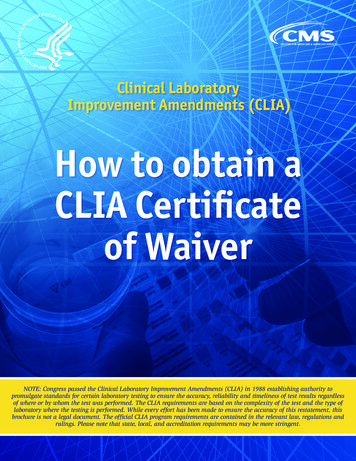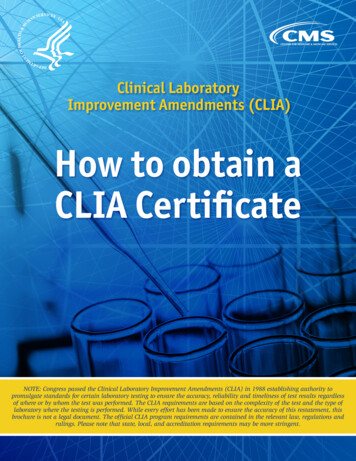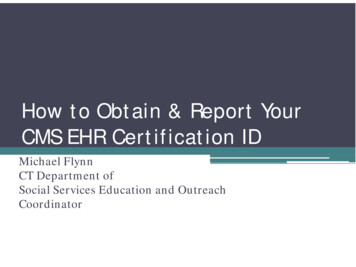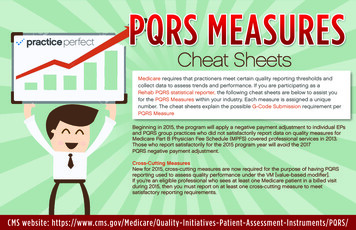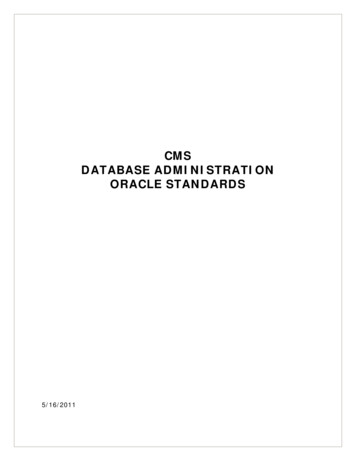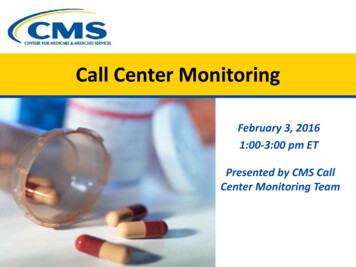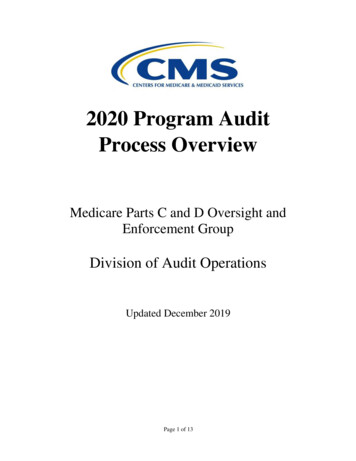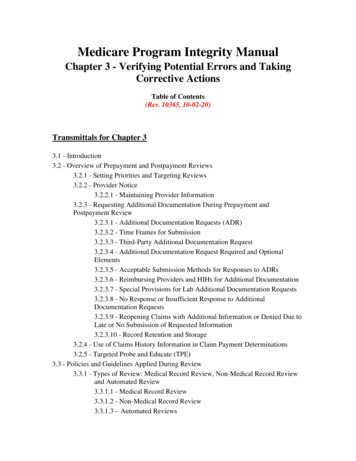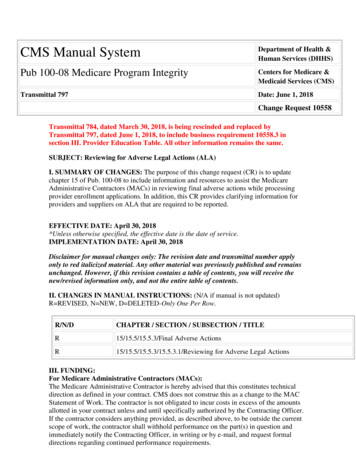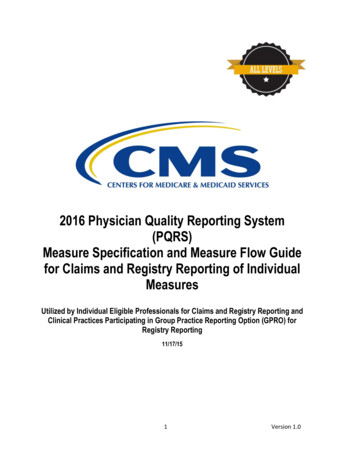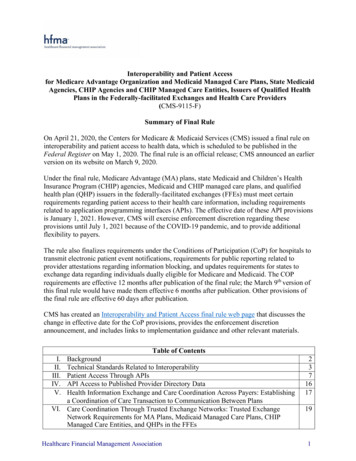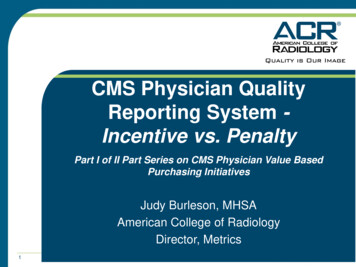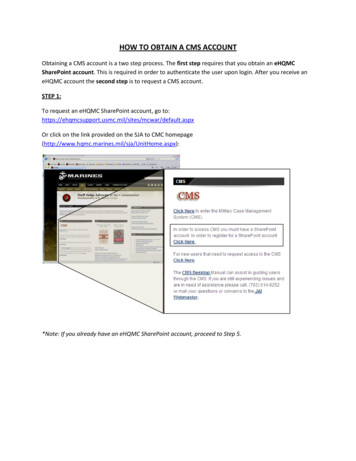
Transcription
HOW TO OBTAIN A CMS ACCOUNTObtaining a CMS account is a two step process. The first step requires that you obtain an eHQMCSharePoint account. This is required in order to authenticate the user upon login. After you receive aneHQMC account the second step is to request a CMS account.STEP 1:To request an eHQMC SharePoint account, go lt.aspxOr click on the link provided on the SJA to CMC aspx):*Note: If you already have an eHQMC SharePoint account, proceed to Step 5.
Step 2:Click on “REQUEST eHQMC PORTAL / MCATS ACCOUNT”Step 3:Read the eHQMC Portal Access User Agreement and select “I agree”2
Step 4:Complete the request form.3
You may enter SSgt Luis A. Burgos as the Government POC. Phone: 703-614-9252, email:luis.burgos@usmc.mil.If you submit the form with your CAC EDIPI number your request will be processed faster. Follow theinstructions on the bottom of the form in order to locate your EDIPI number.Once you enter your CAC EDIPI number press “Submit With CAC-EDIPI #”.If you do not have a EDIPI number you will have to submit the form without the number and you willneed to send a digitially signed email to the HQMC IT Helpdesk at: HQMCITcenterHelpDesk@usmc.mil.Your request will be submitted to the HQMC IT Helpdesk. You should receive and email with the statusof your account within 24 hours.Step 5:Once you receive an email from the HQMC IT Center confirming that your eHQMC account has beencreated, return to the SJA to CMC homepage (http://www.hqmc.marines.mil/sja/UnitHome.aspx) andselect the link to request a CMS account.*Note: Access to CMS is monitored and maintained by the Regional Legal Administrative Officers. Priorto requesting a CMS account please ensure you have notified your respective LAO and or Legal ServicesChief for your region that you wish to obtain access. Please see page 6 for a listing of LAOs and LSCs foreach region.4
You will be prompted for a DoD Certificate. Ensure you select the “DOD EMAIL CA-XX” certificate. If youselect the wrong certificate you will need to close all Internet Exlporer windows and try again.Step 6:Complete the CMS request form. All fields are self explanatory.5
Step 7:Once your CMS account has been created you will receive an email from the JAIWebmaster with yourlogin information.Below are the links to the various CMS systems:CMS: https://ja.hqi.usmc.mil/Case Management System.nsfCMS – Legal Assistance: https://ja.hqi.usmc.mil/CMSLA.nsf/HomeCMS – Admin Law: https://ja.hqi.usmc.mil/Administrative Law.nsf*Note: You must always select the DOD EMAIL certificate when prompted in order to login into CMS.Regional Legal Administrative Officer Listing:LSSS-EASTCWO4 Frank (rosa.frank@usmc.mil)LSSS-NCRCWO4 Clift (james.s.clift@usmc.mil)LSSS-WestCWO4 Board (dale.board@usmc.mil)LSSS-PacificCWO2 Baskin (Michael.baskin@usmc.mil)JAI POC:JAIwebmaster@usmc.milCommercial Phone: 703-614-9252Branch Head: Mr. Jesse StoreyDeputy Branch Head: Mr. Matthew DoddSNCOIC: SSgt Luis Burgos6
The first step requires that you obtain an eHQMC SharePoint account. This is required in order to authenticate the user upon login. After you receive an eHQMC account the second step is to request a CMS account. STEP 1: To request an eHQMC SharePoint account, go to: aspxFile Size: 791KBPage Count: 6