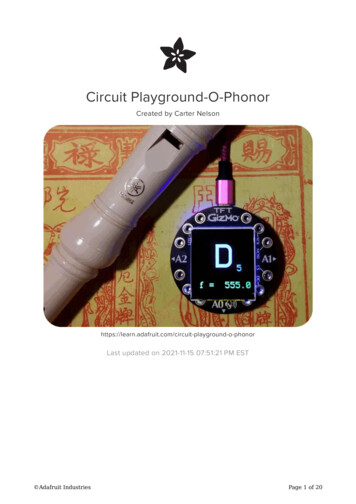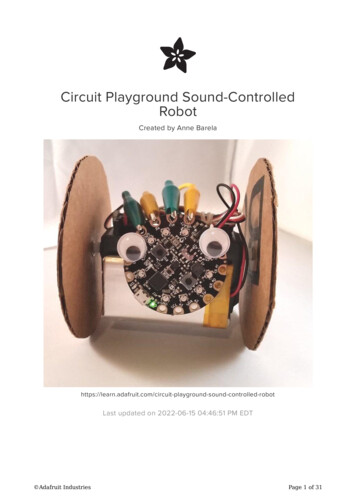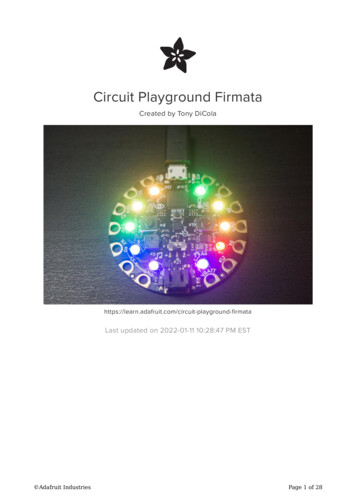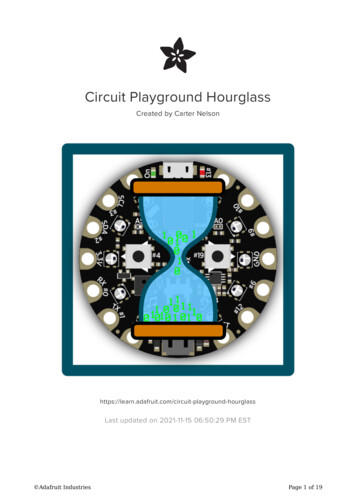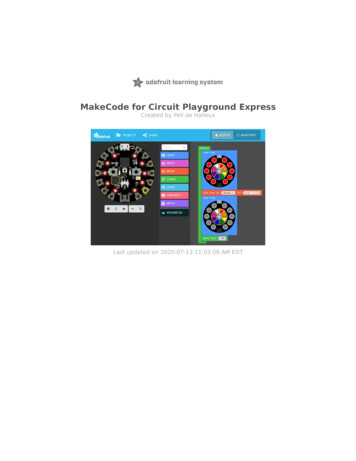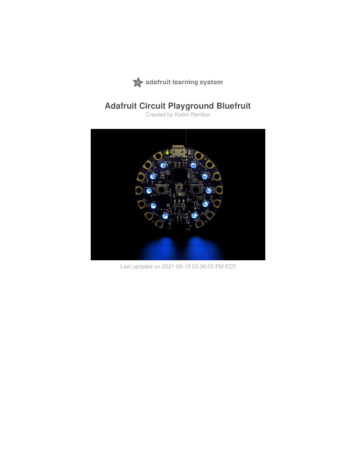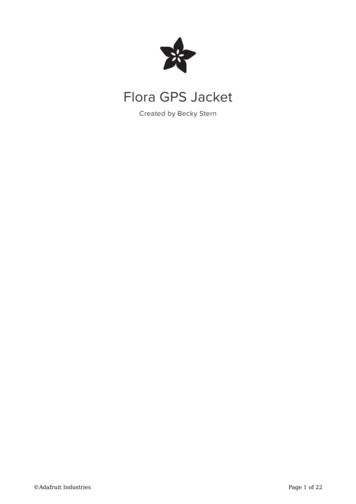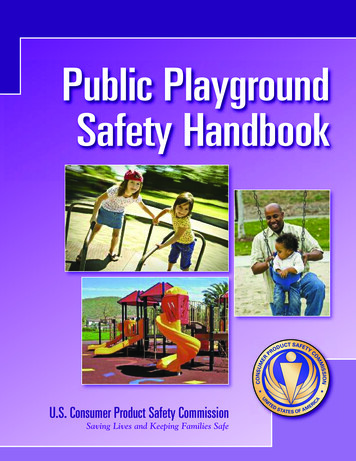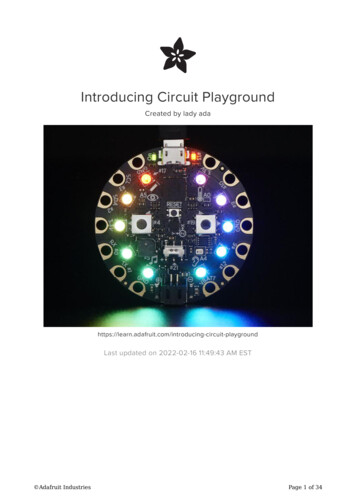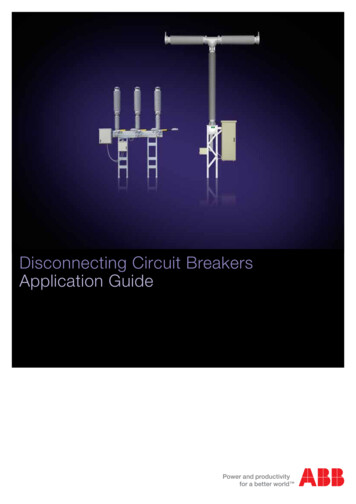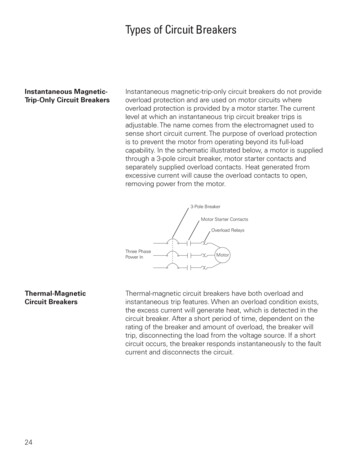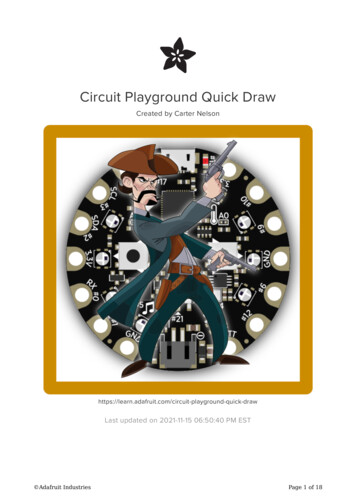
Transcription
Circuit Playground Quick DrawCreated by Carter d-quick-drawLast updated on 2021-11-15 06:50:40 PM EST Adafruit IndustriesPage 1 of 18
Table of ContentsOverview3 3334Required PartsBefore StartingCircuit Playground ClassicCircuit Playground ExpressThe Town Clock4Game Design4 445556667Game LogicPlayer ButtonsCountdown NeoPixelsDRAW!Player NeoPixelsPLAYER 1 MISDRAW!PLAYER 2 MISDRAW!PLAYER 1 WON!PLAYER 2 WON!Arduino7Randomest Random7 Random Isn't Random7The Countdown10Show Outcome11Code Listing13CircuitPython14The Countdown14Show Outcome15Code Listing16Questions and Code Challenges18 Questions Code Challenges Adafruit Industries1818Page 2 of 18
OverviewYou know the scene. Old West town. Two gunslingers face each other on a dustystreet. Tumble weed rolls by. Everyone is eying the town clock. Tick. Tick. 'Causewhen it strikes high noon, the gunslingers.DRAW!Pew! Pew! Who was the Quickest Draw?Well put your guns away pardnah. Let's just use these two buttons we got here on ourCircuit Playground. This here is a two person show down game to see who can presstheir button the quickest.Required PartsThis project uses the sensors already included on the Circuit Playground, either a Classic (http://adafru.it/3000) or an Express (http://adafru.it/3333). The only additionalitems needed are batteries for power and a holder for the batteries. Circuit Playground Classic (http://adafru.it/3000) Express (http://adafru.it/3333) 3 x AAA Battery Holder (http://adafru.it/727) 3 x AAA Batteries (NiMH workgreat!)Before StartingIf you are new to the Circuit Playground, you may want to first read these overviewguides.Circuit Playground Classic Overview (https://adafru.it/ncG) Lesson #0 (https://adafru.it/rb4) Adafruit IndustriesPage 3 of 18
Circuit Playground Express Overview (https://adafru.it/AgP)The Town ClockIn the classic gunslinger show down portrayed in numerous movies, the town clockwas often used as the 'go' or 'draw' signal for the two gunslingers. High noon or someother on-the-hour time was used so that the minute hand was the main 'go' indicator.As soon as it pointed straight up, it was time to draw.For our Circuit Playground Quick Draw game, we'll use the NeoPixels instead. Theywill initially be all off. The two players should then be at the ready. Then, after arandom period of time, we will turn on all of the NeoPixels. This is the 'go' signal atwhich point the two players press their buttons as quick as they can. The winner iswhoever pressed their button the quickest.Game DesignGame LogicOnce we have our random countdown time figured out, the game logic is very simple:1. Turn off all of the NeoPixels.2. Wait the determined countdown time.3. If a player presses a button during this time, they drew too soon (misdraw).4. Once countdown time has elapsed, turn on all of the NeoPixels.5. Look for the first (quickest) button press.6. Which ever button was pressed first is the Quick Draw winner.Player ButtonsThis is pretty straight forward. We've got two players, we've got two buttons. So wecan assign them as shown in the figure below. Adafruit IndustriesPage 4 of 18
Countdown NeoPixelsThis could be anything, but to keep it simple we'll just turn on all the NeoPixels towhite when the countdown completes.DRAW!When all of the lights come on (all white),press your button as fast as you can.Player NeoPixelsWe can use the NeoPixels on the left to indicate Player 1's outcome, and theNeoPixels on the right to indicate Player 2's outcome. There are two possibleoutcomes: a misdraw if a player draws too soon, or a game with a winning outcome. Adafruit IndustriesPage 5 of 18
PLAYER 1 MISDRAW!If all of the lights on the Player 1 side turnred, Player 1 misdrew (pressed the buttontoo soon).PLAYER 2 MISDRAW!If all of the lights on the Player 2 side turnred, Player 2 misdrew (pressed thebutton too soon).PLAYER 1 WON!If all of the lights on the Player 1 side turngreen, Player 1 was the quickest. Adafruit IndustriesPage 6 of 18
PLAYER 2 WON!If all of the lights on the Player 2 side turngreen, Player 2 was the quickest.ArduinoThe following pages go over creating the Quick Draw game using the Arduino IDE.Randomest RandomRandom Isn't RandomWe can create the random period of time needed for the countdown using the random() function available in the Arduino library (https://adafru.it/t9A). However, it may notbehave like you think it behaves. Let's take a look.Try running the simple sketch ///////////////////////////////////// Circuit Playground Random Demo//// Author: Carter Nelson// MIT License (https://opensource.org/licenses/MIT)#include <Adafruit CircuitPlayground.h>#define SHORTEST DELAY#define LONGEST DELAY100010000// ////////////////////////////////////////////void setup() //////////////////////////void loop() {// Wait for button presswhile (!CircuitPlayground.leftButton()&& Adafruit IndustriesPage 7 of 18
!CircuitPlayground.rightButton()) {// Do nothing, just waiting for a button press.}// Print a random numberSerial.println(random(SHORTEST DELAY, LONGEST DELAY));// Debounce delaydelay(500);}With this code loaded and running on the Circuit Playground, open the Serial Monitor.Tools - Serial Monitorand then press either button. Each time, a random number from SHORTEST DELAY toLONGEST DELAY will be printed out. Let me guess, you got the same sequence I didas shown below.And if you reset the Circuit Playground and try this again, you will get the samesequence again. So what's going on?In turns out that the random() function implemented in the Arduino library is only apseudo-random function. This simply means it isn't fully random (pseudo false). Itjust produces a random like sequence of numbers, and the same sequence everytime.To get around this, we need to initialize the random function with a random value.This is called seeding the function and the value is called the seed. But where can wecome up with a random seed value? One way is to use some of the (hopefully)unconnected pads on the Circuit Playground and read in their analog values. Sincethe pads are not connected, the value returned by a call to analogRead() willcontain noise. Noise is random, and that's what we want. Adafruit IndustriesPage 8 of 18
Here's a new version of the code that includes a call to randomSeed() in the setup() . This seed is generated by reading all four of the available analog inputs.The analog pads shown are for the Circuit Playground Classic, but the code willstill run on the /////////////////////////////////////// Circuit Playground Random Demo with Seed//// Author: Carter Nelson// MIT License (https://opensource.org/licenses/MIT)#include <Adafruit CircuitPlayground.h>#define SHORTEST DELAY#define LONGEST DELAY100010000// ////////////////////////////////////////////void setup() {Serial.begin(9600);CircuitPlayground.begin();// Seed the random function with noiseint seed 0;seedseedseedseed /////void loop() {// Wait for button presswhile Playground.rightButton()) {// Do nothing, just waiting for a button press.}// Print a random numberSerial.println(random(SHORTEST DELAY, LONGEST DELAY));// Debounce delaydelay(500);}Load this code, open the Serial Monitor, and try again by pressing the buttons.Hopefully you get a different sequence this time, and it's different than the one I got. Adafruit IndustriesPage 9 of 18
While this isn't perfect, it will work for our needs. This is what we will use to generatethe random amount of time needed for our countdown timer.The CountdownWe could just use the delay() function to wait the random amount of timedetermined for the countdown. Something like this:// Wait a random period of timeunsigned long countTime random(SHORTEST DELAY, LONGEST DELAY);delay(countTime);However, we need to monitor the buttons during the countdown to make sure one ofthe players did not cheat (misdraw). We can do this by using a while() loop insteadof delay() for the countdown and polling the buttons inside the loop. That wouldlook something like the following, note that there is now no use of delay() .// Wait a random period of timeunsigned long countTime random(SHORTEST DELAY, LONGEST DELAY);unsigned long startTime millis();while (millis() - startTime < countTime) {// Check if player draws too soon.if (CircuitPlayground.leftButton()) showOutcome(1, false);if (CircuitPlayground.rightButton()) showOutcome(2, false);}But what's the showOutcome() function? Well, we'll talk about that next. Adafruit IndustriesPage 10 of 18
Show OutcomeThe showOutcome() function will be created to, as the name implies, show theoutcome of the game. The first parameter will be the player who's button waspressed. The second parameter is a boolean to indicate if the button press was awinning press (true) or a misdraw (false).By generalizing the outcome code, to be able to show the proper NeoPixels for eitherplayer and for either outcome, we make our code more compact. Otherwise we wouldneed to duplicate a lot of code in more than one place. It also makes it easier tochange the behavior of the code in the future.The complete code for the showOutcome() function will be shown at the end. Here,we'll go through it in pieces. First, we need to declare it:void showOutcome(int player, bool winner) {We aren't going to return anything, so the return parameter is void . We take in twoparameters: the player who's button was pressed as an int , and whether this was awinning game or not as a bool .Next, we create a couple of variables to be used locally within the function.int p1, p2;uint32 t color;Then we turn off all of the NeoPixels, just to insure a known state.// Turn them all offCircuitPlayground.clearPixels();Then we set the pixel color depending on the game outcome, green for a winninggame, red for a misdraw.// Set pixel colorif (winner) {color 0x00FF00;} else {color 0xFF0000;}Then we set the range of NeoPixels to be lit up based on which payer pressed theirbutton. Adafruit IndustriesPage 11 of 18
// Set pixel range for playerswitch (player) {case 1:p1 0;p2 4;break;case 2:p1 5;p2 9;break;default:p1 0;p2 9;}Now we have a color for the NeoPixels, and which ones to turn on, so do that.// Show which player won/lostfor (int p p1; p< p2; p ) {CircuitPlayground.setPixelColor(p, color);}And why not play a little tune. A happy one if this was a winning game, a more errorsounding one if it was a misdraw.// Play a little tuneif (winner) {CircuitPlayground.playTone(800, 200);CircuitPlayground.playTone(900, 200);CircuitPlayground.playTone(1400, 200);CircuitPlayground.playTone(1100, 200);} else {CircuitPlayground.playTone(200, 1000);}And we are done with the game, so we'll just sit here forever until the reset button ispressed to start a new game.// Sit here foreverwhile (true) {};And don't forget the closing curly bracket to finish off the showOutcome() function.}OK. Let's put it all together. Adafruit IndustriesPage 12 of 18
Code ListingHere's the complete code listing for the Quick Draw //////////////////////////////////// Circuit Playground Quick Draw//// Who's faster?//// Author: Carter Nelson// MIT License (https://opensource.org/licenses/MIT)#include <Adafruit CircuitPlayground.h>#define SHORTEST DELAY#define LONGEST DELAY100010000// ////////////////////////////////////////////void showOutcome(int player, bool winner) {int p1, p2;uint32 t color;// Turn them all offCircuitPlayground.clearPixels();// Set pixel colorif (winner) {color 0x00FF00;} else {color 0xFF0000;}// Set pixel range for playerswitch (player) {case 1:p1 0;p2 4;break;case 2:p1 5;p2 9;break;default:p1 0;p2 9;}// Show which player won/lostfor (int p p1; p< p2; p ) {CircuitPlayground.setPixelColor(p, color);}// Play a little tuneif (winner) {CircuitPlayground.playTone(800, 200);CircuitPlayground.playTone(900, 200);CircuitPlayground.playTone(1400, 200);CircuitPlayground.playTone(1100, 200);} else {CircuitPlayground.playTone(200, 1000);}// Sit here foreverwhile (true) {};} Adafruit IndustriesPage 13 of 18
/////////////////////////////void setup() {// Initialized the Circuit PlaygroundCircuitPlayground.begin();// Turn off all the NeoPixelsCircuitPlayground.clearPixels();// Seed the random function with noiseint seed 0;seedseedseedseed ead(10);randomSeed(seed);// Wait a random period of timeunsigned long countTime random(SHORTEST DELAY, LONGEST DELAY);unsigned long startTime millis();while (millis() - startTime < countTime) {// Check if player draws too soon.if (CircuitPlayground.leftButton()) showOutcome(1, false);if (CircuitPlayground.rightButton()) showOutcome(2, false);}// Turn on all the NeoPixelsfor (int p 0; p<10; p ) {CircuitPlayground.setPixelColor(p, /////////////////////////////////////////void loop() {if (CircuitPlayground.leftButton()) showOutcome(1, true);if (CircuitPlayground.rightButton()) showOutcome(2, true);}CircuitPythonThe following pages go over creating the Quick Draw game in CircuitPython (https://adafru.it/C3t).CircuitPython only works on the Circuit Playground Express.The CountdownWe could just use the time.sleep() function to wait the random amount of timedetermined for the countdown. Something like this:# Wait a random amount of timecount time random.randrange(SHORTEST DELAY, LONGEST DELAY 1)time.sleep(count time) Adafruit IndustriesPage 14 of 18
However, we need to monitor the buttons during the countdown to make sure one ofthe players did not cheat (misdraw). We can do this by using a while loop instead oftime.sleep() for the countdown and polling the buttons inside the loop. Thatwould look something like the following, note that there is now no use of time.sleep() .# Wait a random amount of timecount time random.randrange(SHORTEST DELAY, LONGEST DELAY 1)start time time.monotonic()while time.monotonic() - start time < count time:# Check if player draws too soonif cpx.button a:show outcome(1, False)if cpx.button b:show outcome(2, False)But what's the show outcome() function? Well, we'll talk about that next.Show OutcomeThe show outcome() function will be created to, as the name implies, show theoutcome of the game. The first parameter will be the player who's button waspressed. The second parameter is a boolean to indicate if the button press was awinning press (true) or a misdraw (false).By generalizing the outcome code, to be able to show the proper NeoPixels for eitherplayer and for either outcome, we make our code more compact. Otherwise we wouldneed to duplicate a lot of code in more than one place. It also makes it easier tochange the behavior of the code in the future.The complete code for the show outcome() function will be shown at the end. Here,we'll go through it in pieces. First, we need to declare it:def show outcome(player, winner):We take in two parameters: the player who's button was pressed and whether thiswas a winning game or not.Then we turn off all of the NeoPixels, just to insure a known state.# Turn them all offcpx.pixels.fill(0) Adafruit IndustriesPage 15 of 18
Then we set the pixel color depending on the game outcome, green for a winninggame, red for a misdraw.# Set pixel colorif winner:color 0x00FF00else:color 0xFF0000Now we have a color for the NeoPixels, so turn them on for the correct player.# Show which player won/lostfor p in PLAYER PIXELS[player]:cpx.pixels[p] colorAnd why not play a little tune. A happy one if this was a winning game, a more errorsounding one if it was a misdraw.# Play a little tuneif winner:cpx.play tone(800, 0.2)cpx.play tone(900, 0.2)cpx.play tone(1400, 0.2)cpx.play tone(1100, 0.2)else:cpx.play tone(200, 1)And we are done with the game, so we'll just sit here forever until the reset button ispressed to start a new game.# Sit here foreverwhile True:passOK. Let's put it all together.Code ListingHere is the complete CircuitPython version of the Quick Draw code.# Circuit Playground Express Quick Draw## Who's faster?## Author: Carter Nelson# MIT License (https://opensource.org/licenses/MIT)import timeimport randomfrom analogio import AnalogInimport board Adafruit IndustriesPage 16 of 18
from adafruit circuitplayground.express import cpxSHORTEST DELAY 1 # secondsLONGEST DELAY 10 #"PLAYER PIXELS {1 : (0,1,2,3,4),2 : (5,6,7,8,9)}def show outcome(player, winner):# Turn them all offcpx.pixels.fill(0)# Set pixel colorif winner:color 0x00FF00else:color 0xFF0000# Show which player won/lostfor p in PLAYER PIXELS[player]:cpx.pixels[p] color# Play a little tuneif winner:cpx.play tone(800, 0.2)cpx.play tone(900, 0.2)cpx.play tone(1400, 0.2)cpx.play tone(1100, 0.2)else:cpx.play tone(200, 1)# Sit here foreverwhile True:pass# Seed the random function with noisea4 AnalogIn(board.A4)a5 AnalogIn(board.A5)a6 AnalogIn(board.A6)a7 AnalogIn(board.A7)seed a4.valueseed a5.valueseed a6.valueseed a7.valuerandom.seed(seed)# Wait a random amount of timecount time random.randrange(SHORTEST DELAY, LONGEST DELAY 1)start time time.monotonic()while time.monotonic() - start time < count time:# Check if player draws too soonif cpx.button a:show outcome(1, False)if cpx.button b:show outcome(2, False)# Turn on all the NeoPixelscpx.pixels.fill(0xFFFFFF)# Check for player drawswhile True:if cpx.button a:show outcome(1, True)if cpx.button b:show outcome(2, True) Adafruit IndustriesPage 17 of 18
Questions and Code ChallengesThe following are some questions related to this project along with some suggestedcode challenges. The idea is to provoke thought, test your understanding, and getyou coding!While the sketch provided in this guide works, there is room for improvement andadditional features. Have fun playing with the provided code to see what you can dowith it.Questions Does it matter which order the functions leftButton() and rightButton()are called in? Can you think of a way to cheat the countdown timer? (hint: seed)Code Challenges Put the code that does the random seeding into a function called initRandom() . Change the color of the NeoPixels for the countdown. Come up with a different way to start a new game, instead of using reset button. Adafruit IndustriesPage 18 of 18
If you are new to the Circuit Playground, you may want to first read these overview guides. Circuit Playground Classic Overview (https://adafru.it/ncG) Lesson #0 (https://adafru.it/rb4) Adafruit Industries Page 3 of 18