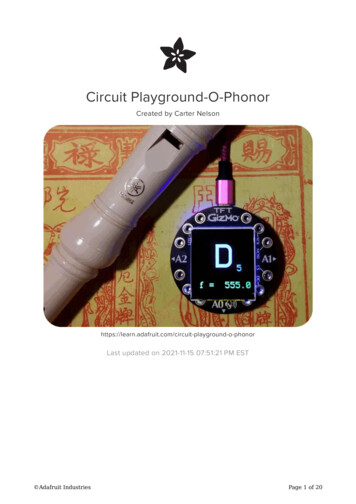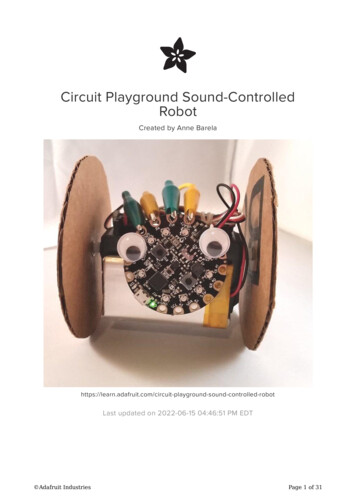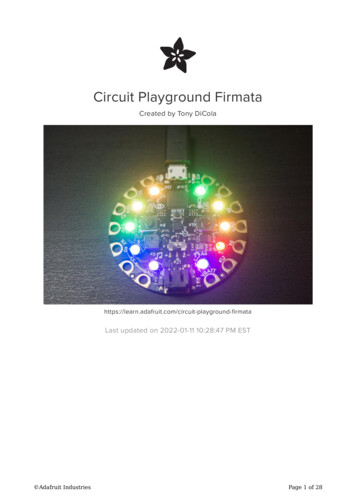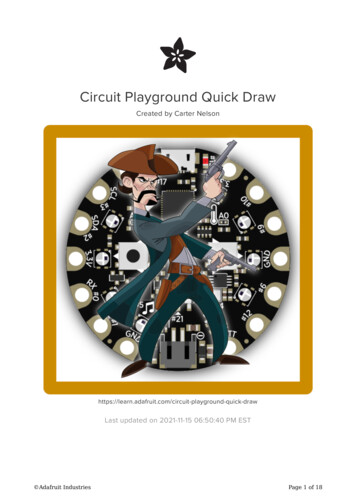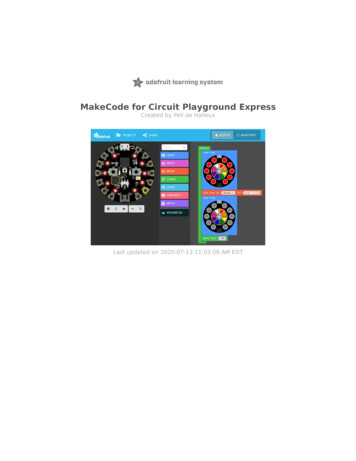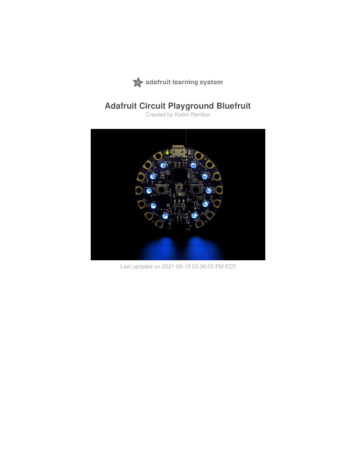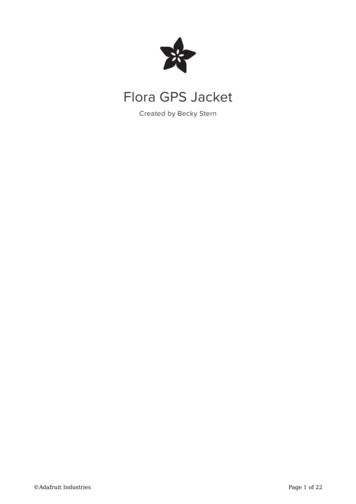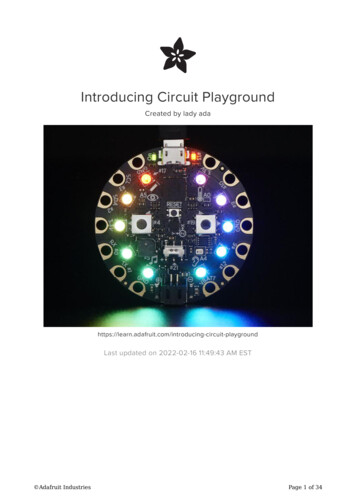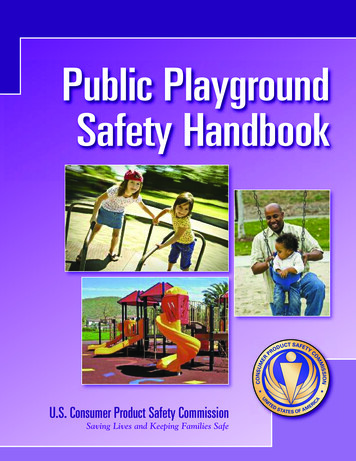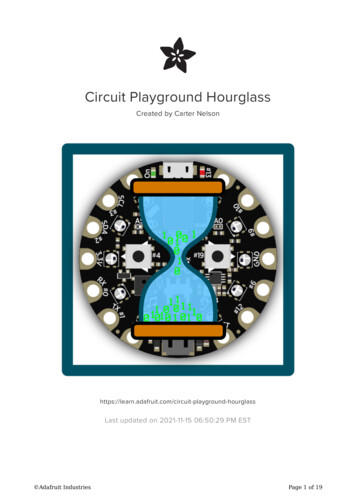
Transcription
Circuit Playground HourglassCreated by Carter d-hourglassLast updated on 2021-11-15 06:50:29 PM EST Adafruit IndustriesPage 1 of 19
Table of ContentsOverview3 3344Required PartsBefore StartingCircuit Playground ClassicCircuit Playground ExpressArduino4Basic Timer4 Next5Less Basic Timer5 Next Step7Flip Detect7 Next Step9Basic Hourglass9 Changing Count Time Next Step1010Fading Hourglass11CircuitPython13Basic Timer13Less Basic Timer14Flip Detect15Basic Hourglass16Fading Hourglass16Questions and Code Challenges18 Questions Code Challenges Adafruit Industries1919Page 2 of 19
OverviewIn this guide we'll go through the steps to create an hourglass style timer with yourCircuit Playground.An hourglass (https://adafru.it/sSf) is an ancient timing device used to measure a fixedamount of time. It contains two chambers separated by a thin neck that allows sand topass from one chamber to the other very slowly. The overall size and amount of sanddetermines the amount of time. Once all the sand has emptied into one side, thehourglass is simply inverted to start counting time again.Here, we'll use the NeoPixels on the Circuit Playground to represent the grains ofsand in an hourglass, having them "disappear" one at a time by turning them off. Wecan even have the hourglass "reset" by turning the Circuit Playground over. We'll buildthis up one step at a time and walk through each one.Required PartsThis project uses the sensors already included on the Circuit Playground, either a Classic (http://adafru.it/3000) or an Express (http://adafru.it/3333). The only additionalitems needed are batteries for power and a holder for the batteries. Circuit Playground Classic (http://adafru.it/3000) Express (http://adafru.it/3333) 3 x AAA Battery Holder (http://adafru.it/727) 3 x AAA Batteries (NiMH workgreat!)Before StartingIf you are new to the Circuit Playground, you may want to first read these overviewguides. Adafruit IndustriesPage 3 of 19
Circuit Playground Classic Overview (https://adafru.it/ncG) Lesson #0 (https://adafru.it/rb4)Circuit Playground Express Overview (https://adafru.it/AgP)ArduinoArduino (https://adafru.it/lDg) versions of the code are provided on the followingpages.The Arduino code on the following pages has been tested and verified to workon either a Circuit Playground Classic or Express.Basic TimerAn hourglass does one thing, count a fixed period time. We can do the same thingvery easily with the Circuit Playground using the delay() function from the coreArduino library (https://adafru.it/t9e). This function simply takes an amount of time, inmilliseconds, and waits that amount of time.1 second 1000 millisecondsSo we can make a basic timer by turning on all of the NeoPixels, waiting the specifiedamount of time using delay() , and then turning off all of the NeoPixels to indicatethe time has elapsed.Easy peasy lemony squeezy, here's the code to do //////////////////////////////////// Circuit Playground Basic Timer//// Author: Carter Nelson// MIT License (https://opensource.org/licenses/MIT) Adafruit IndustriesPage 4 of 19
#include <Adafruit //void setup() {// Initialize the Circuit ////////////////void loop() {// Turn ON all the NeoPixelsfor (int p 0; p<10; p ) {CircuitPlayground.setPixelColor(p, 255, 255, 255);}// Wait 5 seconds (5000 milliseconds)delay(5000);// Turn OFF all the NeoPixelsCircuitPlayground.clearPixels();// Wait for button press to reset timerwhile Playground.rightButton()) {// Do nothing, just waiting for a button press.}}In the code above, the timer was hard coded for 5 seconds. Since there are 1000milliseconds in a second, we need to multiply 5 by 1000 to get the value fordelay() .5 seconds X 1000 milliseconds/second 5000 millisecondsNextIn a real hourglass, the sands fall through slowly, not all at once. So next we'll look athow to turn off the NeoPixels one a time to simulate the grains of sand.Less Basic TimerNow let's see how to turn off the NeoPixels one at a time during the count time. Thebasic idea is shown in the figure below. Adafruit IndustriesPage 5 of 19
Our timer starts at time zero (t 0) and counts for a total amount of time T (t T). Sincewe have 10 NeoPixels on the Circuit Playground, we can break that time period up into 10 equal slices. Each slice has a wait time of DT, which is equal to the total time T,divide by the number of NeoPixels, thus:DT T / 10The idea now is to loop over each NeoPixel and wait this smaller amount of time DT.Once that time has elapsed, turn the NeoPixel off and move on to the next NeoPixel,etc.Here's the previous code modified to do //////////////////////////////////// Circuit Playground Less Basic Timer//// Author: Carter Nelson// MIT License (https://opensource.org/licenses/MIT)#include <Adafruit //void setup() {// Initialize the Circuit ////////////////void loop() {// Turn ON all the NeoPixelsfor (int p 0; p<10; p ) {CircuitPlayground.setPixelColor(p, 255, 255, 255);}// Compute DTunsigned long DT 5000/10;// Turn OFF the NeoPixels one at a time, waiting DT each timefor (int p 0; p<10; p ) {delay(DT);CircuitPlayground.setPixelColor(p, 0, 0, 0);}// Wait for button press to reset timerwhile Playground.rightButton()) {// Do nothing, just waiting for a button press.}}As you can see, the delay() command has been moved inside a loop. The loop runs10 times, so the delay() command gets called 10 times. However, the total amountof time counted remains the same 5 seconds as before. Adafruit IndustriesPage 6 of 19
Next StepHourglasses typically don't have buttons that are pressed to reset them like ourCircuit Playground code is doing. An hourglass is reset by simply flipping it over andletting the sand run through in the other direction. How can we simulate this actionwith the Circuit Playground? Well, maybe we can use the accelerometer. Let's givethat a try.Flip DetectTo make things easy, let's assume the hourglass timer will be used with the CircuitPlayground facing up. The NeoPixels are on that side, so this makes sense. It also let'sus use the Z axis of the accelerometer to detect when the Circuit Playground isflipped over. If you want more info on the accelerometer, see the this guide (https://adafru.it/t9f).The figure below shows a time history of the value returned from CircuitPlayground.motionZ() with the Circuit Playground facing up and down.The value of 9.8 m/s 2 relates to earth gravity. With the Circuit Playground facing up, itis a positive value. With the Circuit Playground facing down, it is a negative value. Sowe can detect a flip by simply checking the sign of the value.We start with the Circuit Playground face up and a positive value. The first step is towait for the value to become negative. Then, once it is negative, we wait for it tobecome positive again. That's a flip! Adafruit IndustriesPage 7 of 19
Here's a simple sketch that demonstrates this logic being used to detect a flip andthen play a //////////////////////////////////// Circuit Playground Flip Detect//// Author: Carter Nelson// MIT License (https://opensource.org/licenses/MIT)#include <Adafruit //void setup() {// Initialize the Circuit ////////////////void loop() {// Wait for Circuit Playground to be flipped over (face down)while (CircuitPlayground.motionZ() > 0) {};// A little debouncedelay(500);// Wait for Circuit Playground to be flipped back over (face up)while (CircuitPlayground.motionZ() < 0) {};// Make a beep noise.CircuitPlayground.playTone(800,1000);}The little lines of code that look like:while (CircuitPlayground.motionZ() > 0) {};are called "parking loops". If we wanted them to actually do something, we wouldplace that code in the {} brackets. In this case all we want to do is wait until thecondition being tested becomes true. So the program execution just "parks" here untilthat happens.The line of code with the small delay:delay(500);is needed to prevent false flip detection. This can occur as the processor runs fastenough that it might see a brief positive value immediately after the first negativevalue, due to noise or small amounts of real motion. By waiting a small amount of timebefore checking the accelerometer value again, we prevent this. Adafruit IndustriesPage 8 of 19
Next StepOK, let's use this flip logic to alter our previous code so it behaves more like anhourglass. Instead of resetting the hourglass with the push buttons, we'll use this flipdetect.Basic HourglassLet's add the flip detect logic from the previous section to the less basic timer code tomake a basic hourglass.Here's the //////////////////////////////////// Circuit Playground Basic Hourglass//// Author: Carter Nelson// MIT License (https://opensource.org/licenses/MIT)#include <Adafruit //void setup() {// Initialize the Circuit ////////////////void loop() {// Turn ON all the NeoPixelsfor (int p 0; p<10; p ) {CircuitPlayground.setPixelColor(p, 255, 255, 255);}// Compute DTunsigned long DT 5000/10;// Turn OFF the NeoPixels one at a time, waiting DT each timefor (int p 0; p<10; p ) {delay(DT);CircuitPlayground.setPixelColor(p, 0, 0, 0);}// Wait for Circuit Playground to be flipped over (face down)while (CircuitPlayground.motionZ() > 0) {};// A little debouncedelay(500);// Wait for Circuit Playground to be flipped back over (face up)while (CircuitPlayground.motionZ() < 0) {};} Adafruit IndustriesPage 9 of 19
So at this point we have a basic working hourglass. It counts for a period of 5seconds, turning off the NeoPixels one at a time, and can be reset by flipping theCircuit Playground over.Changing Count TimeIf you want to set the timer to a different amount of time, simply change this line ofcode:unsigned long DT 5000/10;and replace 5000 with whatever value you want. However, a better way to do this isto define this value globally at the top of the code. Try this - first, modify the code byadding a #define statement near the top as shown below.#include <Adafruit CircuitPlayground.h>#define COUNT TIME5000// millisecondsNow change the line that computes DT as follows:unsigned long DT COUNT TIME / 10;This makes it easier to find and change the value in the future.Next StepTry setting COUNT TIME to something longer than 5 seconds, like 30 seconds:#define COUNT TIME30000// millisecondsRun this and watch what happens when the count gets to the end. It works fine, butsince the total time (COUNT TIME) is now longer, so is the delay (DT) at eachNeoPixel. This makes it difficult to see the last bit of time elapsing. The last NeoPixelis on, then suddenly off.So how can we indicate the time progress for each NeoPixel? How about fadingthem? That might work, let's give it a try. Adafruit IndustriesPage 10 of 19
Fading HourglassOur previous code simply waited at each NeoPixel the computed amount of time DT,and then turned the NeoPixel off. Now let's change things so that the NeoPixel fadesout over this period of time.Basically, we need to go one level deeper on our time line. Now, within each timeslice DT, instead of doing nothing, we'll be fading the NeoPixel. See the figure below.The value N is just an arbitrary number of steps over which the fading will occur. Thisfurther divides the time slice DT into smaller slices, called FADE DT in the figureabove.The simplest way to fade a NeoPixel is to linearly change the setting from its startingvalue down to zero. The NeoPixels on the Circuit Playground have red, green, andblue LEDs in them, so we do the same thing for each of the color componentsindividually. This idea is shown in the figure below.So at each of the fading time steps, we decrease the red, green, and blue values by asmall amount. After doing this N times, the values will reach 0. Adafruit IndustriesPage 11 of 19
OK, here's our final code, with flip-to-reset and fading NeoPixel grains of //////////////////////////////////// Circuit Playground Fading Hourglass//// Author: Carter Nelson// MIT License (https://opensource.org/licenses/MIT)#include <Adafruit e#defineCOUNT TIMEFADE STEPSR SANDG SANDB l fade stepsSand color RED valueSand color GREEN valueSand color BLUE valueunsigned long DT;float r, g, b;float dr, dg, ////////////////////////////////void setup() {Serial.begin(9600);// Initialize the Circuit PlaygroundCircuitPlayground.begin();// Compute per NeoPixel wait timeDT COUNT TIME / 10;//drdgdbCompute the color float(R SAND) / float(G SAND) / float(B SAND) /value change per fade stepfloat(FADE STEPS);float(FADE STEPS);float(FADE /////////////////////////////////////void loop() {// Turn ON all the NeoPixelsfor (int p 0; p<10; p ) {CircuitPlayground.setPixelColor(p, uint8 t(R SAND),uint8 t(G SAND),uint8 t(B SAND));}// Loop over each NeoPixelfor (int p 0; p<10; p ) {// Set the start RGB valuesr float(R SAND);g float(G SAND);b float(B SAND);// Loop over each fading stepfor (int n 0; n<FADE STEPS; n ) {delay(DT/FADE STEPS); // Per fade step delayr r - dr;// Decrease the red valueg g - dg;//"" green "b b - db;//"" blue "CircuitPlayground.setPixelColor(p, uint8 t(r),uint8 t(g),uint8 t(b));}}// Wait for Circuit Playground to be flipped over (face down)while (CircuitPlayground.motionZ() > 0) {};// A little debounce Adafruit IndustriesPage 12 of 19
delay(500);// Wait for Circuit Playground to be flipped back over (face up)while (CircuitPlayground.motionZ() < 0) {};}CircuitPythonCircuitPython (https://adafru.it/AFI) versions of the code are provided on the followingpages.CircuitPython only works on the Circuit Playground Express.Basic TimerAn hourglass does one thing, count a fixed period time. We can do the same thingvery easily with the Circuit Playground using the sleep() function from the timemodule (https://adafru.it/Cgy). This function simply takes an amount of time, inseconds, and waits that amount of time.1 second 1000 millisecondsSo we can make a basic timer by turning on all of the NeoPixels, waiting the specifiedamount of time using sleep() , and then turning off all of the NeoPixels to indicatethe time has elapsed.Easy peasy lemony squeezy, here's the code to do that:# Circuit Playground Express Basic Timer## Author: Carter Nelson# MIT License (https://opensource.org/licenses/MIT)import timefrom adafruit circuitplayground.express import cpxwhile True:# Turn ON all the NeoPixelscpx.pixels.fill((255, 255, 255))# Wait 5 secondstime.sleep(5)# Turn OFF all the NeoPixelscpx.pixels.fill((0, 0, 0))# Wait for button press to reset timerwhile not cpx.button a or cpx.button b:pass # do nothing Adafruit IndustriesPage 13 of 19
Less Basic TimerNow let's see how to turn off the NeoPixels one at a time during the count time. Thebasic idea is shown in the figure below.Our timer starts at time zero (t 0) and counts for a total amount of time T (t T). Sincewe have 10 NeoPixels on the Circuit Playground, we can break that time period up into 10 equal slices. Each slice has a wait time of DT, which is equal to the total time T,divide by the number of NeoPixels, thus:DT T / 10The idea now is to loop over each NeoPixel and wait this smaller amount of time DT.Once that time has elapsed, turn the NeoPixel off and move on to the next NeoPixel,etc.Here's the previous code modified to do this:# Circuit Playground Express Less Basic Timer## Author: Carter Nelson# MIT License (https://opensource.org/licenses/MIT)import timefrom adafruit circuitplayground.express import cpxwhile True:# Turn ON all the NeoPixelscpx.pixels.fill((255, 255, 255))# Compute DTDT 5 / 10# Turn OFF the NeoPixels one at a time, waiting DT each timefor p in range(10):time.sleep(DT)cpx.pixels[p] (0, 0, 0)# Wait for button press to reset timerwhile not cpx.button a or cpx.button b:pass # do nothing Adafruit IndustriesPage 14 of 19
Flip DetectTo make things easy, let's assume the hourglass timer will be used with the CircuitPlayground facing up. The NeoPixels are on that side, so this makes sense. It also let'sus use the Z axis of the accelerometer to detect when the Circuit Playground isflipped over. If you want more info on the accelerometer, see the this guide (https://adafru.it/t9f).The figure below shows a time history of the value returned from cpx.acceleration[2] with the Circuit Playground facing up and down.The value of 9.8 m/s 2 relates to earth gravity. With the Circuit Playground facing up, itis a positive value. With the Circuit Playground facing down, it is a negative value. Sowe can detect a flip by simply checking the sign of the value.We start with the Circuit Playground face up and a positive value. The first step is towait for the value to become negative. Then, once it is negative, we wait for it tobecome positive again. That's a flip!Here's a simple sketch that demonstrates this logic being used to detect a flip andthen play a tone.# Circuit Playground Express Flip Detect## Author: Carter Nelson# MIT License (https://opensource.org/licenses/MIT)import timefrom adafruit circuitplayground.express import cpxwhile True:# Wait for Circuit Playground to be flipped over (face down)while cpx.acceleration[2] > 0:pass # do nothing Adafruit IndustriesPage 15 of 19
# A little debouncetime.sleep(0.5)# Wait for Circuit Playground to be flipped back over (face up)while cpx.acceleration[2] < 0:pass # do nothing# Make a beep noise.cpx.play tone(800, 1)Basic HourglassLet's add the flip detect logic from the previous section to the less basic timer code tomake a basic hourglass.Here's the code:# Circuit Playground Express Basic Hourglass## Author: Carter Nelson# MIT License (https://opensource.org/licenses/MIT)import timefrom adafruit circuitplayground.express import cpxcpx.pixels.brightness 0.2 # make less bright!while True:# Turn ON all the NeoPixelscpx.pixels.fill((255, 255, 255))# Compute DTDT 5 / 10# Turn OFF the NeoPixels one at a time, waiting DT each timefor p in range(10):time.sleep(DT)cpx.pixels[p] (0, 0, 0)# Wait for Circuit Playground to be flipped over (face down)while cpx.acceleration[2] > 0:pass # do nothing# A little debouncetime.sleep(0.5)# Wait for Circuit Playground to be flipped back over (face up)while cpx.acceleration[2] < 0:pass # do nothingFading HourglassOur previous code simply waited at each NeoPixel the computed amount of time DT,and then turned the NeoPixel off. Now let's change things so that the NeoPixel fadesout over this period of time. Adafruit IndustriesPage 16 of 19
Basically, we need to go one level deeper on our time line. Now, within each timeslice DT, instead of doing nothing, we'll be fading the NeoPixel. See the figure below.The value N is just an arbitrary number of steps over which the fading will occur. Thisfurther divides the time slice DT into smaller slices, called FADE DT in the figureabove.The simplest way to fade a NeoPixel is to linearly change the setting from its startingvalue down to zero. The NeoPixels on the Circuit Playground have red, green, andblue LEDs in them, so we do the same thing for each of the color componentsindividually. This idea is shown in the figure below.So at each of the fading time steps, we decrease the red, green, and blue values by asmall amount. After doing this N times, the values will reach 0.OK, here's our final code, with flip-to-reset and fading NeoPixel grains of sand.# Circuit Playground Express Fading Hourglass## Author: Carter Nelson# MIT License (https://opensource.org/licenses/MIT)import timefrom adafruit circuitplayground.express import cpx Adafruit IndustriesPage 17 of 19
# Make less bright (not blinding!)cpx.pixels.brightness 0.2COUNT TIMEFADE STEPSR SANDG SANDB SAND 30100255255255#####secondsNeoPixel fade stepsSand color RED valueSand color GREEN valueSand color BLUE value# Compute per NeoPixel wait timeDT COUNT TIME / 10# Copmute thedr R SAND /dg G SAND /db B SAND /color value change per fade stepsFADE STEPSFADE STEPSFADE STEPSwhile True:# Turn ON all the NeoPixelscpx.pixels.fill((R SAND, G SAND, B SAND))# Loop over each NeoPixelfor p in range(10):# Set the start RGB valuesr R SANDg G SANDb B SAND# Loop over each fading stepsfor n in range(FADE STEPS):time.sleep(DT/FADE STEPS)r r - dr;g g - dg;b b - db;cpx.pixels[p] (int(r),int(g),int(b))# Wait for Circuit Playground to be flipped overwhile cpx.acceleration[2] > 0:pass# A little debouncetime.sleep(0.5)# Wait for Circuit Playground to be flipped back overwhile cpx.acceleration[2] < 0:passQuestions and Code ChallengesThe following are some questions related to this project along with some suggestedcode challenges. The idea is to provoke thought, test your understanding, and getyou coding!While the sketches provided in this guide work, there is room for improvement andadditional features. Have fun playing with the provided code to see what you can dowith it. Adafruit IndustriesPage 18 of 19
Questions How would this code behave if the Circuit Playground had more than 10NeoPixels? How about less? What is the maximum amount of time that the timer can be set for? Why is delay() or time.sleep() called before setting the NeoPixel colors inthe loop? For the Arduino version, why were floats used in the Fading Hourglass sketchfor the RGB values? (hint: what does int value 5/3; give?) InCircuitPython, what's the difference between evaluating 5 / 3 and 5 // 3 ?Code Challenges Use playTone() or cpx.play tone() to add an audio alarm when thecountdown ends. Change the fade effect to be non-linear. Allow for a flip reset during the count period. Adafruit IndustriesPage 19 of 19
nd.motionZ() with the Circuit Playground facing up and down. The value of 9.8 m/s2 relates to earth gravity. With the Circuit Playground facing up, it is a positive value. With the Circuit Playground facing down, it is a negative value. So we can detect a flip by simply checking the sign of the value.