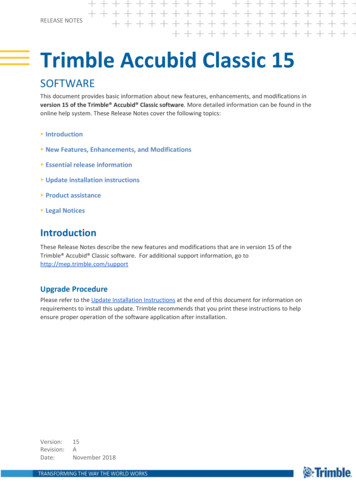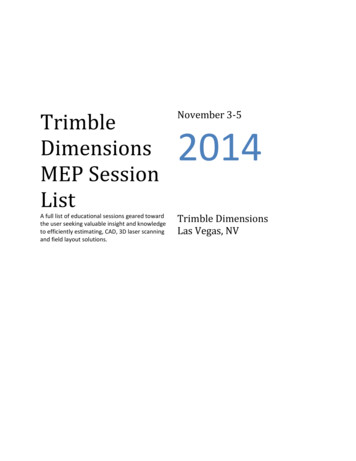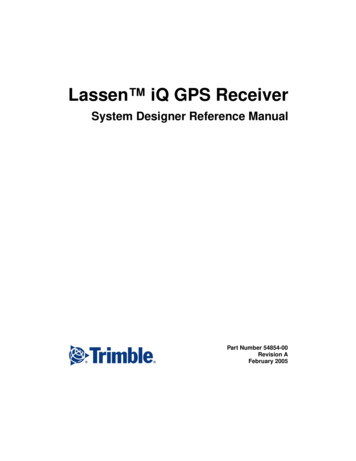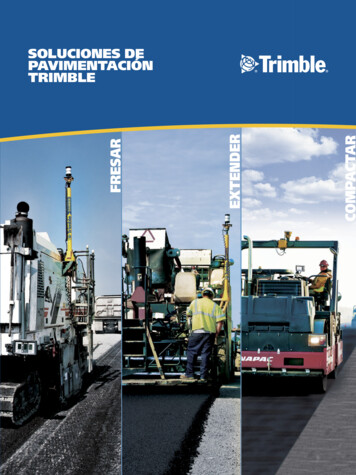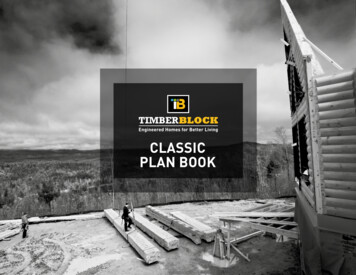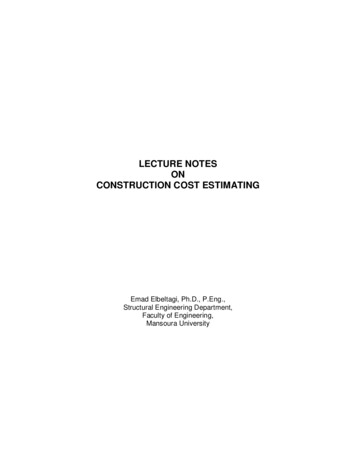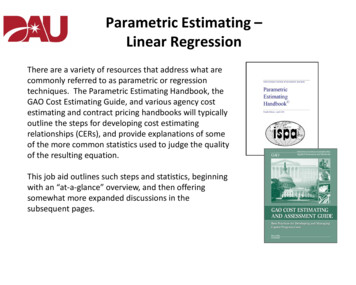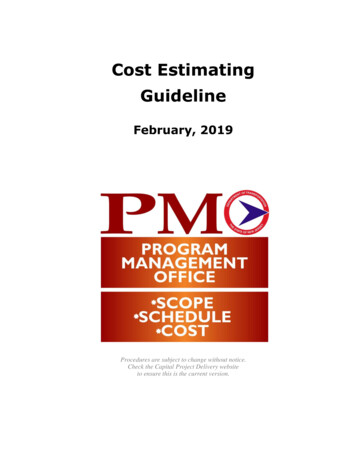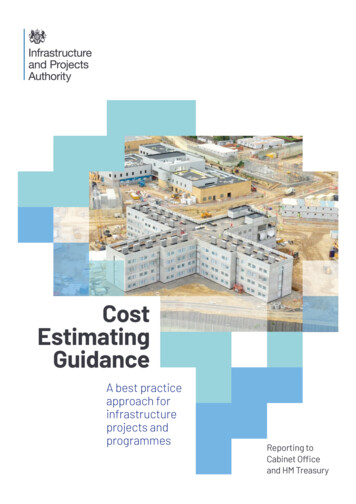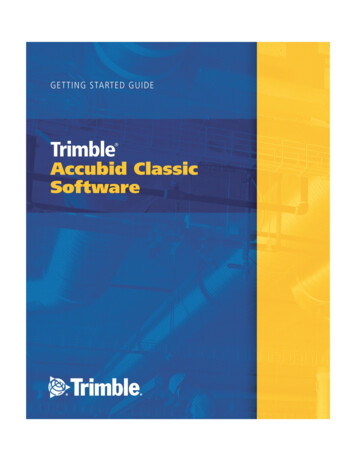
Transcription
Getting Started GuideTrimble Accubid ClassicSoftwareRevision A (ENG)November 2014F
Toronto OfficeTrimble Canada Ltd.9131 Keele StreetSuite A7Vaughan, Ontario L4K 0G7CanadaCopyright and Trademarks 1995 - 2014 Trimble Navigation Limited.All rights reserved.Trimble and the Globe & Triangle logo are trademarksof Trimble Navigation Limited, registered in the UnitedStates and in other countries. Accubid is a trademark ofTrimble Navigation Limited registered in the UnitedStates and/or in other countries. All other trademarksare the property of their respective owners.Trimble Accubid Classic Estimating, ChangeOrder.ChangeOrder Pro, Time & Material Billing, andLiveCount are trademarks of Trimble NavigationLimited. Other brand and product names are trademarksor registered trademarks of their respective holders.Release NoticeThis is the TRIMBLE ACCUBID CLASSIC SOFTWAREGETTING STARTED GUIDE. (Revision A).The topics within this manual are:- Subject to change without written notice.- Companies, names, and data used in any examples arefictitious.- Screenshots included in the help topics may not beexactly as in the software application.Part Number ClassicEst.9061.01.1014 GSGThursday, November 06, 2014 9:57 amIVCLASSIC SOFTWARE GETTING STARTED GUIDE
Contents1Classic Software . . . . . . . . . . . . . . . . . . . . . . . . . . . . . . 7Software Overview . . . . . . . . . .Additional Modules AvailablePreliminary Steps. . . . . . . . . . .Package Inclusions . . . . . . . . . .2. 8. 8. 10. 10Installation . . . . . . . . . . . . . . . . . . . . . . . . . . . . . . . . 11Installation Considerations . . . . . .Common Installation CommandsInstall Software . . . . . . . . . . . . . . . .Install Components . . . . . . . . . .Time & Material Billing Database . . . . . .Security Server . . . . . . . . . . . . . . . .Security Device . . . . . . . . . . . . . . . .3. 12. 12. 13. 14. 21. 22. 24Getting Started. . . . . . . . . . . . . . . . . . . . . . . . . . . . . . 25Open Programs . . . . . . . . . . . . . . . . .Material Database . . . . . . . . . . .No Database Detected . . . . . . .Connect to a Material Database . .Additional Material Databases . . .SQL Server or Database Not FoundSecurity Device . . . . . . . . . . . . .No Security Device Detected . . . .License Administrator . . . . . . . . .Check Licenses. . . . . . . . . . . . 26. 26. 26. 27. 28. 28. 29. 29. 30. 30CLASSIC SOFTWARE GETTING STARTED GUIDEv
Update Licenses . . . . . . .File/Manual License UpdateLicense Refresh Rate . . . .Software Features/Navigation. . . . .Screen Appearance . . . . . . .Estimating Program . . . . . . . . . .Screen Components . . . . . .Set Defaults . . . . . . . . . . .Set Job Defaults . . . . . . .ChangeOrder Program . . . . . . . . .Screen Components . . . . . .Time & Material Billing Program . . .Project Defaults . . . . . . . . .Company Defaults. . . . . .Project Folders. . . . . . . .Database Folders . . . . . .Assistance/Help . . . . . . . . . . . .Trimble MEP Client Services . .viCLASSIC SOFTWARE GETTING STARTED GUIDE. 30. 31. 31. 31. 34. 38. 38. 39. 39. 41. 41. 42. 43. 43. 44. 45. 46. 47
CHAPTER1Classic Software Software Overview Preliminary Steps Package Inclusions1This guide provides the information youneed to: Install and run your Trimble AccubidClassic program and relatedcomponents Check or set the number of licensesavailable on your network securityserver or on your local security device Familiarize yourself with the TrimbleAccubid estimating program, andassociated modulesThis guide assumes that you have a basicfamiliarity with the Windows OperatingSystems, and with associated terms andprocedures. If you are not, Trimblerecommends that you take a classthrough your local college or computertraining centers.CLASSIC SOFTWARE GETTING STARTED GUIDE7
1Classic SoftwareSoftware OverviewBecause the family of Trimble estimating software consists of several programs andtiers, the program name displayed in the screens are specific to the program you areworking in. In this guide, whenever you see program, substitute it with theappropriate program being used.The Trimble Accubid Classic software covers a wide range of needs. Each tier of theprogram builds upon the previous tier giving you added functionality. The Classicprogram tiers are listed below. For more information and product comparisons, pleaserefer to the Trimble Accubid Classic Estimating page on our website(mep.trimble.com). PowerBid BidWinner BidWinner Plus ProThe module available to you is based on the licensing options purchased. If at any timeyou wish to upgrade from your current tier to one with additional functionality, pleasecontact your Trimble Sales Representative.Additional Modules AvailableDepending on the details of your purchase, the software modules listed below mayalso be included with your Classic software product. If you do not have access to thesemodules and are interested in information about them, please contact your TrimbleSales Representative for more details. Time & Material BillingThe Time & Material Billing software is a powerful, yet easy-to-use computerizedbilling system designed for service contractors. Designed to help you accuratelycost your service work, the application offers many features specific to yourbusiness needs including unique customer information and pricing, invoicing, andthe ability to monitor the day to day activities of your ongoing service work.The Trimble Accubid Time & Material Billing software allows you to:– Create/complete work orders8CLASSIC SOFTWARE GETTING STARTED GUIDE
Classic Software1– Finalize the billing, and generate professional-looking invoices.– Measure and monitor your service business, tracking resources, invoices, andprofitability.– Maximize profit margins and improve cash flow by streamlining the servicemanagement process– Review the total costs and produce your formal printed billing reports for workorders, invoices, credits, and quotes– Additionally, the Time & Material Billing software includes an interface with theTrimble Work Management application. ChangeOrder/ChangeOrder ProThe ChangeOrder program allows you to effectively manage contract changes,track change notice status, generate accurate cost data for each change notice,expedite the approval process, and minimize rejections.Note – Trimble provides both a ChangeOrder program and a ChangeOrder Proprogram. Throughout this guide, whenever you see ChangeOrder program, itrefers to both tiers of the software. In cases where a feature applies specifically toone of these programs, it is presented as such.The ChangeOrder software allows you to:– Store unit prices, labor rates, overheads, and markups for each project– View the results immediately when totals changes– Produce consistent and professional-looking change notices– Send electronic copies of change notices to clients.Additionally, ChangeOrder Pro provides the following features:– Equipment screen– Typical takeoffs– Designations– Hot listsCLASSIC SOFTWARE GETTING STARTED GUIDE9
1Classic Software– Specialized takeoff modules (Fixtures, Electrical Heating, Systems, Controls,Distribution, Ducts and Trays, Branch Conduit and Wire, Feeder Conduit andWire, Branch Cable, and Feeder Cable).– More assemblies in database.– Labor Adjustments through audit trail breakdowns.Preliminary StepsBefore you begin installing your Trimble Accubid estimating program(s), you mustverify that your computer meets the minimum system requirements. Refer to theTrimble Accubid Classic Estimating page on our website (mep.trimble.com) fordetailed information.Package InclusionsYour product package includes the following: ONE Trimble Accubid Classic software installation disk. This disk contains thenecessary files for installing the different estimating program tiers and relatedcomponents ONE security device (new users only)Allows authorized users access to all the features in the estimating program,including the ability to save, print and export. A new customer welcome packet containing written documentation as required. Hard copy Getting Started Guide, containing information on all modulesIf you are missing any of these items, please contact MEP Client Services at 1-800-3613030 or by email at accubidsupport@trimble.com.10CLASSIC SOFTWARE GETTING STARTED GUIDE
CHAPTER2Installation2In this chapter: Install Software Time & Material Billing Database Security Server Security Device From the Trimble Accubid Classicsoftware installation disk, you can installthese program items: Classic Estimating tiers Pro,BidWinner Plus, BidWinner, orPowerBid, and optionally:– Material database– Database Manager module– Price Update module– Trimble Accubid Supplier Linkmodule– Trimble Accubid Network SecurityServer (including the LicenseAdministrator) Trimble Accubid ClassicChangeOrder or ChangeOrder Pro (ifyou have purchased a softwarelicense for this product)CLASSIC SOFTWARE GETTING STARTED GUIDE11
2Installation Trimble Accubid Time & Material Billing (if you have purchased a software licensefor this product) Trimble Accubid LiveCount (if you have purchased a software license for thisproduct) Trimble Network Security Server and License Administrator)Installation Considerations Make sure your computer meets the minimum system requirements before youproceed with the installation. Refer to the Trimble Accubid Classic Estimating pageon our website (mep.trimble.com) for detailed information. If this is the first installation of a Trimble Accubid program on this workstation, youshould complete the installation before attaching the security device. Forinstructions, Install Software below.Common Installation Commands During the installation process, you will see the following in many of the windows. To proceed with the installation and advance to the next window, click Next. If you want to return to the previous page, click Back. If you want to discontinue the installation, click Cancel. You will be asked to confirmthe cancellation. Click Yes if this is your intent. If you pressed the Cancel button inerror, click No and the installation will continue. Finish completes the installation.12CLASSIC SOFTWARE GETTING STARTED GUIDE
Installation2Install SoftwareThe install routine allows you to install various components in a single installationprocedure.1. Log on to your workstation as the workstation administrator (not networkadministrator).2. Insert the Trimble Accubid Classic software installation disk into the appropriatedrive of your computer. If the installation does not start a few seconds after youinsert the installation disk, proceed as follows:– Double-click on the Computer / My Computer Desktop icon.– Locate the drive containing the installation disk. Click on it to display thecontents.– Double-click AutoRun.exe to open the main installation screen.Tip – Depending on your computer settings, the file extension exe may notBdisplayon your computer screen.The Trimble installation menu screen displays.CLASSIC SOFTWARE GETTING STARTED GUIDE13
2InstallationThis Trimble installation menu screen allows you to:– select various software components for installation– view documentation available with your software (Adobe Reader is required)BTip – Although the LiveCount software is included on the installation disk.procedures to install the software are included in a separate Trimble AccubidLiveCount Getting Started Guide. If you purchased the LiveCount module, youwill receive a hard copy of this guide.Install ComponentsThis procedure installs the Estimating, ChangeOrder, and Time & Material (ServiceManagement) components on your computer.1. In the Trimble installation menu screen, clickThe installation routine prepares the files for installation. The Welcome to theInstallShield Wizard for Trimble Accubid Classic screen displays.Note – The Version #changes fromrelease-to-release. Allrelease versionreferences have beenremoved from theinstallation screens inthis document.Review the information on this screen and then click Next.14CLASSIC SOFTWARE GETTING STARTED GUIDE.
Installation22. Read the agreement. Click the I accept the terms in the license agreement andthen click Next.BTip – You can click the Print button if you want a hard copy of the agreement.3. The Custom Setup screen displays. The Custom Setup screen allows you to choosethe Trimble Accubid Classic modules you want to install. You can also specify theinstallation location.CLASSIC SOFTWARE GETTING STARTED GUIDE15
2InstallationNote – The graphic below illustrates several selected components. You shouldselect the options based on the details of your purchase.Tip – The Custom Setup screen offers options to assist you while installing theBsoftware.16CLASSIC SOFTWARE GETTING STARTED GUIDE
Installation2– HelpWhen you click this button, a screen displays illustrating how the iconschange based on your selections.CLASSIC SOFTWARE GETTING STARTED GUIDE17
2Installation– SpaceClicking this button shows you how much space is required to install theselected components, as well as the space you currently have available onyour various available drives. You should always install in a location withenough available space to accommodate the software application.a. Clicknext to each application you want to install to select an installationoption from the list. The following table illustrates how the icon displays whenitems are selected/not selected, and so on.b. You can change the default folder where the software is installed by clickingChange while the component is selected. Trimble recommends that you installthe software in the default location.4. In the Install Material Database/Default Jobs screen, select or verify the following:– CountrySelect the appropriate option button based on your project base.18CLASSIC SOFTWARE GETTING STARTED GUIDE
Installation2– MeasurementSelect the appropriate measurement based on the types of projects you will beestimating.– The Install a new material database checkbox should be selected.5. the Ready to Install the Program screen, click to Install to begin installing theselected features.CLASSIC SOFTWARE GETTING STARTED GUIDE19
2Installation6. The InstallShield Wizard Completed screen displays. Click Finish.20CLASSIC SOFTWARE GETTING STARTED GUIDE
Installation2Time & Material Billing DatabaseIf you installed the Time & Material (Service Management) software in the previousstep, you must also install the associated database.1. In the Trimble installation menu screen, clickThe installation routine prepares the files for installation. The Trimble AccubidClassic SQL Install screen displays.a. Select one of the option buttons:Install new SQL ServerSelect this option if you do not currently have an SQL server installed on yoursystem.ORYou want to install another instance.Use existing SQL Server instanceSelect this option if you want to use an SQL instance already installed on yourcomputer. Clickto select the SQL Instance you want to use.CLASSIC SOFTWARE GETTING STARTED GUIDE21
2Installationb. If you are using an existing instance, and are using SQL authentication, enterthe Login and Password for the instance already installed. If you do not havethis information available, contact your IT professional for assistance.c.In the Authentication Type for database field, clickthe list.and select a type from2. In some cases, the Program Compatibility Assistant dialog displays. Click Run theprogram without getting help The installation continues.Tip – A reboot of your computer may be required to continue the SQLBinstallation.Do not remove the disk from the drive. The installation willcontinue when it is restarted.3. In the SQL Server Setup screen, a progress indicator displays during theinstallation. Do not stop the installation process. When the installation iscomplete, a confirmation dialog displays. Click OK.Security ServerThe Install Network Security Server option on the installation disk allows you to installthe files required for licensing your Trimble Accubid Classic software. If you are using a central network security server, you must install this software onthe network computer. You must also attach the security device to that computer. If your workstation will be pointing to a network security server, installing thisseparate application is not necessary. A security device is not required in this case. If you are using the workstation in a stand-alone mode (not connecting to anetwork security server), you must install this software on each workstation. Eachworkstation must have a security device.Note – The security device(s) is included in your software package.1. Click. The welcome screen displays. Reviewthe information presented and then click Next.2. In the License Agreement screen, click I accept the license agreement optionbutton. Click Next.22CLASSIC SOFTWARE GETTING STARTED GUIDE
Installation23. The Select Features screen has the appropriate options selected. TrimbleRecommends that you keep the default selections. Click Next.4. In the Ready to Install the Application screen, click Next. The security and licensingsoftware is installed on your computer.5. Click Finish when the installation is complete.Close Installation MenuIn the Trimble installation menu screen, click Exit to close the screen.CLASSIC SOFTWARE GETTING STARTED GUIDE23
2InstallationSecurity DeviceTo run your Trimble Accubid Classic software program, you must either have a localsecurity device attached to your computer, or be linked to a network security server.Otherwise, the program runs in demo mode, with important features disabled. If you are planning to access a network security server installed on anotherworkstation, you can link to the security server from the program followinginstallation. If this is the first installation of a Trimble Accubid program on this workstation, youshould complete the installation before attaching the USB security device. Attach the security device to any of your USB ports. If all your USB ports arecurrently occupied, you can purchase a USB hub to provide additional USB ports.24CLASSIC SOFTWARE GETTING STARTED GUIDE
CHAPTER3Getting Started3In this chapter: Open Programs Estimating Program Assistance/HelpThis chapter provides an overview ofusing the Classic Estimating software,including: Opening the application Connecting to a database License Administration Software basics for:– Classic Estimating– Time & Material Billing– ChangeOrder/ChangeOrder ProCLASSIC SOFTWARE GETTING STARTED GUIDE25
3Getting StartedOpen ProgramsOnce the installation is complete, you can run the Trimble Accubid Classic programs(based on your licensing). To do this, click Start / Programs / Trimble Accubid andthen the appropriate program (based on your purchase).There may be circumstances where a screen may appear before you are allowed touse your program. These are: No security device detected SQL server or database not found No material database detectedThese circumstances are discussed in detail below.Material DatabaseA database connection is required to run all Classic program modules. This sectionexplains database procedures. Typically, these are required only the first time youopen the application.No Database DetectedA material database is required to create jobs and to run the online tutorial. If youchose not to install a material database, or if the estimating program is unable to finda material database in any of the specified database folders, the following dialogdisplays.26CLASSIC SOFTWARE GETTING STARTED GUIDE
Getting Started3You have the following options: Restore DatabaseThis option allows you to restore a backup copy of a material database, if one isavailable. For instructions on restoring a database, see the online help. Connect to DatabaseThis option allows you to connect to a material database that resides in a differentfolder. You will be prompted to indicate the location of the material database. Proceed without DatabaseThis option allows you to run the program without a database. You will not be ableto create jobs or run the online tutorial without a database.Connect to a Material DatabaseMaterial databases may be stored in one or more folders on your hard drive ornetwork; however, only those databases stored in folders designated as databasefolders appear in the database selection screens. To connect to an existing materialdatabase, you must add the folder for that database to that list.1. In your Estimating program, click the Settings / Database Folders. The DatabaseFolders dialog displays.2. Click Add to display the Folder Name dialog. Either enter the full path of the folderor folders where the databases are stored or click Browse to navigate to thelocation.– If you’re on a network and want to store databases in a shared folder you canspecify the computer name along with the folder. For example, if you want tostore your jobs in a folder named Program Files\Trimble\Databases on a driveshared as C on a network computer called BIDS, you would specify the job folderas follows: \\BIDS\C:\Program Files\Trimble\Databases– To share a database folder located on another computer, the folder must beshared with either read only or read and write access.3. Click OK to add the folder and to return to the Database Folders dialog. The newfolder is now available and selected in the list.4. In the Database Folders dialog, click OK.CLASSIC SOFTWARE GETTING STARTED GUIDE27
3Getting StartedAdditional Material DatabasesA material database stores the prices, discounts, material conditions, labor units, andassemblies required by your program for accurate estimating and billing. The materialdatabase is typically installed as part of the main program installation. If, however, youchose not to install a material database, or wish to install an additional database, youcan install one using Windows Explorer.To install a material database after the program has been installed: Use Windows Explorer to locate the appropriate database folder (e.g. ELEC USANECA IMP) under the Databases directory on the Trimble Accubid Classic softwareinstallation disk. Copy the database folder and paste it onto your hard drive under C:\ProgramFiles\Trimble\Databases\ or C:\ProgramData\Trimble\Databases, depending onyour operating system.When you next run your ChangeOrder program, you can connect to the new databaseusing the instructions below.SQL Server or Database Not FoundRequired for Time & Material BillingThe Time & Material Billing software stores company information in a SQL Serverdatabase. When you first run either Time & Material Billing application, you will beprompted to indicate the location of the SQL Server and select the company databaseyou will be using.28CLASSIC SOFTWARE GETTING STARTED GUIDE
Getting StartedB3Tip – To provide better database security, Trimble recommends that you selectUse SQL authentication. The default username and password follow:Username:accuserPassword:cla55ic!The Server Settings dialog will display if the specified server or database cannot befound when you run the Time & Material Billing application.Security DeviceIn order to use the Classic Estimating program, a security device is required. Thisdevice is included in your new user packet.No Security Device DetectedIf you try to run the program without either attaching a local security device or linkingto a network security server, the following warning appears. If you are using a local security device and this message appears, the securitydevice may not be properly attached. For information on attaching the securitydevice, see page 24. If you want to link to a network security server, click the Change Settings optionbutton. In the Security Device Settings scree:You can indicate the location of a network security server.ORAllow the program to search for one each time you run the program.CLASSIC SOFTWARE GETTING STARTED GUIDE29
3Getting Started If you do not have access to a local security device or a network security server, youcan still run the program in demo mode. The demo version of the product hascertain important features (such as save and print) disabled.License AdministratorYou can use the Trimble Accubid License Administrator program to check or set thenumber of licenses available on the network security server or your local securitydevice.To run the License Administrator program, click Start / Programs / Trimble / LicenseAdministrator.Check Licenses1. In the License Administrator window, click the Computer list and select thecomputer to be checked for licenses.2. Click Connect. The total number of licenses for each product is listed, along withthe number of licenses currently in use, the user and computer using thoselicenses, and the time stamp for that usage.BTip – If you experience any problem linking to a security server, our technicalsupport representative may instruct you to click the Network Settings buttonand specify a different network protocol.Update LicensesWeb License UpdateTo update your licenses through an internet connection, follow these steps:1. In the Trimble Accubid License Administrator window, highlight theProduct/License you wish to update. Click the Web License Update button. TheTransmission Warning dialog opens.2. Click Yes to continue with the update. The Web License Update dialog displays andthe progress bar will indicate the status of the update.30CLASSIC SOFTWARE GETTING STARTED GUIDE
Getting Started3File/Manual License UpdateBTip – You must be in contact with an MEP Client Services Representative beforeupdating you license using one of these methods.License Refresh RateBy default, the list is updated every 30 seconds. To change how often the list ofavailable licenses is updated, enter the desired rate (in seconds) in the Refresh Ratefield.Software Features/NavigationThe following information provided general features pertaining to the Classicsoftware. Most features described in this section are available in all modules.Note – Screenshots used in this section may not agree with those in the current releaseof your software.Title BarThe title bar displays the name of the program you are currently working or the nameof the active window. If you change to a different job file, or switch between aschedule and a job window, the text in the title bar changes to reflect the newinformation.Menu BarThe menu bar displays the program’s menus, each of which consists of a number ofrelated menu options. Single click a menu name to view its pull-down menu, then clickCLASSIC SOFTWARE GETTING STARTED GUIDE31
3Getting Startedan option to select it. For more information about program menus and menu options,refer to the online help system.Pop-up MenusPop-up menus are menus that appear when you click with your right mouse button.Each pop-up menu displays options specific to the screen component at which yourpointer is currently positioned. For example, if you click with your right mouse buttonover an entry in the audit trail in the Takeoff screen, the pop-up menu displays optionsthat allow you to manipulate that takeoff. Pop-up menus provide a faster way ofaccessing the frequently used options that are also available within the pull-downmenus on the menu bar.Within the database tree on the left side of the Takeoff screen, however, the rightmouse button returns you to the previous level after you have double clicked a takeoffline from the audit trail to view the items that comprise the takeoff.ToolbarsToolbars provide a quick way to access certain program functions without using pulldown or pop-up menus. If you position your mouse pointer over a toolbar icon andwait a second or two, the function represented by the icon displays in a tool tip. If atoolbar icon appears “grayed” out, that option is not currently appropriate oravailable.For detailed information on the different toolbars used by Trimble Accubid estimatingprograms, see the online help.32CLASSIC SOFTWARE GETTING STARTED GUIDE
Getting Started3Screen TabsScreen tabs allow you to move quickly between program screens. To move to anotherscreen, click the appropriate tab. The graphic below illustrates the Estimation module.Simply click on a tab to move to another screen.Status BarThe status bar appears along the bottom of the program window and displaysinformation messages, status messages, and other important information.Scroll BarsYou can use horizontal and vertical scroll bars to move hidden portions of a screen orwindow into view. If the entire contents of a window are already displayed on thescreen, the scroll bars may be absent or dimmed to indicate they are not required.SplitterMany of the screens are divided into various panes and these may include a splitter. Inmany cases, you can drag the splitter up or down, or to the left or right (depending onwhether the screen is divided horizontally or vertically. This adjusts the size of thepane. To make the pane bigger or smaller, position your pointer over the splitter tochange the pointer to a double-sided arrow, then drag in the direction based on whatyou want to do.CLASSIC SOFTWARE GETTING STARTED GUIDE33
3Getting StartedScreen AppearanceYou can control the appearance of your program screens in a number of dif
CLASSIC SOFTWARE GETTING STARTED GUIDE 7 CHAPTER 1 Classic Software 1 Software Overview Preliminary Steps Package Inclusions This guide provides the information you need to: Install and run your Trimble Accubid Classic program and related components Check or set the number of licenses available on your network security