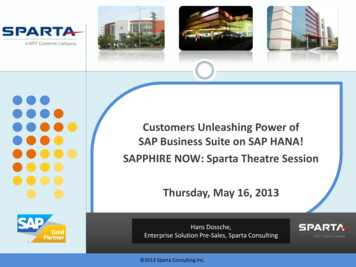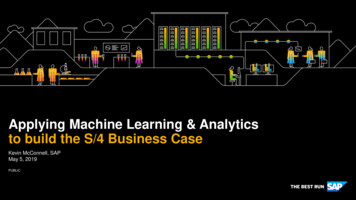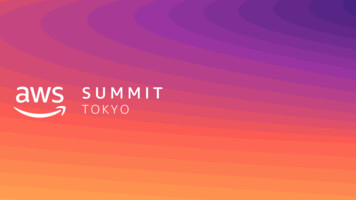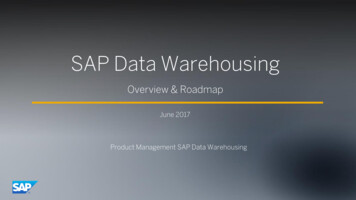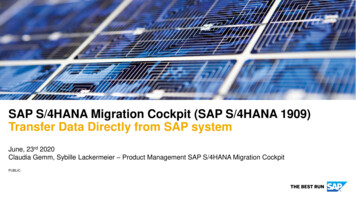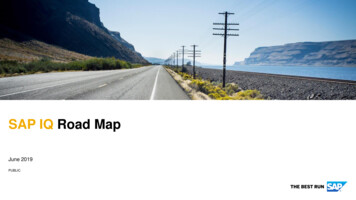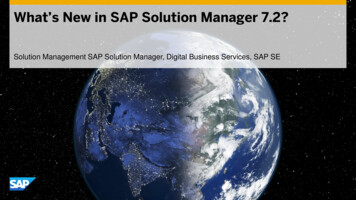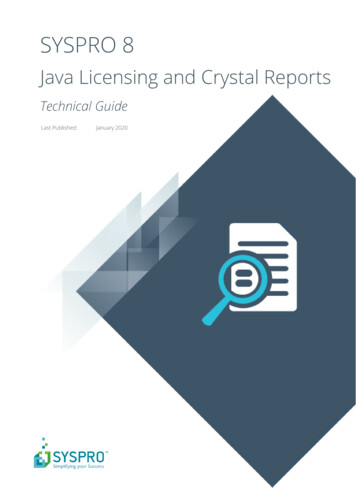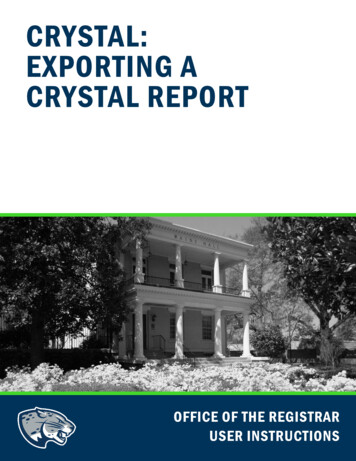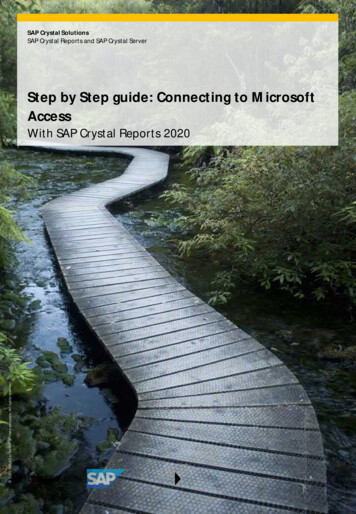
Transcription
SAP Crystal SolutionsSAP Crystal Reports and SAP Crystal ServerStep by Step guide: Connecting to MicrosoftAccess 2020 SAP AG or an SAP affiliate company. All rights reserved.With SAP Crystal Reports 2020
Since Microsoft began including Access database management software in its Office suite in the early 1990s,Microsoft Access has been a prolific solution for personal relational database requirements. Software vendorshave also made use of Access databases as part of many Windows-based desktop applications. SAP CrystalReports is a natural solution for pixel-perfect reporting from Access databases.Crystal Reports provides several methods for connecting to Microsoft Access. The method you choose, andthe steps required to accomplish it, depend on the format of the Access database you wish to report from.DETERMINING THE ACCESS DATABASE FORMATAs various versions of Microsoft Access have been released over its lifetime, the core file format hasundergone one significant change. While original Microsoft Access versions used the .MDB file format,Microsoft Access versions from the early to mid 2000s default to the .ACCDB format. The file format yourAccess database is contained in determines how you connect with Crystal Reports.MDB FormatSAP Crystal Reports connects to .MDB database files “natively” – no additional data drivers need to beinstalled and no special configuration needs to be done in advance. You may also connect to .MDB databasefiles via an ODBC data source. Details on both options are provided later in this white paper.ACCDB FormatSAP Crystal Reports will not connect directly to an .ACCDB database file. And, no default support for .ACCDBformat is provided via other “out of the box” connectivity methods (ODBC, OLE DB, and so forth). Two optionsexist if the Access database you wish to report from is in .ACCDB format:* Open the database in a later version of Microsoft Access and export the database to .MDB format.* Install the Microsoft Access Database Engine 2010 Redistributable driver. This will add an .ACCDBODBC driver to your computer. You may then connect using an included OLE DB driver or create astandard ODBC data source directly from the .ACCDB file. 2019 SAP AG or an SAP affiliate company. All rights reserved.2 / 10
Exporting an .ACCDB File to .MDB FormatIf you have a version of Microsoft Access from the mid-2000s installed on your computer, you may open the.ACCDB database and export to the .MDB file format. Depending on the version of Access you are running,steps may vary. For example, in Access 2016, begin by opening the desired .ACCDB database. Then, select File– Save As. Select either the Access 2000 or Access 2000-2003 .MDB format option.Then click, select the location where you wish to save the new database file, and give the database afilename. Access will save the database in .MDB format.INSTALLING THE MICROSOFT ACCESS DATABASE ENGINE 2010 REDISTRIBUTABLEIt may not be practical (or possible) to convert .ACCDB files to .MDB format before reporting. For example,you may not have a copy of Microsoft Access at your disposal. Or, you may want to report from an .ACCDBfile that is updated frequently and your reports need to always reflect the most current data state. For theseoccasions, you may download the Microsoft Access Database Engine 2010 Redistributable to facilitateconnecting to the .ACCDB database via OLE DB or ODBC. Perform an Internet search for the driver and ensureyou make use of a trusted source for the download (the Microsoft.com website is a good option). Install theproduct onto your computer. 2019 SAP AG or an SAP affiliate company. All rights reserved.3 / 10
CAUTION: As SAP Crystal Reports 2020 only supports 64-bit database connections, make sure you download and install the 64-bit version of the Microsoft Access Database Engine 2010 Redistributable.CONNECTING VIA OLE DBOLE DB, an abbreviation for Object Linking and Embedding Database, is a Microsoft-defined standard thatpermits many data sources to connect to many client applications, regardless of vendor or purpose. OLE DBwas developed after, and is sometimes considered as a replacement for, ODBC (discussed later in this whitepaper). As long as a data source and client application provide OLE DB drivers, they can connect to eachother. Unlike ODBC, no pre-configuration or previously defined data source name needs to be created toconnect. You may simply create a new report and select the desired OLE DB driver (this is covered in detaillater in this white paper under Designing the Report).CREATING AN ODBC DATA SOURCEODBC, an abbreviation for Open Database Connectivity, is a Microsoft-defined standard that permits manydata sources to connect to many client applications, regardless of vendor or purpose. As long as a data sourceand client application provide ODBC drivers, they can connect to each other. This method requires that anidentically-named ODBC Data Source Name (DSN) reside on each computer that the Crystal Report will run on(including a computer running SAP Crystal Server).The ODBC Data Source Administrator is used to create ODBC Data Source Names. Depending on the versionof Windows you are using, you may find it within Administrative Tools in Control Panel. Or, you may simplysearch for ODBC. No matter which method you choose, make sure you start the 64-bit version of the ODBCapplication (as mentioned earlier, Crystal Reports 2020 only supports 64-bit database connections).1. Select either the User DSN or System DSN tab:a. User DSN will create a Data Source Name only visible to your Windows account.b. System DSN will create a Data Source Name visible to any user on your computer.Click. The Create New Data Source dialog box will appear.2. Select the desired Microsoft Access driver.a. If you wish to connect to an older .MDB format, select Microsoft Access Driver (*.mdb).b. If you installed the Microsoft Access Database Engine 2010 Redistributable and wish to connect toan .ACCDB database, select Microsoft Access Driver (*.mdb, *.accdb). 2020 SAP AG or an SAP affiliate company. All rights reserved.4 / 10
3. Click . The ODBC Microsoft Access Setup dialog box will appear.4. Type in a unique name for your new ODBC Data Source. Optionally, you may add a free-form descriptionfor the data source.5. Clickto launch an open file dialog box. Navigate to the folder where the desired .mdb or .accdbfile is located. Select it and click.6. Clickagain to create the new ODBC Data Source.NOTE: If you plan on using Crystal Reports based on this ODBC Data Source on other computers (perhaps youwill publish to SAP Crystal Server), install any necessary driver and ensure that an identically-named ODBCData Source exists on those computers as well. 2020 SAP AG or an SAP affiliate company. All rights reserved.5 / 10
DESIGNING THE REPORTStart SAP Crystal Reports and create a new report (using the Blank Report option or a Report Wizard).Connecting to an .MDB File Directly1. Within the Create New Connection portion of the Database Expert, expand the Access/Excel (DAO)category. The Access/Excel (DAO) dialog box will open.2. Clickand navigate to the location of the desired .MDB database file. Select it.3. Choose Access from the Database Type drop down. Click.4. The database you selected to will now appear in the Database Expert within the Access/Excel (DAO)category. Next to the database click the plus sign to expand tables, views, stored procedures, and so forth. 2020 SAP AG or an SAP affiliate company. All rights reserved.6 / 10
USING AN OLE DB PROVIDER1. Within the Create New Connection portion of the Database Expert, expand the OLE DB (ADO) category. TheOLE DB (ADO) dialog box will open.2. Select the Microsoft Office 12.0 Access Database Engine option. Click.3. Choose Access from the Office Database Type drop down.4. Clickand navigate to the location of the desired .ACCDB database file. Select it.NOTE: Because both new .ACCDB and older .MDB file formats are supported via OLE DB, you may also selectan older .MDB file using this OLE DB method.5. Unless the selected database is protected with an embedded user ID and password, you may clear allremaining fields in the dialog box and click.6. The database you selected will now appear in the Database Expert within the OLE DB (ADO) category. Nextto the database click the plus sign to expand tables, views, stored procedures, and so forth. 2020 SAP AG or an SAP affiliate company. All rights reserved.7 / 10
CONNECTING TO AN ODBC DATA SOURCE1. Within the Create New Connection portion of the Database Expert, expand the ODBC (RDO) category. TheODBC (RDO) dialog box will open.2. Select the desired ODBC Data Source. Click. 2020 SAP AG or an SAP affiliate company. All rights reserved.9 / 10
3. The database you selected to will now appear in the Database Expert within the ODBC (RDO) category.Next to the database click the plus sign to expand tables, views, stored procedures, and so forth.You may now add and join database objects to the report. The Connect to a Data Source guide on the SAPCrystal Guides page discusses adding and joining database items in more detail. 2020 SAP AG or an SAP affiliate company. All rights reserved.9 / 10
2020 SAP AG or an SAP affiliate company. All rights reserved.No part of this publication may be reproduced or transmitted in any form or for any purpose without theexpress permission of SAP AG or an SAP affiliate company.SAP and other SAP products and services mentioned herein as well as their respective logos aretrademarks or registered trademarks of SAP AG (or an SAP affiliate company) in Germany and othercountries. Please see https://www.sap.com/about/legal/trademark.html for additional trademarkinformation and notices. Some software products marketed by SAP AG and its distributors containproprietary software components of other software vendors.National product specifications may vary.These materials are provided by SAP AG or an SAP affiliate company for informational purposes only,without representation or warranty of any kind, and SAP AG or its affiliated companies shall not be liable forerrors or omissions with respect to the materials. The only warranties for SAP AG or SAP affiliate companyproducts and services are those that are set forth in the express warranty statements accompanying suchproducts and services, if any. Nothing herein should be construed as constituting an additional warranty.In particular, SAP AG or its affiliated companies have no obligation to pursue any course of businessoutlined in this document or any related presentation, or to develop or release any functionality mentionedtherein. This document, or any related presentation, and SAP AG’s or its affiliated companies’ strategyand possible future developments, products, and/or platform directions and functionality are all subjectto change and may be changed by SAP AG or its affiliated companies at any time for any reason withoutnotice. The information in this document is not a commitment, promise, or legal obligation to deliverany material, code, or functionality. All forward-looking statements are subject to various risks anduncertainties that could cause actual results to differ materially from expectations. Readers are cautionednot to place undue reliance on these forward-looking statements, which speak only as of their dates, andthey should not be relied upon in making purchasing decisions.
SAP Crystal Reports connects to .MDB database files "natively" - no additional data drivers need to be installed and no special configuration needs to be done in advance. You may also connect to .MDB database files via an ODBC data source. Details on both options are provided later in this white paper.ACCDB Format SAP Crystal Reports will not connect directly to an .ACCDB database file .