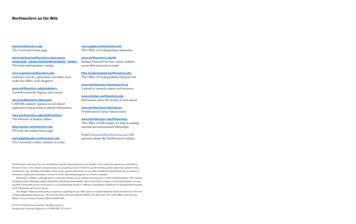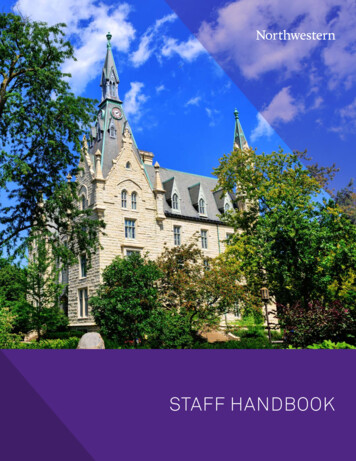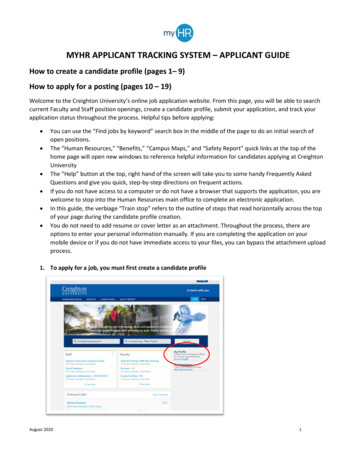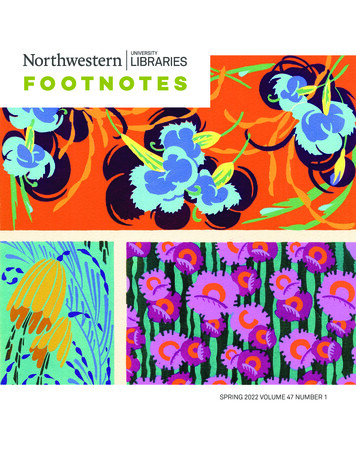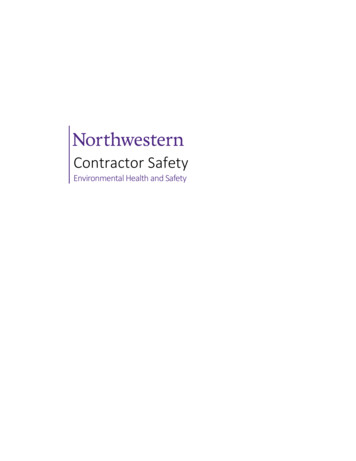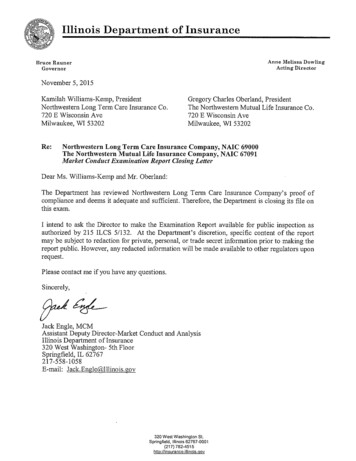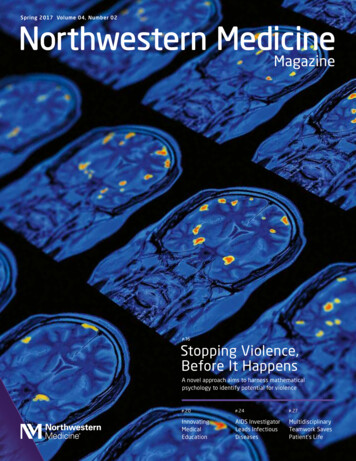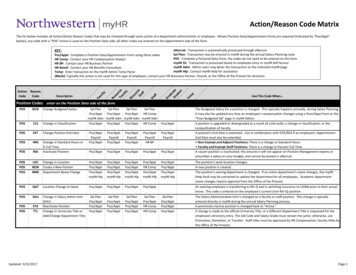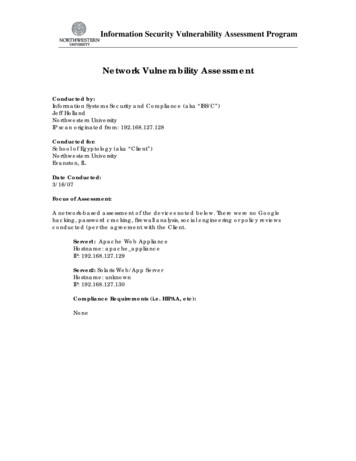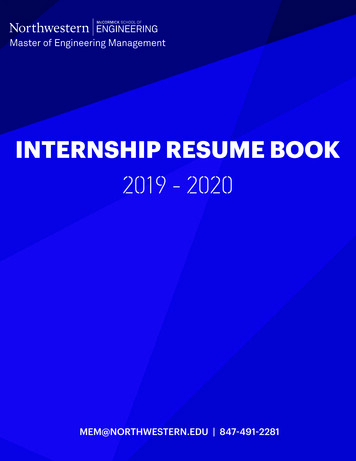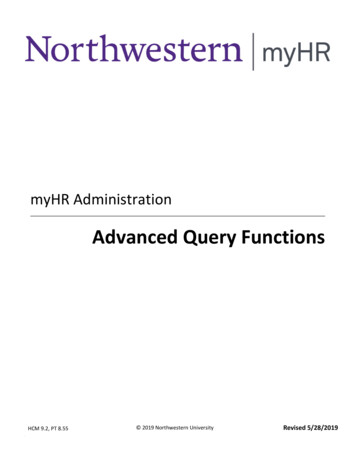
Transcription
myHR AdministrationAdvanced Query FunctionsHCM 9.2, PT 8.551 2019 Northwestern UniversityRevised 5/28/2019Northwestern University Human Resources Operations
MYHR: ADVANCED QUERY FUNCTIONS USER'S GUIDEINTRODUCTIONINTRODUCTIONStructured Query LanguageThis manual contains terms, concepts, and procedures that are rooted in traditional Structured Query Language (SQL).Please note that this guide does not attempt to provide a complete technical definition of any SQL concept; rather, theinformation is presented in the context of its specific functionality in the myHR Query environment.myHR Reporting DatabaseRemember: All queries must be created in the myHR Reporting database; queries should never be created in Production.The potential exists to lock up or significantly slow down the database if something is implemented incorrectly; runningqueries in the Reporting database protects the daily HR and Payroll processes that regularly occur in the Production system.AssistanceFor general myHR questions, including lockouts and security, contact:myHR Help Desk: 847-467-4800, myHRhelp@northwestern.eduFor query resources, visit the myHR /hr-systems/myhr/index.htmlFor upcoming query training classes, visit the myHR Learn rn University Human Resources Operations
MYHR: ADVANCED QUERY FUNCTIONS USER'S GUIDETABLE OF CONTENTSTABLE OF CONTENTSIntroduction. 2Table of Contents . 3Section 1 Joining Tables in Query. 4Introduction to Joins. 5Standard & Left Outer Joins . 7Creating Standard & Left Outer Joins . 10Criteria with Left Outer Joins . 12Hierarchy Join . 15Related Record Join . 16Full Outer Join. 17Unions. 19Section 2 Subqueries . 20Introduction to Subqueries . 21Exists / Does Not Exist / In List / Not In List . 22Equal To / Greater Than / Less Than . 26Section 3 Expressions. 34Introduction to Expressions. 35“Case” Function . 37“Concatenate” Function . 38“Decode” Function . 39“Replace” Function . 40“Substring” Function . 41Date Functions. 42Other Functions . 44Section 4 Other Query Functionality . 45Using "Having" To Filter by Aggregate Functions . 46List Matching with Expressions . 47Drilling URLs. 49Creating a Browser Shortcut / Link to a Query . 503Northwestern University Human Resources Operations
MYHR: ADVANCED QUERY FUNCTIONS USER'S GUIDESection 1Joining Tables in Query4Northwestern University Human Resources Operations
MYHR: ADVANCED QUERY FUNCTIONS USER'S GUIDEINTRODUCTION TO JOINSINTRODUCTION TO JOINSDefinitionA JOIN is the method used to combine data from two different tables into one set of results. For example, querying the JOBtable provides appointment information, but does not contain an employee's name. The name can be easily added,however, by locating a second table which does contain the name (e.g. PERSONAL DATA), and joining it to the JOB table.To join two tables together, there must be at least one piece of common data (or field) between them. Typically this is a KEYFIELD of at least one of the two tables.Key FieldsA KEY FIELD is a field on a particular table that acts as an identifier for each row of data. In any table, no two rows of datawill have the same values for all key fields. On the PERSONAL DATA table, EMPLID is the Key Field; no two rows onPERSONAL DATA will have the same EMPLID.Multiple Key Fields: A table often will require more than one Key Field. The NW EMPLOYEES table contains activeappointments; because an employee can have more than one appointment, both EMPLID and EMPL RCD must be used toidentify an appointment. As such, both are Key Fields for NW EMPLOYEES.Dates as Key Fields: Tables that contain historical data often will include a date as a Key Field. In the case ofPOSITION DATA, the field POSITION NBR is not unique on its own. Because the table contains the entire history for aPosition, one POSITION NBR will have many rows of data. In this case, the EFFDT (Effective Date) field is used as a second Key;no two rows will have the same POSITION NBR and EFFDT.Non-Unique Key Fields: Sometimes fields on a table will be named as keys to assist in processing queries and data searches.For example, NW GL TABLE contains the NW GL NUM ASSIGN key; this field identifies each row of data and is enough on itsown to provide uniqueness. But the table also assigns EMPLID, EMPL RCD, and PAYGROUP as additional keys. This allows forbetter functionality behind the scenes, such as quicker processing, sorting, and searching of data.Here are some other examples of Key Fields; notice how the Keys provide a unique identifier for the data on each table:Table NameType of DataKey Field(s)DEPT TBLDepartmentsDEPTID, EFFDTPERSONAL DATAEmployee's Personal InformationEMPLIDNW EMPLOYEESActive AppointmentsEMPLID, EMPL RCDJOBCODE TBLJob Codes (Job Titles)JOBCODE, EFFDTPOSITION DATAAll Position Data & HistoryPOSITION NBR, EFFDTJOBAll Job Data & HistoryEMPLID, EMPL RCD, EFFDT, EFFSEQAfter adding a table to your query, its Key Fields can be seen on thefield name:5tab, indicated by a key icon to the right of theNorthwestern University Human Resources Operations
MYHR: ADVANCED QUERY FUNCTIONS USER'S GUIDEINTRODUCTION TO JOINSHow Joins WorkWhen you combine data from two tables, the system needs to find one or more fields that both tables have in common; thisallows the query to match data from the first table with corresponding data from the second table. Consider the followingtables and fields:JOBEMPLIDPERSONAL DATAEMPLID NAME PHONE EMPL RCD DEPTIDSince the EMPLID appears on both tables, an employee's Job Data can be matched with his/her Personal Data. Where theEMPLID corresponds, data is combined:JOBEMPLID EMPL RCD1040322 01070655 0PERSONAL DATAEMPLID NAME DEPTID18710020340010403221070655QUERY RESULTS AFTER JOININGEMPLID EMPL RCD DEPTID NAME1040322 01070655 0187100203400Willie WildcatPatricia PurpleWillie WildcatPatricia Purple PHONE847-467-5555312-503-5555 PHONE847-467-5555312-503-5555Types of JoinsThere are five JOIN types available in myHR Query that can be used to match data together from different tables. The mostcommonly used Joins occur when you add a new table or data to your query: Standard Join (also called an “Inner Join”) Left Outer JoinOther Joins are identified automatically while creating your query and are presented as options within the Query Manager: Hierarchy Join Related Record JoinA final Join type can be accomplished indirectly, using the Union feature: Full Outer JoinEach of these Join Types is discussed in further detail in the following sections.6Northwestern University Human Resources Operations
MYHR: ADVANCED QUERY FUNCTIONS USER'S GUIDESTANDARD & LEFT OUTER JOINSSTANDARD & LEFT OUTER JOINSDefinitionsThe Standard Join and the Left Outer Join allow you to manually combine data from two tables in myHR. Every time anadditional table is added to your query via the RECORDS tab, you are presented with these two options:A STANDARD JOIN is very strict. It will look for data that matches between the two tables; where there is a match, data fromboth tables will be combined and reported. Where there is not a match, no data from either table will be reported.The LEFT OUTER JOIN is more lenient. This join will report all data from the first (left) table, regardless of whether or not itmatches something in the second table.The Difference Between a Standard and a Left Outer JoinBefore selecting which of the two joins to use, it is very important to understand how it will affect your data. Consider aquery that combines NW EMPLOYEES to pull employees' names and NW GL TABLE to pull their year-to-date earnings:NW EMPLOYEESEMPLID EMPL RCD NAME1040322 02070655 0NW GL TABLEEMPLID Sum(NW GL AMT)Wilma WildcatPatricia Purple1040322 3225.43Notice that “Patricia Purple” does not have a row in the NW GL TABLE; she was justhired into the department and has not yet received her first paycheck.STANDARD JOIN: Using a STANDARD JOIN, you will receive only one result; Patricia does not have a row on the secondtable, so she will not appear:QUERY RESULTS – STANDARD JOINEMPLID EMPL RCD NAME Sum(NW GL AMT)1040322 0Wilma Wildcat3225.43LEFT OUTER JOIN: When using the LEFT OUTER JOIN, Patricia will appear since all information on the left table is reported.Her GL Amount will simply be blank (or zero), since there was nothing that matched:QUERY RESULTS – LEFT OUTER JOINEMPLID EMPL RCD NAME Sum(NW GL AMT)1040322 02070655 07Wilma WildcatPatricia Purple3225.43Northwestern University Human Resources Operations
MYHR: ADVANCED QUERY FUNCTIONS USER'S GUIDESTANDARD & LEFT OUTER JOINSStandard JoinAs you can see in the previous example, a Standard Join provides inherent filtering. If we wanted to see only the employeesthat have earned pay, this would be the correct option: it will automatically ignore those who have not been paid.Use a Standard Join when you only want to see data that has a match in both tables.When using a Standard Join: It doesn't matter which table is first and which is second. You can Standard Join any table to any other table in your query. Criteria is not adversely impacted.Left Outer JoinIf our goal in the previous example was to see all of our employees, regardless of whether they have been paid, the LeftOuter Join is the correct option.Use a Left Outer Join if some data in the first table might not match datain the second table, but you still want to keep that data.When using a Left Outer Join: Order matters – the data you want to keep must be the first table in the join. Nonmatching data in the second tablewill always be thrown out.o In the above example, if the tables were reversed, we would not see Patricia with a Left Outer Join. Criteria on the second table may have an adverse impact if not set up correctly.Joining Code TablesTables that contain code descriptions always can be joined to any other table using a Standard Join. They will contain amatch for every corresponding code, and there is no security applied to these tables. As a result, there is no concern for“dropping” unmatched rows. For example, DEPT TBL will always have a match for every DEPTID.These Code Tables are available to all query users:8Table NameType of DataDefines the Field/CodeDEPT TBLDepartment NamesDEPTIDJOBCODE TBLJob Codes (Job Titles)JOBCODEPERSON NAMECurrent NamesEMPLIDLOCATION TBLAddresses Associated withLocation CodesLOCATIONNW ADMIN UNITAdministrative UnitsNW ADMIN UNITFUND TBLNW FN DEPT TBLPROJECTDescriptions and related data forchartstring Fund, FN Dept, andProjectFUND CODEDEPTID (matches to NW FN DEPT)PROJECT IDNorthwestern University Human Resources Operations
MYHR: ADVANCED QUERY FUNCTIONS USER'S GUIDESTANDARD & LEFT OUTER JOINSJoining Core Data TablesCore Data Tables usually can be joined reliably with a Standard Join. For example, every POSITION NBR will have a match onPOSITION DATA; every EMPLID will have a match on PERSONAL DATA.However, because these tables contain security, results may be lost when Standard-Joining to another table if a person orposition has since transferred out of your access. Use a Left Outer Join if the first table is a GL table (e.g. NW GL TABLE), andthe second table is a core data table which may contain an employee or position record that has since transferred out ofyour department.The Core Data Tables available to users include:Table NameType of DataBased on the Data CodePOSITION DATAAll position informationPOSITION NBRPERSONAL DATAAll personal informationEMPLIDJOBAll appointment informationEMPLID, EMPL RCDTip: PERSON NAME has a name for each employee and does not have any security restrictions. Use this table instead ofPERSONAL DATA if you only need name. You can safely use Standard Join with PERSON NAME.9Northwestern University Human Resources Operations
MYHR: ADVANCED QUERY FUNCTIONS USER'S GUIDECREATING STANDARD & LEFT OUTER JOINSCREATING STANDARD & LEFT OUTER JOINSPreparationWhen preparing a complex query, it is very important to identify the tables required and how you will join them beforecreating the query in myHR.Before creating any joins in a complex query, first determine:1.2.3.4.which tables will be required,which common data fields will be used to join each pair of tables,which Join Types will be implemented to avoid dropping results, andthe order in which the tables must be placed (remember, order matters for Left Outer Join: the table from which allrecords should be kept needs to go first)Implementing a Standard or Left Outer JoinOnce you have determined the order in which tables will be joined, creating the join is as simple as adding a new table toyour query.Procedure1. Begin your Query as normal by adding the first table.2. Switch back to thetab and search for the new table:3. Click Join Record.4. Select the appropriate Join Type:5. Select the table to which you are joining this new table: For the purposes of a Left Outer Join, the first table is considered the “left” table; the table you arejoining is considered the “right” table. All records in the first (left) table will be kept.10Northwestern University Human Resources Operations
MYHR: ADVANCED QUERY FUNCTIONS USER'S GUIDECREATING STANDARD & LEFT OUTER JOINS6. The system will try to identify the matching fields between the two tables; select the fields, if any, that youhave identified for your join: You do not have to select all fields that are displayed. For example, uncheck PAYGROUP if your querydoes not want to distinguish between paygroups. (For example, because the person may have had adifferent position in the past.) If the system does not identify the correct field you want to match, simply leave one option checkedand edit it in the criteria tab later. (See “Joining Tables with Manual Criteria” below.)7. Clickto complete the join.8. Repeat Steps 2-7 until all tables are joined.9. If you created a Left Outer Join, and the system automatically added an Effective-Dated criteria, edit thecriteria. See “Criteria with Left Outer Joins.”Joining Tables with Manual CriteriaYou can match any field on one table to any field on another table; the fields do not have to be the same name. If you try tomatch two fields that do not have the same name, the system will not automatically identify them for you; when this occursyou will have to manually edit the join.Procedure1. Create the Join using the procedure above. In Step #6, leave one of the criteria checked; even though it'sincorrect, you will be able to manually edit it.2. After completing the join, switch to the3.Clicktab and locate the incorrect criteria that was just added:for that criteria.4. Using the normal criteria procedure, edit the criteria to manually match the fields that you intended tomatch for this join:5. By changing the criteria, you have now manually edited the join.Note: Sometimes you will attempt to join two tables, and the system will not identify any matching fields that you can lateredit. In this case, create your join as usual. Then switch to the Criteria tab and add a new criteria to manually match thefields as necessary.11Northwestern University Human Resources Operations
MYHR: ADVANCED QUERY FUNCTIONS USER'S GUIDECRITERIA WITH LEFT OUTER JOINSCRITERIA WITH LEFT OUTER JOINSOverviewWhen using a Left Outer Join, the placement of the criteria can greatly impact the set of results received. Consider a query inwhich we want a list of employees and their earnings for the pay period ending 2/16/2013. We decide to use a Left OuterJoin so that the query still contains the names of employees who did not receive pay for that period. Here is the data onNW EMPLOYEES and NW GL TABLE:NW EMPLOYEESEMPLID EMPL RCD NAME1040322 02070655 0Wilma WildcatPatricia PurpleNW GL TABLEEMPLID PAY END DT NW GL AMT1040322 2/02/20131040322 2/16/20132070655 2/02/20131205.441134.58789.02In addition to the Left Outer Join, we must add a criteria stating that PAY END DT 2/16/2013. This criteria can be appliedeither before or after the data is combined.Criteria Applied After a Left Outer JoinBy default, criteria are applied after the Left Outer Join, appearing in the CRITERIA tab as:GOAL: Display all employees, and their earnings from period ending 2/16/13. If no one had earnings on 2/16/13, displaytheir names with no pay.STEP 1: Before the criteria is considered, the Left Outer Join is applied:NW EMPLOYEESEMPLID EMPL RCD NAME1040322 02070655 0Wilma WildcatPatricia PurpleLeft-Joined DataEMPLID EMPL RCD NAME1040322 01040322 02070655 0Wilma WildcatWilma WildcatPatricia PurpleNW GL TABLEEMPLID PAY END DT NW GL AMT1040322 2/02/20131040322 2/16/20132070655 2/02/20131205.441134.58789.02 PAY END DT NW GL STEP 2: After the data is combined, then the criteria of “PAY END DATE 2013-02-16” is applied, leaving us with one rowof results:QUERY RESULTS – Criteria Applied after Left Outer JoinEMPLID EMPL RCD NAME PAY END DT NW GL AMT1040322 01040322 02070655 0Wilma WildcatWilma WildcatPatricia .02RESULT: Even though we are using a Left Outer Join, Patricia Purple will not appear in the results. Initially, she did have amatch between both tables, but her row was removed by the PAY END DT criteria in Step 2.12Northwestern University Human Resources Operations
MYHR: ADVANCED QUERY FUNCTIONS USER'S GUIDECRITERIA WITH LEFT OUTER JOINSFor Patricia to appear, Steps 1 & 2 must be reversed.Criteria Applied BEFORE a Left Outer JoinIf the criteria is set to occur before the Left Outer Join, the CRITERIA tab will indicate that it “Belongs to” a particular table:GOAL: Display all employees, and their earnings from period ending 2/16/13. If no one had earnings on 2/16/13, displaytheir names with no pay.STEP 1: Before the data is joined, the criteria is applied only to the table in question:NW GL TABLEEMPLID PAY END DT NW GL AMT1040322 2/02/20131040322 2/16/20132070655 2/02/20131205.441134.58789.02STEP 2: Now the Left Outer Join occurs with the pre-filtered data on the GL Table:NW EMPLOYEESEMPLID EMPL RCD NAME1040322 02070655 0Wilma WildcatPatricia PurpleNW GL TABLEEMPLID PAY END DT NW GL AMT1040322 2/16/20131134.58QUERY RESULTS – Criteria Applied before the Left Outer JoinEMPLID EMPL RCD NAME PAY END DT NW GL AMT1040322 02070655 0Wilma WildcatPatricia Purple2/16/20131134.58RESULT: The criteria occurred first; this time when the data was “joined,” Patricia Purple did not have a match between thetables. As expected (and desired) by the Left Outer Join, she now appears in the results without pay data.13Northwestern University Human Resources Operations
MYHR: ADVANCED QUERY FUNCTIONS USER'S GUIDECRITERIA WITH LEFT OUTER JOINSHow to Change a Criteria to Occur Before the Left Outer JoinWhen Left Outer Joining tables, criteria for the second table are applied after the join bydefault.THIS INCLUDES ALL EFFECTIVE-DATE CRITERIA THAT ARE AUTOMATICALLY ADDED.If a criteria for the second table must occur before the data is joined, including any Effective-Date criteria, the setting mustbe changed manually.Procedure1. On thetab, add or edit the criteria that needs to occur before the join.2. In the Criteria Properties, select the “This criteria belongsto” drop-down box. If the criteria should be applied before the join, select:“On clause of outer join {table}.” Be sure to choose theletter that corresponds to the second table of the join. If the criteria should be applied after the join, select: “WHERE clause.”3. Clickto save the Criteria.4. The Criteria tab now confirms that this filter will be applied before the join, as this criteria “Belongs to” theB table only:14Northwestern University Human Resources Operations
MYHR: ADVANCED QUERY FUNCTIONS USER'S GUIDEHIERARCHY JOINHIERARCHY JOINDefinitionSome tables in myHR have an inherent hierarchy, where a second table is considered a “child” of the first. Consider thefollowing two tables:NW POSN DISTPOSITION DATAPOSITION DATA is a “parent” table, containing all position information. NW POSN DIST is closely related; it is a “child” ofthe first table, containing the Position Funding for each Position.When you add a table to your query that has a related child or parent, the HIERARCHY JOIN becomes availableautomatically.Implementing a Hierarchy JoinProcedure1. After adding a table to your query that is part of a hierarchy, a Hierarchy Join link becomes visible next tothat table on thetab:2. Click the Hierarchy Join link to see relatedtables:3. To join a related table, click the table name; the table is automatically added to your query.15Northwestern University Human Resources Operations
MYHR: ADVANCED QUERY FUNCTIONS USER'S GUIDERELATED RECORD JOINRELATED RECORD JOINDefinitionWhile some tables have a formal Parent-Child relationship, others contain partially-related data that can be accessedthrough a RELATED RECORD JOIN. This often occurs when one table contains a code or number (such as DEPTID), and thatcode or number's definition (such as the Department Name) is in another table. Consider:JOBEMPLIDDEPT TBL(Department Names) DEPTID JOBCODEJOBCODE TBL(Job Titles)JOB contains all appointment data, including DEPTID, and JOBCODE. Each of these fields is related to another table, shown onthe right, which contains a related description.Using Related Record Joins, related data from these tables, such as Department Name and Job Title, can be quickly added toa query.Implementing a Related Record JoinProcedure1. After adding a table to your query, look at the fields on thetab. Wherever a related record isidentified, a Join {Table Name} link will appear to the right of the field:2. To add the related table, click the Join{Table Name} link. The Join Type screenwill appear:3. Choose the correct Join Type, and click OK; the table will be added to your query. If you are joining a table that contains descriptive data for codes or ID numbers, such as the tablesabove, the Join Type can be Standard Join. In other instances, review the previous sections to determine which Join Type is appropriate for yourquery.16Northwestern University Human Resources Operations
MYHR: ADVANCED QUERY FUNCTIONS USER'S GUIDEFULL OUTER JOINFULL OUTER JOINOverviewRemember that a Left Outer Join takes all the results from the first table, and pulls in only matching data from the secondtable. But what if there is also data in the second table that doesn't have a match? A FULL OUTER JOIN allows you to retainunmatched data from both tables.Consider this data, where we want to see all General Ledger earnings for Pay Period End Date 2/16/2013:NW EMPLOYEESEMPLID EMPL RCD NAME1040322 02070655 02556877 0Wilma WildcatPatricia PurpleCharlie CrownNW GL TABLEEMPLID PAY END DT NW GL AMT1001093 2/16/20131040322 2/16/20132070655 2/16/20131003.591134.58789.02Notice there is data on each table without a match: Charlie Crown is an active employee, but didn't receive a paycheck on 2/16/2013. EmplID 1001093 is no longer an active employee, but did receive pay on 2/16/2013.Consider the ways we can join these tables: If we use a Standard Join, the query will return only the matching data for Wilma and Patricia; we will not know thatCharlie Crown is an active employee, nor will we see the paycheck for EmplID 1001093.QUERY RESULTS – Standard JoinEMPLID EMPL RCD NAME PAY END DT NW GL AMT1040322 02070655 0Wilma WildcatPatricia Purple2/16/20132/16/20131134.58789.02 If we implement a Left Outer Join with NW EMPLOYEES first, Charlie Crown's row will be returned – but we still won'tsee the paycheck for EmplID 1001093.QUERY RESULTS – Left Join, with NW EMPLOYEES FirstEMPLID EMPL RCD NAME PAY END DT NW GL AMT1040322 02070655 02556877 0Wilma WildcatPatricia PurpleCharlie Crown2/16/20132/16/20131134.58789.02 If we reverse the table order and perform a Left Outer Join with NW GL TABLE first, we will get the paycheck for1001093, but we will not see Charlie Crown.QUERY RESULTS – Left Join, with NW GL TABLE FirstEMPLID EMPL RCD NAME PAY END DT NW GL AMT10010931040322 02070655 017Wilma WildcatPatricia .02Northwestern University Human Resources Operations
MYHR: ADVANCED QUERY FUNCTIONS USER'S GUIDE FULL OUTER JOINIf we want to see all data, including the data from both tables that do not have a match, we must combine both LeftOuter Joins. Only then will we capture the unmatched data from each side:QUERY RESULTS – Combined Results from Both Left Outer JoinsEMPLID EMPL RCD NAME PAY END DT NW GL lma WildcatPatricia PurpleCharlie Crown00Wilma WildcatPatricia /20132/16/20131003.591134.58789.02In practice, this is called a FULL OUTER JOIN. In myHR, this is accomplished by:1. creating a query using the first Left Outer Join;2. repeating the exact same query, but reversing the order of the tables;3. combining the results from both queries via a UNION. *In this scenario, duplicate rows of data are automatically removed, providing the final results that include all matched andunmatched rows:FINAL QUERY RESULTS – Using a Full Outer Join / UnionEMPLID EMPL RCD NAME PAY END DT NW GL AMT1040322 02070655
For upcoming query training classes, vi sit the myHR Learn website: https://learn.northwestern.edu/ MY HR: A DVANCED Q UERY F UNCTIONS U SER ' S G UIDE T ABLE OF C ONTENTS 3 Northwestern University Human Resources Operations . T ABLE OF C ONTENTS