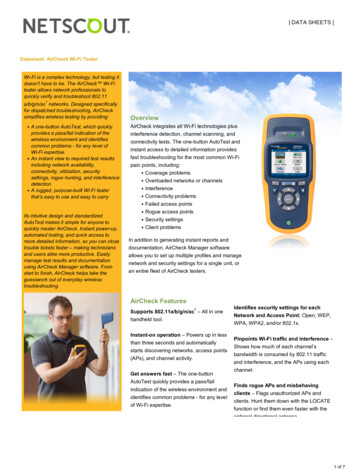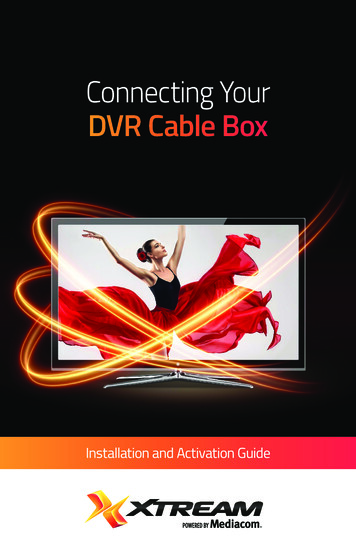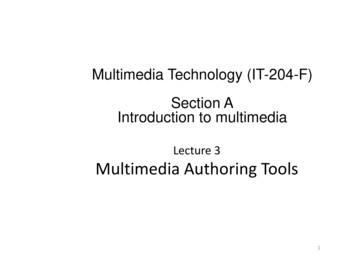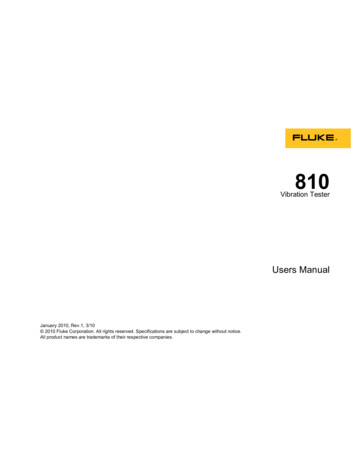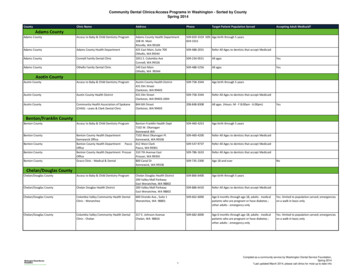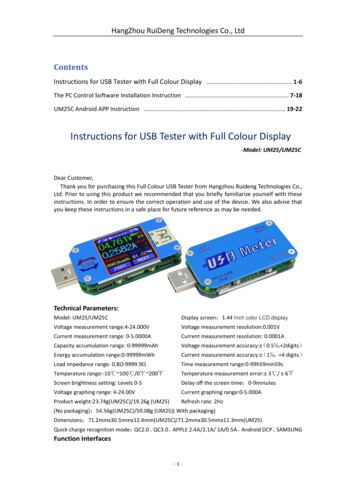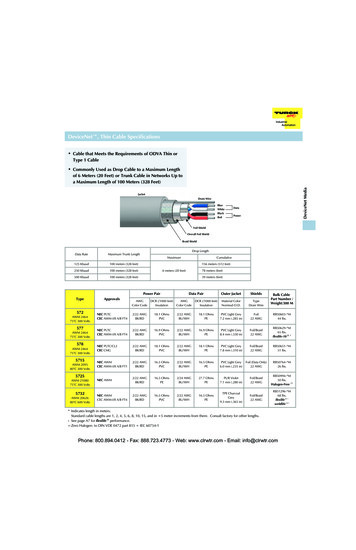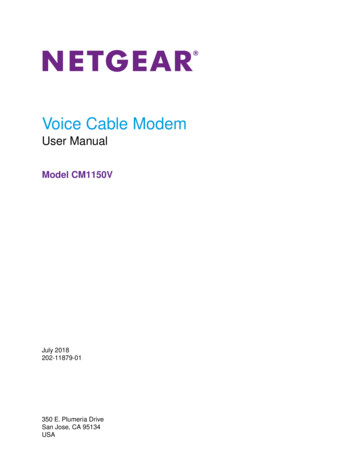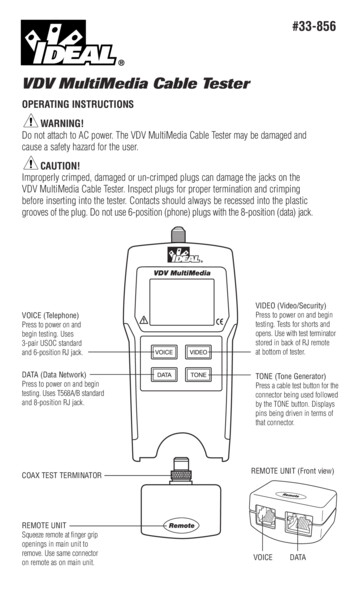
Transcription
#33-856VDV MultiMedia Cable TesterOPERATING INSTRUCTIONSWARNING!Do not attach to AC power. The VDV MultiMedia Cable Tester may be damaged andcause a safety hazard for the user.CAUTION!Improperly crimped, damaged or un-crimped plugs can damage the jacks on theVDV MultiMedia Cable Tester. Inspect plugs for proper termination and crimpingbefore inserting into the tester. Contacts should always be recessed into the plasticgrooves of the plug. Do not use 6-position (phone) plugs with the 8-position (data) jack.VOICE (Telephone)Press to power on andbegin testing. Uses3-pair USOC standardand 6-position RJ jack.DATA (Data Network)Press to power on and begintesting. Uses T568A/B standardand 8-position RJ jack.COAX TEST TERMINATORREMOTE UNITSqueeze remote at finger gripopenings in main unit toremove. Use same connectoron remote as on main unit.VIDEO (Video/Security)Press to power on and begintesting. Tests for shorts andopens. Use with test terminatorstored in back of RJ remoteat bottom of tester.TONE (Tone Generator)Press a cable test button for theconnector being used followedby the TONE button. Displayspins being driven in terms ofthat connector.REMOTE UNIT (Front view)VOICEDATA
Features: Tests voice (6-wire), data (8-wire) and video (coax) cabling systems Large seven-segment LCD with icons for clear results Cable test results displayed in wire map format Tests for shorts, opens, miswires, reversals and split pairs Displays PASS icon for correctly wired T568A/B, both one-to-one and uplink(cross-over) cables Displays PASS icon for correctly wired 6-pin telephone cables bothstraight-through and reversed Tone generator mode for use with tone tracers Auto-off in any mode and low power consumption for long battery life Modular Plug Remote and Video Test Terminator store in the bottom end of the caseThe VDV MultiMedia Cable Tester is designed to test all common low voltage cablingsystems found in today’s automated homes; voice, data or video networks. The VDVMultiMedia Cable Tester has a large, bright LCD display and four momentary buttonsused to directly access each function. The remote attaches to the main unit for storageand patch cable testing.The VDV MultiMedia Cable Tester is turned on by pressing any one of the four momentaryfunction buttons and begins testing in the mode for the button pressed Telephone (VOICE),Data Network (DATA), Video/Security (VIDEO), or Tone Generator (TONE). The correspondingconnectors at the top end of the tester are labeled the same as their mode switches. AnLCD icon for the currently selected mode will be on or flashing on the screen. To turn theVDV MultiMedia Cable Tester off when in one of the cable test modes, press the button fora different cable test mode, but not the TONE button. Pressing the TONE button will startthe tone generator in the Tel Tone, the Video Tone or Data Tone mode, depending on thecurrent cable test mode. The tone mode will be discussed in detail later on in this section.Upon completion of a voice or data cable test, the wire map display, ID and any faults aredisplayed. The top line of numbers on the display represents the connector pins on the mainunit. The second line of pin numbers represents the connector pin numbers of the remote,normally being the same as the top line for a one-to-one wired cable. If there is a miswire,the pin numbers on the second line will indicate the pin numbers detected and the “Fail”icon will be on. The icon and the pins involved in the error will flash. If noconnection was detected for some of the pins, the first and second line of pin numbers willbe blank in those pin locations. If a short is detected, the second line will have a ‘-’ inthose positions along with the “Short” icon being on. If a split pair is detected, those pinpositions on the first and second line will be flashing the pin numbers detected from theremote and the “Split” icon will be flashing. If there are multiple errors to display, therewill be a combination of the above error displays. The ID icon will have a number directlyto the right of it, indicating the remote ID number detected from the remote. A new test isin progress whenever the “Voice” or “Data” icons are on.In the video mode, the “Open”, “Short” or “Pass” icon will be on to indicate the results ofa test. If the cable passes, the “ID” icon will be on as well as a remote ID number, on thebottom line of the display. The “Video” icon turns on when a test is in progress.2
As mentioned above, the tone generator operates in Voice, Data and Video modes.The different modes are provided so that the pins or pairs being driven with a tone signalare displayed in terms of one of the three connectors. The specific mode is selected bypressing one of the cable test buttons (VOICE, VIDEO or DATA) followed by the TONEbutton. If the VDV MultiMedia Cable Tester was off when the TONE button is pressed, thelast cable test mode used will be selected. The tone generator saves the driven pins foreach mode independently. For example, selecting a different pin to drive in network modewill not change the driven pin in video mode. Pressing any cable test mode button willturn off the VDV MultiMedia Cable Tester when in tone mode.1. VOICE Cable Test Mode – The VDV MultiMedia Cable Tester assumes the 6-positionjack on the main unit and the remote will be used for connecting the tester to the cablerun to be tested. This mode uses the 3-pair USOC standard to define the pairs. Connectorpins 1-6, 2-5 and 3-4 are the pairs defined by this standard. The tester will display the“Pass” icon when all 6 pins are correctly wired in a one-to-one order. If all 6 pins arecorrectly wired in the reverse order, the “Pass” icon along with a flashing “Rev” iconwill be displayed. Standard telephone cables used between a phone set and a wall jackare usually reverse-pinned.2. DATA Cable Test Mode – The VDV MultiMedia Cable Tester assumes the 8-positionjack on the main unit and the remote will be used for connecting the tester to the cablerun to be tested. The TIA/EIA568A/B standard is used to define the pairs. Connector pins1-2, 3-6, 4-5 and 7-8 are the pairs defined by this standard. The A and B standards arethe same except for color-coding and are indistinguishable from each other by electricaltesting. The tester will display the “Pass” icon when all 8 pins are correctly wired in aone-to-one order. If all 8 pins are correctly wired with the 1-2 and 3-6 pairs crossed,the “Pass” icon will be displayed along with a flashing “Uplink” icon. Uplink cablesare also known as crossover or T568A to T568B cables and are commonly used toconnect two computers or two hub/switches directly together.For shielded data cable, the remote ID will flash alternately with “S” to indicatepresence of shielding.3. VIDEO COAX Cable Test Mode – The VDV MultiMedia Cable Tester can test foropen, shorts and ID.4. TONE – The tone mode generates audio tones for use with tone tracers on all pairs, aselected pair or a selected pin. The signal generated on a pair has the signal on one pinand the complement of the signal on the other pin of the pair, yielding a nominal 10 voltspeak-to-peak across the pair. The pin number of the pin or the letters “P” (for pin) and“S”(for shield) being driven with tone and the currently selected tone pattern are displayedon the screen along with the “Tone” icon and the icon for the connector assumed to beused. Once in the tone generator mode, the TONE button steps to the next connectorpin(s) drive option for presses of less than 2 seconds. When the TONE button is pressedand held down for longer than 2 seconds, the tone pattern options are stepped throughin turn until the button is released. The tone pattern options are Hi, Lo, HiLo1 and HiLo2.The HiLo options are dual or warble tones of differing pattern duration. Pressing anybutton other than TONE turns off the VDV MultiMedia Cable Tester. The tone will turn offautomatically after about 2.4 hours.3
Volts! – The VDV MultiMedia Cable Tester monitors for voltage being present on thejacks during each test cycle. If voltage is found, the “Volts!” icon is displayed and testingstops until the voltage is removed.INSTRUCTIONSInstructions for Use VDV MultiMedia Cable Tester powers off automatically 9 minutes afterthe last button press in cable testing modes and after 2.4 hours in tone mode. Be sure toinstall a battery if using for the first time, see battery installation section.CABLE TESTINGTo Test Voice/Data Patch Cable (see caution about cables with bad plugs above)1. Plug one end of patch cable into main unit.2. Plug other end of cable into remote unit.3. Press VOICE or DATA as appropriate for the jack the patch cable is connected to.The VDV MultiMedia Cable Tester will turn on and begin a testing. If tester was alreadyon, press VOICE or DATA to initiate a new test. Results are invalid if a cable is attachedduring a test in progress.4. To turn VDV MultiMedia Cable Tester off, press VIDEO button.To Test Video/Security Coax Cable1. Attach one end of coax cable to be tested to F-connector on main unit.2. Remove remote unit from main unit by squeezing the remote lightly between the thumband forefinger through the openings provided in the main unit and pull out of storagepocket. Remove video remote from storage pocket on backside of remote and attach tothe other end of the cable to be tested.3. Press the VIDEO button to turn on the unit and begin testing. The results are updatedabout once a second.4. To turn VDV MultiMedia Cable Tester off, press VOICE or DATA buttons.To Place Tone on a Cable1. Connect cable to be traced to a main unit jack. For best signal, do not connect a remoteto the other end. Due to the shielding effect of twisted pairs, the strongest signal isobtained by having one wire of a pair carry tone. Selecting a single pin instead of a pairwill do this. For video coax cable, the Tone is best applied to the shield and the shieldcannot be grounded.4
2. Turn on VDV MultiMedia Cable Tester by pressing the button associated with theconnector to be used followed by pressing the TONE button. Short presses of theTONE button will select a different pin. Holding down the TONE button for more than2 seconds will select a different tone pattern.3. To turn VDV MultiMedia Cable Tester off, press any button except TONE. The tonewill turn off automatically after about 2.4 hours.INTERPRETING CABLE TEST RESULTSThe Pass icon will be on if the cable has all pins properly connected per T568A/B fornetwork cables or per 3-pair USOC for telephone cables. The Fail, Short, Open or Spliticon will be on if there is a wiring error. The wire map will display the end-to-endconnections measured whenever possible.The Pass icon will also be on with a flashing Uplink icon if a network cable has the1-2 and the 3-6 pairs transposed to indicate a properly wired uplink (crossover) cable.In Voice mode, the Rev icon will flash if all connected pins are in reverse order and thePass icon will also be on if all 6 connections are present. Telephone modular plug cablesused between the wall jack and a phone set are usually reverse pinned.Definition of Errors – The three classes of faults discussed below are in order of severity.The severity has to do with the ability of a more severe error to mask less severe errors.For example, if there is a short in the cable, miswires and split pairs may not be detectedfor the pairs involved in the short fault.Short – The pair has a low resistance connection from one wire of the pair to the other wireof the pair or to any other wire in the cable or the shield. A short is indicated by the Shorticon being on and flashing -’s in the appropriate pin positions on the second line for thepin numbers involved in the shorts plus a flashing S icon if the shield is shorted to a pin.Miswire – A wire or both wires of a pair are not connected to the correct pins at theother end of the cable. The wire map shows the pin numbers line 1 (main) line 2 (remote).A reverse pair is a special case of a miswire in which the pair is wired to the correct pairof pins or to another designated pair of pins, but the two leads are reversed. The VDVMultiMedia Cable Tester is able to test for split pair errors as long as the wiring errorsare in pairs. The Fail icon and the pin numbers, which are miswired, will be flashing.Split Pair – A split pair is an error in the twisting of the wires together within the cable.The cables generally are made up of eight wires twisted together in 4 pairs. These 4 pairsare designated as pairs by the wiring standards and are intended to carry a signal and itsreturn. 1 & 2, 3 & 6, 4 & 5 and 7& 8 are the pairs designated by T568A/B for a RJ45 jack orplug. A cable can be wired with correct continuity but not with correct pairing. This mostoften happens when the cable is terminated consistently at both ends, but in the wrongorder. A dynamic or AC test is required to detect this type of error. If the only error is asplit pair error, the cable has correct continuity. If cross talk is not a concern, as in flatsatin cable, the cable is good if the only error is the split pair error. The Split icon and thepin numbers on the first and second line of the wire map with split pairs flash when thereis a split pair error.5
VDV MultiMedia Cable Tester has the ability to turn off the split pair error testing. Pressingthe button for the current cable test mode for more than 2 seconds turns off the split pairtesting. The “Split” icon and the word “OFF” appears on the screen momentarily to indicatethis. The split pair testing will resume the next time the tester is turned on, or may be toggledback on by another 2 second press of the current test mode button.BATTERY REPLACEMENTWhen the battery low icon is on, the battery should be replaced as soon as practical.The cable testing results will become unreliable when the battery reaches about 4.5 volts.To replace battery:1. Remove the screw from the battery door on the back of the unit with a#1 Phillips-head screwdriver.2. Pull battery out of cavity and remove battery snap.3. Connect a new Alkaline 9 volt battery to battery snaps. Place battery back into bodywith battery snaps placed toward front end of compartment.4. Replace battery door and screw being careful to not over tighten the screw.SPECIFICATIONSPhysical DimensionsSize: 13.2 7.3 4.1 cm (5.2 2.9 1.6 inches)Weight: 242 grams (8.5 oz.) with battery and remoteEnvironmentalOperating temperature: 0 to 50 C (32 to 122 F)Storage temperature: -10 to 60 C (14 to 140 F)Humidity: 10% to 90%, non-condensing6
Battery Life(9V Alkaline battery, typical) times are for the full capacity of the batteryused continuously in one of the following modes:Standby: 2.5 yearsCable Testing: 150 hoursTone Generator: 250 hoursCable TypesData network cable, CAT6, CAT-5E, CAT-5, CAT-4, CAT-3 and CoaxMinimum cable length for testing of split pairs1 meter (3 feet)Video Coax cable100 ohms maximum DC resistance, center conductor plus shieldACCESSORIESSatin RJ11 patchcordSatin RJ45 patchcordWARRANTYIDEAL guarantees to the end-user purchaser that its products will be free of all defects inmaterial and/or workmanship. This warranty extends for a period of 12 months for the testinstrument and 3 months for the cables from the date of manufacture or proof-of-purchase.The obligations of IDEAL under this warranty is limited to the repair or replacement (at ouroption) during the warranty period, of any part that proves to be defective in material orworkmanship under normal use, installation and service, provided the product is returnedto IDEAL freight prepaid. A copy of the purchase receipt must accompany products returnedto us. In the absence of such a receipt, the warranty period will cease 12 months from thedate of manufacture. This warranty does not extend to products that have been subjectedto neglect, accidental or improper use, or to units which have been altered, repaired, orinspected by other than IDEAL authorized personnel. In no event will IDEAL be liable forany incidental or consequential damages. The VDV MultiMedia Cable Tester is designedand manufactured to provide trouble-free service. However, if for some reason your testershould require repair, please follow these instructions.SHIPPING1. Before returning any product to IDEAL, you must first request a Return Goods AuthorizationNumber by contacting our Customer Services Dept. at 800-435-0705. No shipments willbe accepted without this number, which must be clearly marked on the shipping label.2. Ship the equipment with a copy of the sales receipt, if available.3. Attach a description of the operational problem.4. Include a contact name, phone number, and e-mail address if possible.5. Pack securely to prevent damage during shipping.6. Ship prepaid to: IDEAL INDUSTRIES, INC.; Becker Place; Sycamore, IL 60178PRODUCT REGISTRATIONPlease visit www.idealindustries.com
IDEAL INDUSTRIES, INC.Sycamore, IL 60178, U.S.A.800-435-0705 Customer Assistancewww.idealindustries.comND 4715-1
The VDV MultiMedia Cable Tester will turn on and begin a testing. If tester was already on, press VOICE or DATA to initiate a new test. Results are invalid if a cable is attached during a test in progress. 4. To turn VDV MultiMedia Cable Tester off, press VIDEO button. To Test Video/Security Coax Cable 1.