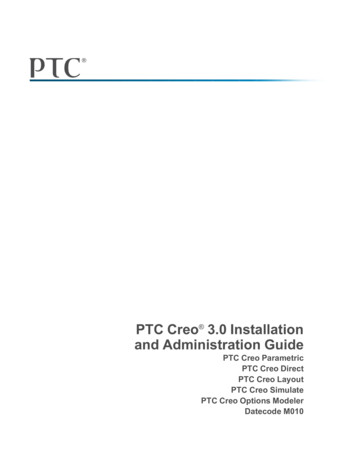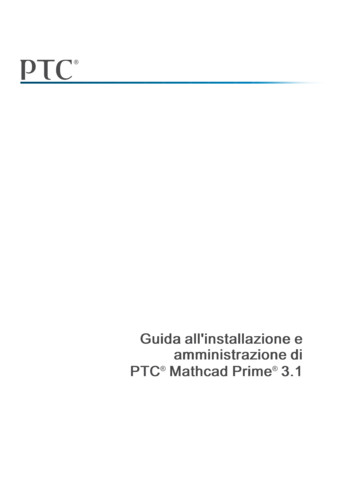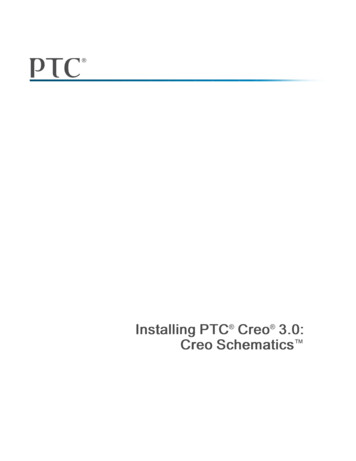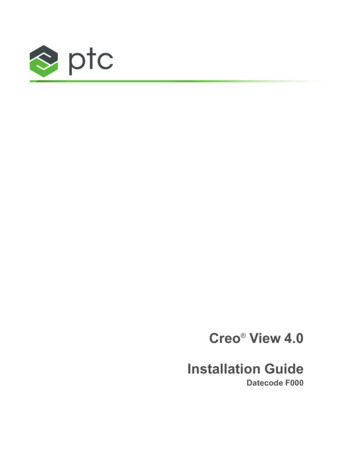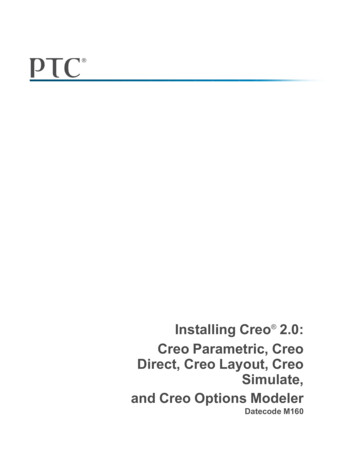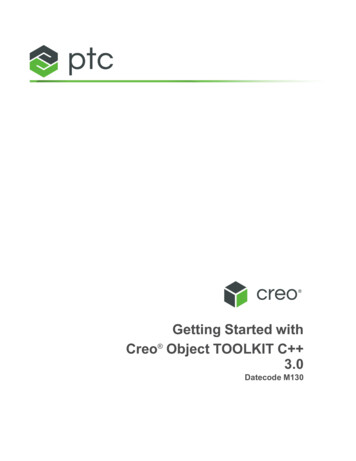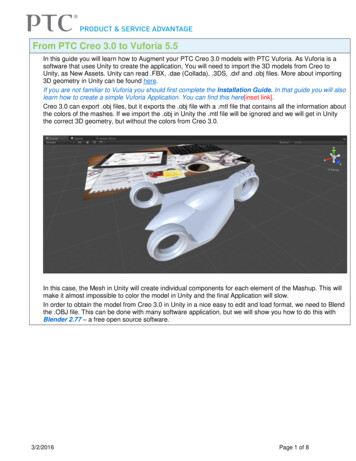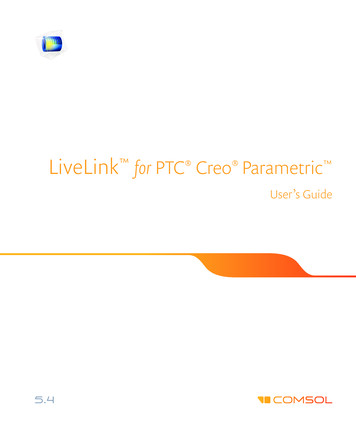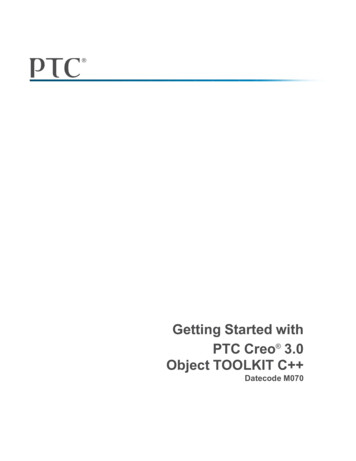
Transcription
Getting Started withPTC Creo 3.0Object TOOLKIT C Datecode M070
Copyright 2015 PTC Inc. and/or Its Subsidiary Companies. All Rights Reserved.User and training guides and related documentation from PTC Inc. and its subsidiary companies (collectively"PTC") are subject to the copyright laws of the United States and other countries and are provided under alicense agreement that restricts copying, disclosure, and use of such documentation. PTC hereby grants to thelicensed software user the right to make copies in printed form of this documentation if provided on softwaremedia, but only for internal/personal use and in accordance with the license agreement under which theapplicable software is licensed. Any copy made shall include the PTC copyright notice and any otherproprietary notice provided by PTC. Training materials may not be copied without the express written consentof PTC. This documentation may not be disclosed, transferred, modified, or reduced to any form, includingelectronic media, or transmitted or made publicly available by any means without the prior written consent ofPTC and no authorization is granted to make copies for such purposes.Information described herein is furnished for general information only, is subject to change without notice,and should not be construed as a warranty or commitment by PTC. PTC assumes no responsibility or liabilityfor any errors or inaccuracies that may appear in this document.The software described in this document is provided under written license agreement, contains valuable tradesecrets and proprietary information, and is protected by the copyright laws of the United States and othercountries. It may not be copied or distributed in any form or medium, disclosed to third parties, or used in anymanner not provided for in the software licenses agreement except with written prior approval from PTC.UNAUTHORIZED USE OF SOFTWARE OR ITS DOCUMENTATION CAN RESULT IN CIVILDAMAGES AND CRIMINAL PROSECUTION. PTC regards software piracy as the crime it is, and we viewoffenders accordingly. We do not tolerate the piracy of PTC software products, and we pursue (both civillyand criminally) those who do so using all legal means available, including public and private surveillanceresources. As part of these efforts, PTC uses data monitoring and scouring technologies to obtain and transmitdata on users of illegal copies of our software. This data collection is not performed on users of legallylicensed software from PTC and its authorized distributors. If you are using an illegal copy of our softwareand do not consent to the collection and transmission of such data (including to the United States), ceaseusing the illegal version, and contact PTC to obtain a legally licensed copy.Important Copyright, Trademark, Patent, and Licensing Information: See the About Box, or copyrightnotice, of your PTC software.UNITED STATES GOVERNMENT RESTRICTED RIGHTS LEGENDThis document and the software described herein are Commercial Computer Documentation and Software,pursuant to FAR 12.212(a)-(b) (OCT’95) or DFARS 227.7202-1(a) and 227.7202-3(a) (JUN’95), and areprovided to the US Government under a limited commercial license only. For procurements predating theabove clauses, use, duplication, or disclosure by the Government is subject to the restrictions set forth insubparagraph (c)(1)(ii) of the Rights in Technical Data and Computer Software Clause at DFARS 252.2277013 (OCT’88) or Commercial Computer Software-Restricted Rights at FAR 52.227-19(c)(1)-(2) (JUN’87),as applicable. 01012015PTC Inc., 140 Kendrick Street, Needham, MA 02494 USA
ContentsIntroduction.7PTC Creo Object TOOLKIT C Concepts. 11What Can You Do with PTC Creo Object TOOLKIT C ? .12Communication Modes for PTC Creo Object TOOLKIT C .12Installing and Testing the PTC Creo Object TOOLKIT C DevelopmentEnvironment .13Installing PTC Creo Object TOOLKIT C .14Setting Up the Development Environment .15Testing the PTC Creo Object TOOLKIT C Installation .24Migrating PTC Creo Parametric TOOLKIT Applications to PTC Creo ObjectTOOLKIT C Using Tools.30Creating Ribbon Tabs, Groups, and Menu Items .30Creating Dialog Boxes Using the PTC Creo UI Editor .32Using the PTC Creo Object TOOLKIT C Documentation .33Installing the APIWizard .34Non-Applet Based Version of the APIWizard.34Methods Supported in PTC Creo Direct .35Viewing the PDF Version of the User's Guide .35Using the Release Notes.35Using Extended Resources.37Locating Example Code .38Using the User's Guide.39Contacting PTC Technical Support.39Joining the PTC/USER Community .40Index.415
IntroductionGetting Started with PTC Creo Object TOOLKIT C introduces the techniquesand practices of developing applications with PTC Creo Object TOOLKIT C for PTC Creo Parametric and PTC Creo Direct. This guide outlines the installationprocedure for PTC Creo Object TOOLKIT C and helps you locate the PTCCreo Object TOOLKIT C functions and documentation. Familiarity with thebasics of PTC Creo Object TOOLKIT C will help you understand and createadvanced applications.The following table lists conventions and terms used throughout this book.ConventionDescriptionUPPERCASEPTC Creo-type menu name (for example, PART).BoldfaceWindows-type menu name or menu or dialog boxoption (for example, View), or utility (for example,promonitor). Function names also appear inboldface font.Code samples appearMonospace(Courier)EmphasisImportant information appears in italics. Italic fontalso indicates file names and function arguments.ChooseHighlight a menu option by placing the arrow cursoron the option and pressing the left mouse button.SelectA synonym for “choose” as above, Select alsodescribes the actions of selecting elements on amodel and checking boxes.ElementAn element describes redefinable characteristics of afeature in a model.An environment in PTC Creo in which you canperform a group of closely related functions(Drawing, for example).ModeModelAn assembly, part, drawing, format, notebook, casestudy, sketch, and so on.7
ConventionDescriptionOptionAn item in a menu or an entry in a configuration fileor a setup file.SolidA part or an assembly. creo loadpoint The location where the PTC Creo applications areinstalled, for example, C:\Program Files\PTC\Creo 3.0.The location where the PTC Creo Object TOOLKITC application files are installed, that is, creoloadpoint \ datecode \Common Files\otk\otk cpp. creo otk loadpoint app creo otk loadpoint doc The location where the PTC Creo Object TOOLKITC documentation files are installed, that is, creo loadpoint \ datecode \CommonFiles\otk cpp doc. creo toolkit loadpoint The location where the PTC Creo ParametricTOOLKIT application is installed, that is, creoloadpoint \ datecode \Common Files\protoolkit.Intended AudienceThis guide is for programmers experienced in C/C programming prior toworking with PTC Creo Object TOOLKIT C . The experience of theprogrammer should include: Training in fundamentals of PTC Creo Parametric and PTC Creo Direct Good experience of working with PTC Creo Parametric and PTC Creo Directin the areas being customized C/C experience with knowledge of pointers, data structures, and dynamicmemory management Use of Microsoft Visual StudioIn addition, you must have the PTC Creo Object TOOLKIT C license todevelop, build, and test applications.Scope and PurposeThis guide is not a complete summary of PTC Creo Object TOOLKIT C techniques. It walks you through the process of building and testing a simple PTCCreo Object TOOLKIT C application. It introduces the basic concepts of PTCCreo Object TOOLKIT C to new users. It also provides pointers to resourcesthat enhance your knowledge about PTC Creo Object TOOLKIT C .The guide focuses only on running a PTC Creo Object TOOLKIT C DLLapplication in an interactive session of PTC Creo Parametric. It does not cover anyother application configuration.8Getting Started with PTC Creo 3.0 Object TOOLKIT C
CommentsPTC welcomes your suggestions and comments on its documentation. You cansend comments to the following e-mail address:MCAD-documentation@ptc.comPlease include the name of the application and its release number with yourcomments. For online books, provide the book title.Introduction9
1PTC Creo Object TOOLKIT C ConceptsWhat Can You Do with PTC Creo Object TOOLKIT C ? .12Communication Modes for PTC Creo Object TOOLKIT C .12PTC Creo Object TOOLKIT C is the customization toolkit for PTC CreoParametric and PTC Creo Direct. Customers and partners can expand thecapabilities of PTC Creo Parametric and PTC Creo Direct by writing C programming language code using PTC Creo Object TOOLKIT C and thenseamlessly integrating the resulting application into PTC Creo. PTC provides newreleases of PTC Creo Object TOOLKIT C concurrently with releases of PTCCreo Parametric and PTC Creo Direct.PTC Creo Object TOOLKIT C uses an object-oriented design. A library of C functions provides safe and controlled access to the PTC Creo Parametric andPTC Creo Direct database and applications. Many data structures that are used totransfer information between PTC Creo and the application are not directly visibleto the application. The contents of these data structures are accessible only withPTC Creo Object TOOLKIT C functions. The sections in this chapter describethe capabilities and modes of communication of PTC Creo Object TOOLKITC .NoteThe methods that are supported for PTC Creo Direct have the comment “Thismethod is enabled for Creo Direct” in the PTC Creo Object TOOLKIT C APIWizard.11
What Can You Do with PTC Creo ObjectTOOLKIT C ?With PTC Creo Object TOOLKIT C you can: Develop customizations for both PTC Creo Parametric and PTC Creo Direct Automate modeling for derived or single-use models driven by geometric orparametric constraints Monitor the state of the user's interactive session to enforce company rules oroffer design advice Integrate external applications requiring access to PTC Creo Parametric andPTC Creo Direct data or operations Extend the PTC Creo Parametric and PTC Creo Direct user interface withcustom processes seamlessly embedded into the interface Automate tedious or difficult PTC Creo Parametric and PTC Creo Directoperations with applications designed to save design time and preventmistakes. Create processes to run automatically without a user interface on demand or atdesignated times.Communication Modes for PTC CreoObject TOOLKIT C PTC Creo Object TOOLKIT C supports synchronous applications that areinvoked from commands within a session of PTC Creo. Another mode available isasynchronous mode, where the external application starts or connects to externalsessions of PTC Creo as needed.The modes of communication for synchronous applications are: DLL mode—A dynamically-linked library (DLL) is loaded by the PTC Creoexecutable at runtime. Communication between the DLL and PTC Creo is fastand hence the DLL mode is the preferred mode for application development. Spawn (multiprocess) mode —A separate executable is spawned by PTC Creo.Spawn-mode applications interact with PTC Creo through interprocesscommunications and hence are slower than the DLL mode. This mode istypically used as a part of asynchronous mode applications, where the externalapplication starts or connects to external sessions of PTC Creo as needed.12Getting Started with PTC Creo 3.0 Object TOOLKIT C
2Installing and Testing the PTCCreo Object TOOLKIT C Development EnvironmentInstalling PTC Creo Object TOOLKIT C .14Setting Up the Development Environment .15Testing the PTC Creo Object TOOLKIT C Installation .24Migrating PTC Creo Parametric TOOLKIT Applications to PTC Creo ObjectTOOLKIT C Using Tools .30Creating Ribbon Tabs, Groups, and Menu Items .30Creating Dialog Boxes Using the PTC Creo UI Editor .32This chapter discusses the process to install PTC Creo Object TOOLKIT C andto test the development environment. The test application and other sample codedescribed in this guide assume the use of a Windows environment.13
Installing PTC Creo Object TOOLKIT C PTC Creo Object TOOLKIT C is on the PTC Creo Parametric and PTC CreoDirect DVD-ROM. When you install PTC Creo Parametric or PTC Creo Direct,under API Toolkits, select PTC Creo Object TOOLKIT C to install it.An installation of PTC Creo Object TOOLKIT C contains directories under thePTC Creo load point.Directoryotk\otk cppDescriptionTop-level directory where C application files are installedotk\otk cpp\includeContains all the header filesotk\otk cpp\otk async examples Sample application source files forasynchronous mode of applicationotk\otk cpp\otk examplesSample application source files forsynchronous mode of applicationotk\otk cpp\ machine type \obj Library files and sample makefiles14Getting Started with PTC Creo 3.0 Object TOOLKIT C
Directoryotk cpp docotk cpp doc\otk cpp exampleshtmlDescriptionTop-level directory where C documentation files, such as,APIWizard and User’s Guide, areinstalledSample application files in HTMLformat.Setting Up the Development EnvironmentBefore you build your first PTC Creo Object TOOLKIT C application, set upthe supported compilers, sample make files or Visual Studio solution, and theappropriate licensing for your application development environment.Platform and Compiler SupportPTC Creo Object TOOLKIT C runs on the same platforms as PTC CreoParametric and PTC Creo Direct. The Platform Support notes at rt.htm describe the compilers supported byPTC.Licensing for PTC Creo Object TOOLKIT C To develop and test PTC Creo Object TOOLKIT C applications, you requirethe PTC Creo Object TOOLKIT C license. To check if you have the PTC CreoObject TOOLKIT C license option, run the Ptcstatus utility from the PTCCreo load point. Check for the license option ObjectToolkitCpp.You can check if you have the PTC Creo Object TOOLKIT C license option inthe PTC Creo user interface. Click File Help System Information. In theINFORMATION WINDOW, under Configured Option Modules check for the licenseoption ObjectToolkitCpp. In case the license is not available please contactyour system administrator.The PTC Creo Object TOOLKIT C applications must be unlocked beforedistributing it to the end users. To unlock the application, both the PTC CreoObject TOOLKIT C and PTC Creo Parametric TOOLKIT licenses arerequired.Installing and Testing the PTC Creo Object TOOLKIT C DevelopmentEnvironment15
Unlocking the PTC Creo Object TOOLKIT C ApplicationBefore you distribute your application executable to the end user, you must unlockit. This enables the end user to run your applications without having PTC CreoObject TOOLKIT C as an option.To unlock a PTC Creo Object TOOLKIT C application, you must have both thePTC Creo Object TOOLKIT C license and the PTC Creo ParametricTOOLKIT license.NoteThe PTC Creo Object TOOLKIT C license is now a part of the PTC CreoParametric TOOLKIT license pack. If you are unable to unlock the PTC CreoObject TOOLKIT C applications, request for the updated license pack fromthe Technical Support page.To unlock your application, enter the following command: creo loadpoint / app name /bin/protk unlock.bat [-cxx] pathto executables or DLLs to unlock where, app name —Parametric for PTC Creo Parametric and Directfor PTC Creo Direct.NoteThe PTC Creo Object TOOLKIT C is unlocked even if you do not specifythe -cxx option.You can provide more than one PTC Creo Parametric TOOLKIT binary file on thecommand line.NoteOnce you have unlocked the executable, you can distribute your applicationprogram to PTC Creo Object TOOLKIT C users in accordance with thelicense agreement.Using protk unlock.bat requires a valid PTC Creo Parametric TOOLKITlicense to be present and unused on your license server. If the PTC CreoParametric license server is configured to add a PTC Creo Parametric TOOLKITlicense as a startup option, protk unlock.bat will cause the license server to16Getting Started with PTC Creo 3.0 Object TOOLKIT C
hold only the PTC Creo Parametric TOOLKIT option for 15 minutes. The licensewill not be available for any other development activity or unlocking during thisperiod.If the only available PTC Creo Parametric TOOLKIT license is locked to a PTCCreo Parametric license, the entire PTC Creo Parametric license including thePTC Creo Parametric TOOLKIT option will be held for 15 minutes. PTCrecommends you configure your PTC Creo Parametric TOOLKIT license optionas a startup option to avoid tying up your PTC Creo Parametric licenses.NoteOnly one license will be held for the specified time period, even if multipleapplications were successfully unlocked.Your PTC Creo Object TOOLKIT C application may have calls to PTC CreoParametric TOOLKIT functions, which require one or more advanced licensingoptions. Refer to the section Using PTC Creo Object TOOLKIT C with PTCCreo Parametric TOOLKIT on page 23 for more information on using C and Cfunctions together, in the same application.In such cases, you will require the advanced PTC Creo Parametric TOOLKITlicense to unlock the application. The protk unlock.bat application willcheck for the availability of the advanced license option. If the option is notavailable, unlocking will not be permitted. If the option is available, theapplication is unlocked. Advanced options are not held on the license server forany length of time. Refer to the Advanced Licensing Options chapter, in PTCCreo Parametric TOOLKIT User’s Guide for more information on advancedlicensing.If the required licenses are available, the protk unlock.bat application willunlock the PTC Creo Object TOOLKIT C application immediately. Anunlocked application does not require any of the PTC Creo Parametric TOOLKITlicense options to run. Depending on the functionality invoked by the application,it may still require certain PTC Creo Parametric options to work correctly.NoteOnce an application binary has been unlocked, it should not be modified inany way (which includes statically linking the unlocked binary with otherlibraries after the unlock). The unlocked binary must not be changed or elsePTC Creo Parametric will again consider it locked.Installing and Testing the PTC Creo Object TOOLKIT C DevelopmentEnvironment17
Registry FileA registry file contains PTC Creo-specific information about the application youwant to load.The registry file called creotk.dat or protk.dat is a simple text file, whereeach line consists of one predefined keyword followed by a value. The standardform of the creotk.dat or protk.dat file is as follows:NAMEotk examplesTOOLKITCREO TYPEEXEC FILETEXT DIRSTARTUPENDOBJECT [optional; omitted means protoolkit]DIRECT [optional; omitted means PARAMETRIC]otk examples dll.dll./textdll [dll/spawn/java]The fields of the registry file are as follows: name—Assigns a unique name to the PTC Creo Object TOOLKIT C application. The name is used to identify the application if there is more thanone. The name can be the product name and does not have to be the same asthe executable name. This field has a limit of PRO NAME SIZE-1 widecharacters (wchar t). startup—Specifies the method PTC Creo should use to communicate withthe PTC Creo Object TOOLKIT C application.This field can take one of two values; spawn or dll. spawn—If the value is spawn, PTC Creo starts the foreign programusing interprocess communications. dll—If the value is dll, PTC Creo loads the foreign program as a DLL.The default value is spawn. toolkit—Specifies the name of the Toolkit which was used to create thecustomization. The valid values for this field are object and protoolkit.An application created in PTC Creo Object TOOLKIT C must always havethe value of this field set as object.NoteThis field can also be used to indicate other toolkits. Its default value isprotoolkit, which specifies that the customizing application wascreated in PTC Creo Parametric TOOLKIT. If you set the value for thisfield as protoolkit, or omit this field, then the application can be usedonly with PTC Creo Parametric.18Getting Started with PTC Creo 3.0 Object TOOLKIT C
creo type—Specifies the PTC Creo applications that support the PTCCreo Object TOOLKIT C applications. The valid values for this field are: parametric—This is the default value. Specify parametric to loadthe PTC Creo Object TOOLKIT C application in PTC Creo Parametric. direct—Specify direct to load the PTC Creo Object TOOLKIT C application in PTC Creo Direct.NoteOther PTC Creo applications will be supported in future releases. fail tol—Specifies the action of PTC Creo if the call to userinitialize() in the foreign program returns non-zero, or if the foreignprogram subsequently fails. If this is TRUE, PTC Creo continues as normal. Ifthis field is missing or is set to FALSE, PTC Creo shuts down the applicationand other foreign programs. exec file—Specifies the full path and name of the file produced bycompiling and linking the PTC Creo Object TOOLKIT C application. InDLL mode, this field is a dynamically linkable library; in spawn mode, it is acomplete executable. This field has a limit of PRO PATH SIZE-1 widecharacters (wchar t). text dir—Specifies the full path name to text directory that contains thelanguage-specific directories. The language-specific directories contain themessage files, menu files, resource files and UI bitmaps in the languagesupported by the PTC Creo Object TOOLKIT C application.The text dir does not need to include the trailing /text; it is addedautomatically by PTC Creo.The search priority for messages and menu files is as follows: Current working directory text dir\text creo loadpoint \Common Files\ datecode \ machinetype \textThe text dir should be different from the PTC Creo text tree. This fieldhas a limit of PRO PATH SIZE-1 wide characters (wchar t). rbn path—Specifies the name of the ribbon file along with its path, whichmust be loaded when you open the PTC Creo application. The location of theribbon file is relative to the location of the text directory. The field text dirspecifies the path for the text directory. For example, if you want to specify aInstalling and Testing the PTC Creo Object TOOLKIT C DevelopmentEnvironment19
ribbon file dma rbn.rbn placed at text dir/dma/dma rbn.rbn,specify rbn path as dma/dma rbn.rbn.If the field is not specified, by default, the ribbon file with its location, textdir/toolkitribbonui.rbn is used. delay start—If you set this to TRUE, PTC Creo does not invoke the PTCCreo Object TOOLKIT C application as it starts up, but enables you tochoose when to start the application. If this field is missing or is set to FALSE,the PTC Creo Object TOOLKIT C application starts automatically. description—Acts as a help line for your auxiliary application. If youleave the cursor on an application in the Start/Stop GUI, PTC Creo displaysthe description text (up to 80 characters). You can use non-ASCII characters,as in menu files.To make the description appear in multiple languages, you must use separateprotk.dat files in hierarchy / platform / text / language . allow stop—If you set this to TRUE, you can stop the application duringthe session. If this field is missing or is set to FALSE, you cannot stop theapplication, regardless of how it was started. end—Indicates the end of the description of the PTC Creo Object TOOLKITC application. It is possible to add further statements that define otherforeign applications. All of these applications are initialized by PTC Creo.Registering a PTC Creo Object TOOLKIT C ApplicationRegistering a PTC Creo Object TOOLKIT C application means providinginformation about the files that form the PTC Creo Object TOOLKIT C application to PTC Creo. PTC Creo application will find and read the registry file.Refer to the section Registry File on page 18 for more information on registry file.PTC Creo application searches for the registry file in the following order:1. A file called creotk.dat or protk.dat in the current directory2. A file named in a creotk.dat, protk.dat, or toolkit registryfile statement in the PTC Creo application configuration file3. A file called creotk.dat or protk.dat in the directory creoloadpoint \ datecode \Common Files\ machine type \text\ language 4. A file called creotk.dat or protk.dat in the directory creoloadpoint \ datecode \Common Files\textIn the last two options, the variables are as follows:20Getting Started with PTC Creo 3.0 Object TOOLKIT C
creo loadpoint —The PTC Creo loadpoint (not the PTC Creo ObjectTOOLKIT C loadpoint) machine type —The machine-specific subdirectory such as x86ewin64 or i486 nt language —The language of PTC Creo application with which the PTCCreo Object TOOLKIT C application is used such as usascii (English),german, or japaneseIf more than one registry file with the same filename exists in this search path,PTC Creo Object TOOLKIT C stops searching after finding the first instance ofthe file and starts all the PTC Creo Object TOOLKIT C applications specifiedin it. If more than one registry file having different filenames exists in this searchpath, PTC Creo application stops searching after finding one instance of each ofthem and starts all the PTC Creo Object TOOLKIT C applications specified inthem.Option 1 is used normally during development, because the PTC Creo ObjectTOOLKIT C application is seen only if you start PTC Creo application fromthe specific directory that contains creotk.dat or protk.dat.Option 2 or 4 is recommended when making an end-user installation, because itmakes sure that the registry file is found irrespective of the directory used to startPTC Creo application.Option 3 enables you to have a different registry file for each platform, and foreach PTC Creo application language. This is more commonly used for PTC CreoObject TOOLKIT C applications that have a platform dependent setup.How PTC Creo Object TOOLKIT C WorksThe standard method by which PTC Creo Object TOOLKIT C application codeis integrated into PTC Creo application is through the use of dynamically linkedlibraries (DLLs). When you compile your PTC Creo Object TOOLKIT C application code and link it with the PTC Creo Object TOOLKIT C libraries,you create an object library file designed to be linked into the PTC Creoexecutable when the PTC Creo application starts up. This method is referred to asDLL mode.PTC Creo Object TOOLKIT C also supports a second method of integration:the multiprocess or spawned mode. In this mode, the PTC Creo Object TOOLKITC application code is compiled and linked to form a separate executable. Thisexecutable is designed to be spawned by PTC Creo application and runs as a childprocess of the PTC Creo session. In DLL mode, the exchanges between the PTCCreo Object TOOLKIT C application and PTC Creo application are madethrough direct function calls. In multiprocess mode, the same effect is created byInstalling and Testing the PTC Creo Object TOOLKIT C DevelopmentEnvironment21
an inter-process messaging system that simulates direct function calls by passingthe information necessary to identify the function and its argument values betweenthe two processes.Multiprocess mode involves more communications overhead than DLL mode,especially when the PTC Creo Object TOOLKIT C application makes frequentcalls to PTC Creo Object TOOLKIT C library functions, because of the morecomplex method of implementing those calls. However, it offers the followingadvantage: it enables you to run the PTC Creo Object TOOLKIT C applicationwith a source-code debugger without even loading the whole PTC Creoexecutable into the debugger.You can use a PTC Creo Object TOOLKIT C application in either DLL modeor multiprocess mode without changing any of the source code in the application.It is also possible to use more
PTC Creo Object TOOLKIT C supports synchronous applications that are invoked from commands within a session of PTC Creo. Another mode available is asynchronous mode, where the external application starts or connects to external sessions of PTC Creo as needed.