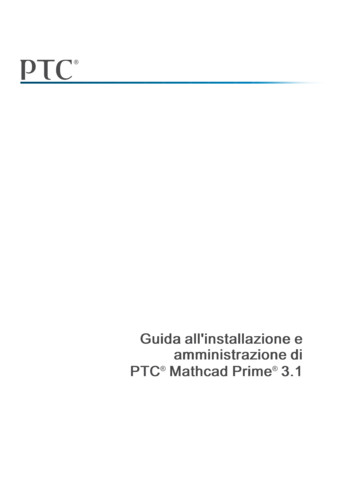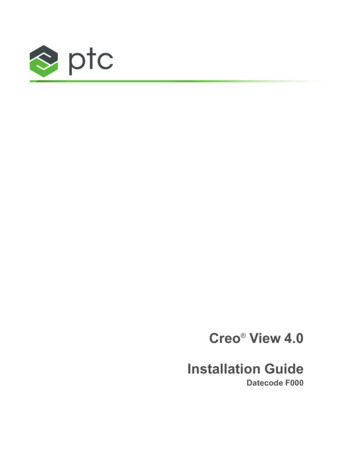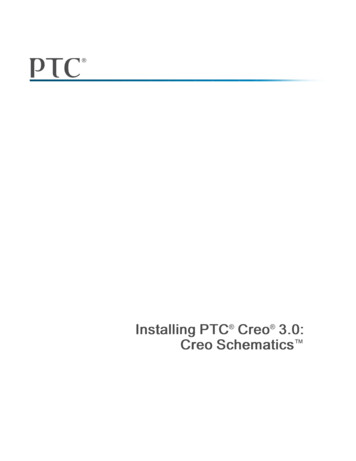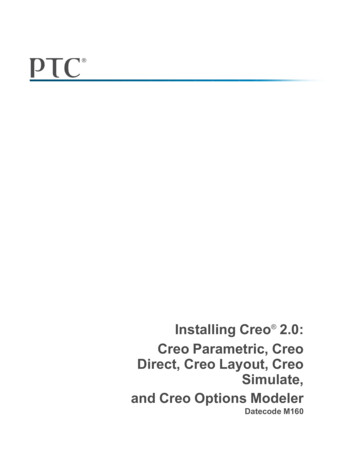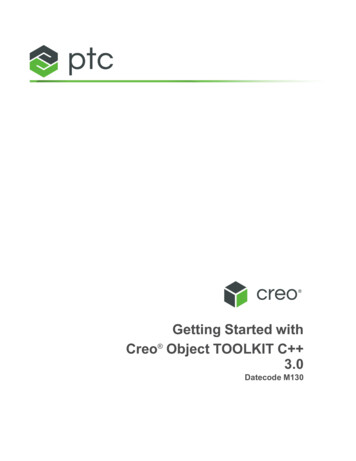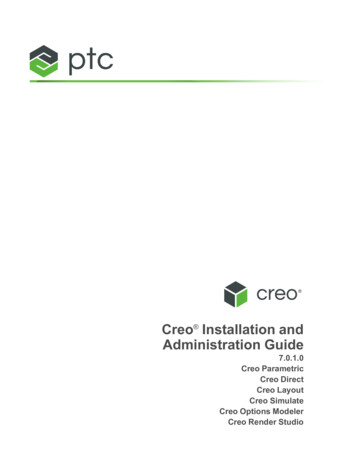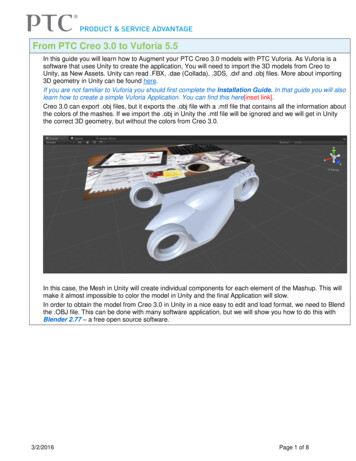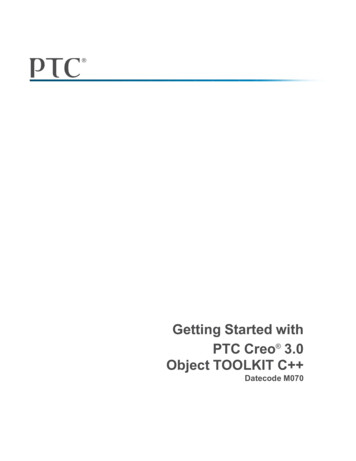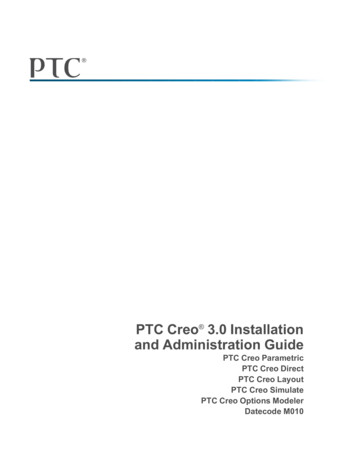
Transcription
PTC Creo 3.0 Installationand Administration GuidePTC Creo ParametricPTC Creo DirectPTC Creo LayoutPTC Creo SimulatePTC Creo Options ModelerDatecode M010
Copyright 2014 PTC Inc. and/or Its Subsidiary Companies. All Rights Reserved.User and training guides and related documentation from PTC Inc. and its subsidiary companies (collectively"PTC") are subject to the copyright laws of the United States and other countries and are provided under alicense agreement that restricts copying, disclosure, and use of such documentation. PTC hereby grants to thelicensed software user the right to make copies in printed form of this documentation if provided on softwaremedia, but only for internal/personal use and in accordance with the license agreement under which theapplicable software is licensed. Any copy made shall include the PTC copyright notice and any otherproprietary notice provided by PTC. Training materials may not be copied without the express written consentof PTC. This documentation may not be disclosed, transferred, modified, or reduced to any form, includingelectronic media, or transmitted or made publicly available by any means without the prior written consent ofPTC and no authorization is granted to make copies for such purposes.Information described herein is furnished for general information only, is subject to change without notice,and should not be construed as a warranty or commitment by PTC. PTC assumes no responsibility or liabilityfor any errors or inaccuracies that may appear in this document.The software described in this document is provided under written license agreement, contains valuable tradesecrets and proprietary information, and is protected by the copyright laws of the United States and othercountries. It may not be copied or distributed in any form or medium, disclosed to third parties, or used in anymanner not provided for in the software licenses agreement except with written prior approval from PTC.UNAUTHORIZED USE OF SOFTWARE OR ITS DOCUMENTATION CAN RESULT IN CIVILDAMAGES AND CRIMINAL PROSECUTION. PTC regards software piracy as the crime it is, and we viewoffenders accordingly. We do not tolerate the piracy of PTC software products, and we pursue (both civillyand criminally) those who do so using all legal means available, including public and private surveillanceresources. As part of these efforts, PTC uses data monitoring and scouring technologies to obtain and transmitdata on users of illegal copies of our software. This data collection is not performed on users of legallylicensed software from PTC and its authorized distributors. If you are using an illegal copy of our softwareand do not consent to the collection and transmission of such data (including to the United States), ceaseusing the illegal version, and contact PTC to obtain a legally licensed copy.Important Copyright, Trademark, Patent, and Licensing Information: See the About Box, or copyrightnotice, of your PTC software.UNITED STATES GOVERNMENT RESTRICTED RIGHTS LEGENDThis document and the software described herein are Commercial Computer Documentation and Software,pursuant to FAR 12.212(a)-(b) (OCT’95) or DFARS 227.7202-1(a) and 227.7202-3(a) (JUN’95), and areprovided to the US Government under a limited commercial license only. For procurements predating theabove clauses, use, duplication, or disclosure by the Government is subject to the restrictions set forth insubparagraph (c)(1)(ii) of the Rights in Technical Data and Computer Software Clause at DFARS 252.2277013 (OCT’88) or Commercial Computer Software-Restricted Rights at FAR 52.227-19(c)(1)-(2) (JUN’87),as applicable. 01012014PTC Inc., 140 Kendrick Street, Needham, MA 02494 USA
ContentsAbout This Guide .7Preparing to Install Your PTC Software . 11What You Receive .12Generating Licenses .12Before You Begin.13Opening a PTC Online Account .13About PTC Installation Assistant .14Working with PTC Installation Assistant.16PTC Software License Agreement .17Authenticating Your User Access .18Quick-Start Installation for Experienced Users .19Updating PTC License Server.20Installing PTC Creo Applications .20Where Your Software Is Installed .21Configuring Licenses for the PTC Creo Applications .23Using PTC Installation Assistant for Licensing.24Using the License Server Manager .24Verifying System Requirements .25Before You Proceed .25Generating or Updating Licenses .26Installing PTC Creo Applications, PTC Mathcad, and other Utilities .33Installation Prerequisites .34File Format Compatibility.34Installing the PTC Creo Applications: Simple Installation Process.34Using PTC Quality Agent with the PTC Creo Applications .38Customizing the Installation of the PTC Creo Applications .41Customizing an Installation.42Defining the Installation Components .43Installing PTC Creo Mold Analysis (CMA) Component .45Modifying License Configurations .46Configuring Windows Shortcuts .48Setting Licenses for PTC Creo Simulate .48Completing the Installation and Starting the PTC Creo Applications .51Completing the Installation .52Installing and Uninstalling the PTC Creo Applications in Silent Mode .53Starting the PTC Creo Applications .53Configuring the PTC Creo Application Startup.533
Directory Permissions to Start PTC Creo Applications .56Installing PTC Creo Platform Agent .56Configuring a PTC Creo Parametric Installation .56Uninstalling the PTC Creo Applications .61Installing and Accessing PTC Creo Help .63Overview of the Help Center .64Browser Support for PTC Creo Help.64Accessing Help from within a PTC Creo Application .64Choosing a Location for the Help Center Installation.65Installing the Help Center .65Enabling the Help Center from a Network Drive.67Installing the Help Center on a Web Server.67Viewing the Help Center Independent of a PTC Creo Application .69Uninstalling the Help Center .70Updating an Installation .71Updating the License Server.72Updating PTC Creo Applications.72Customizing an Existing Installation of a PTC Creo Application .73Installing a Maintenance Release.74Upgrading an Existing Version of an Installation .74Appendix A.License Management Software .77Overview of PTC Licensing .78License Types .78Simplified License Management Process .78PTC License Server.84Benefits of Using FlexNet Publisher .84Downward License Compatibility Using FlexNet Publisher .84Running FlexNet Publisher with Other Applications .85Understanding Timeout Parameters .85Suppressing the Regained Network License Dialog Box for PTC CreoParametric .87Using the Ptcflush Utility.87License Borrowing .88Appendix B.lmadmin License Server Manager.93Overview of lmadmin as a GUI-Client .94Differences between lmgrd and lmadmin .94Installing PTC License Server Based on lmadmin.94Working with the FLEXnet License Administrator Web Interface .95Appendix C.System Administration Information .99Temporary Directories . 101System Management Utilities . 101Supported Graphics Modes . 102General Plotter Information. 102Using the ModelCHECK Metrics Tool with PTC Creo Parametric . 103Using Fonts. 1144PTC Creo 3.0 Installation and Administration Guide
OpenType Font Support . 116UNICODE Font Support . 117Available System Fonts for Menu Items . 117Extended ASCII Set . 117Displaying the Text Symbol Palette in PTC Creo Parametric . 118Exporting Special Symbols to IGES. 118Font Definition . 119AVI Compression Codecs. 135Exporting Data to Portable Document Format . 136Meeting Browser Requirements . 136Opening a PDF File within the PTC Creo Browser . 137Using PTC Creo View Express to Open PTC Creo Objects . 137Opening PTC Creo Objects from Windows Explorer . 138JavaScript Security . 139Appendix D.Installing and Configuring PTC Quality Agent . 141Overview. 142Installing PTC Quality Agent . 142Configuring PTC Quality Agent . 142Using Quality Agent . 146Uninstalling PTC Quality Agent . 146Appendix E.Installing PTC MKS Platform Components . 149Overview. 150Installing PTC MKS Platform Components. 150Appendix F.Installing the PTC Creo Applications in Silent Mode. 151Guidelines and Advantages of a Silent Installation. 152Strategies for the Mass Deployment of PTC Creo Applications. 153Workflow for a Silent Installation . 154Command Syntax for a Silent Installation. 156Locating the XML Files. 157Editing the XML Files . 158Uninstalling the PTC Creo Applications in Silent Mode. 164Installing and Uninstalling Client-Side Components in Silent Mode . 164Installing PTC Quality Agent and PTC MKS Platform Components in SilentMode. 166Updating the Registry File . 166Appendix G.Port Usage by Creo Applications . 167Using Communication Ports . 168Appendix H.Distributed Computing Technology for PTC Creo Parametric . 173Overview of Distributed Computing . 174Supported Functions. 174Configuring Workstations for Distributed Computing . 175Appendix I.Troubleshooting Tips. 177General Debugging Hints . 178Online Information . 178Troubleshooting List. 178Contents5
Appendix J.Workflow for Installation and Configuration . 183Workflow for Generating Licenses for the PTC Creo Applications . 184Workflow for Installing the PTC Creo Applications . 185Workflow for Reconfiguring the PTC Creo Applications. 186Glossary. 187Index. 1956PTC Creo 3.0 Installation and Administration Guide
About This GuideThe PTC Creo design software package encompasses the CAD, CAM, CAE,CAID, and Visualization applications of PTC. It provides flexibility to add newinteroperable capabilities such as 2D modeling, direct modeling, and BOM-drivenassemblies to your software tools. This guide describes how to generate andconfigure licenses, and how to install and maintain the PTC Creo applications—PTC Creo Parametric, PTC Creo Direct, PTC Creo Layout, PTC Creo Simulate,and PTC Creo Options Modeler—using PTC Installation Assistant. Theinstallation instructions are also common for PTC Creo Distributed ServicesManager.System administrators who are installing the PTC Creo applications for the firsttime must be experienced in application installations and must have a goodunderstanding of operating systems.How to Use This GuideThis guide supplements the tooltips in PTC Installation Assistant and providesinstallation instructions and reference information. To generate or update licensesand then install or reconfigure the PTC Creo applications, see the followingchapters:ChapterPreparing to InstallYour PTC Software onpage 11RoleAll usersQuick-Start Installation Advanced usersfor Experienced UsersInformationDescribes the materials in yoursoftware shipment. Alsoprovides an overview of PTCInstallation Assistant.Describes a quick-startapproach for users who have7
Chapteron page 19RoleConfiguring Licensesfor the PTC CreoApplications on page23Installing the PTC CreoApplications on page33Customizing theInstallation of the PTCCreo Applications onpage 41Completing theInstallation and Startingthe PTC CreoApplications on page51Installing and UsingPTC Creo Help on page63All usersInformationpreviously installed licensemanagement and productsoftware.Describes how to generate orupdate licenses and install PTCLicense Server.All usersDescribes a simple installationprocess for the PTC Creoapplications.Describes the advancedcustomization options forinstalling the PTC Creoapplications.Describes the steps to completethe installation of PTC Creoapplications and the procedureto uninstall them.Advanced usersAll usersAdvanced users andDescribes how to install andsystem administrators access Help for PTC CreoParametric, PTC Creo Direct,PTC Creo Layout, PTC CreoSimulate, and PTC CreoOptions Modeler from a localhost computer, a network drive,and from a Web server.Updating anAll usersDescribes how to update theInstallation on page 71PTC Creo applications on yoursystem.Installing the PTC Creo System administrators Describes how to install andApplications in Silentuninstall the PTC CreoMode on page 151applications and the client-sidecomponents in silent mode.Related DocumentationThe following documents on the Reference Documents page may be helpful asyou use this guide:8PTC Creo 3.0 Installation and Administration Guide
Installing PTC Creo 3.0: Creo Schematics Installing PTC Creo 3.0: Creo View Installing PTC Creo 3.0: Creo Illustrate FlexNet Publisher License Administration Guide that discusses the third-partylicense management software for distributing PTC Creo licenses Installing and Configuring the Standalone PTC License Server that discussesthe installation of the lmadmin-based PTC License ServerTechnical SupportContact PTC Technical Support via the PTC Web site, phone, fax, or e-mail if youencounter problems using your software. You can log a new case or track anexisting case or SPR (Software Performance Report) using the PTC Web page athttps://www.ptc.com/appserver/cs/portal. To log a new case, see the eSupportTools on the left.You must have a Service Contract Number (SCN) before you can receivetechnical support. You can find this number on your Shipment confirmation e-mailfrom PTC or by contacting Customer Care. See the Contact table in the CustomerSupport Guide.Documentation for PTC ProductsPTC provides documentation for download at PTC.com and also on a DVD. Thefollowing forms of documentation for PTC Creo Parametric, PTC Creo Direct,PTC Creo Layout, PTC Creo Simulate, and PTC Creo Options Modeler areavailable: A Help Center with context-sensitive Help, search facility, and quick links tohelpful information. PTC Creo 3.0 Installation and Administration Guide and other books as PDFfiles. To view and print the books, you must have the Adobe Acrobat Readerinstalled.After you install the Help component, press F1 on a user interface item to getcontext-sensitive Help. To access the Help Center, click.To access all PTC Documentation from PTC.com, you must have a valid useraccount. Go to the New Account page to request a user account or call theCustomer Support.Feedback to DocumentationPTC welcomes your suggestions and comments on its documentation—sendfeedback to the following address:About This Guide9
mcad-documentation@ptc.comPlease include the name of the application and its release with your comments.For online books, provide the book title.Additionally, you can report any documentation issues using the online CaseLogger tool. On the second Case Logger page, select a product, release, datecode,and then select Help Center / Documentation from the Technical Area list. Uponsubmission of all information, a case number is returned immediately.Documentation ConventionsPTC documentation uses the following conventions:ConventionBoldCourierCourier with lessthan and greaterthansymbols ( )10ItemMenu paths, dialog box options,buttons, and other selectableelements from the user interfaceUser input, system messages,directories, and file namesVariables for which anappropriate value is substitutedExampleClick File New.Click OK.Processingcompleted.output LOADPOINT PTC Creo 3.0 Installation and Administration Guide
1Preparing to Install Your PTCSoftwareWhat You Receive .12Generating Licenses.12Before You Begin .13Opening a PTC Online Account .13About PTC Installation Assistant.14Working with PTC Installation Assistant .16PTC Software License Agreement .17Authenticating Your User Access .18This chapter describes the materials in your software shipment. It also provides anoverview of how you can use PTC Installation Assistant for obtaining licenses andinstalling your software.11
What You ReceivePTC sends the following materials related to your software order: PTC Software Order Confirmation e–mail—Before the receipt of your PTCsoftware, you will receive an e-mail containing all the details of your order. Software and Help DVDs—Your order contains one or more DVDs for eachproduct purchased. It also contains the Help DVD for the PTC Creoapplications: PTC Creo Parametric, PTC Creo Direct, PTC Creo Layout, PTCCreo Simulate, and PTC Creo Options Modeler in all the supported languages.Generating LicensesBoth new and existing customers can generate licenses in one of two ways. Using PTC Installation Assistant Using PTC License Management Web tools—Request your License Pack viae-mail.New Software Orders and ConfigurationsFor new software orders, configure the license for the purchased products in oneof the following ways: Use PTC Installation Assistant to generate the license and install PTC LicenseServer.Contact PTC License Management directly for licenses.Click the Configure New Software link under License Management on the PTCCreo eSupport Center page and follow the instructions.Maintenance ShipmentsIf you are updating your PTC software, you can use PTC Installation Assistant togenerate a license file. The license generation process is based on the product codefor your Maintenance Release shipment. Alternatively, you can request electroniccopies of your License Packs by either contacting PTC License Managementdirectly or using the PTC Creo eSupport Center page and clicking RetrieveExisting License Packs under License Management and following the instructions.A License Pack for a Maintenance Release shipment contains all the qualifyinglicenses for the specified site.12PTC Creo 3.0 Installation and Administration Guide
NoteThe contents of the License Pack reflect your order. If your configurationshave changed since a maintenance release, contact PTC License Managementfor a new License Pack.Before You BeginBefore you install your PTC Creo software, make sure that the followingprerequisites are met: You have opened an online account at PTC.com. You have received the Software Confirmation Order e-mail with the productcode or the Sales Order Number for your shipment. Alternatively, you musthave received your License Pack via e-mail from PTC License Management. You have received the product DVD in your software shipment. If not, followthe link on your Software Confirmation Order e-mail to download theinstallation package to a folder on the local or the network computer. You have checked the Hardware Notes for platform support, systemrequirements, and supported graphics card details at http://www.ptc.com/WCMS/files/160242/en/PTC Creo Future Platform Support Summary.pdf. If you are an existing user, you must have verified whether a FlexNetPublisher license server is available for updating with new license codes. You have read the READ THIS FIRST document for installation prerequisites.Opening a PTC Online AccountYou must have a PTC online account to generate a license and install the PTCCreo applications. Use the following instructions to create an online account:1. On a computer connected to the Internet, go to the New Account page.2. Fill in any empty boxes.3. Click Create Account. A confirmation page indicates a successful accountcreation.4. Review and print this confirmation for your record. A confirmation of youraccount is sent to your e-mail address.Preparing to Install Your PTC Software13
Resetting Your PasswordIf at any time you do not remember your PTC.com password, follow theseinstructions:1. Open the Reset Your Password page.2. Type your user name.3. Click Continue. A URL to reset your password is sent to your e-mail address.About PTC Installation AssistantPTC Installation Assistant generates licenses and installs the PTC Creoapplications based on the license sources that you have been provided. You canperform the following tasks using PTC Installation Assistant: Generate or update node-locked or floating licenses at runtime Drag-and-drop previously downloaded node-locked or floating license files Download node-locked licenses to a specific location. In case of floatinglicenses, install PTC License Server Identify license sources listed in a PTC D LICENSE FILE variable set onyour computer or if a license server is already running View a list of the available applications based on the entitlements listed in thelicense file Download and install the PTC Creo applications from PTC.com Perform a simple installation. Alternatively, customize the installation to addspecific features and configurations Reconfigure an existing installationSee Workflow for Installation and Configuration on page 183 for flowcharts onthe installation and reconfiguration tasks.Accessing PTC Installation AssistantYou can access PTC Installation Assistant from the DVD in your softwareshipment. You can also download the Assistant from the Web by following thelink on your PTC Software Order Confirmation e-mail. After downloading theinstallation package from the Web, extract the contents to a folder on yourcomputer or onto a network server location depending on how you want toconfigure your installation.14PTC Creo 3.0 Installation and Administration Guide pa
PTC Creo 3.0 Installation and Administration Guide PTC Creo Parametric PTC Creo Direct PTC Creo Layout PTC Creo Simulate PTC Creo Options Modeler Datecode M010