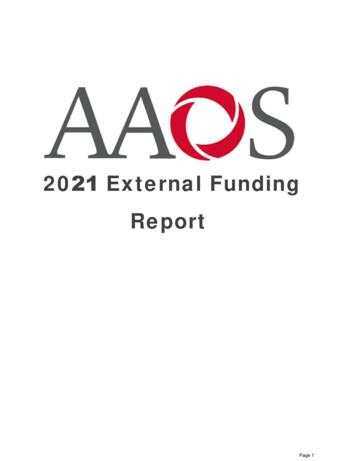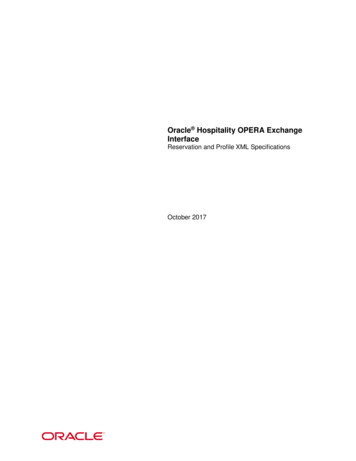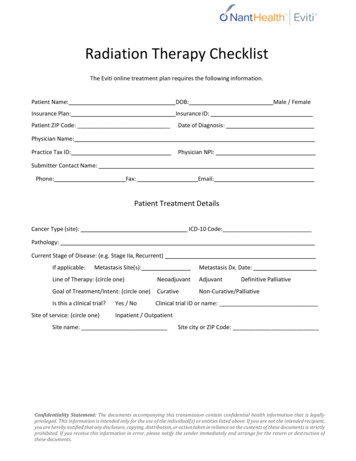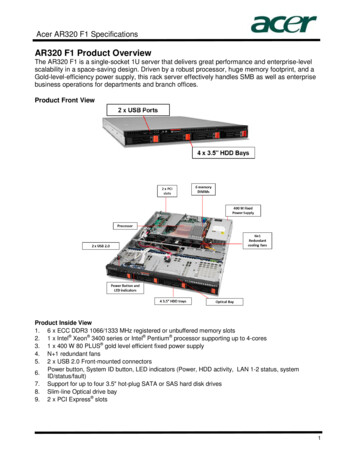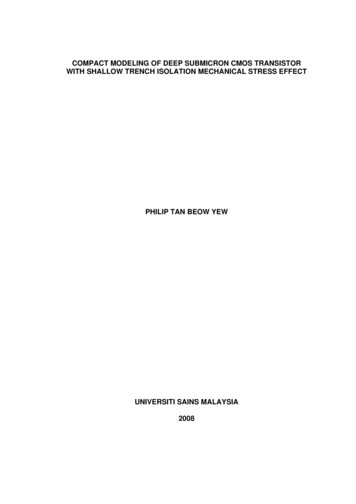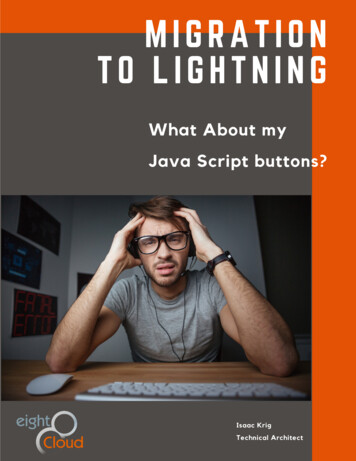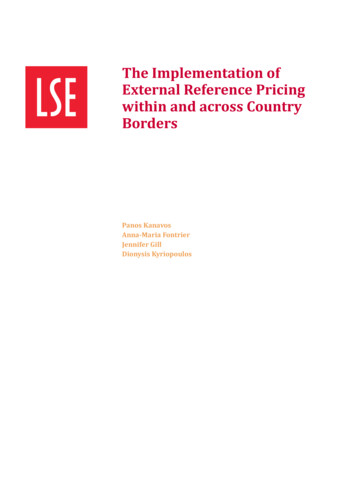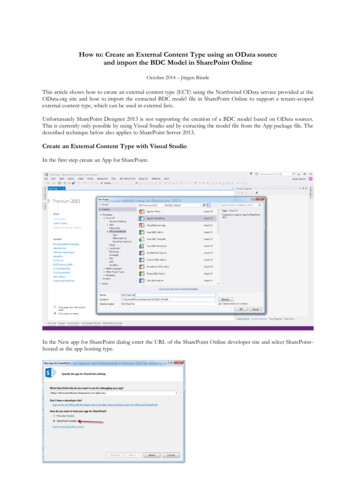
Transcription
How to: Create an External Content Type using an OData sourceand import the BDC Model in SharePoint OnlineOctober 2014 – Jürgen BäurleThis article shows how to create an external content type (ECT) using the Northwind OData service provided at theOData.org site and how to import the extracted BDC model file in SharePoint Online to support a tenant-scopedexternal content type, which can be used in external lists.Unfortunately SharePoint Designer 2013 is not supporting the creation of a BDC model based on OData sources.This is currently only possible by using Visual Studio and by extracting the model file from the App package file. Thedescribed technique below also applies to SharePoint Server 2013.Create an External Content Type with Visual StudioIn the first step create an App for SharePoint.In the New app for SharePoint dialog enter the URL of the SharePoint Online developer site and select SharePointhosted as the app hosting type.
The OData.org site is providing public sample OData services that may be used for tests and demonstration. Thistutorial will use the Northwind OData service.Next, add the external data source to the generated Visual Studio project, enter the URL of the Northwind ODatadata service svc/) and the name the data source Northwind.Next select at least entities Customers and Employees.
The selection will create additional files in the Visual Studio project. The .ect files defining the external content typesand may be fine-tuned by the by adding additional filter types for the BDC model.The final step within Visual Studio generates the App package file, which contains the BDC model file that will beextracted from the package file in the next section. To create the package file select Publish in the context menu andclick the button Package the app. After packaging Visual Studio will open the folder using the Explorer containingthe App package file.
Extract BDC Model from the App packageTo extract the BDC model copy the .app file, change the file extension to .zip and unzip the zip file to a subfolder.Open the subfolder, copy the .wsp file, change the file extension to .cab and unzip the cab file to a subfolder.Navigate to the External Content Types subfolder. This folder contains the BDC model file, which we will importinto the BDC Metadata Store in SharePoint Online in the next section.
Import the BDC Model into the BDC Metadata StoreGo to the Office 365 portal site, select the Admin menu and the menu item SharePoint.In the SharePoint admin center select bcs and then Manage BDC Models and External Content Types.To avoid errors during importing the BDC model Metadata Store permissions must be set prior to using the importfeature. Select the user who will be importing the BDC model and set the permission checkboxes.
Next import the BDC model file.
Now the external content types (ECTs) are imported and are available to be used to create external lists within sites.Next navigate to the Team site, select the Site Contents link and add a new app.Select the Customers as external content type and you are done!
Finally open the Northwind customers list.
Unfortunately SharePoint Designer 2013 is not supporting the creation of a BDC model based on OData sources. This is currently only possible by using Visual Studio and by extracting the model file from the App package file. The described technique below also applies to SharePoint Server 2013. Create an External Content Type with Visual Studio