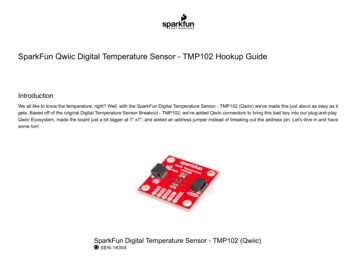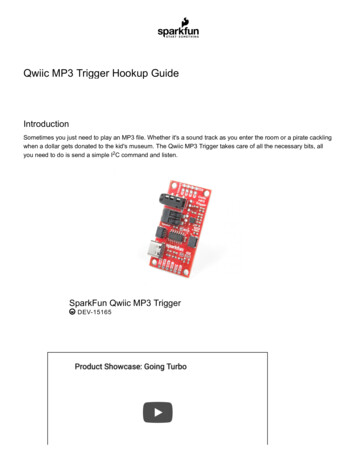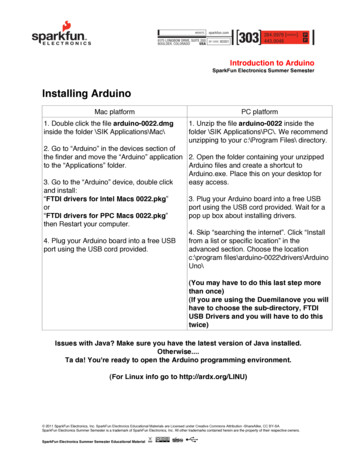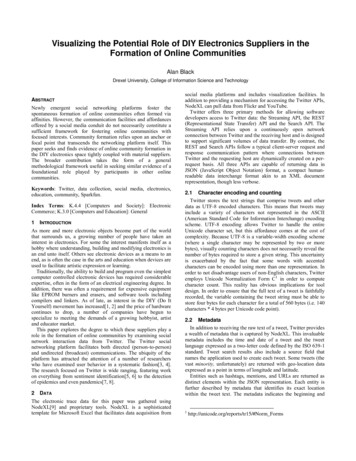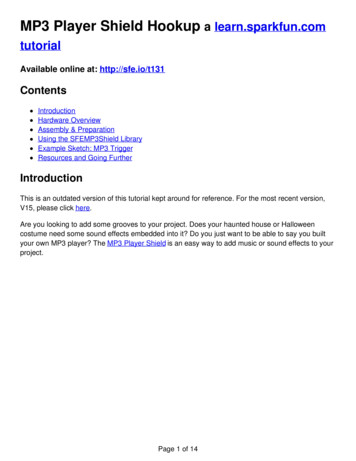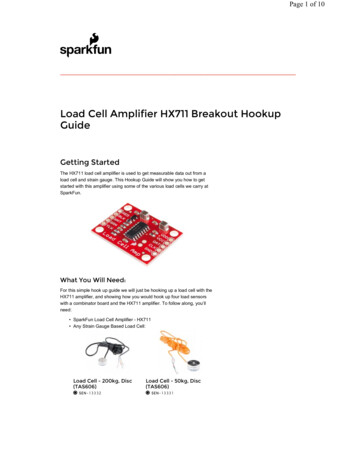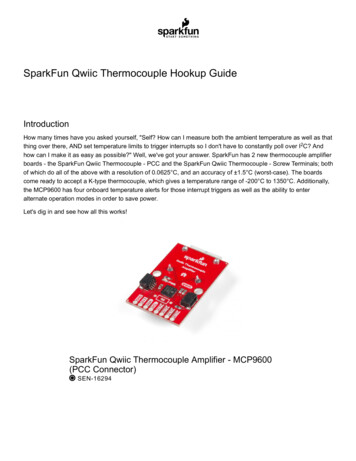
Transcription
SparkFun Qwiic Thermocouple Hookup GuideIntroductionHow many times have you asked yourself, "Self? How can I measure both the ambient temperature as well as thatthing over there, AND set temperature limits to trigger interrupts so I don't have to constantly poll over I2C? Andhow can I make it as easy as possible?" Well, we've got your answer. SparkFun has 2 new thermocouple amplifierboards - the SparkFun Qwiic Thermocouple - PCC and the SparkFun Qwiic Thermocouple - Screw Terminals; bothof which do all of the above with a resolution of 0.0625 C, and an accuracy of 1.5 C (worst-case). The boardscome ready to accept a K-type thermocouple, which gives a temperature range of -200 C to 1350 C. Additionally,the MCP9600 has four onboard temperature alerts for those interrupt triggers as well as the ability to enteralternate operation modes in order to save power.Let's dig in and see how all this works!SparkFun Qwiic Thermocouple Amplifier - MCP9600(PCC Connector) SEN-16294
SparkFun Qwiic Thermocouple Amplifier - MCP9600(Screw Terminals) SEN-16295Product Showcase: SparkFun Qwiic Thermocouple Ampli erRequired MaterialsTo follow along with this tutorial, you will need the following materials. You may not need everything thoughdepending on what you have. Add it to your cart, read through the guide, and adjust the cart as necessary.SparkFun Qwiic Thermocouple Wish List SparkFun Wish ListReversible USB A to Reversible Micro-B Cable - 0.3mCAB-15429
SparkFun Qwiic Thermocouple Amplifier - MCP9600 (Screw Terminals)SEN-16295SparkFun Qwiic Thermocouple Amplifier - MCP9600 (PCC Connector)SEN-16294Qwiic Cable - 100mmPRT-14427SparkFun RedBoard QwiicDEV-15123Thermocouple Type-K - Stainless SteelSEN-13715This is a stainless steel, Type-K Thermocouple probe. A thermocouple works by taking two wires made of dissimila Suggested ReadingIf you aren’t familiar with the following concepts, we recommend checking out these tutorials before continuing. Ifyou aren't familiar with the Qwiic system, we recommend reading here for an overview.Qwiic Connect SystemSerial Terminal BasicsProcessor Interrupts with ArduinoThis tutorial will show you how to communicate withyour serial devices using a variety of terminal emulatorapplications.What is an interrupt? In a nutshell, there is a method bywhich a processor can execute its normal programwhile continuously monitoring for some kind of event,or interrupt. There are two types of interrupts: hardwareand software interrupts. For the purposes of thistutorial, we will focus on hardware interrupts.A Brief Theory of Operation
Thermocouples are fairly ubiquitous, being used in everything from industrial kilns and diesel engines to pilot lightsensors and thermostats in your home or office. Let's take a brief moment to go over how they work.Roughly a couple hundred years ago, a man named Thomas Seebeck discovered the principal that thermocouplesuse. He noticed that if you take two wires made of dissimilar metals, connect them at the two ends, and make atemperature gradient between one end and the other, a voltage potential formed and current flowed. One junctionis held in the environment where the temperature of interest exists. This is known as the hot junction. The otherjunction is referred to as the cold junction.K-type thermocouple with cold junction spread for voltage measurementThere are many types of thermocouples, which mainly differ by the types of metals used in the two wires. Themost common general purpose thermocouple is type K. They are made out of chromel and alumel. These twoalloys produce a potential of approximately 41.276 µV/ C, and voltage out can be calculated using the equationbelow.K-type thermocouples can read between from 200 C to 1350 C ( 330 F to 2460 F) and are fairly stable.Hardware OverviewMCP9600At the heart of this board is the MicroChip Technology Inc MCP9600 Thermocouple EMF to TemperatureConverter. Inside this chip are two temperature sensors, one for the thermocouple itself (the hot junction) and onefor the chip itself (the cold junction). In addition, the MCP9600 has four onboard temperature alerts that allow youto set a temperature limit to trigger an interrupt when the temperature reaches a certain value. This frees up yourmicrocontroller and your I2C bus. The MCP9600 can also be put into alternate operation modes in order to savepower. The sensor supports a burst mode, where it will take a specifiable number of samples, return the results,and then go to sleep. More information can be found in the MCP9600 Datasheet (PDF).
PCC ConnectorScrew TerminalPowerIdeally, power will be supplied via the Qwiic connectors on either side of the board. Alternatively, power can besupplied through the header along the bottom side of the board labeled 3V3 and GND . The input voltage rangeshould be between 2.7-5.5V. Note: There is no onboard voltage regulation on either of these boards. If you choose to provide powervia the plated through holes, ensure that your voltage does not exceed 5.5V.
PCC ConnectorScrew TerminalQwiic ConnectorsThere are two Qwiic connectors on either end of the SparkFun Qwiic Thermocouple boards to provide power andI2C connectivity simultaneously. The I2C address of the board is 0x60 by default , but has 7 other address theboard can be configured to use.
PCC ConnectorScrew TerminalI2C PinsThe I2C pins break out the functionality of the Qwiic connectors. Depending on your application, you can connectto these pins via the plated through holes for SDA and SCL.
PCC ConnectorScrew TerminalJumpersI2C JumperThese boards are both equipped with pull-up resistors. If you are daisy-chaining multiple Qwiic devices, you willwant to cut this jumper; if multiple sensors are connected to the bus with the pull-up resistors enabled, the parallelequivalent resistance will create too strong of a pull-up for the bus to operate correctly. As a general rule of thumb,disable all but one pair of pull-up resistors if multiple devices are connected to the bus. To disable the pull upresistors, use an X-acto knife to cut the joint between the two jumper pads highlighted below.
PCC ConnectorScrew TerminalADDR JumperThe MCP9600 uses an analog voltage to set the I2C address. By default, the ADDR jumper pulls the address pinlow, which gives the board a default address of 0x60. Cutting the jumper pulls the address pin high through a10K resistor, which will change the address to 0x67.
PCC ConnectorScrew TerminalFor addresses other than 0x67, a resistor will need to be soldered. Refer to the table below for the resistor valueand corresponding address.Address Resistor x67N/A
Resistor location on each board:PCC ConnectorLED JumperWanna turn off that pesky power LED? Cut this jumper.Screw Terminal
PCC ConnectorScrew TerminalBoard DimensionsFeel free to click on either of the images below for a closer look!Qwiic Thermocouple Amplifier PCCHardware HookupQwiic Thermocouple Amplifier Screw Terminals
For this tutorial, we'll use the Amplifier board with the PCC connector. Grab your Qwiic cable and plug one end intothe RedBoard Qwiic and the other end into the Thermocouple Amplifier.Then you can connect the K-type Thermocouple into the PCC connector as so:Click for a closer view.Plug in the RedBoard Qwiic When you are all set up, you should have something that looks like this:Click for a closer view.Software Setup and ProgrammingNote: This code/library has been written and tested on Arduino IDE version 1.8.10. Otherwise, make sureyou are using the latest stable version of the Arduino IDE on your desktop.If this is your first time using Arduino, please review our tutorial on installing the Arduino IDE. If you have notpreviously installed an Arduino library, please check out our installation guide.
SparkFun has written a library to work with the Qwiic Thermocouple. You can obtain this library through theArduino Library Manager by searching for MCP9600. Find the one written by SparkFun Electronics and installthe latest version. If you prefer downloading libraries manually, you can grab them from the GitHub Repository.DOWNLOAD THE SPARKFUN MCP9600 ARDUINO LIBRARY (ZIP)Example CodeOnce you've installed the library, you should be able to find the examples in Arduino under File Examples SparkFun MCP9600 Thermocouple Library.Example 1: Basic ReadingsWhile all of the examples are well commented, let's quickly run through example 1 just to get your feet wet. Thebest part? It's pretty much plug and play. So go ahead and open up Example 1, or alternatively, copy and paste thecode below into an Arduino window:
/*Temperature Measurements with the MCP9600 Thermocouple AmplifierBy: Fischer MoseleySparkFun ElectronicsDate: July 8, 2019License: This code is public domain but you buy me a beer if you use this and we meet someday(Beerware License).This example outputs the ambient and thermocouple temperatures from the MCP9600 sensor.Hardware Connections:Attach the Qwiic Shield to your Arduino/Photon/ESP32 or otherPlug the sensor onto the shieldSerial.print it out at 115200 baud to serial monitor.*/#include SparkFun MCP9600.h MCP9600 tempSensor;void n(0x66);// Uses the default address 0x60 for SparkFun// Default address for SparkX//check if the sensor is ln("Device will acknowledge!");}else {Serial.println("Device did not acknowledge! Freezing.");while(1); //hang forever}//check if the Device ID is ln("Device ID is correct!");}else {Serial.println("Device ID is not correct! Freezing.");while(1);}}void loop(){ //print the thermocouple, ambient and delta temperatures every 200ms if Thermocouple: Serial.print(" CAmbient: l.print(" CTemperature Delta: ");Serial.print(tempSensor.getTempDelta());
Serial.print(" C");Serial.println();}delay(20); //don't hammer too hard on the I2C bus}What You Should SeeOpen up the Serial Monitor and make sure your baud rate is 115200. You should see something like the imagebelow. If you move the hot junction (ie, the thermocouple wand) closer to a heat source, you should see theThermocouple temperature go up.Troubleshooting Need help?If your product is not working as you expected or you need technical assistance or information, head on overto the SparkFun Technical Assistance page for some initial troubleshooting.If you don't find what you need there, the SparkFun Forums are a great place to find and ask for help. If thisis your first visit, you'll need to create a Forum Account to search product forums and post questions.Resources and Going FurtherWant more information on the Qwiic Thermocouple? Check out the links here:Qwiic Thermocouple Amplifier PCC:Schematic (PDF)Eagle Files (ZIP)Qwiic Thermocouple Amplifier Screw Terminals:Schematic (PDF)Eagle Files (ZIP)Hardware and Library:GitHub RepoArduino Library GitHub RepoMCP9600 Datasheet (PDF)Need inspiration for more projects? We have loads of great Qwiic tutorials! Check 'em out!
CCS811/BME280 (Qwiic) Environmental ComboBreakout Hookup GuideSense various environmental conditions such astemperature, humidity, barometric pressure, eCO2 andtVOCs with the CCS811 and BME280 combo breakoutboard.Qwiic MUX Hookup GuideHave a bunch of sensors with the same I2C address?Put them on the Qwiic MUX (TCA9548A) to get themall talking on the same bus!SparkFun Pro nRF52840 Mini Hookup GuidePi Servo pHAT (v2) Hookup GuideA hardware overview and hookup guide for theSparkFun Pro nRF52840 Mini -- a breakout for Nordic'simpossibly cool Bluetooth/ARM Cortex M4 SoC.This hookup guide will get you started with connectingand using the Pi Servo pHAT on a Raspberry Pi.
SparkFun Qwiic Thermocouple Amplifier - MCP9600 (Screw Terminals) SEN-16295 SparkFun Qwiic Thermocouple Amplifier - MCP9600 (PCC Connector) SEN-16294 Qwiic Cable - 100mm PRT-14427 SparkFun RedBoard Qwiic DEV-15123 Thermocouple Type-K - Stainless Steel SEN-13715 This is a stainless steel, Type-K Thermocouple probe.