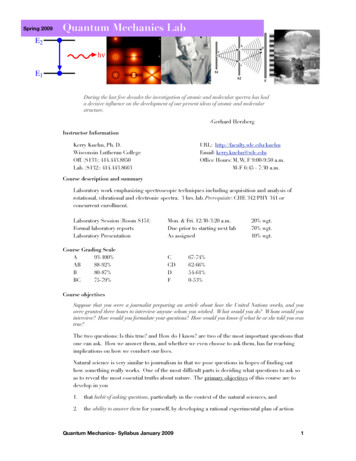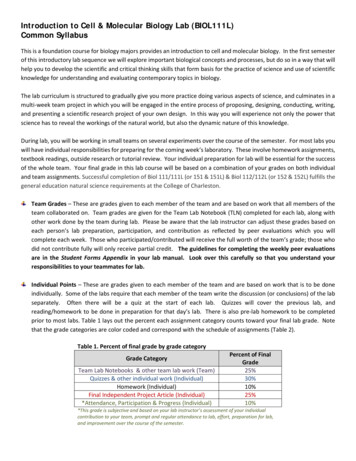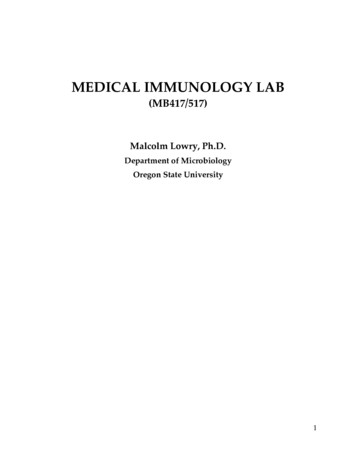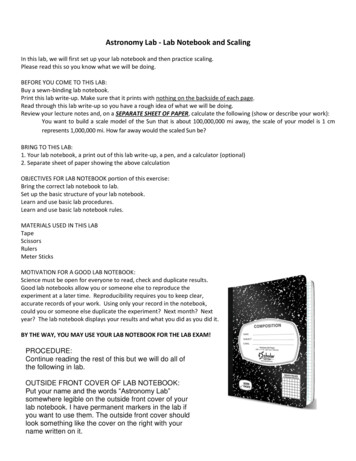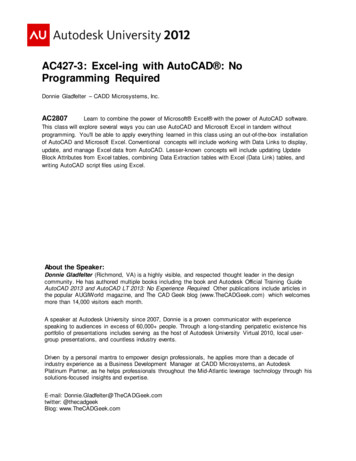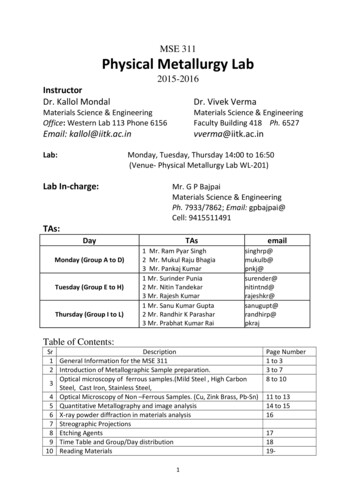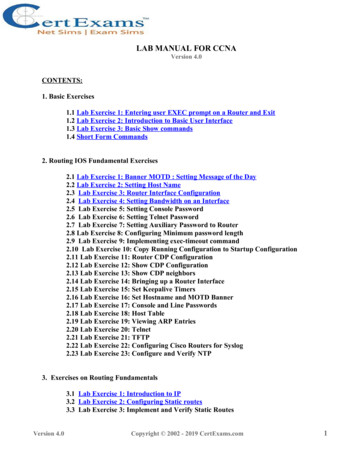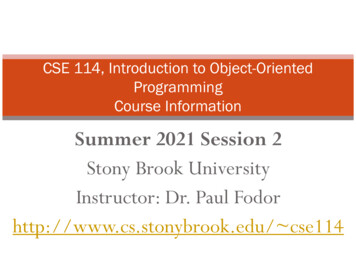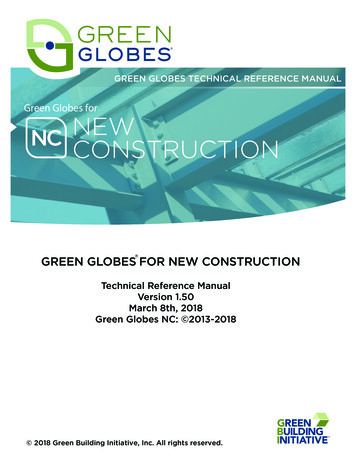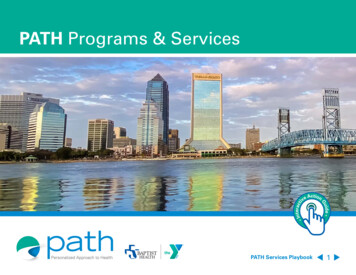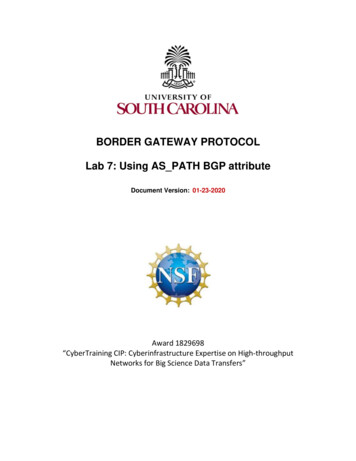
Transcription
BORDER GATEWAY PROTOCOLLab 7: Using AS PATH BGP attributeDocument Version: 01-23-2020Award 1829698“CyberTraining CIP: Cyberinfrastructure Expertise on High-throughputNetworks for Big Science Data Transfers”
Lab 7: Using AS PATH BGP attributeContentsOverview . 3Objectives. 3Lab settings . 3Lab roadmap . 31 Introduction . 31.1 Public and private ASN . 31.2 AS PATH attribute. 41.3 Removing private ASN in BGP . 51.4 Route filtering using AS PATH attribute . 52 Lab topology. 62.1 Lab settings. 72.2 Open topology and load the configuration . 72.3 Load zebra daemon and Verify the Connectivity . 103 Configure BGP on all routers . 144 Remove the private ASN . 195 Use the AS PATH attribute to filter routes . 215.1 Configure AS PATH ACL . 225.2 Verify Configuration . 23References . 26Page 2
Lab 7: Using AS PATH BGP attributeOverviewThis lab discusses public and private Autonomous System Numbers (ASNs) that areassigned to Autonomous Systems (ASes) in Border Gateway Protocol (BGP). Additionally,the lab introduces BGP AS PATH attribute and explains how to implement a policy thatrestricts network traffic using this attribute. In this lab, the terms BGP and External BGP(EBGP) will be used interchangeably since they will only be running between ASes.ObjectivesBy the end of this lab, students should be able to:1.2.3.4.Explain the concept of public and private ASN.Configure and verify BGP between two ASes.Remove private ASNs from AS PATH attribute.Use the AS PATH attribute to filter BGP routes.Lab settingsThe information in Table 1 provides the credentials to access Client1 machine.Table 1. Credentials to access Client1 ab roadmapThis lab is organized as follows:1.2.3.4.5.Section 1: Introduction.Section 2: Lab topology.Section 3: Configure BGP on all routers.Section 4: Remove the private ASN.Section 5: Use the AS PATH attribute to filter routes.1Introduction1.1Public and private ASNPage 3
Lab 7: Using AS PATH BGP attributeThe Internet consists of many independent administrative domains, referred to as ASes.ASes are operated by different organizations. BGP, also known as the interdomain routingprotocol, is used to exchange routing information between ASes. In BGP, the path to adestination is described as a sequence of ASes that must be traversed to reach thedestination1.Each AS is identified by an ASN that is either public or private. A public ASN is globallyunique and can be advertised across the Internet; however, a private ASN is not globallyunique and should not be advertised to external networks. Private ASNs range from64512 to 65534, and from 4,200,000,000 to 4,294,967,294. All other ASNs are public andavailable for use on the Internet except for few reserved numbers2.A public ASN is required only when an AS is originating routes that are visible on theInternet. However, a private ASN should be used when an AS is only exchanging routesvia BGP with a single Internet Service Provider (ISP)3.Consider Figure 1. The AS of the customer is assigned a private ASN (64512) since thecustomer is connected to one ISP via BGP. The ISP has a public ASN (100) since it originatesthe routes that are visible on the Internet.AS 64512AS 100BGP sessionCustomerISPFigure 1. Customer Network has a private ASN and it exchanges BGP routes with the ISP that hasa public ASN.1.2AS PATH attributeIn BGP, when a router advertises a network across a BGP session, i.e., between tworouters running BGP, it includes a number of BGP attributes4. These attributes help BGPselect the best path when there are multiple paths to the same destination 5.The AS PATH attribute is a list of all ASes that a specific route passes through to reach aspecified network. When a router is advertising a BGP route, the AS PATH attribute is firstcreated empty. Each time the route is advertised from one AS to another, the AS PATHattribute is modified to prepend the ASN of the router that advertised the route 4.Consider Figure 2. Every router prepends its own ASN to the AS PATH attribute before itadvertises the route to another AS. Eventually, router r4 receives the route advertisementwith the AS PATH attribute in the form of {300,200,100}.Page 4
Lab 7: Using AS PATH BGP attributeAS 100r1AS 200AS PATH :{100}r2AS 300AS PATH :{200,100}r3AS 400AS PATH :{300,200,100}r4Figure 2. AS PATH attribute prepending during route advertisement from one AS to another.Routers use the AS PATH attribute to detect and prevent loops. For example, a routerdrops any route in which its own ASN is part of the AS PATH attribute4.1.3Removing private ASN in BGPPrivate ASNs are not globally unique, hence, they cannot be leaked to the Internet. Toachieve this goal, routers must strip the private ASNs from the AS PATH attribute listbefore the routes are advertised to the Internet6.Consider Figure 3. ISP-1 strips the private ASN 64512 from the AS PATH attribute of allroute advertisements originated by the customer. Thus, ISP-2 receives the routeadvertisement with the AS PATH attribute containing only the ASN of ISP-1 (100).AS 64512AS 200AS 100Remove private ASNCustomerAS PATH: {64512}ISP-1AS PATH: {100}ISP-2Figure 3. ISP-1 removes the private ASN of the customer from AS PATH attribute beforeadvertising the route to ISP-2.1.4Route filtering using AS PATH attributeAn Access Control List (ACL) is a set of rules that perform packet filtering to controlnetwork traffic7. Routers can create ACLs to filter incoming or outgoing routes based ontheir AS PATH attributes (AS PATH ACL). Several scenarios may require filtering andselection of routing information based on the content of the AS PATH attribute carriedwith each BGP route8.For example, an AS can only allow local route advertisements, i.e., the routes thatoriginate from the AS itself, by permitting those with the empty AS PATH attribute only.Consider Figure 4. Router r3 is configured with an ACL that only permits the routesoriginating from AS 200 to be advertised to AS 400. Thus, any route that does not havethe ASN 200 at the end of its AS PATH attribute will not be advertised to AS 400.Page 5
Lab 7: Using AS PATH BGP attributeAS 100AS PATH: {200}AS 200r1AS 300r2AS PATH: {100}r3AS PATH:{300,200}AS 400r4AS PATH: {200,100}BGP advertisement originatingfrom AS 100BGP advertisement originatingfrom AS 200Figure 4. Router r3 is configured with an ACL that prevents route advertisements not sourcedfrom AS 200.2Lab topologyConsider Figure 5. The lab topology consists of three ASes, each identified by an ASN thatis either public or private. The ASNs assigned to the Campus network, the ISP, and theCustomer are 100, 200, and 65000, respectively. The ISP must remove the private ASN ofthe Customer before it advertises it to the Campus network. Furthermore, the ISP willcreate an ACL so that the Customer does not receive route information from the Campusnetwork. The ISP communicates with the Customer and the Campus network via EBGProuting protocol.Figure 5. Lab topology.Page 6
Lab 7: Using AS PATH BGP attribute2.1Lab settingsRouters and hosts are already configured according to the IP addresses shown in Table 2.Table 2. Topology information.DeviceInterfaceIIPV4 AddressSubnetr1 68.3.1r2 (ISP)r3 (Customer)2.2Open topology and load the configurationStep 1. Start by launching Miniedit by clicking on Desktop’s shortcut. When prompted fora password, type password .Figure 6. MiniEdit shortcut.Step 2. On Miniedit’s menu bar, click on File then open to load the lab’s topology. Locatethe Lab7.mn topology file in the default directory, /home/frr/BGP Labs/lab7 and click onOpen.Page 7
Lab 7: Using AS PATH BGP attributeFigure 7. MiniEdit’s Open dialog.At this point the topology is loaded with all the required network components. You willexecute a script that will load the configuration of the routers.Step 3. Open the Linux terminal.Figure 8. Opening Linux terminal.Step 4. Click on the Linux’s terminal and navigate into BGP Labs/lab7 directory by issuingthe following command. This folder contains a configuration file and the scriptresponsible for loading the configuration. The configuration file will assign the IPaddresses to the routers’ interfaces. The cd command is short for change directoryfollowed by an argument that specifies the destination directory.cd BGP Labs/lab7Figure 9. Entering to the BGP Labs/lab7 directory.Step 5. To execute the shell script, type the following command. The argument of theprogram corresponds to the configuration zip file that will be loaded in all the routers inthe topology.Page 8
Lab 7: Using AS PATH BGP attribute./config loader.sh lab7 conf.zipFigure 10. Executing the shell script to load the configuration.Step 6. Type the following command to exit the Linux terminal.exitFigure 11. Exiting from the terminal.Step 7. At this point hosts h1, h2 and h3 interfaces are configured. To proceed with theemulation, click on the Run button located in lower left-hand side.Figure 12. Starting the emulation.Step 8. Click on Mininet’s terminal, i.e., the one launched when MiniEdit was started.Figure 13. Opening Mininet’s terminal.Step 9. Issue the following command to display the interface names and connections.linksPage 9
Lab 7: Using AS PATH BGP attributeFigure 14. Displaying network interfaces.In Figure 14, the link displayed within the gray box indicates that interface eth1 of switchs1 connects to interface eth0 of router r1 (i.e., s1-eth1 - r1-eth0).2.3Load zebra daemon and Verify the ConnectivityYou will verify that IP addresses listed in Table 2 and inspect the routing table of routersr1, r2, and r3.Step 1. Hold right-click on host h1 and select Terminal. This opens the terminal of host h1and allows the execution of commands on that host.Figure 15. Opening a terminal on host h1.Page 10
Lab 7: Using AS PATH BGP attributeStep 2. On host h1 terminal, type the command shown below to verify that the IP addresswas assigned successfully. You will verify that host h1 has two interfaces, h1-eth0configured with the IP address 192.168.1.10 and the subnet mask 255.255.255.0.ifconfigFigure 16. Output of ifconfig command.Step 3. On host h1 terminal, type the command shown below to verify that the defaultgateway IP address is 192.168.1.1.routeFigure 17. Output of route command.Page 11
Lab 7: Using AS PATH BGP attributeStep 4. In order to verify hosts h2 and h3, proceed similarly by repeating from step 1 tostep 3 on hosts h2 and h3 terminals. Similar results should be observed.Step 5. You will validate that the router interfaces are configured correctly according toTable 2. In order to verify router r1, hold right-click on router r1 and select Terminal.Figure 18. Opening a terminal on router r1.Step 6. In this step, you will start zebra daemon, which is a multi-server routing softwarethat provides TCP/IP based routing protocols. The configuration will not be working if youdo not enable zebra daemon initially. In order to start the zebra, type the followingcommand:zebraFigure 19. Starting zebra daemon.Step 7. After initializing zebra, vtysh should be started in order to provide all the CLIcommands defined by the daemons. To proceed, issue the following command:vtyshPage 12
Lab 7: Using AS PATH BGP attributeFigure 20. Starting vtysh on router r1.Step 8. Type the following command on router r1 terminal to verify the routing table ofrouter r1. It will list all the directly connected networks. The routing table of router r1does not contain any route to the networks attached to routers r2 (192.168.2.0/24) androuter r3 (192.168.3.0/24) as there is no routing protocol configured yet.show ip routeFigure 21. Displaying routing table of router r1.Step 9. Router r2 is configured similarly to router r1 but, with different IP addresses (seeTable 2). Those steps are summarized in the following figure. To proceed, in router r2terminal, issue the commands depicted below. At the end, you will verify all the directlyconnected networks of router r2.Figure 22. Displaying routing table of router r2.Page 13
Lab 7: Using AS PATH BGP attributeStep 10. Router r3 is configured similarly to router r1 but, with different IP addresses (seeTable 2). Those steps are summarized in the following figure. To proceed, in router r3terminal, issue the commands depicted below. At the end, you verify all the directlyconnected networks of router r3.Figure 23. Displaying routing table of router r3.3Configure BGP on all routersIn this section, you will configure EBGP on the routers that are hosted in different ASes.You will assign BGP neighbors to allow the routers to exchange BGP routes. Furthermore,routers r1, r2, and r3 will advertise their LANs via BGP so that the LANs are learned bypeer routers.Step 1. To configure BGP routing protocol, you need to enable the BGP daemon first.On router r1, type the following command to exit the vtysh session:exitFigure 24. Exiting the vtysh session.Step 2. Type the following command on router r1 terminal to enable and to start BGProuting protocol.bgpdFigure 25. Starting BGP daemon.Page 14
Lab 7: Using AS PATH BGP attributeStep 3. In order to enter to router r1 terminal, type the following command:vtyshFigure 26. Starting vtysh on router r1.Step 4. To enable router r1 into configuration mode, issue the following command:configure terminalFigure 27. Enabling configuration mode on router r1.Step 5. The ASN assigned for router r1 is 100. In order to configure BGP, type the followingcommand:router bgp 100Figure 28. Configuring BGP on router r1.Step 6. To configure a BGP neighbor to router r1 (AS 100), type the command shownbelow. This command specifies the neighbor IP address (192.168.12.2) and the ASN of theremote BGP peer (AS 200).neighbor 192.168.12.2 remote-as 200Page 15
Lab 7: Using AS PATH BGP attributeFigure 29. Assigning BGP neighbor to router r1.Step 7. In this step, router r1 will advertise the LAN 192.168.1.0/24 to its BGP peers. Todo so, issue the following command:network 192.168.1.0/24Figure 30. Advertising local network on router r1.Step 8. Type the following command to exit from configuration mode.endFigure 31. Exiting from configuration mode.Step 9. Type the following command to verify BGP networks. You will observe the LANnetwork of router r1.show ip bgpPage 16
Lab 7: Using AS PATH BGP attributeFigure 32. Verifying BGP networks on router r1.Step 10. Type the following command to verify BGP neighbors. You will verify that theneighbor IP address is 192.168.12.2. The corresponding ASN is 200.show ip bgp neighborsFigure 33. Verifying BGP neighbors on router r1.Step 11. Follow from step 1 to step 8 but with different metrics in order to configure BGPon router r2. All these steps are summarized in the following figure.Page 17
Lab 7: Using AS PATH BGP attributeFigure 34. Configuring BGP on router r2.Step 12. Follow from step 1 to step 8 but with different metrics in order to configure BGPon router r3. All these steps are summarized in the following figure.Figure 35. Configuring BGP on router r3.Step 13. In router r2 terminal, type the following command to verify the routing table ofrouter r2. The LANs of router r1 (192.168.1.0/24) and router r3 (192.168.3.0/24) areadvertised to router r2 through EBGP.show ip routeFigure 36. Verifying the routing table of router r2.Page 18
Lab 7: Using AS PATH BGP attribute4Remove the private ASNBGP private ASNs are not globally unique. If a BGP router receives a route in which its ownASN is part of the AS PATH attribute, it does not accept the route. ISP needs to ensurethey remove private ASN from BGP updates to EBGP peers when announcing routinginformation across the Internet.At this point, router r1 can't reach the LAN of router r3 (192.168.3.0/24), since the privateASN exists in the advertised AS PATH attribute. In this section, you will configure the ISPso that it does not advertise the private ASN of the customer.Step 1. In router r1 terminal, perform a connectivity test by running the command shownbelow. To stop the test, press Ctrl c . The result will show a successful connectivity testbetween router r1 and host h2.ping 192.168.2.10Figure 37. Connectivity test using ping command.Step 2. Test the connectivity between router r1 and host h3 using ping command asspecified below. To stop the test, press Ctrl c . Router r1 cannot reach host h3 since theprivate ASN (65000) is part of the AS PATH attribute of this route (192.168.3.0/24).ping 192.168.3.10Figure 38. Connectivity test using ping command.Step 3. Type the following command to verify the BGP table of router r1. ASN 65000 islisted in the path to network 192.168.3.0/24. If router r1 wants to communicate with hosth3 through 192.168.12.2, router r3 will discard the route as its own ASN is a part of theAS PATH attribute. The private ASN should be removed in order to communicate withrouter r3.Page 19
Lab 7: Using AS PATH BGP attributeshow ip bgpFigure 39. Verifying BGP table of router r1.Step 4. In router r2 terminal, type the following command to enable the configurationmode:configure terminalFigure 40. Enabling configuration mode on router r2.Step 5. Type the following command to enable BGP configuration mode.router bgp 200Figure 41. Entering to BGP configuration mode.Step 6. Type the following command to remove the private ASN from the BGP routes thatare exchanged with router r1.neighbor 192.168.12.1 remove-private-ASFigure 42. Removing private AS from r1 route.Step 7. Type the following command to exit from configuration mode.Page 20
Lab 7: Using AS PATH BGP attributeendFigure 43. Exiting from configuration mode.Step 8. Type the following command to verify the BGP table of router r1. The path tonetwork 192.168.3.0/24 will include AS 200 only. The private ASN (65000) is no longerincluded in the AS PATH attribute.show ip bgpFigure 44. Displaying BGP table of router r1.Step 9. Test the connectivity between the end-hosts using the ping command. On hosth1, type the command specified below. This command tests the connectivity betweenhost h1 and host h3. To stop the test, press Ctrl c . The figure below shows a successfulconnectivity test.ping 192.168.3.10Figure 45. Connectivity test using ping command.5Use the AS PATH attribute to filter routesPage 21
Lab 7: Using AS PATH BGP attributeIn this section, you will filter the advertised routes based on their AS PATH attribute. Inthis case, the Customer (AS 65000) does not need to receive routing updates from theCampus network (AS 100). You will configure the ISP so that it does not advertise anyroute that originates from AS 100 to AS 65000.AS PATH ACLs can filter the advertised routes based on their AS PATH attribute usingregular expressions. Regular expressions are used to search for a substring within a text;for example, to search for a specific ASN in an AS PATH attribute list.5.1Configure AS PATH ACLStep 1. In router r2 terminal, type the following command to enable the configurationmode:configure terminalFigure 46. Enabling configuration mode on router r2.Step 2. In this step, you will configure an AS PATH ACL so that it does not advertise theupdates coming from AS 100. Type the following command to configure an ACL to matchBGP routes with an AS PATH attribute that both begins and ends with the number 100.An ACL number can be selected within the range 1-99. You will use 1 as the ACL numberin this lab. Use deny so that router r2 does not advertise any update coming from AS 100to router r3. The character indicates that the AS PATH must begin with the givennumber 100. The character indicates that the AS PATH attribute must also end with100. Essentially, this statement matches only paths that are sourced from AS 100.bgp as-path access-list 1 deny 100 Figure 47. Configuring an AS PATH ACL on router r2.Step 5. Type the command shown below. The characters .* matches any value of theAS PATH attribute, which in effect permits any update that has not been denied by theprevious ACL statement.bgp as-path access-list 1 permit .*Page 22
Lab 7: Using AS PATH BGP attributeFigure 48. Configuring access-list on router r2.Step 6. Type the following command to enter BGP configuration mode:router bgp 200Figure 49. Configuring BGP on router r2.Step 7. Set up the configured ACL (ACL 1) to filter the BGP routes that are sent to therouter r3 neighbor (192.168.23.2). To do so, type the following command:neighbor 192.168.23.2 filter-list 1 outFigure 50. Configuring BGP filter-list on router r2.Step 8. Type the following command to exit from configuration mode.endFigure 51. Ending the configuration on router r2.5.2Verify ConfigurationPage 23
Lab 7: Using AS PATH BGP attributeStep 1. Type the following command to verify the routing table of router r1. The routingtable has a route to router r3 network (192.168.3.0/24). Router r2 applied the ACL torouter r3 only, thus, router r1 will keep receiving routing updates from router r3.show ip routeFigure 52. Displaying the routing table of router r1.Step 2. Type the following command to verify the routing table of router r3. The routingtable of router r3 should not have a route to network 192.168.1.0/24, since router r2 doesnot advertise any routing update to router r3 that are sent from AS 100.show ip routeFigure 53. Displaying the routing table of router r3.Step 3. To verify that the filter is working properly, type the following command. It willdisplay routes that match the specified regular expression. The network 192.168.1.0/24should appear in the list (shown within the gray box).show ip bgp regexp 100 Page 24
Lab 7: Using AS PATH BGP attributeFigure 54. Verifying BGP filter on router r2.Figure 54 displays the routes that match the specified regular expression. The network192.168.1.0/24 should appear in the list.Step 4. On host h1 terminal, perform a connectivity between host h1 and host h2 byissuing the command shown below. To stop the test, press Ctrl c . The result will showa successful connectivity test.ping 192.168.2.10Figure 55. Connectivity test using ping command.Step 5. Test connectivity between host h1 and host h3 using the ping command. To stoptest, press Ctrl c .ping 192.168.3.10Figure 56. Connectivity test using ping command.Consider figure 56, host h1 cannot reach host h3 due to the configured route filter.Page 25
Lab 7: Using AS PATH BGP attributeThis concludes Lab 7. Stop the emulation and then exit out of MiniEdit.References1. G. Huston, “Exploring Autonomous System Numbers”, 2005, [Online] s.pdf2. IANA, “Special-Purpose Autonomous System (AS) Numbers”, 2015, [Online]Available: tml3. APNIC, “Autonomous System numbers - FAQs”, 2020, [Online] Available:https://www.apnic.net/get-ip/faqs/asn/4. J. Kurose, K. Ross, “Computer networking, a top-down approach,” 7th Edition,Pearson, 2017.5. Cisco, “BGP Best Path Selection Algorithm”, 2016, [Online] 26. Cisco, “Removing Private Autonomous System Numbers in BGP”, [Online]Available: er-gatewayprotocol-bgp/13756-32.html7. Cisco, “Security Configuration Guide: Access Control Lists, Cisco IOS XERelease3S”, 2015 [Online] Available: ec data f8. Cisco, “Implementing Cisco IP Routing (ROUTE) Foundation Learning Guide”,Pearson, 2015.Page 26
routers running BGP, it includes a number of BGP attributes4. These attributes help BGP select the best path when there are multiple paths to the same destination5. The AS_PATH attribute is a list of all ASes that a specific route passes through to reach a specified network. When a router is advertising a BGP route, the AS_PATH attribute is first