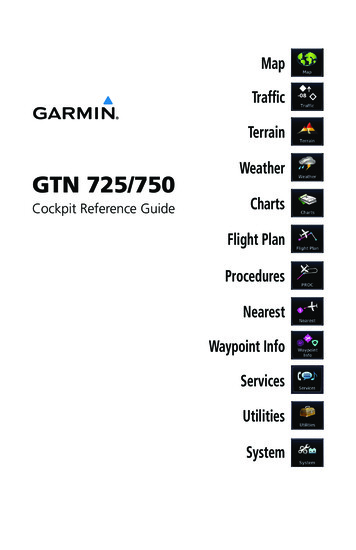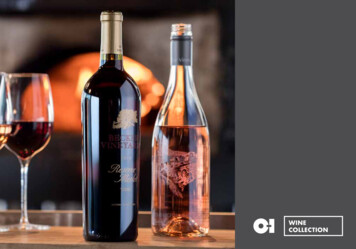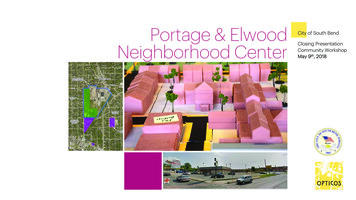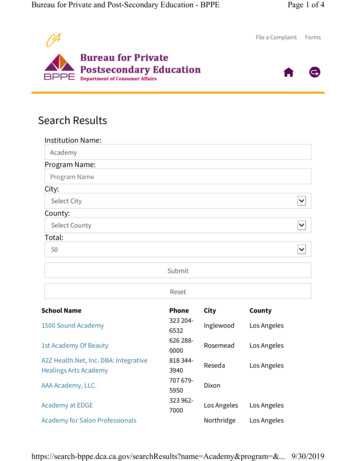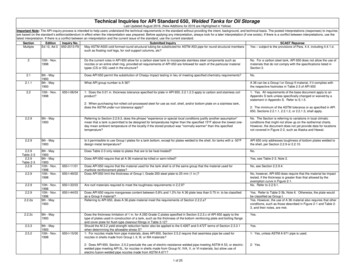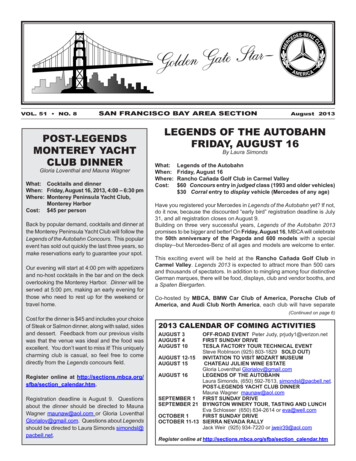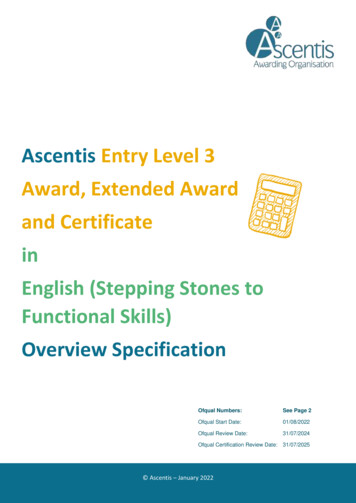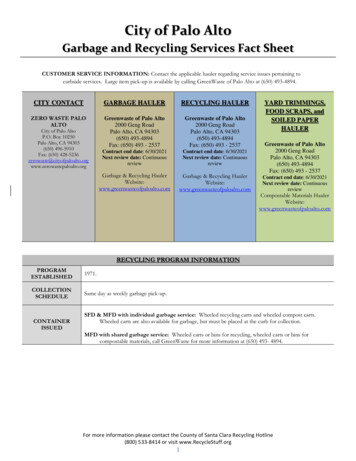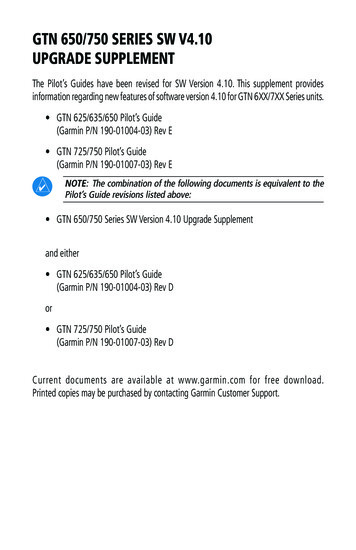
Transcription
GTN 650/750 SERIES SW V4.10UPGRADE SUPPLEMENTThe Pilot’s Guides have been revised for SW Version 4.10. This supplement providesinformation regarding new features of software version 4.10 for GTN 6XX/7XX Series units. GTN 625/635/650 Pilot’s Guide(Garmin P/N 190-01004-03) Rev E GTN 725/750 Pilot’s Guide(Garmin P/N 190-01007-03) Rev ENOTE: The combination of the following documents is equivalent to thePilot’s Guide revisions listed above: GTN 650/750 Series SW Version 4.10 Upgrade Supplementand either GTN 625/635/650 Pilot’s Guide(Garmin P/N 190-01004-03) Rev Dor GTN 725/750 Pilot’s Guide(Garmin P/N 190-01007-03) Rev DCurrent documents are available at www.garmin.com for free download.Printed copies may be purchased by contacting Garmin Customer Support.
2013 Garmin Ltd. or its subsidiaries. All rights reserved.This manual reflects the operation of System Software version 4.10, or later. Some differences in operation may beobserved when comparing the information in this manual to later software versions.Garmin International, Inc., 1200 East 151st Street, Olathe, KS 66062, U.S.A.Tel: 913/397.8200Fax: 913/397.8282Garmin AT, Inc., 2345 Turner Road SE, Salem, OR 97302, U.S.A.Tel: 503/391.3411Fax 503/364.2138Garmin (Europe) Ltd., Liberty House, Bulls Copse Road, Hounsdown Business Park, Southampton,SO40 9LR, U.K.Tel. 44 (0) 23 8052 4000Fax 44 (0) 23 8052 4004Garmin Corporation, No. 68, Zhangshu 2nd Road, Xizhi Dist., New Taipei City 221, TaiwanTel: 886/02.2642.9199Fax: 886/02.2642.9099Garmin Singapore Pte. Ltd., 46 East Coast Road, #05-06 Eastgate, Singapore 428766Tel : (65) 63480378Fax : ( 65 ) 63480278At Garmin, we value your opinion. For comments about this guide, please pt as expressly provided herein, no part of this manual may be reproduced, copied, transmitted, disseminated,downloaded or stored in any storage medium, for any purpose without the express written permission of Garmin.Garmin hereby grants permission to download a single copy of this manual and of any revision to this manual onto ahard drive or other electronic storage medium to be viewed for personal use, provided that such electronic or printedcopy of this manual or revision must contain the complete text of this copyright notice and provided further that anyunauthorized commercial distribution of this manual or any revision hereto is strictly prohibited.This part shall comply with Garmin Banned and Restricted Substances document, 001-00211-00.Garmin , FliteCharts , and SafeTaxi are registered trademarks of Garmin Ltd. or its subsidiaries. These trademarksmay not be used without the express permission of Garmin.NavData is a registered trademark of Jeppesen, Inc.; StormScope and SkyWatch are registered trademarks of L-3Communications; Sirius and XM are trademarks of SiriusXM Radio Inc.; Iridium is a registered trademark of IridiumCommunications Inc.; United States radar data provided by NOAA; European radar data collected and provided byMeteo France. SD and SDHC Logos are trademarks of SD-3C, LLC.March 2013Printed in the U.S.A
TABLE OF CONTENTS15.4 (14.4)Trip Planning. 115.4.1 (14.4.1) Point-To-Point Mode. 315.4.2 (14.4.2) Flight Plan Mode. 815.5 (14.5) Fuel Planning. 1115.5.1 (14.5.1) Point-To-Point Mode. 1215.5.2 (14.5.2) Flight Plan Mode. 1515.6 (14.6) DALT/TAS/Winds. 1716.6 (15.6) Units Settings. 2316.6.1 (15.6.1) Setup Units . 2316.6.2 (15.6.2) Setting a User-Configured (Manual) Nav Angle. 2416.6.3 (15.5.3) Position Format Selection. 26The initial section numbers reflect the sections in the GTN 7XX Pilot’s Guide.The section numbers in parentheses reflect the sections in the GTN 6XXPilot’s Guide.GTN 650/750 Series SW V4.10 Upgrade Supplement 190-01007-11 Rev Ai
This page intentionally left blankiiGTN 650/750 Series SW V4.10 Upgrade Supplement 190-01007-11 Rev A
GTN 7XX - Page 15-12, GTN 6XX - Page 14-1215.4 (14.4) Trip PlanningThe GTN 7XX allows the pilot to view desired track (DTK), distance (DIS),estimated time en route (ETE), en route safe altitude (ESA) and estimated time ofarrival (ETA) information for a direct-to, point-to-point between two specifiedwaypoints or for any programmed flight plan. This item also displays thesunrise/sunset times for your destination waypoint (for the selected departuredate). All times are based on the time set in System-Setup. For trip planninginputs: departure time and date are manually entered, while ground speed canbe provided by sensor data, if selected.The trip statistics are calculated based on the selected starting and endingwaypoints and the trip planning inputs.In Flight Plan mode with a stored flight plan selected, and the entire flightplan (CUM) selected, the waypoints are the starting and ending waypoints of theselected flight plan.In Flight Plan mode with a stored flight plan selected, and a specific legselected, the waypoints are the endpoints of the selected leg.In Point-To-Point mode these are manually selected waypoints (if there is anactive flight plan, these default to the endpoints of the active leg).Some of the calculated trip statistics are dashed when the selected leg of theactive flight plan has already been flown. Desired Track (DTK) - DTK is shown as nnn and is the desired trackbetween the selected waypoints. It is dashed unless only a single leg isselected. Distance (DIS) - The distance is shown in tenths of units up to 99.9, andin whole units up to 9999. Estimated time en route (ETE) - ETE is shown as hours:minutes until lessthan an hour, then it is shown as minutes:seconds. Estimated time of arrival (ETA) - ETA is shown as hours:minutes and isthe local time at the destination.- If in Point-To-Point mode then the ETA is the ETE added to thedeparture time.- If a flight plan other than the active flight plan is selected it shows theETA by adding to the departure time all of the ETEs of the legs upGTN 650/750 Series SW V4.10 Upgrade Supplement 190-01007-11 Rev A1
to and including the selected leg. If the entire flight plan is selected,then the ETA is calculated as if the last leg of the flight plan wasselected.- If the active flight plan is selected the ETA reflects the current positionof the aircraft and the current leg being flown. The ETA is calculatedby adding to the current time the ETEs of the current leg up to andincluding the selected leg. If the entire flight plan is selected, thenthe ETA is calculated as if the last leg of the flight plan was selected. En Route safe altitude (ESA) - The ESA is shown as nnnnnFT. Destination sunrise and sunset times - These times are shown ashours:minutes and are the local time at the destination.NOTE: The capability of using Sensor Data is available in SW Versions2.00, 4.10, and later.2GTN 650/750 Series SW V4.10 Upgrade Supplement 190-01007-11 Rev A
15.4.1 (14.4.1)Point-To-Point ModeThe Trip Planning Point-to-Point mode shows trip calculations between twoselected points: either two waypoints from the database or from your presentposition to a selected waypoint.1. While viewing the Utilities page, touch the Trip Planning key.2. Touch the Mode key to toggle to Point-to-Point.3. Touch the P.POS key to toggle between using your presentposition as the From waypoint when selected or a waypointselected from the database when P.POS is deselected. If P.POSis selected, the Lat/Lon of the present position will be shownin the From position.Touch To UsePresent PositionAs DeparturePointTouch To ToggleSensor Data UseTouch To SelectDeparture TimeLat/Lon Of PresentPositionTouch To SelectArrival WaypointTouch To SelectP-to-P or FlightPlan ModeTouch To SelectDeparture DateTrip StatisticsFigure 15-14 Utility Trip Planning Page (Point-To-Point Mode) - Sensor Data Used4. If P.POS is not selected for the From point, touch the Fromkey and then use the keypad to select a waypoint from thedatabase and touch Enter.GTN 650/750 Series SW V4.10 Upgrade Supplement 190-01007-11 Rev A3
Touch ForWaypoint SearchSelected From WaypointTouch To Select From WaypointFigure 15-15 Selecting a From Waypoint5. Touch the To key and then use the keypad to select a waypointfrom the database for the destination waypoint and touchEnter.6. Touch the Depart Time key and then use the keypad to selectthe departure time (local time at From waypoint) and touchEnter.Selected Departure TimeTouch To Select Departure TimeFigure 15-16 Selecting Departure Time7. Touch the Depart Date key and then the Departure Datepage to select the departure year, month, and day and thentouch Enter.4GTN 650/750 Series SW V4.10 Upgrade Supplement 190-01007-11 Rev A
Touch To SelectDeparture YearTouch To SelectDeparture MonthTouch To SelectDeparture DayFigure 15-17 Selecting Departure DateGTN 650/750 Series SW V4.10 Upgrade Supplement 190-01007-11 Rev A5
8. Touch the Ground Speed key and then the keypad to selectthe average ground speed for the trip and touch Enter.Selected Ground SpeedTouch To Select Ground SpeedFigure 15-18 Selecting Expected Average Ground Speed9. After completing the Trip Planning selections, the trip statisticswill be shown in the lower half of the display. In the GTN 6XX,touch the Compute Data key to display the trip statistics.Trip Statistics ForSelected RouteFigure 15-19 Utility Trip Planning Page With Computed Data (Point-To-Point Mode)6GTN 650/750 Series SW V4.10 Upgrade Supplement 190-01007-11 Rev A
Use SensorData SelectedGround SpeedSet By SensorDataTrip Statistics ForSelected RouteFigure 15-20 Utility Trip Planning Page With Computed Data (Point-To-Point Mode) - UseSensor Data SelectedNOTE: When Local Time is selected in the Setup-Date/Time feature, Sunrise/Sunset calculations in the Trip Planning feature are based on the Fromwaypoint time zone. For instance, a flight plan originating in the Pacifictime zone and ending in the Central time zone would show Sunset/Sunrisetimes at the destination in Pacific time. This potential offset does not occurwhen UTC time is used.GTN 650/750 Series SW V4.10 Upgrade Supplement 190-01007-11 Rev A7
15.4.2 (14.4.2)Flight Plan ModeThe Trip Planning Flight Plan mode shows trip calculations between two legsof the flight plan or the cumulative flight plan.1. Touch the Mode key to select Flight Plan mode, if required.Touch To SelectFlight Plan LegTouch To SelectFlight Plan FromCatalogTouch To SelectP-to-P or FlightPlan ModeSelect To ToggleSensor Data UseTouch To SelectExpected AverageGround SpeedTouch To SelectDeparture TimeTouch To SelectDeparture DateTrip StatisticsFigure 15-21 Utility Trip Planning Page (Flight Plan Mode)2. Touch the Flight Plan key to select the flight plan.Touch To SelectFlight Plan (ActiveFPL Shown)Touch To Scroll ListFigure 15-22 Select Flight Plan8GTN 650/750 Series SW V4.10 Upgrade Supplement 190-01007-11 Rev A
3. Touch the Leg key to select the flight plan leg. If the“Cumulative” selection is chosen, statistics will relate to theentire flight plan.Touch To Select FlightPlan Leg (CumulativeFPL Shown)Figure 15-23 Select Flight Plan Leg4. Touch the Depart Time key and then use the keypad to selectthe departure time (local time at From waypoint) and touchEnter.5. Touch the Depart Date key and then the Departure Datepage to select the departure year, month, and day and thentouch Enter.6. Touch the Ground Speed key and then the keypad to selectthe average ground speed for the trip and touch Enter.GTN 650/750 Series SW V4.10 Upgrade Supplement 190-01007-11 Rev A9
7. Statistics for the current flight plan leg are displayed in thelower half of the display. In the GTN 6XX, touch the ComputeData key to display the trip statistics.Touch To ViewStatistics ForPrevious FPL LegTouch To ViewStatistics ForNext FPL LegTrip StatisticsFigure 15-24 Utility Trip Planning Page Computed Data View (Flight Plan Mode)Use SensorData SelectedGround SpeedSet By SensorDataTrip Statistics ForSelected RouteFigure 15-25 Utility Trip Planning Page Computed Data View (Flight Plan Mode) Use Sensor Data Selected8. Touch the Next key to view statistics for the next leg in theflight plan.10GTN 650/750 Series SW V4.10 Upgrade Supplement 190-01007-11 Rev A
15.5 (14.5) Fuel PlanningFuel Planning — This item displays fuel conditions along the activedirect-to or flight plan. You may manually enter fuel flow, ground speed(GS) and fuel on board figures for planning purposes. Fuel planning figurescan be displayed not only for the currently active flight plan or direct-to,but also point-to-point between two specified waypoints and for any programmed flight plan.Fuel on board and fuel flow may be manually entered in the unit start-upsequence and used to recalculate fuel on board as it is consumed. When fuelflow or fuel on board is manually entered, the figures are retained the next timeyou view the page (with fuel on board continuously recalculated).NOTE: The capability of using Sensor Data is available in SW Versions2.00, 4.10, and later.Use Sensor DataSelectedSelectedDistanceMeasuredFlight TimeAvailable WithRemaining FuelAt DestinationFlight TimeAvailable WithExisting FuelFuel Required Forthe Flight PlanRange WithExisting FuelFuel Usage RateRemaining FuelAt DestinationFigure 15-26 Utility Fuel Planning Page (Flight Plan Mode) - Use Sensor Data SelectedGTN 650/750 Series SW V4.10 Upgrade Supplement 190-01007-11 Rev A11
15.5.1 (14.5.1)Point-To-Point ModeThe Fuel Planning Point-to-Point mode shows fuel calculations between twoselected points: either two waypoints from the database or from your presentposition to a selected waypoint.1. While viewing the Utilities page, touch the Fuel Planningkey.2. Touch the Mode key to toggle to Point-to-Point.3. Touch the P.POS key to toggle between using your presentposition as the From waypoint when selected or a waypointselected from the database when P.POS is deselected. If P.POSis selected, the Lat/Lon of the present position will be shownin the From position.Touch To UsePresent PositionAs DeparturePointUse Sensor DataSelectedLat/Lon Of PresentPositionTouch To SelectArrival WaypointTouch To SelectP-to-P or FlightPlan ModeFuel StatisticsFigure 15-27 Utility Trip Planning Page (Point-To-Point Mode) - Use Sensor Data Selected12GTN 650/750 Series SW V4.10 Upgrade Supplement 190-01007-11 Rev A
4. If P.POS is not selected for the From point, touch the Fromkey and then use the keypad to select a waypoint from thedatabase and touch Enter.Touch For Waypoint SearchSelected From WaypointTouch To Select From WaypointFigure 15-28 Selecting the From Waypoint5. Touch the To key and then use the keypad to select a waypointfrom the database for the destination waypoint and touchEnter.6. Touch the Fuel on Board key and then use the keypad toselect the current amount of fuel on board and touch Enter.Selected Fuel OnBoard ValueTouch To Select Fuel OnBoard ValueFigure 15-29 Selecting Current Fuel On BoardGTN 650/750 Series SW V4.10 Upgrade Supplement 190-01007-11 Rev A13
7. Touch the Fuel Flow key and then use the keypad to selectthe average fuel flow and touch Enter.Selected FuelFlow ValueTouch To Select Fuel ValueFigure 15-30 Selecting Fuel Flow8. Touch the Ground Speed key and then the keypad to selectthe average ground speed for the trip and touch Enter.Selected GroundSpeed ValueTouch To SelectGround Speed ValueFigure 15-31 Selecting Ground Speed14GTN 650/750 Series SW V4.10 Upgrade Supplement 190-01007-11 Rev A
15.5.2 (14.5.2)Flight Plan ModeThe Fuel Planning Flight Plan mode shows fuel calculations between two legsof the flight plan or the cumulative flight plan.1. Touch the Mode key to select Flight Plan mode, if required.Touch To SelectFlight Plan LegTouch To SelectFlight Plan FromCatalogUse Sensor DataSelectedTouch To SelectP-to-P or FlightPlan ModeTouch To SelectNext FPL LegTouch To SelectPrevious FPL LegFuel StatisticsFigure 15-32 Utility Fuel Planning Page (Flight Plan Mode)2. Touch the Flight Plan key to select the flight plan.Touch To SelectFlight Plan (ActiveFPL Shown)Touch To Scroll ListFigure 15-33 Select Flight PlanGTN 650/750 Series SW V4.10 Upgrade Supplement 190-01007-11 Rev A15
3. Touch the Leg key to select the flight plan leg. If the“Cumulative” selection is chosen, statistics will relate to theentire flight plan.Touch To Select FlightPlan Leg (CumulativeFPL Shown)Figure 15-34 Select Flight Plan Leg4. If desired, touch the Fuel on Board key and then use thekeypad to select the Fuel on Board value and touch Enter.5. If desired, touch the Fuel Flow key and then use the keypadto select the Fuel Flow value and touch Enter.6. Touch the Ground Speed key and then the keypad to selectthe average ground speed for the trip and touch Enter.7. Statistics for the current flight plan leg are displayed in thelower half of the display. In the GTN 6XX, touch the ComputeData key to display the trip statistics.8. Touch the Previous and Next keys to view statistics for theprevious and next legs in the flight plan.16GTN 650/750 Series SW V4.10 Upgrade Supplement 190-01007-11 Rev A
15.6 (14.6) DALT/TAS/WindsDensity Alt / TAS / Winds — indicates the theoretical altitude at whichyour aircraft performs depending upon several variables, including indicatedaltitude (Indicated ALT), barometric pressure (BARO) and total air temperature (TAT; the temperature, including the heating effect of speed, read ona standard outside temperature gauge). This item computes true airspeed(TAS) and density altitude, based upon the factors above. Also, this featuredetermines winds aloft — the wind direction and speed — and a headwind/tail wind component, based on true airspeed, aircraft heading (HDG)and ground speed. When a FADC provides pressure altitude and the UseSensor Data option is selected, the Baro key will not be present in the editmode and the Baro indication will not be shown in computed results.Touch To Select Baro PressureTouch To SelectIndicated AltitudeTouch To ToggleSensor Data UseTRK, HDG, &GS StatisticsTouch To SelectCalibrated AirSpeedTouch To SelectTotal Air TempDALT, TAS, andWinds StatisticsFigure 15-35 Utility DALT/TAS/Winds Page Using Indicated Altitude and Not Using Sensor DataTouch To SelectIndicated AltitudeTouch To ToggleSensor Data UseTRK, HDG, &GS StatisticsDALT, TAS, andWinds StatisticsFigure 15-36 Utility DALT/TAS/Winds Page Using Sensor Data and Pressure AltitudeGTN 650/750 Series SW V4.10 Upgrade Supplement 190-01007-11 Rev A17
NOTE: The capability of using Sensor Data is available in SW Versions2.00, 4.10, and later.Touch To Select Baro PressureTouch To SelectIndicated AltitudeTouch To ToggleSensor Data UseTouch To SelectTrack ValueTouch To SelectHeading ValueTouch To SelectCalibrated AirSpeedTouch To SelectTotal Air TempTouch To SelectGround SpeedDALT, TAS, andWinds StatisticsFigure 15-37 Utility DALT/TAS/Winds Page Using Manually Entered Data1. Touch the Indicated ALT key and then the keypad to selectthe Indicated Altitude and then touch Enter.SelectedIndicatedAltitude ValueTouch To ClearValuesTouch To SelectIndicatedAltitude ValueTouch ToSelect AboveOr Below SeaLevelFigure 15-38 Select Indicated Altitude Value18GTN 650/750 Series SW V4.10 Upgrade Supplement 190-01007-11 Rev A
2. Touch the BARO key and then the keypad to select theBarometric Pressure and then touch Enter.Selected BarometricPressure ValueTouch To ClearValuesTouch To SelectBarometric PressureValueTouch To CancelSelectionFigure 15-39 Select Barometric Pressure Value3. Touch the CAS key and then the keypad to select the CalibratedAir Speed and then touch Enter.Selected CalculatedAir Speed ValueTouch To ClearValuesTouch To SelectCalculated AirSpeed ValueTouch To CancelSelectionFigure 15-40 Select Calculated Air Speed ValueGTN 650/750 Series SW V4.10 Upgrade Supplement 190-01007-11 Rev A19
4. Touch the TAT key and then the keypad to select the Total AirTemperature and touch Enter.Selected TotalAir TemperatureValueTouch To ClearValuesTouch ToSelect Total AirTemperatureValueTouch ToSelect AboveOr Below 0DegreesTouch To CancelSelectionFigure 15-41 Select Total Air Temperature Value5. Touch the TRK key and then the keypad to select the TrackAngle and then touch Enter.Selected TrackAngle ValueTouch To ClearValuesTouch To SelectTrack AngleValueTouch To CancelSelectionFigure 15-42 Select Track Angle Value20GTN 650/750 Series SW V4.10 Upgrade Supplement 190-01007-11 Rev A
6. Touch the HDG key and then the keypad to select the Headingvalue and then touch Enter.SelectedHeading ValueTouch To ClearValuesTouch To SelectHeading ValueTouch To CancelSelectionFigure 15-43 Select Heading Value7. Touch the Ground Speed key and then the keypad to selectthe average ground speed for the trip and then touch Enter.GTN 650/750 Series SW V4.10 Upgrade Supplement 190-01007-11 Rev A21
GTN 7XX - Page 16-2, GTN 6XX - Page 15-2Serial No. & Sys IDSW/HW Version InfoDatabase InfoSBASWAASCDIDate/TimeCom Chnl SpacingNearest AirportCrossfillArrival Destination ProximityClass B/TMAClass C/TCAClass DRestrictedMOA (Military)OtherAirspace Altitude BufferNav AngleMag VarTempFuelPosition FormatLow-Wing PropHigh-Wing PropKit PlaneTurbopropTwin-Engine PropSingle-Engine JetBusiness Jet2-Blade Rotorcraft3-Blade Rotorcraft4-Blade RotorcraftVolumeTAWS Alert VoiceManual Offset16-2 System Function Summary22GTN 650/750 Series SW V4.10 Upgrade Supplement 190-01007-11 Rev A
GTN 7XX - Page 16-25, GTN 6XX - Page 15-2616.6 (15.6) Units SettingsThe Units Setup page allows you to select the conventions for the variousunits that are displayed.Units TypeUnits ValuesNav AngleMagnetic ( ), True ( T), User ( u)Magnetic VariationEnter numeric value, E or WTemperatureFuelCelsius ( C) or Fahrenheit ( F)Gallons (GAL), Kilograms (KG), Liters (LT), or Pounds (LB)Position FormatLAT/LON, MGRS, UTMTable 16-2 System Units Setup16.6.1 (15.6.1)Setup UnitsUse these settings to set the units for values displayed in the unit operation.1. While viewing the System page, touch the Units key.Touch Key toSet UnitsFigure 16-30 System Units Page2. Touch the key for the desired units. A window with a list ofunit values will appear. Touch the desired value on the list.Figure 16-31 Setup Units Selection Windows3. After making the desired selections, touch the Back key toreturn to the Setup page.GTN 650/750 Series SW V4.10 Upgrade Supplement 190-01007-11 Rev A23
16.6.2 (15.6.2)Setting a User-Configured (Manual)Nav AngleThere are three variation (heading) options: Magnetic, True, and User. If“Magnetic” is selected, all track, course and heading information is correctedto the magnetic variation computed by the GPS receiver. The “True” settingreferences all information to true north. The “User” selection allows the pilot toenter values between 0º and 179º E or W.NOTE: When changing the Nav angle, the DTK on the Flight Plan pagefor an approach does not change until that approach is reloaded.1. While viewing the System page, touch Units key.2. Touch the Nav Angle key and then the User key.Touch to select User(manual) mag varFigure 16-32 Nav Angle Selections3. After User is selected, touch the Magnetic Variation key toset the value.Touch to setmanual mag varFigure 16-33 Magnetic Variation is Available for Editing24GTN 650/750 Series SW V4.10 Upgrade Supplement 190-01007-11 Rev A
4. Touch the keys on the numeric keypad to set the MagneticVariation and then touch Enter.Current UserMag Var ValueTouch Key toDelete ValuesTouch Key toToggle HemisphereUse the NumericKeypad to Select User(manual) MagneticVariationCancel SelectionAnd Return ToPrevious PageFigure 16-34 Numeric Keypad for Setting Manual Magnetic Variation5. The User Nav Angle value will be used for all angular values.Remember to change the value when traveling to an arearequiring another value.Selected User (manual)Magnetic VariationFigure 16-35 User (Manual) Magnetic VariationGTN 650/750 Series SW V4.10 Upgrade Supplement 190-01007-11 Rev A25
16.6.3 (15.5.3)Position Format SelectionThere are three Position Formats available: Lat/Lon, the Military GridReference System (MGRS), and the Universal Transverse Mercator (UTM)grid system. The format selected will be shown in all locations where positioninformation is shown.NOTE: The Position Format Selection function is available in SW Versions4.10, and later.MGRS Position FormatFigure 16-36 MGRS Position Format Shown On Waypoint Info PageGridDesignator100 km SquareIdentifierEasting NumericLocationNorthing Numeric LocationFigure 16-37 MGRS Position Format DetailGrid ZoneLatitude BandEasting ValueNorthing ValueFigure 16-38 UTM Position Format Detail26GTN 650/750 Series SW V4.10 Upgrade Supplement 190-01007-11 Rev A
1. While viewing the System page, touch Units key.2. Touch the Position Format key.Touch to selectPosition FormatFigure 16-39 Position Format Selection3. Touch the desired Position format.GTN 650/750 Series SW V4.10 Upgrade Supplement 190-01007-11 Rev A27
This page intentionally left blank28GTN 650/750 Series SW V4.10 Upgrade Supplement 190-01007-11 Rev A
2013 GARMIN CorporationGARMIN International, Inc.1200 East 151st Street, Olathe, Kansas 66062, U.S.A.Tel. 913/397.8200 or 866/739.5687Fax 913/397.8282Garmin AT, Inc.2345 Turner Rd., S.E., Salem, Oregon 97302, U.S.A.Tel. 503/581.8101 or 800/525.6726Fax. 503/364.2138Garmin (Europe) Ltd.Liberty House, Bulls Copse Road, Hounsdown Business Park,Southhampton, SO40 9LR, U.K.Tel. 44 (0) 23 8052 4000Fax 44 (0) 23 8052 4004GARMIN CorporationNo. 68, Jangshu 2nd Road, Shijr, Taipei County, TaiwanTel. 886/2.2642.9199Fax 886/2.2642.9099Garmin Singapore Pte. Ltd.46 East Coast Road, #05-06 EastgateSingapore 428766Tel. (65) 63480378 Fax (65) arminMarch 2013190-01007-11 Rev A
information regarding new features of software version 4.10 for GTN 6XX/7XX Series units. GTN 625/635/650 Pilot's Guide (Garmin P/N 190-01004-03) Rev E GTN 725/750 Pilot's Guide (Garmin P/N 190-01007-03) Rev E NOTE: The combination of the following documents is equivalent to the Pilot's Guide revisions listed above: