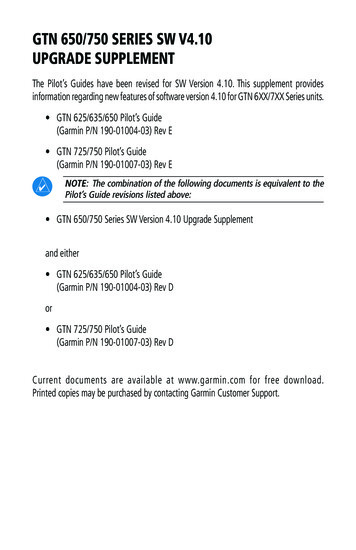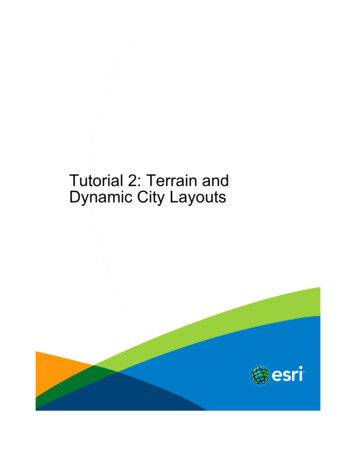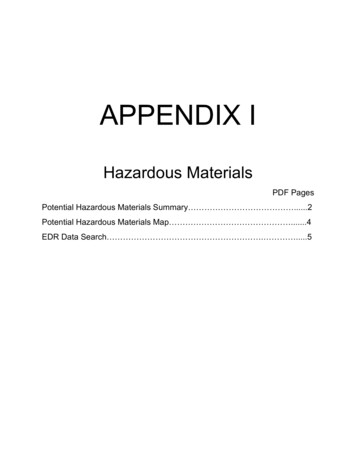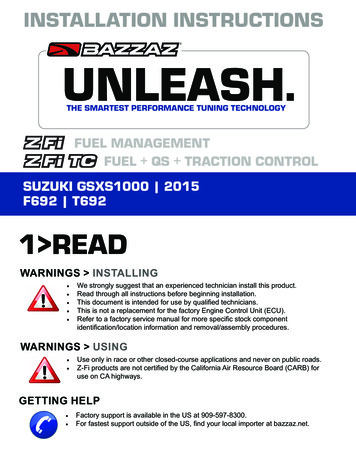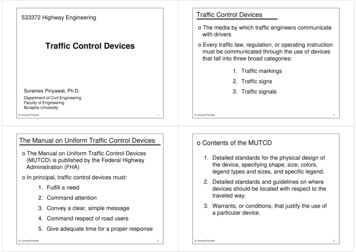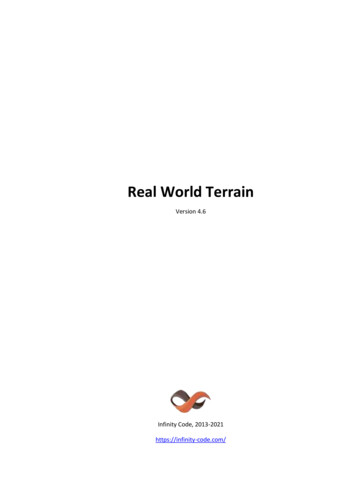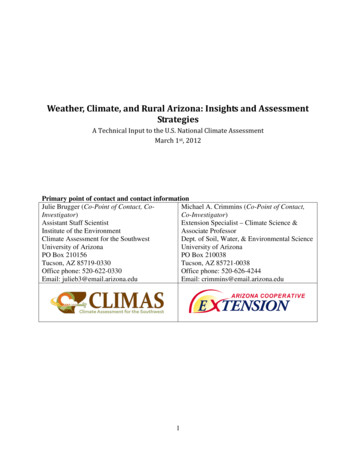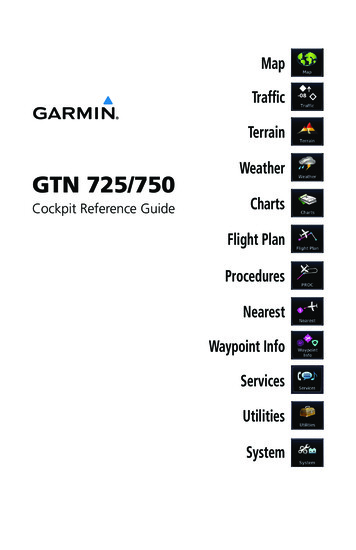
Transcription
MapTrafficTerrainGTN 725/750Cockpit Reference GuideWeatherChartsFlight PlanProceduresNearestWaypoint InfoServicesUtilitiesSystem
Warnings, Cautions, and NotesWARNING: Navigation and terrain separation must NOT be predicatedupon the use of the terrain function. The GTN 7XX Terrain and HTerrainProximity features are NOT intended to be used as a primary referencefor terrain avoidance and do not relieve the pilot from the responsibilityof being aware of surroundings during flight. Terrain Proximity is onlyto be used as an aid for terrain avoidance and is not certified for use inapplications requiring a certified terrain awareness system. Terrain datais obtained from third party sources. Garmin is not able to independentlyverify the accuracy of the terrain data.WARNING: The displayed minimum safe altitudes (MSAs) are onlyadvisory in nature and should not be relied upon as the sole sourceof obstacle and terrain avoidance information. Always refer to currentaeronautical charts for appropriate minimum clearance altitudes.WARNING: The GTN 7XX has a very high degree of functional integrity.However, the pilot must recognize that providing monitoring and/orself-test capability for all conceivable system failures is not practical.Although unlikely, it may be possible for erroneous operation tooccur without a fault indication shown by the GTN 7XX. It is thus theresponsibility of the pilot to detect such an occurrence by means ofcross-checking with all redundant or correlated information availablein the cockpit.WARNING: The altitude calculated by GPS receivers is geometric heightabove Mean Sea Level and could vary significantly from the altitudedisplayed by pressure altimeters, such as the output from the GDC 74A/BAir Data Computer, or other altimeters in aircraft. GPS altitude shouldnever be used for vertical navigation. Always use pressure altitudedisplayed by pressure altimeters in the aircraft.WARNING: Do not use outdated database information. Databases usedin the GTN 7XX must be updated regularly in order to ensure that theinformation remains current. Pilots using an outdated database do soentirely at their own risk.WARNING: Do not use basemap (land and water data) information forprimary navigation. Basemap data is intended only to supplement otherapproved navigation data sources and should be considered as an aidto enhance situational awareness.iiGTN 725/750 Cockpit Reference Guide190-01007-04 Rev. M
WARNING: Do not use data link weather information for maneuveringin, near, or around areas of hazardous weather. Information containedwithin data link weather products may not accurately depict currentweather conditions.WARNING: Do not use the indicated data link weather product age todetermine the age of the weather information shown by the data linkweather product. Due to time delays inherent in gathering and processingweather data for data link transmission, the weather information shownby the data link weather product may be significantly older than theindicated weather product age.WARNING: Never use datalinked weather to attempt to penetrate athunderstorm. Both the FAA Advisory Circular, Subject: Thunderstorms,and the Airman’s Information Manual (AIM) recommend avoiding “by atleast 20 miles any thunderstorm identified as severe or giving an intenseradar echo.”WARNING: For safety reasons, GTN 7XX operational procedures mustbe learned on the ground.WARNING: To reduce the risk of unsafe operation, carefully review andunderstand all aspects of the GTN 725/750 Pilot’s Guide as well as thisguide. Thoroughly practice basic operation prior to actual use. Duringflight operations, carefully compare indications from the GTN 7XX toall available navigation sources, including the information from otherNAVAIDs, visual sightings, charts, etc. For safety purposes, always resolveany discrepancies before continuing navigation.190-01007-04 Rev. MGTN 725/750 Cockpit Reference GuideiiiWarnings, Cautions, and NotesWARNING: Traffic information shown on the GTN 7XX is provided as anaid in visually acquiring traffic. Pilots must maneuver the aircraft basedonly upon ATC guidance or positive visual acquisition of conflicting traffic.
Warnings, Cautions, and NotesCAUTION: The United States government operates the Global PositioningSystem and is solely responsible for its accuracy and maintenance. TheGPS system is subject to changes which could affect the accuracy andperformance of all GPS equipment. Portions of the GTN 7XX utilize GPSas a precision electronic NAVigation AID (NAVAID). Therefore, as withall NAVAIDs, information presented by the GTN 7XX can be misused ormisinterpreted and, therefore, become unsafe.CAUTION: The GTN 7XX does not contain any user-serviceable parts.Repairs should only be made by an authorized Garmin service center.Unauthorized repairs or modifications could void both the warranty andthe pilot’s authority to operate this device under FAA/FCC regulations.CAUTION: The display lens has a special anti-reflective coating that isvery sensitive to waxes and abrasive cleaners. CLEANERS CONTAININGAMMONIA WILL HARM THE ANTI-REFLECTIVE COATING. It is veryimportant to clean the display using a clean, lint-free cloth and an eyeglasslens cleaner that is specified as safe for anti-reflective coatings.CAUTION: TFRs provided by datalink weather sources (i.e., FIS-B andSiriusXM) are only advisory and do not replace a thorough preflightbriefing on TFR times and locations. Not all TFRs may be shown. Todetermine accurate TFR information, verify with official sources, i.e.,preflight planning or flight service center.NOTE: All visual depictions contained within this document, includingscreen images of the GTN bezel and displays, are subject to change andmay not reflect the most current GTN software. Depictions of equipmentmay differ slightly from the actual equipment.NOTE: This device complies with part 15 of the FCC Rules. Operation issubject to the following two conditions: (1) this device may not causeharmful interference, and (2) this device must accept any interferencereceived, including interference that may cause undesired operation.NOTE: This product, its packaging, and its components containchemicals known to the State of California to cause cancer, birthdefects, or reproductive harm. This notice is being provided inaccordance with California’s Proposition 65. If you have any questionsor would like additional information, please refer to our website atwww.garmin.com/prop65.ivGTN 725/750 Cockpit Reference Guide190-01007-04 Rev. M
NOTE: Do not use SafeTaxi or Chartview functions as the basis for groundmaneuvering. SafeTaxi and Chartview functions have not been qualifiedto be used as an airport moving map display (AMMD). SafeTaxi andChartview should only be used by the flight crew to orient themselveson the airport surface.NOTE: The FAA has asked Garmin to remind pilots who fly with Garmindatabase-dependent avionics of the following: It is the pilot’s responsibility to remain familiar with all FAA regulatoryand advisory guidance and information related to the use of databasesin the National Airspace System. Garmin equipment will only recognize and use databases that areobtained from Garmin or Jeppesen. Databases obtained from Garminor Jeppesen are assured compliance with all data quality requirements(DQRs) by virtue of a Type 2 Letter of Authorization (LOA) fromthe FAA. A copy of the Type 2 LOA is available for each database atflyGarmin.com. Use of a current Garmin or Jeppesen database in your Garmin equipmentis required for compliance with established FAA regulatory guidance, butdoes not constitute authorization to fly any and all terminal proceduresthat may be presented by the system. It is the pilot’s responsibility tooperate in accordance with established AFM(S) and regulatory guidanceor limitations as applicable to the pilot, the aircraft, and installedequipment.NOTE: The pilot/operator must review and be familiar with Garmin’sdatabase exclusion list as discussed in SAIB CE-14-04 to determine whatdata may be incomplete. To see if an exclusion report exists for a specificdatabase, visit flyGarmin.com.190-01007-04 Rev. MGTN 725/750 Cockpit Reference GuidevWarnings, Cautions, and NotesNOTE: Canadian Installations: In accordance with Canadian RadioSpecifications Standard 102 (RSS 102), RF field strength exposure topersons from an antenna connected to this device should be limitedto 60V/m for controlled environment and 28 V/m for uncontrolledenvironment.
Warnings, Cautions, and NotesNOTE: The pilot/operator must have access to Garmin andJeppesen database alerts and consider their impact on the intendedaircraft operation. For a current list of aviation database alerts, visitflyGarmin.com.NOTE: If the pilot/operator wants or needs to adjust the database, visitflyGarmin.com.NOTE: Garmin requests the flight crew report any observed discrepanciesrelated to database information. These discrepancies could come in theform of an incorrect procedure; incorrectly identified terrain, obstacles andfixes; or any other displayed item used for navigation or communicationin the air or on the ground. To report an aviation database error, visitflyGarmin.com.NOTE: The GTN touchscreen may not respond to touch commands ifcondensation or moisture accumulate on the touchscreen.NOTE: Depending on software version and configuration, GTN featuresand screen images may differ from those shown in this manual. Refer tothe GTN 725/750 Pilot’s Guide (P/N 190-01007-03) for more informationon specific GTN software versions.viGTN 725/750 Cockpit Reference Guide190-01007-04 Rev. M
Record of RevisionsPart Number Revision190-01007-04A190-01007-04 Rev. MDate02/2011DescriptionInitial Release.B03/2011Updated message list.C11/2012Added v3.00 functionality.D02/2013Added v4.00 functionality.E10/2013Added v5.00 functionality.F08/2014Added v5.11 functionality.G07/2015Added v6.00 functionality.H01/2016Added v6.10 functionality.J09/2016Added v6.20 functionality.K08/2017Added v6.30 functionality.L08/2018Added v6.50 functionality.M04/2019Added v6.60 functionality.GTN 725/750 Cockpit Reference Guidevii
Table of ContentsIntroduction.1Direct-To Navigation.2NAV/COM Radio (GTN 750 Only).3Touchscreen Entry.3Selecting a NAV/COM Frequency using Rotary Knobs.4Frequency Flip/Flop.4Voice Commands.4Monitored Radios.4Mic Selection.4Audio Panel.5Intercom.6Intercom Setup.7Transponder.8Transponder Control.8TCAS II Transponder Mode Controls.11Special Squawk Codes.11Map.12Changing User Fields.13Pan Mode.14User Waypoints.14Creating (or Editing) a Flight Plan in Pan Mode.15Traffic.17Traffic System Status Annunciations.18TCAS.20TCAD.21ADS-B sXM Weather (Optional).27FIS-B Weather.28Stormscope Weather (Optional).29Connext Weather (Optional).30Radar (Optional).31Charts.33Chart Information.33Menu Options.33Flight Plan.34Creating a Flight Plan.34Flight Plan Menu.35En route Vertical Navigation (VNAV).36VNAV Options.37viiiGTN 725/750 Cockpit Reference Guide190-01007-04 Rev. M
Airways.38Procedures.39Departures, Arrivals, and Approaches.39Flying the Missed Approach.40Flying an Approach with a Hold.40Nearest.41Waypoint Info.42Creating a User Waypoint.43Services.44Phone.45SMS Text.46Music.47Position Reports.48Contacts.49Utilities.50Vertical Calculator (VCALC).51System.52GTN-GTN Crossfilling.53GTN-GNS Crossfilling.54GTN-G3X Touch Crossfilling.55Connext Setup - Flight Stream 210 and 510.56Pairing a Device.57Connext Operation with Flight Stream 210 and 510.58Connext Setup - Other Bluetooth Devices.59Symbols.60Map Symbols.60SafeTaxi Symbols.61Traffic Symbols.61Terrain Obstacle Symbols.63HTAWS Obstacle Symbols.64Basemap Symbols.64Map Tool Bar Symbols.65Miscellaneous Symbols.66Stormscope Symbols.67Messages.68Glove Qualification Procedure.93Tests Required for Glove Qualification .94Tests Not Required for Glove Qualification.96Telligence Voice Command Qualification Procedure.97Voice Command Guidelines.97Voice Command Instructions.98Qualification Procedure.98190-01007-04 Rev. MGTN 725/750 Cockpit Reference Guideix
This page intentionally left blankxGTN 725/750 Cockpit Reference Guide190-01007-04 Rev. M
INTRODUCTIONActive NAVActive COM FrequencyFrequency StandbyStandby COMTransponderNAVVolume andFrequencyDisplayFrequencySquelchAudio PanelFlip/FlopHomeKeys tionIconsDirect-ToKeyLargeand SmallKnobsLockingScrewLarge and Small KnobFunction AnnunciationGTN 750 Front Panel/Main PageDirect-To Key - Press to provide a direct course to a selectedwaypoint.Home Key - A single press of the Home Key returns the userto the main page to access features. Pressing and holding theHOME key while on any page will display the default MAP page.Volume and Squelch Knob - Upper left knob controls volume ofthe COM and NAV radios. Press to use the IDENT function of theNAV radio. Pressing and holding the volume knob will change thefrequency to emergency frequency.Large and Small Knobs - Both are rotary knobs. The smallknob can be pressed and held in to flip-flop COM and NAVfrequencies.190-01007-04 Rev. MGTN 725/750 Cockpit Reference Guide1IntroductionThis cockpit reference guide (CRG) is intended to serve as a quick referencecovering the basic features and operating procedures for the GTN 725/750. Fordetailed descriptions of any information found in this guide, refer to the latestrevision of the GTN 725/750 Pilot’s Guide, P/N 190-01007-03, found atflyGarmin.com.
IntroductionDirect-To NavigationORPress the Direct-To key to quickly navigate from your present positiondirectly to a selected waypoint, flight plan waypoint, or nearest airport.Direct-To a Waypoint1. Press Direct-To.2. Touch the Waypoint Identifier field and select the characters for thedesired waypoint with the large and small right knobs or the touchkeypad.3. Touch Activate or press the small right knob. Text near the smallright knob indicates its current function.Direct-To a Flight Plan WaypointOR1. Press Direct-To.2. Touch the FPL tab and then the desired Flight Plan waypoint.3. Touch Activate or press the small right knob.Direct-To a Nearest AirportOR1. Press Direct-To.2. Touch the NRST APT tab and then the desired airport from the NearestAirport list. Touch the Up or Down keys as needed to show more of the list.3. Touch Activate or press the small right knob.Direct-To a User-Defined Hold1. Press Direct-To and the touch Hold.2. Touch the Course key and use the keypad to select the course.3. Touch the Course Direction key to select inbound/outbound directionand then the Turn key to select the turn direction.4. Touch the Leg Type key to select time/distance and then touch the LegTime or Leg Distance key and use the keypad to select the leg length.5. Touch the Expect Further Clearance key and use the keypad to selectthe reminder time.6. Touch the Load Hold key then the Hold Activate key.2GTN 725/750 Cockpit Reference Guide190-01007-04 Rev. M
NAV/COM RADIO (GTN 750 Only)Standby COM FrequencyStandby NAV FrequencyCOM and NAV Radio FrequenciesTouchscreen EntryGNOTE:designates functions that are accomplished by touching.Cyan colored keys represent fields that can be modified, white colored keysrepresent keys that change the state of operation for the related feature.The COM or NAV frequency is changed by touching the STBY field andusing the keypad to enter the desired frequency. Press Enter when finished orBack to exit without making changes. If an entry was started, touch Cancel toexit out of the screen without making changes.GCOM Standby PageMon: Monitors the standby COM frequency.Find: Displays categories for User, Recent, Nearest, andFlight Plan frequencies.Xfr: Automatically enters the frequency to the activeCOM or NAV frequency window.NOTE: The NAV Standby page is identical to the COM Standby page exceptthat there is no MON key.190-01007-04 Rev. MGTN 725/750 Cockpit Reference Guide3GPS/NAV/COMIdentifierand typeshown forthe selectedfrequency.Active COM Frequency Transponder ID Active NAV FrequencyNAV frequenciesin the databasewill display theident based onGPS position.
Selecting a NAV/COM Frequency using Rotary KnobsGPS/NAV/COMPress the center of the small right knob to change the COM frequencydisplay to the NAV frequency display.1. Turn or momentarily press the small right knob once to highlight theSTBY field of COM or NAV. The knob function defaults to COM after 30seconds of inactivity.2. Turn the large right knob to the desired MHz value.3. Turn the small right knob to the desired kHz value.4. Press the small right knob to confirm entry.Frequency Flip/FlopTo flip/flop the active and standby NAV/COM frequencies, press andhold the small knob or touch the active NAV/COM frequency field. Anannunciation, Hold for Flip-Flop, will be displayed near the knobs.Voice CommandsIf a GMA 35 is connected to the GTN, voice commands may be available.For a complete description of the voice recognition feature refer to GTN6XX/7XX Telligence Voice Command Guide, P/N 190-01007-50.Monitored RadiosThe Monitor function indicates which radios are being listened to by thecrew and passengers.Mic SelectionUse the Audio Panel page to select the microphone for transmitting. Micselection can be accomplished by touching the Audio Panel key on the mainpage.4GTN 725/750 Cockpit Reference Guide190-01007-04 Rev. M
Audio PanelGGPS/NAV/COMThe audio panel allows you to control the audio equipment of the aircraft.A green bar indicates that a particular selection is enabled. Touch the AudioPanel key on the main page to configure speakers, radios, and microphone.The audio panel options page will be displayed.Audio Panel OptionsSplit Mode: Touch to select Split COM Mode in which the pilotand co-pilot can select independent COM radios.Playback Controls: Touch to use the audio clearance recorder.Cabin Speakers: Touch to activate cabin speaker.Speaker Volume: Touch to adjust the speaker volume of the cabinspeakers.Marker Audio: Touch to hear tones for marker beacons.Marker Volume: Touch to adjust the volume of the marker beaconbroadcast.Marker Hi Sense: Touch to allow detection of the outer markerbeacon at a greater distance.3D Audio: Touch to toggle the 3D audio function on and off.190-01007-04 Rev. MGTN 725/750 Cockpit Reference Guide5
IntercomGPS/NAV/COMGNOTE: The pilot’s position, (left or right seat), is configured duringinstallation and will be reflected on the Intercom Setup Page.Touch to adjustpilot’s volumeand squelch.Touch to adjustco-pilot’s volumeand squelch.Touch arrowto activatecommunicationbetweenrecipients. SeeIntercomModes table.Touch toadjustpassenger’svolumeandsquelch.Intercom Setup Page (Pilot in Left Seat Shown)6GTN 725/750 Cockpit Reference Guide190-01007-04 Rev. M
Intercom SetupThe green arrow indicates active communication between the selectedrecipients. The modes depicted below have the pilot in the left seat.Pilot HearsSelected radios, pilotCo-Pilot HearsPassengers HearSelected radios, co-pilot PassengersSelected radios, pilot,co-pilotSelected radios, pilot,co-pilotSelected radios, pilot,co-pilotSelected radios, coSelected radios,pilot, pilot, passengers co-pilot, passengersSelected radios, pilot,passengersSelected radios, co-pilot Selected radios, pilot,passengersSelected radios, pilotSelected radios,co-pilot, passengersSelected radios,co-pilot, passengersSelected radios, pilot,co-pilot, passengersSelected radios, pilot,co-pilotSelected radios, pilot,passengersSelected radios, pilot,passengersSelected radios,co-pilot, passengersSelected radios, pilot,co-pilot, passengersSelected radios, pilot,co-pilot, passengersSelected radios, pilot,co-pilot, passengersSelected radios, pilot,co-pilot, passengersGPS/NAV/COMModePassengersIntercom Modes190-01007-04 Rev. MGTN 725/750 Cockpit Reference Guide7
TRANSPONDER
NOTE: Depending on software version and configuration, GTN features and screen images may differ from those shown in this manual. Refer to the GTN 725/750 Pilot's Guide (P/N 190-01007-03) for more information on specific GTN software versions.