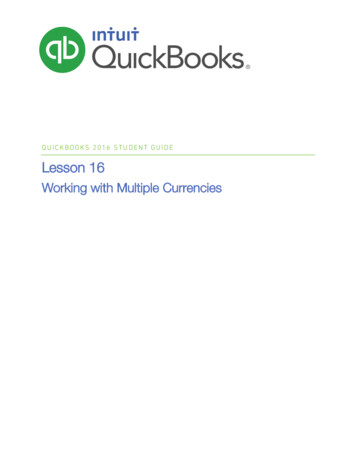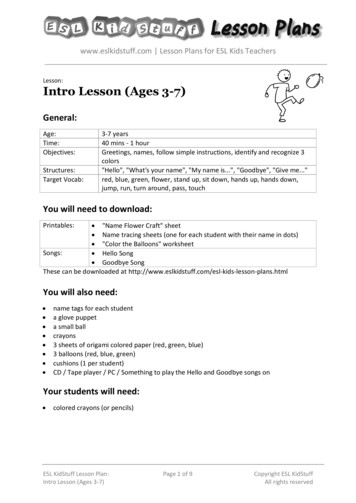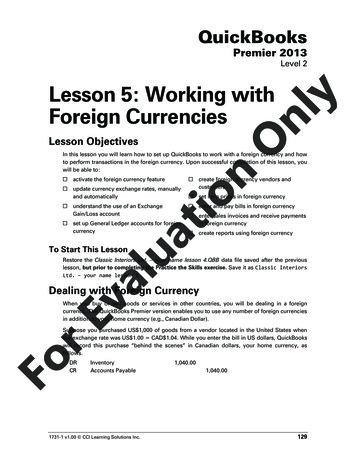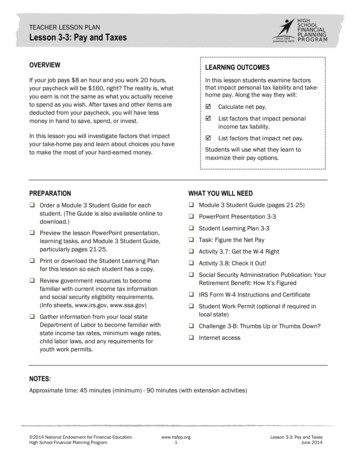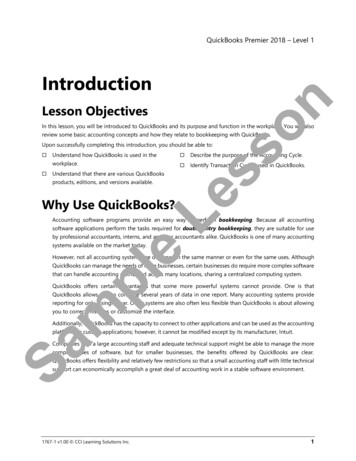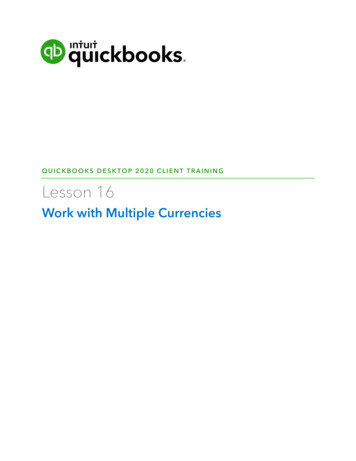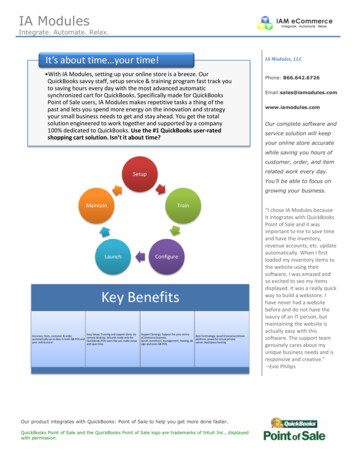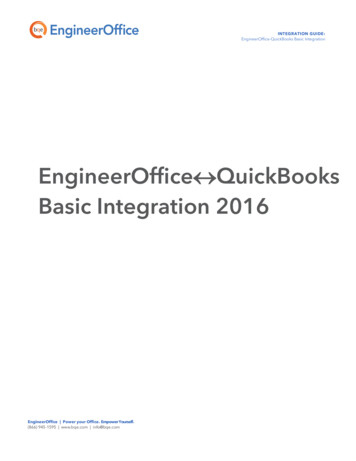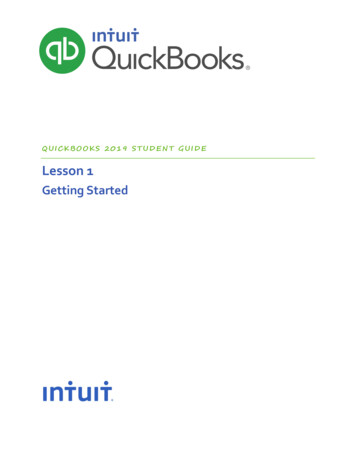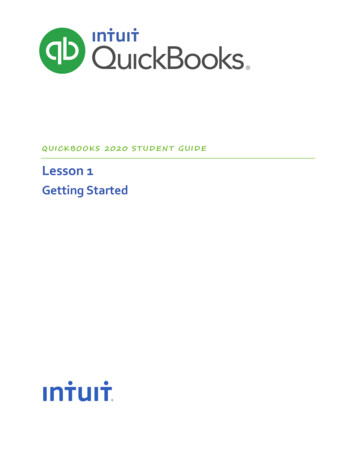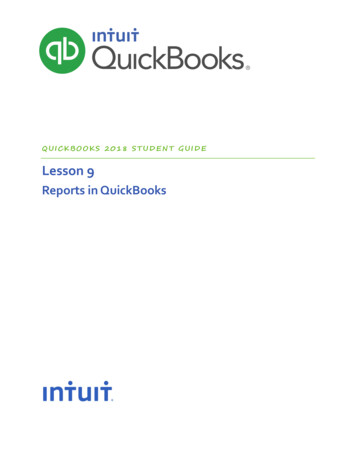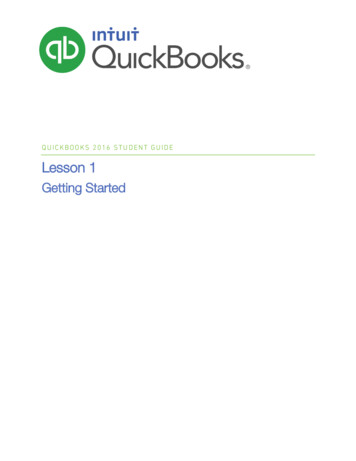
Transcription
QUICKBOOKS 2016 STUDENT GUIDELesson 1Getting Started
CopyrightCopyright 2016 Intuit, Inc.All rights reserved.Intuit, Inc.5601 Headquarters DrivePlano, TX 75024Trademarks 2016 Intuit Inc. All rights reserved. Intuit, the Intuit logo, Intuit ProLine, Lacerte, ProAdvisor,ProSeries and QuickBooks, among others, are trademarks or registered trademarks of Intuit Inc. inthe United States and other countries. Other parties’ marks are the property of their respectiveowners.Notice to ReadersThe publications distributed by Intuit, Inc. are intended to assist accounting professionals in theirpractices by providing current and accurate information. However, no assurance is given that theinformation is comprehensive in its coverage or that it is suitable in dealing with a client’s particularsituation. Accordingly, the information provided should not be relied upon as a substitute forindependent research. Intuit, Inc. does not render any accounting, legal, or other professional advicenor does it have any responsibility for updating or revising any information presented herein. Intuit,Inc. cannot warrant that the material contained herein will continue to be accurate nor that it iscompletely free of errors when published. Readers should verify statements before relying on them.
Lesson 1 — Getting StartedTable of ContentsTable of ContentsLesson Objectives . 4Using Forms . 5Using Lists 6Using Registers . 7Getting Around in QuickBooks . 8All the Accounting You Need to Know. 13About the Chart of Accounts . 13About Assets, Liabilities and Equity . 14Cash versus Accrual Bookkeeping . 15Measuring Business Profitability . 15General Journal Transactions . 16Getting Help while Using QuickBooks . 17Exiting QuickBooks . 19Moving between Company Files . 20Getting Started — Review Questions . 21Answers to Review Questions . 22QuickBooks 2016 Student Guide3
Lesson 1 — Getting StartedLesson ObjectivesLesson ObjectivesTo gain an overview of the course and the topics to be coveredTo know how QuickBooks works and how you can get around in QuickBooksTo learn common business terms used by QuickBooksTo practice using the QuickBooks Help toolsTo see how to exit QuickBooksQuickBooks 2016 Student Guide4
Lesson 1 — Getting StartedUsing FormsUsing FormsYou record most of your daily business transactions on a QuickBooks form, which looks just like a paper form.Here’s an example of the form you use when you want to record a bill from and one of your vendors.NOTESQuickBooks 2016 Student Guide5
Lesson 1 — Getting StartedUsing ListsUsing ListsThe list is another basic QuickBooks feature. You fill out most QuickBooks forms by selecting entries from a list.Note in the Enter Bills window above, the information in the Vendor, Terms, Account, and Customer/Job fields arepulled from lists.QuickBooks has lists where you can store information about customers, vendors, employees, items or services yousell and so on. Lists save you time and help you enter information consistently and correctly.When you’re filling out an invoice form and you select a customer name from the Customer/Job list, QuickBooks notonly fills in the name, but also fills in the address, the payment terms and the customer’s sales tax, based on theinformation previously entered about that customer in the customer’s record in the Customer Center.Here’s an example of the Customers & Jobs list in the Customer Center. You can customize columns in the list byright clicking on a column header and choosing Customize Columns.NOTESQuickBooks 2016 Student Guide6
Lesson 1 — Getting StartedUsing RegistersUsing RegistersIn addition to forms and lists, you’ll also work with registers in QuickBooks. Just as you use your paper checkbookregister to see a record of all the transactions in your checking account — checks you’ve written, other withdrawalsyou’ve made from your account, as well as deposits — a QuickBooks register contains a record of all the activity inthat one account. Almost every QuickBooks account on the balance sheet: assets, liabilities and equity. See the nextsection, All the Accounting You Need to Know has its own register. (The exception is Retained Earnings.)Accounts receivable is the record of money owed to that business, that is, the outstanding invoices for which abusiness has not received payment from customers.Here’s an example of the register for an Accounts Receivable account.NOTESQuickBooks 2016 Student Guide7
Lesson 1 — Getting StartedGetting Around in QuickBooksGetting Around in QuickBooksQuickBooks provides you with access to information to help you get started.1. Select F1 on your keyboard, or in the Help menu select QuickBooks Help Get started with QuickBooks.QuickBooks 2016 Student Guide8
Lesson 1 — Getting StartedGetting Around in QuickBooks2. Click on Download the official Intuit guide to QuickBooks.QuickBooks 2016 Student Guide9
Lesson 1 — Getting StartedGetting Around in QuickBooks3. You will then have the ability to download QuickBooks user manuals and guides by clicking on the operatingsystem to expand the list of resources available.By selecting QuickBooks for Windows, you have the option to open, download and save as PDF any or all of theseresources: QuickBooks Quick Start Guide 2016, QuickBooks User Guide 2016, and QuickBooks 2016: The MissingManual. These resources will help guide you through many tasks, including the following:Manage your open windows – QuickBooks can be set to displays one window at a time, or several windows(organized side-by-side or cascaded)Using the menu bar – You can find all commands on the menu barUsing the top icon bar – The top icon bar allows you to manage your business more quickly and provides quickaccess to the CentersQuickBooks 2016 Student Guide10
Lesson 1 — Getting StartedGetting Around in QuickBooksUsing the left side navigation – The left side navigation acts like the icon bar, allowing you quick and easyshortcuts. Use the top icon bar, the left side navigation, or neither. You cannot use both the top icon bar and theleft side navigation.QuickBooks Centers – For Customers, Vendors, Employees, Reports and Bank Feeds, these Centers give quickaccess to common tasksQuickBooks 2016 Student Guide11
Lesson 1 — Getting StartedGetting Around in QuickBooksMaking the Home page your starting point – The Home page provides a graphical representation of theworkflow, organized into logical groupsGetting an overview of your company – The Insights tab of the home screen gives you real-time informationabout how your company is doing and provides a location where you can keep track of the tasks you need toperform. You can also get more detailed information from the Company Snapshot found in the Reportsdropdown menu.QuickBooks 2016 Student Guide12
Lesson 1 — Getting StartedAll the Accounting You Need to KnowAll the Accounting You Need to KnowABOUT THE CHART OF ACCOUNTSChart of Accounts The Chart of Accounts is a complete list of your business’ accounts and their balances An account is a tracking category for your businesses assets, liabilities, equity, income and expensesWhen you keep books for a company, you want to track: Where the income comes from Where you put it What the expenses are for And what you use to pay themYou track this flow of money through the Chart of AccountsQuickBooks 2016 Student Guide13
Lesson 1 — Getting StartedAll the Accounting You Need to KnowABOUT ASSETS, LIABILITIES AND EQUITYAssets Include both what you have and what others owe you The money people owe you from outstanding invoices is called your Accounts Receivable or A/R for short.QuickBooks uses an Accounts Receivable account to track the money owed to you by customers frominvoices, and you may have additional Notes Receivable if the business has issued loans that are due forrepayment. The rest of your company’s assets may include checking accounts, savings accounts, petty cash, fixedassets (such as equipment or trucks), inventory and undeposited funds (money you’ve received fromcustomers but haven’t yet deposited in the bank).Liabilities What your company owes to others The money you owe for unpaid bills is your Accounts Payable or A/P for short. QuickBooks uses anAccounts Payable account to track the money you owe to vendors or suppliers for bills. A liability can be a formal loan, an unpaid bill, or sales and payroll taxes you owe to the government. Whensetting up your company file in QuickBooks, note that even though unpaid bills are liabilities, they will be setup as Accounts Payable type accounts in QuickBooks.Equity Equity is the difference between what you have (your assets) and what you owe (your liabilities):Equity Assets – LiabilitiesQuickBooks 2016 Student Guide14
Lesson 1 — Getting StartedAll the Accounting You Need to KnowCASH VERSUS ACCRUAL BOOKKEEPINGCash basis Income is recorded when money (from sales) is received and expenses are recorded when money (from bills)is paid. In other words, income and expenses are recognized based on the date that money changes hands.Accrual basis Income is recorded at the time of the sale and expenses are recorded when you receive the bill. In otherwords, income and expenses are recognized based on the date of the paperwork.TIP: You can change set the default reporting basis (Accrual or Cash) for summary reports in the preferencesof the company, based on the bookkeeping method you have chosen for tax purposes. You can change thereporting basis of individual reports (except transaction detail reports) by customizing the reports.MEASURING BUSINESS PROFITABILITYThe Balance Sheet – A snapshot of your company on one date. It shows: What your business has, including what others owe your business (assets and accounts receivable) What your business owes to others, including to vendors/suppliers (liabilities and accounts payable) The net worth of your business (equity)The Profit & Loss statement – Also known as the Income Statement, and it covers activity over a particular daterange with a start date and an end date. It shows: Income Expenses Net profit or loss (Income less Expenses)The Statement of Cash Flows – This also covers activity over a particular date range with a start date and an enddate. It shows: Receipts PaymentsQuickBooks 2016 Student Guide15
Lesson 1 — Getting StartedAll the Accounting You Need to KnowGENERAL JOURNAL TRANSACTIONSTraditional accounting methodKnown as double-entry accountingTotal amount in the Debit column equals the total amount in the Credit columnEach amount is assigned to an account in the Chart of AccountsTo view the journal entry for a transaction, open the transaction and press Ctrl Y or from the Reports tab in theTransaction window click on Transaction JournalIf necessary, Customize the report and choose to display the Credit and Debit columns (rather than the Amountcolumn)NOTESQuickBooks 2016 Student Guide16
Lesson 1 — Getting StartedGetting Help while Using QuickBooksGetting Help while Using QuickBooksQuickBooks provides extensive help in various formats. When you have questions, QuickBooks provides:Onscreen Help to provide conceptual information and step-by-step instructionsWhat’s New information regarding the new and improved features in the current version year of QuickBooksThe QuickBooks Quick Start GuideThe QuickBooks User GuideSupport and Ask Intuit links for answers to specific questionsThe onscreen Help provides several different types of information:Conceptual explanations of how to apply QuickBooks to your particular business situationStep-by-step instructionsA search engine that provides you with a list of topics related to the word or phrase you enterInformation relevant to the task you are currently performingAccess to Community forums where you can exchange information with QuickBooks expertsQuickBooks 2016 Student Guide17
Lesson 1 — Getting StartedGetting Help while Using QuickBooksTo find a topic in onscreen Help:1. Press F1 or from the Help menu choose QuickBooks Help. This brings up the Have a Question? window.2. In the Have a Question window use the search box to type in a full questions or keywords. QuickBooks displaysa list of help of help articles and community forum answers.NOTESQuickBooks 2016 Student Guide18
Lesson 1 — Getting StartedExiting QuickBooksExiting Qu
3. You will then have the ability to download QuickBooks user manuals and guides by clicking on the operating system to expand the list of resources available. By selecting QuickBooks for Windows, you have the option to open, download and save as PDF any or all of theseFile Size: 910KBPage Count: 22