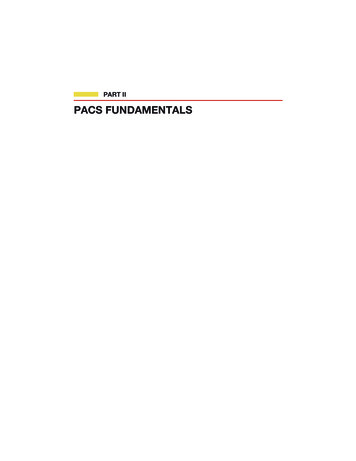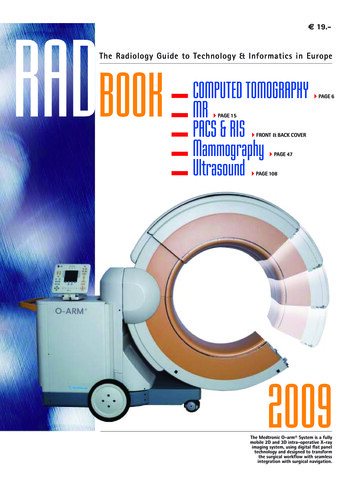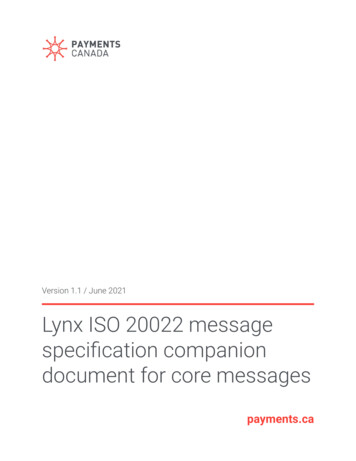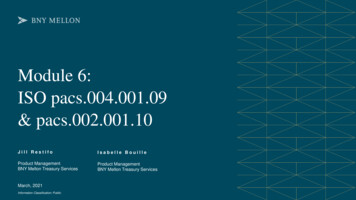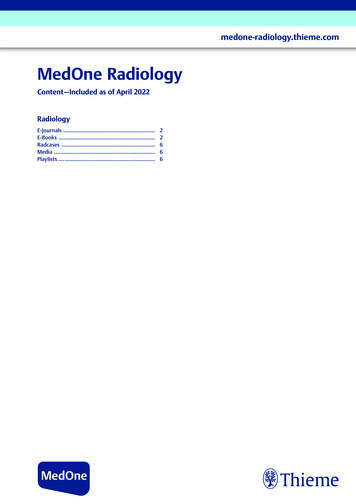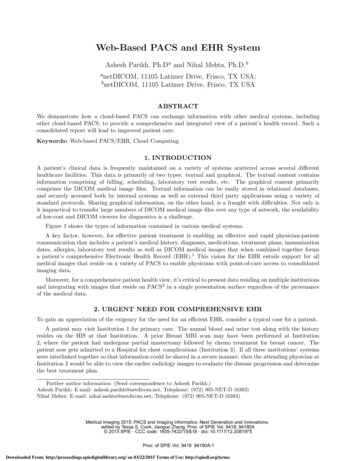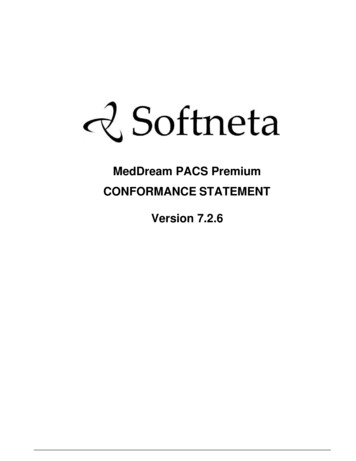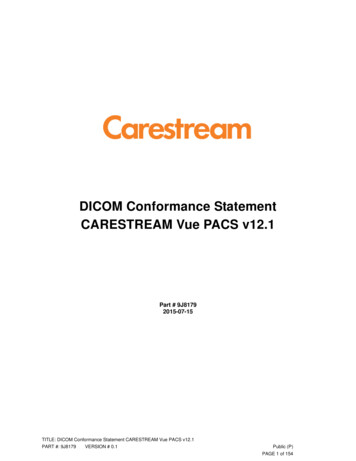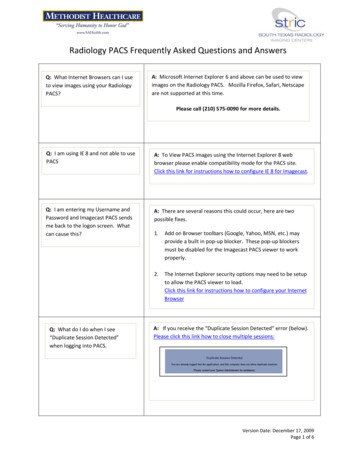
Transcription
Radiology PACS Frequently Asked Questions and AnswersQ: What Internet Browsers can I useto view images using your RadiologyPACS?A: Microsoft Internet Explorer 6 and above can be used to viewimages on the Radiology PACS. Mozilla Firefox, Safari, Netscapeare not supported at this time.Please call (210) 575‐0090 for more details.Q: I am using IE 8 and not able to usePACSA: To View PACS images using the Internet Explorer 8 webbrowser please enable compatibility mode for the PACS site.Click this link for instructions how to configure IE 8 for Imagecast.Q: I am entering my Username andPassword and Imagecast PACS sendsme back to the logon screen. Whatcan cause this?A: There are several reasons this could occur, here are twopossible fixes.Q: What do I do when I see“Duplicate Session Detected”when logging into PACS.1.Add on Browser toolbars (Google, Yahoo, MSN, etc.) mayprovide a built in pop‐up blocker. These pop‐up blockersmust be disabled for the Imagecast PACS viewer to workproperly.2.The Internet Explorer security options may need to be setupto allow the PACS viewer to load.Click this link for instructions how to configure your InternetBrowserA: If you receive the “Duplicate Session Detected” error (below).Please click this link how to close multiple sessions:Version Date: December 17, 2009Page 1 of 6
Radiology PACS Frequently Asked Questions and AnswersQ: I recently changed my passwordfor PACS and now I am not able toview a patient’s images inhCare / PortalQ: I want to access Radiology PACSat my office or home, what do Ineed?A: You must change your hCare Portal Password wallet entryto access the Imagecast PACS when you change the PACSpassword. Please click this link for instructionsA: Our remote access requires a Microsoft Windows basedcomputer using Internet Explorer. All Windows versions 2000 orhigher, Internet Exporter Version 6 and above are supported.A broad band internet connection is necessary to create a‘tunneled’ connection.Hardware required for best performance:2.8 GHz CPU processor speed2 Gigabyte or more of RAM17" Monitor or better with 768 X 1024 pixel resolutionQ: I plan to purchase newcomputers for my office andhome. Will Windows 7 workwith your remote access?A: Yes , Windows 7 will work with all of remoteaccess applications. The Radiology PACS viewerrequires a ‘patch’ to work with the version 8Internet Explorer Browser.Click here for the patch instructionsPlease call our support line for more information.For more information please contact the:Radiology Support Line at 575‐0660 orPhysician Support Line at (210) 575‐0090Version Date: December 17, 2009Page 2 of 6
Radiology PACS Frequently Asked Questions and AnswersHow to configure the Internet Explorer 8 Browser for ImagecastA scripted tool to change your settings is available by clicking this link: Adjust IE 8 Settings for ImagecastPACS Please click ‘Save’ to download this file onto thecomputer’s “Desk Top”Double click the downloaded file.Then click “Run”*This fix requires all Internet browser windows be closedand re‐opened after running the downloaded application.*The Internet Explorer Settings can also be configured by following these instructions:1.To View PACS images using the InternetExplorer 8 web browser please enablecompatibility mode for the PACS site.To set IE 8 in compatibility mode forPACS: Open Internet Explorer browser andclick on Tools Choose Compatibility View Settings.2.In the (Add this website) box: type in 10.71.16.215. then click‘Add’. Type medcity.net. Then click‘Add’. Click CloseVersion Date: December 17, 2009Page 3 of 6
Radiology PACS Frequently Asked Questions and AnswersHow to close duplicate sessions while running the Imagecast viewer1.Right click on the bottom grey bar of thewindow and click the Task Manager option.2.Then click on the Processes Tab search forentry ‘iexplore.exe’ highlight entry and click‘End Process’.Version Date: December 17, 2009Page 4 of 6
Radiology PACS Frequently Asked Questions and AnswersHow to change your ‘hCare Portal’ Wallet Entry to Access Imagecast PACS.1.Log into the hCare Portal and select the‘Preferences Tab.2.Then click Wallet Entries ‘Edit’.3.Choose ‘Imagecast’ and click ‘Edit’ once again.4.Delete the existing password then enter the new‘Imagecast’ Password. Then click ‘Save’.Version Date: December 17, 2009Page 5 of 6
Radiology PACS Frequently Asked Questions and AnswersHow to adjust Internet Explorer browser security settings for the Imagecast PACS Viewer1.Open internet Explorerand select Tools.2.Click the Security TABClick ‘Trusted Sites’Then ‘Sites’Click “Internet Options”3.4.In the Add this website to the zonebox, type 10.71.16.* and click ‘Add’.With the TrustedSites selected,click on CustomLevelUncheck the ‘Require serververification’ box.Click CloseThe ‘Internet Options’ panel willopen.5.6.Set all ActiveXcontrols and plug‐insto ENABLE7.Using the right handscroll bar find“Use Phishing Filter” &Use Pop Up Blocker”set them to DISABLE.Click “OK” to close Internet “Security Settings”Click “OK” to close the “Internet Options” pageVersion Date: December 17, 2009Page 6 of 6
Radiology PACS Frequently Asked Questions and Answers Q: I recently changed my password for PACS and now I am not able to view a patient's images in hCare / Portal Q: I want to access Radiology PACS at my office or home, what do I need? A: