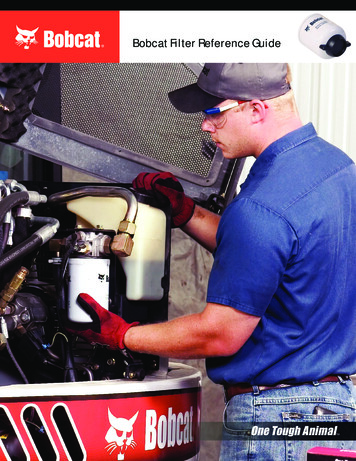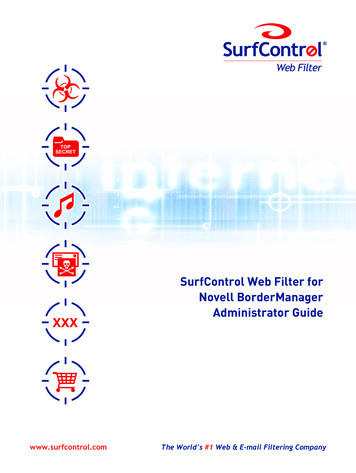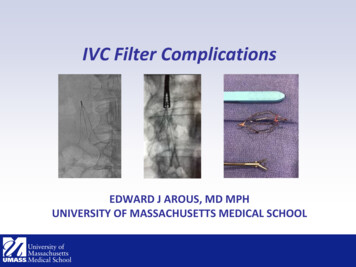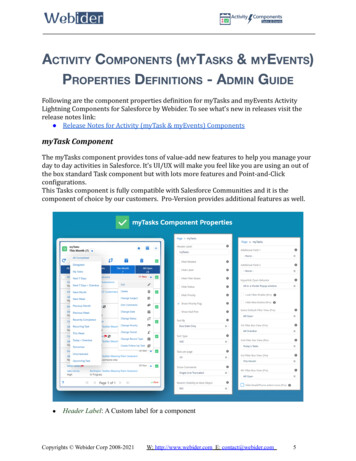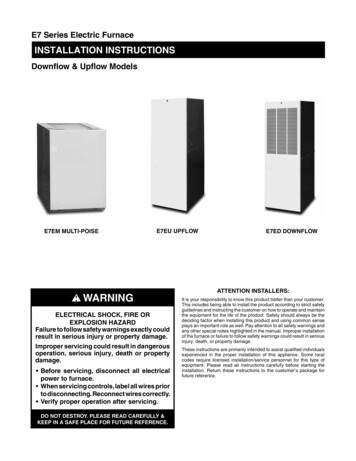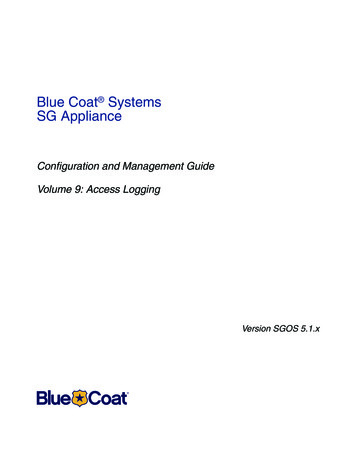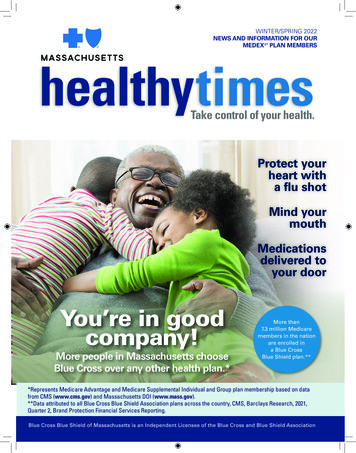Transcription
Version 5.0SurfControl Web Filter for Blue CoatInstallation Guide
NoticesNOTICESCopyright 2005 SurfControl plc. All rights reserved.No part of this publication may be reproduced, stored in a retrieval system, or transmitted, in any form or byany means, electronic, mechanical, photocopying, recording, or otherwise, without the prior permission of thecopyright owner.This product includes software developed by the Apache Software Foundation (http://www.apache.org/).This product contains work based on the wvWare program, which is licensed under the Free SoftwareFoundation General Public License.This product incorporates code from GoAhead Software Inc., Copyright 2003 GoAhead Software, Inc. AllRights Reserved.SurfControl is a registered trademark, and SurfControl and the SurfControl logo are trademarks ofSurfControl plc. All other trademarks are property of their respective owners.COMMENTS ON THIS GUIDE?You can view updated documentation and support information athttp://www.surfcontrol.com/supportWas this guide helpful? E-mail us at documentation@surfcontrol.com to suggest changes or make acorrection.Printed April 2007SurfControl Web Filter for Blue CoatInstallation Guidei
Technical SupportTECHNICAL SUPPORT For the latest support information on SurfControl products, visithttp://www.surfcontrol.com/support Read the Top Issues - This page has a quick list that covers the most common support issues with theSurfControl products. If your problem is here, you will have an immediate answer. Search our Knowledge Base - our new, constantly updated Knowledge Base contains articles, FAQs andglossary items to answer your questions about all SurfControl products. If your question or problem cannot be answered by the Top Issues or is not in the Knowledge Base, fillout an Online Support Request Form Telephone Support - If you would like to speak with a Technical Support Representative, our excellentSurfControl Technical Support is just a phone call away.SURFCONTROL SALESFor product and pricing information, or to place an order, contact SurfControl. To find your nearestSurfControl office, please visit our website.http://www.surfcontrol.comiiInstallation GuideSurfControl Web Filter for Blue Coat
TABLE OF CONTENTSNotices . iComments on this Guide? . iTechnical Support . iiSurfControl Sales . iiINTRODUCTIONSurfControl Web Filter for Blue Coat . 2System Requirements . 3INTEGRATIONIntroduction . 6Network Architecture . 7Filtering Process . 7Pre-installation Requirements . 8Evaluation or Purchase of SurfControl Web Filter Monitor and Reporter . 8Purchase of SurfControl Web Filter Monitor and Reporter. 8Setup and Configuration . 9Setting up the SurfControl Web Filter Monitor and Reporter . 9Configuring the Blue Coat ProxySG Appliance .10Creating Filtering Policies.17INSTALLATION DECISIONSIntroduction .20Installation considerations.20User name resolution .20Database options .20Other considerations.20Installation considerations .21Install Virtual Control Agent .21SurfControl Web Filter Report Central.22Database Considerations .22MSDE Database .22SQL Server.23Reasons to install SQL Server onto a dedicated server .24Database Authentication .25Other Considerations .26Content.26E-mail notifications .26Remote Administration .27Privacy Edition considerations .27SurfControl Web Filter for Blue CoatInstallation Guideiii
INSTALLATION ORDERIntroduction .30Installation procedures .30Changes to the server.30Managing Database Memory .41Remote Access to Report Central .43System requirements for remote access .43ivInstallation GuideSurfControl Web Filter for Blue Coat
Chapter 1IntroductionSurfControl Web Filter for Blue CoatSystem Requirementspage 2page 3
1INTRODUCTIONSurfControl Web Filter for Blue CoatSURFCONTROL WEB FILTER FOR BLUE COATSurfControl Web Filter integrates SurfControl filtering and reporting capabilities into Blue Coat ProxySGappliances to filter Internet requests. The Blue Coat Proxy SGTM family of appliances (ProxySG 400 Series,800 Series and 8000 Series) delivers a scalable proxy solution for centralized or distributed enterpriseenvironments. SurfControl Web Filter for Blue Coat provides organizations with the ability to manage policyat a granular level and provides full monitoring and reporting capabilities.There are two main components to this release: Embedded Internet Threat Database. SurfControl Web Filter Monitor and Reporter.The Blue Coat ProxySG appliance, using the SurfControl Internet Threat Database, enables you to: Customize filtering down to the user or group level. Employ the industry's largest Internet Threat Database - classified by website into easy-to-managecategories. Manage Web access by time of day. Use continuous, integrated and adaptive threat analysis and research by SurfControl Adaptive ThreatIntelligence Service.The SurfControl Web Filter Monitor and Reporter enables you to Auto-Schedule reports and databaseupdates.2Installation GuideSurfControl Web Filter for Blue Coat
INTRODUCTIONSystem Requirements1SYSTEM REQUIREMENTSTable 1-1 gives the minimum and recommended specifications for installing SurfControl Web Filter andSurfControl Report Central:Table 1-1System tel Pentium IIIIntel Pentium IVMemory512 MBytes RAM1 GByte RAMSupported OperatingSystems (with latestService Packs)Windows 2000 ServerWindows 2000 Advanced ServerWindows Server 2003 Standard EditionWindows Server 2003 Enterprise EditionNetworkOne Network Interface Card (NIC).Databases (with latestService Packs)One of the following:MSDE 2000MS SQL Server 7MS SQL Server 2000Note: SurfControl recommends that you installMSDE or SQL Server before installing Web Filter.FTP serverMicrosoft IISNote: It is essential that an FTP server is installedon the SurfControl Monitor and Reporter to enableflat files to be received.Disk Space1 GByte free5 GBytes freeWeb browserMicrosoft InternetExplorer 5.0Microsoft InternetExplorer 6.0ApplicationsAdobe Acrobat Reader 6 for viewing reports in pdfformat.SurfControl Web Filter for Blue CoatInstallation Guide3
14INTRODUCTIONSystem RequirementsInstallation GuideSurfControl Web Filter for Blue Coat
Chapter 2IntegrationIntroductionNetwork ArchitectureFiltering ProcessPre-installation RequirementsSetup and Configurationpage 6page 7page 7page 8page 9
2INTEGRATIONIntroductionINTRODUCTIONThis chapter provides details of how the SurfControl Web Filter Monitor and Reporter integrates with theBlue Coat ProxySG (v4.1.3 or later) secure proxy appliance. SurfControl Web Filter Monitor and Reporter usespass-through filtering technology, which integrates with the Internet filtering capabilities of the Blue CoatProxySG appliance.Using SurfControl’s industry-leading Internet Threat Database, you can create policies through the Blue CoatVirtual Policy Manager. With SurfControl Web Filter Monitor and Reporter, you also gain SurfControl’s robustmonitoring and reporting capabilities.This chapter details the following: Network architecture The filtering process Pre-installation requirements Setting up SurfControl Web Filter Monitor and Reporter and configuring the Blue Coat ProxySGappliance.6Installation GuideSurfControl Web Filter for Blue Coat
INTEGRATIONNetwork Architecture2NETWORK ARCHITECTUREThe Blue Coat ProxySG appliance provides Internet filtering within your network. Files are transferred by FTPfrom this appliance to a specific folder on the SurfControl Web Filter Monitor and Reporter, which providesmonitoring and reporting functions. The SurfControl Web Filter Monitor and Reporter includes the softwarefor SurfControl Web Filter for Microsoft Windows.Figure 2-1 shows how SurfControl Web Filter Monitor and Reporter integrates with a Blue Coat ProxySGappliance.Figure 2-1Network architectureFILTERING PROCESSThe Blue Coat ProxySG appliance uses the SurfControl Internet Threat Database to filter Internet traffic. Thisdata is written to a SurfControl-formatted log file, which is moved to the SurfControl Web Filter Monitor &Reporter.The filtering, monitoring, and reporting process is:1A client issues an HTTP request.2The browser configuration directs the request to the Blue Coat ProxySG appliance.3Blue Coat filters the request using the SurfControl Internet Threat Database.4Blue Coat writes the data associated with the transaction into a SurfControl-formatted log file (“flat file”).5Once the active log file reaches the maximum size, Blue Coat creates a new log file.The maximum size of this log file is configured by the administrator during log file configuration on theBlue Coat appliance.SurfControl Web Filter for Blue CoatInstallation Guide7
2INTEGRATIONPre-installation Requirements6Using FTP, the preconfigured Blue Coat “FTP Client” moves the file to the specified location on theSurfControl Web Filter Monitor & Reporter.7The SurfControl Scheduler imports the data to the SurfControl database that resides on the specified SQLserver. By default, this database is SurfControl WebFilter.8The data is available for monitoring and reporting by the SurfControl Web Filter Monitor and Reporter.PRE-INSTALLATION REQUIREMENTSBefore installing SurfControl Web Filter Monitor and Reporter, perform the following steps:1Download the SurfControl Web Filter Monitor and Reporter from www.surfcontrol.com.A user name and password will be sent to you by e-mail to enable the Blue Coat appliance to use theSurfControl Internet Threat Database. See the sections “Evaluation or Purchase of SurfControl WebFilter Monitor and Reporter” and “Purchase of SurfControl Web Filter Monitor and Reporter” foradditional information.2Make sure an FTP server, such as Microsoft IIS, is installed on the SurfControl Web Filter Monitor &Reporter.3Make sure a Microsoft SQL server (MSDE or SQL2000) is available for the SurfControl database.EVALUATION OR PURCHASE OF SURFCONTROL WEB FILTER MONITOR ANDREPORTERIf you have downloaded an evaluation copy of the software, you will receive an e-mail that contains your username and password; this is required to enable the SurfControl Internet Threat Database on the Blue Coatappliance.No user name or password is required to enable the evaluation of SurfControl monitoring and reporting.PURCHASE OF SURFCONTROL WEB FILTER MONITOR AND REPORTERIf you have bought SurfControl Web Filter Monitor and Reporter, you will receive an e-mail that contains auser name and password.8Installation GuideSurfControl Web Filter for Blue Coat
INTEGRATIONSetup and Configuration2SETUP AND CONFIGURATIONThis section outlines the basic set up for configuring the SurfControl Web Filter Monitor and Reporter system.Before creating filtering policies, you need to: Set up the SurfControl Web Filter Monitor & Reporter. Configure the Blue Coat Proxy SG appliance.SETTING UP THE SURFCONTROL WEB FILTER MONITOR AND REPORTEROn the SurfControl Web Filter Monitor and Reporter:1Install MSDE or Microsoft SQL server.2Install the SurfControl Web Filter Monitor and Reporter. See “Installation considerations” on page 21.‘3Stop the SurfControl Web Filter service through Administrative Tools Services in the Control Panel.Note: You must stop the SurfControl Web Filter service before using the SurfControl Monitor andReporter with the Blue Coat appliance.4Create a directory on the SurfControl Web Filter Reporter and Monitor that will be used to receive the logfile (flat file) from the Blue Coat appliance.You must also specify the same directory when configuring the client on the Blue Coat appliance foruploading the log files. See Figure 2-6.56Configure either the default FTP site or a virtual directory.–Make sure that the default path is the same as the path that you have created to receive the flat file.–Make sure you configure accounts that can access the FTP server.Using the Scheduler, create a Database Update event to import the log data (flat files) into the SurfControldatabase.You should configure manual database updates so that the database can be updated regularly (for example,every hour). For details of database updates, see the SurfControl Web Filter for Blue Coat Administrator’s Guide.7Using the Scheduler, create events for database maintenance (purge, archive, and compact).8Using SurfControl Report Central, create Report events to meet your company’s requirements. For details,see the SurfControl Report Central Administrators Guide.Note: The Rules Administrator and Real-Time Monitor are not supported in this release.SurfControl Web Filter for Blue CoatInstallation Guide9
2INTEGRATIONSetup and ConfigurationCONFIGURING THE BLUE COAT PROXYSG APPLIANCETo configure the Blue Coat ProxySG appliance:1From the Management Console, select Configuration Content Filtering General.2Select SurfControl as your content filtering provider (Figure 2-2).Figure 2-2Select your content filter3Select Configuration Content Filtering SurfControl.10Installation GuideSurfControl Web Filter for Blue Coat
INTEGRATIONSetup and Configuration4Set up SurfControl categories using your user name and password (Figure 2-3). For additionalinformation, see the Blue Coat ProxySG Configuration and Management Guide.Figure 2-352The SurfControl user name, password and download URLSelect Configuration Content Filtering SurfControl Automatic Download.SurfControl Web Filter for Blue CoatInstallation Guide11
26INTEGRATIONSetup and ConfigurationSchedule updates to the Internet Threat Database (Figure 2-4). For additional information, see the BlueCoat ProxySG Configuration and Management Guide.Figure 2-4Schedule automatic updates to the Internet Threat Database7Select Configuration Access Logging Logs Logs.8Click New.9Create a new log file to use the SurfControl format (Figure 2-5). SurfControl recommends the following:12–Maximum size of each remote file 50 MB–Early upload value 100 MB.Installation GuideSurfControl Web Filter for Blue Coat
INTEGRATIONSetup and Configuration2If you set the early upload value to 0, Blue Coat will only upload the files using the defined UploadSchedule.Figure 2-5Create a SurfControl log file10 Select Configuration Access Logging Logs Upload Client.11 Configure the client for uploading log files by FTP to the SurfControl Web Filter Monitor and Reporter(Figure 2-6). For additional information, see the Blue Coat ProxySG Configuration and Management Guide.Set the following:–Save the log file as text file.–Set the Client type as FTP Client, and then click Settings.12 In the FTP server connection dialog box:–Enter the Host IP address of the SurfControl server.–Enter the path (/)–Enter the user name required by the FTP server.SurfControl Web Filter for Blue CoatInstallation Guide13
2INTEGRATIONSetup and Configuration–Set the transfer type to text file.–Enter the Filename format of the log: %m-%d-%H-%M-%S SGT %f %l.tmp.Figure 2-6Configure the upload clientIf the Blue Coat appliance has three Network Interface Cards (NICs), SurfControl recommends that youset up a dedicated FTP connection between Blue Coat and SurfControl. To do this, set up the SurfControlserver on its own network, and then connect the third Blue Coat NIC to this network. This configurationremoves delays on the Blue Coat server that is caused by the amount of data being transferred to theSurfControl server.13 Select Configuration Access Logging Logs Upload Schedule.14Installation GuideSurfControl Web Filter for Blue Coat
INTEGRATIONSetup and Configuration214 Set the Upload type: to periodically, and then set up the upload schedule (Figure 2-7). For additionalinformation, see the Blue Coat ProxySG Configuration and Management Guide.Figure 2-7Configure the upload schedule15 Select Configuration Access Logging General Default Logging.SurfControl Web Filter for Blue CoatInstallation Guide15
2INTEGRATIONSetup and Configuration16 Log all HTTP/HTTPS traffic to the SurfControl log file (Figure 2-8).Figure 2-816Log HTTP/HTTPS trafficInstallation GuideSurfControl Web Filter for Blue Coat
INTEGRATIONSetup and Configuration2CREATING FILTERING POLICIESTo create filtering policies, you launch the Blue Coat Visual Policy Manager. For details of how to use thescreen, please see the relevant Blue Coat documentation.1Select Configuration Policy Visual Policy Manager.Figure 2-9Launch Visual Policy Manager2Click Launch.3Create your filtering policies as required (Figure 2-10).Figure 2-10 Visual Policy ManagerSurfControl Web Filter for Blue CoatInstallation Guide17
218INTEGRATIONSetup and ConfigurationInstallation GuideSurfControl Web Filter for Blue Coat
Chapter 3Installation decisionsIntroductionInstallation considerationsDatabase ConsiderationsOther Considerationspage 20page 21page 22page 26
3INSTALLATION DECISIONSIntroductionINTRODUCTIONThis section discusses the decisions you must make before installing SurfControl Web Filter and is divided intothe following sections:INSTALLATION CONSIDERATIONS You need to consider where you want to install the Virtual Control Agent (VCA). You need to consider where you want to install SurfControl Report Central.See “Installation considerations” on page 21 for more details.Warning: Without SurfControl Report Central you will not be able to run reports.USER NAME RESOLUTIONThe resolution of user names is handled by Blue Coat. There is no need to install any SurfControl user nameresolution method as part of the SurfControl Web Filter Monitor and Reporter.DATABASE OPTIONS What database do you plan to use (MSDE or SQL)? How do you want Web Filter to connect to the database (Windows authentication or SQL authentication)?See “Database Considerations” on page 22 for more details.OTHER CONSIDERATIONS Content information Which e-mail notifications should Web Filter send? What administrative privileges do you need to set up?20Installation GuideSurfControl Web Filter for Blue Coat
INSTALLATION DECISIONSInstallation considerations3INSTALLATION CONSIDERATIONSDuring installation, you can set the following options for SurfControl Web Filter’s basic behavior: Install Virtual Control Agent (VCA).Note: VCA categorizations will not be used in any filtering policy; they are for reporting only. Install SurfControl Mobile Filter Administrator. You must have the Mobile Filter server installed on yournetwork for the Administrator to work properly – not applicable for this release. Install SurfControl Report Central.INSTALL VIRTUAL CONTROL AGENTThe Virtual Control Agent (VCA) uses the latest neural network techniques to intelligently classify unknown or‘None’ Web sites into one of 54 categories. The VCA categorizes English, German, French, Spanish andDutch content focusing on non-business areas such as "adult," "gambling" and "sports." The VCA is targetedto identify non-business sites that affect productivity in the workplace.SurfControl recommends installing VCA onto a single Web Filter computer within a multi installationenvironment, where the traffic volume is low.Before installation, make sure the server where VCA is installed meets the minimum requirements for VCA inTable 3-1:Table 3-1Minimum Requirements for VCAComponentMinimumRecommendedProcessorIntel Pentium IIIIntel Pentium IVMemory256 Mbytes RAM1 Gbyte RamSupported Operating Systems (with latest ServicePacks)Windows 2000 ServerWindows 2000 Advanced ServerWindows Server 2003 Standard EditionWindows Server 2003 Enterprise EditionDisk space1 Gbyte freeDuring installation, you can choose to install and register VCA or install it for a 30-day evaluation period.Note: The service side of the VCA only functions for a registered version of the VCA. See Chapter 6 ofthe Administrator’s Guide for more details on the VCA service.SurfControl Web Filter for Blue CoatInstallation Guide21
3INSTALLATION DECISIONSDatabase ConsiderationsSURFCONTROL WEB FILTER REPORT CENTRALTo be able to produce reports on your company’s Internet activity you need to install SurfControl ReportCentral. If you decide not to install Report Central as part of the Web Filter installation, you can do so laterfrom the executable (setup.exe) in the following folder depending whether you have a product CD, or a Website download: Product CD: webstd\English\Reporting Filter Web site download: English\ReportingNote: Because SurfControl Report Central can contain confidential information on its database, youshould install it in a secure environment.DATABASE CONSIDERATIONSWeb Filter is supplied with Microsoft SQL Server 2000 Desktop Engine (MSDE 2000), but can also create thedata structure in a fully-licensed version of SQL 2000. If you plan to use a fully-licensed version of SQL, makesure the software is installed and running before attempting to install Web Filter.Using a fully-licensed version of SQL (rather than MSDE) allows more flexibility and the ability to fine-tunedatabase performance. Web Filter performs extremely well in either case.Web Filter connects to the database using a fully-qualified connection string. This string contains all the detailsrequired to connect to a database including database type, name of the server, user id, password, and databasename. Using a connection string does not require the creation of DSNs. Therefore, any Web Filter client orserver on the network can access the database without creating a link through the ODBC.MSDE DATABASEIf you are not using a SQL Server database, you need to install MSDE. SurfControl recommends you installMSDE before installing Web Filter.Warning: There are limitations to the maximum size of any database. Please read the relevant databasedocumentation for details.MSDE allows a seamless upgrade to a SQL database in the future. You can access MSDE data tables using theWindows OSQL utility from the command prompt. For more details about the OSQL utility, visitwww.microsoft.com.22Installation GuideSurfControl Web Filter for Blue Coat
INSTALLATION DECISIONSDatabase Considerations3If you install MSDE onto the Web Filter Monitor & Reporter, make sure the server meets the minimumresources listed in Table 3-2:Table 3-2MSDE minimum requirements on Web Filter Monitor & Reporter# UsersComputer Specification 500Intel Pentium IV, 2 GBytes RAM, 1.2 GHz processor, 10GBytes hard drive.500 - 1000Intel Pentium IV, 3 GBytes RAM, 1.4 GHz processor, 20GBytes hard drive. 1000SurfControl recommends a dedicated SQL Server installation.Note: These resources are in addition to the curently stated requirements.SQL SERVERIf you have a Microsoft SQL Server on your network, you should plan to create the database on that server(you can create and configure the database during the installation process).Note: SurfControl recommends installing SQL Server on a dedicated server.If you plan to use SQL Server, but have not installed it, complete the following tasks before installing WebFilter:Warning: Install SQL Server with the default settings of case insensitivity, including Dictionary Order.Choosing case sensitivity may cause problems when installing Web Filter.1Install the SQL Server Client Connectivity Pack onto the server where you install Web Filter.2Install SQL Server on the designated server; this can be the same machine as the Web Filter Monitor &Reporter.3Make sure your server has the minimum resources listed in Table 3-3:Table 3-3SQL Server minimum requirements on Web Filter Monitor & Reporter# UsersComputer Specification 500Intel Pentium IV, 2 GBytes RAM, 1.2 GHz processor, 10GBytes hard drive.500 - 1000Intel Pentium IV, 3 GBytes RAM, 1.4 GHz processor, 20GBytes hard drive.(Sheet 1 of 2)SurfControl Web Filter for Blue CoatInstallation Guide23
3INSTALLATION DECISIONSDatabase ConsiderationsTable 3-3SQL Server minimum requirements on Web Filter Monitor & Reporter# UsersComputer Specification1000 - 5000Intel Pentium IV, 5 GBytes RAM, 1.4 GHz processor, 40GBytes hard drive. 5000Intel Pentium IV, 7 GBytes RAM, 1.8 GHz processor, 60GBytes hard drive.(Sheet 2 of 2)4Configure SQL Server to l
SurfControl Web Filter for Blue Coat provides organizations with the ability to manage policy at a granular level and provides full monitoring and reporting capabilities. There are two main components to this release: Embedded Internet Threat Database. SurfControl Web Filter Monitor and Reporter. The Blue Coat ProxySG appliance, using .