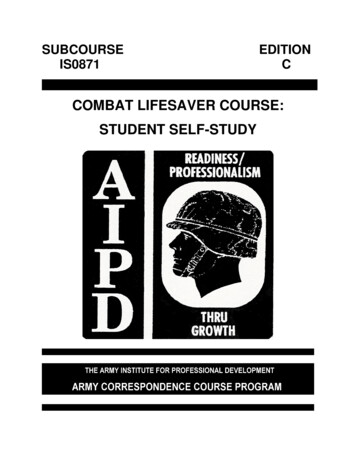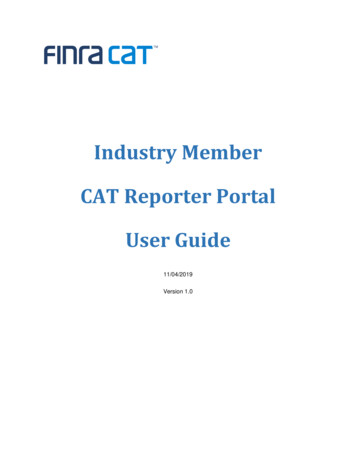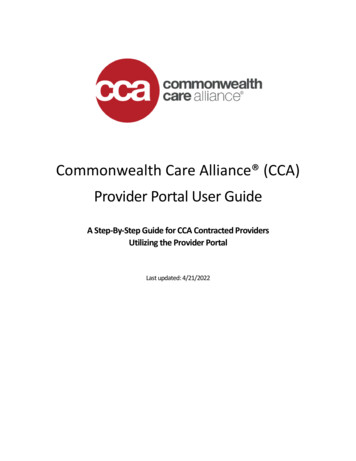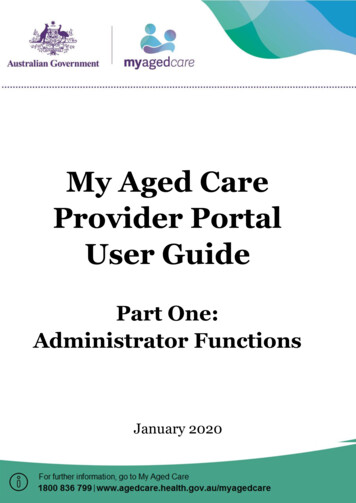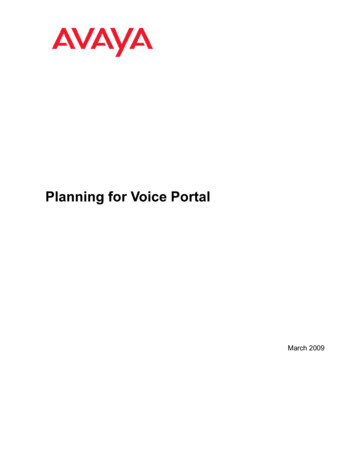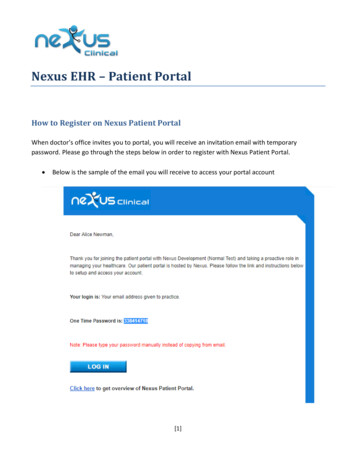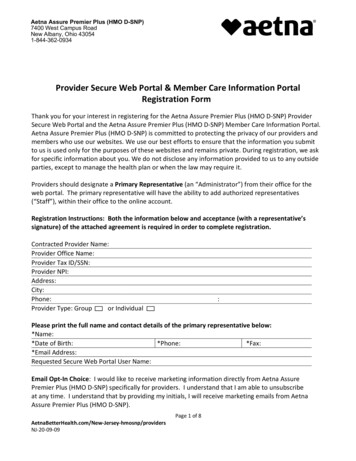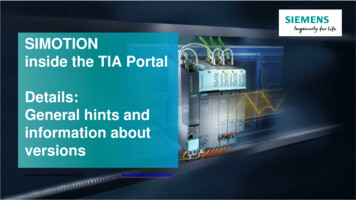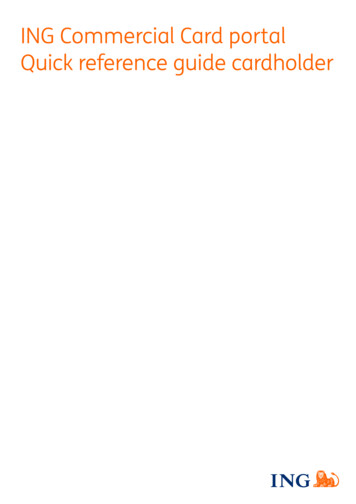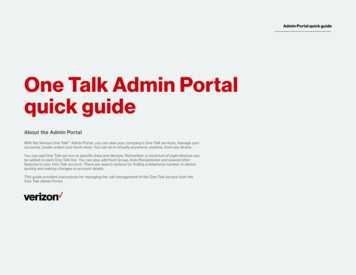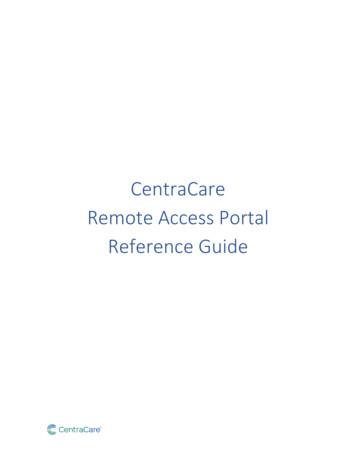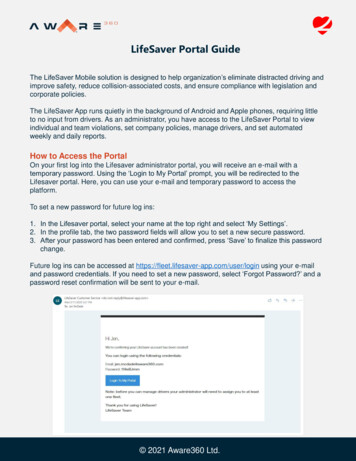
Transcription
LifeSaver Portal GuideThe LifeSaver Mobile solution is designed to help organization’s eliminate distracted driving andimprove safety, reduce collision-associated costs, and ensure compliance with legislation andcorporate policies.The LifeSaver App runs quietly in the background of Android and Apple phones, requiring littleto no input from drivers. As an administrator, you have access to the LifeSaver Portal to viewindividual and team violations, set company policies, manage drivers, and set automatedweekly and daily reports.How to Access the PortalOn your first log into the Lifesaver administrator portal, you will receive an e-mail with atemporary password. Using the ‘Login to My Portal’ prompt, you will be redirected to theLifesaver portal. Here, you can use your e-mail and temporary password to access theplatform.To set a new password for future log ins:1. In the Lifesaver portal, select your name at the top right and select ‘My Settings’.2. In the profile tab, the two password fields will allow you to set a new secure password.3. After your password has been entered and confirmed, press ‘Save’ to finalize this passwordchange.Future log ins can be accessed at https://fleet.lifesaver-app.com/user/login using your e-mailand password credentials. If you need to set a new password, select ‘Forgot Password?’ and apassword reset confirmation will be sent to your e-mail.1 2021 Aware360 Ltd.
LifeSaver Portal HomeOnce you open the LifeSaver Portal, you will be directed to your group dashboard screen.Group DashboardThe Group Dashboard is an incredibly useful tool that allows you to view key statistics of yourdrivers and should be reviewed regularly to monitor a fleet’s progress. In this module, you cansee the current month’s average scores by group and though a detailed breakdown. This datacan help you determine if the group’s driving habit have improved month after month.Navigating the Group Dashboard Screen1. Group Selection Tool: To select which group to display statistics2. Distracted Driving Overview: Shows the average scores of all groups for the currentmonth. Theselection allows you to view the app status of grouped drivers.3. Average Score Overview: Displays the monthly score trend for a specific group. Much likethe Group Selection Tool, using the drop-down list allows you to filter the dataset by group.4. Drivers Scores: Displays an individual driver’s score for the current month. This data isfiltered by group, as selected in regions 1 or 3.5. Violations By Type: Graph displaying the total number of safety violations for the currentmonth. Can be refreshed to show an entire group or individual drivers by clicking on thecorresponding bars in items 2 and 4.6. Supporting articles for assistance.You can download a picture of selections 2, 3, 4 and 5 by clickingcorner12345in the upper right-hand62 2021 Aware360 Ltd.
View Individual Driver DataSelect Driver Dashboard in the navigation bar, then select anindividual driver to view their specific data.Driver View:Selecting a driver will display a breakdown of their individual statistics, as well as mapdisplaying the location of their most recent Safety Violations.1. Monthly Statistics: Graph displaying driving score for the current month and overall drivingstatistics including a violation report and total inactive days.2. Previous Month Statistics: Graph displaying driving score for the prior month with anoverview of the previous month’s statistics.3. App Health Status: This section indicates App health status. Green indicates the app isworking as intended, red indicates an error. Selecting this graphic displays a breakdown ofthis status.4. Most Recent Violations: This selection adjusts the map view to focus on the locations ofthe most recent violations.5. Driver Map: This map displays the location of all safety violations.6. Last Known Location: This selection adjusts the map view to focus on the driver’s lastknown location.3126453 2021 Aware360 Ltd.
Daily Digest ViewThe Daily Digest View can be accessed from the Individual Driver Data view. Found above theprior month’s statistics section, clicking Daily Digest View will navigate to this section of theportal.The Daily Digest View contains an in-depth breakdown of an individual driver’s statistics. Thisinformation can be used to evaluate a driver’s current ability as well as track their monthlyimprovement.1. Current Month Statistics: Displays a driver’s current monthly statistics.2. Scorecard: Shows safety violations from the previous day.3. App Health Check: Displays the current app status. Green indicates the app is working asintended, and red indicates an error. Selecting this graphic displays a breakdown of thisstatus and how to correct any issues.4. Monthly Score Progress: Displays monthly averages of the driver’s score that can be usedto evaluate their progress over months.12344 2021 Aware360 Ltd.
Managing Your Fleet – Groups & DriversThe Manage Fleet Groups module allows administrators to manage the high-level groups withinan organization. The data displayed in the Group Dashboard is filtered by these fleets, whereyou can add or remove groups, and assign managers to each department.Manage Fleet GroupsFrom the navigation bar, select Manage Fleet Groups. You will see a list of your organization'scurrent groups with their respective fleet managers. You can add and remove groups, changenames and assign Safety Officers to each fleet. Safety Officer act as administrators andmanagers for their assigned group. .1. Manage Fleet Groups: Shows the name, safety officer and additional officers for eachgroup. Edits to groups can be made directly here.2. Actions: Allows you to manage settings for each group. Remind Officers sends an e-mail tothe listed officers with instructions on how to access the LifeSaver portal. Manage FleetDrivers navigates to this module within the portal and allows you to add or remove drivers.Finally, you can completely remove this fleet using the Delete selection.3. New Fleet Group: Allows you to add a new fleet group to your organization by setting anew name and assigning the required Safety Officers.4. New Officer: Allows you to add a new Safety Officer to your organization. A full list ofOfficers can be managed within the Manage Safety Officers module.5. Save Changes: Make sure to select Save Changes after creating new groups or makingany changes to groups.12123453455 2021 Aware360 Ltd.
Manage Fleet DriversThe Manage Fleet Drivers module allows administrators to manage their organization’s drivers.This module is filtered by department which can be selected using the Team Selection Tool.From the navigation bar, select Manage Fleet Driver to see a detailed list of drivers within adepartment. You can manage information for each driver such as name, phone number anddevice type. You also have the ability to manage automatic notifications and disable drivers forextended office leave.1. Fleet: Displays the current group view. To change this, use the Team Selector Tool abovethe navigation bar.2. Driver Information: Shows individual driver information: current e-mail, phone number, anddevice type.3. Online Status: The current driver status. Extended periods of absence from the LifeSaverapp will impact this app health check section.4. Actions: Used to send a reminder message to an individual driver to start the LifeSaverapp. You can also disable a driver or remove them completely from the system.5. Invitations and Moves: Use these to add a new driver to your group or move drivers to adifferent group within your organization.11234342556 2021 Aware360 Ltd.
Manage Fleet Driver NotificationsThe Manage Fleet Driver Notifications section can be accessed by selecting the Notificationstab within the Manage Fleet Drivers Module.Within this section, an administrator can manage the automatic notifications received bydrivers. These will trigger depending on Safety Violations or poor App Health.1. Health Notification: Sends a daily alert to a driver showing the status of the drivers appDaily Digest: Sends a daily report to the driver with their driving statistics from the previousday.2. Daily Digest on Violation: This selection limits the Daily Digest notification to trigger onlywhen a Safety Violation was incurred the previous day.3. Email: This selection opts drivers in to receive Health Check and Daily Digest e-mailnotifications.4. SMS: This selection opts drivers in to receive Health Check and Daily Digest text messagenotifications.5. After making changes, select ‘Save’ to ensure that these edits have been stored.1234567 2021 Aware360 Ltd.
Manage Drivers Out of OfficeThe Manage Drivers Out of Office section can be accessed by selecting the Out of Office tabwithin the Manage Fleet Drivers module.In this section, an administrator can mark drivers as out of office in the event of an extendedleave from work. While out of office, drivers will not be monitored by the LifeSaver app and willnot trigger safety violations.1. Out of Office: Indicates whether a driver is out of the office.2. Out of Office Until: Allows you to indicate the length of time a driver is out of office. Asalways, ensure to click Save to confirm any changes you have made.11228 2021 Aware360 Ltd.
Manage Corporate PolicyThe Corporate Policy section of the LifeSaver Portal allows your organization to easily configuresettings such as the length of time driving records are kept, how driver scores are weighted,and which types of user unlocks you allow.To access this module, simply select Manage Corporate Policy from the navigation bar on theleft. You will be directed to your corporate policy dashboard.1. General Policy Settings: Use this section to toggle on and off reminders, officerdashboards, allow officers to remove violations, apps managed by MDM, and enable uniquedevice ID. In the right side of this section you can set the maximum number of driverinvitation reminders and the length of time your company keeps driving records.2. Daily Digest and Health Check Notifications: Toggle on and off a daily digest and a dailyhealth check for new drivers.3. Monthly Score Settings: To adjust the point weights of driver violations and to change thescore color thresholds.1239 2021 Aware360 Ltd.
Manage Corporate Policy Continued1. Device Policy Settings: Use the drop down on the top to select either a group or yourentire corporation’s policy settings. Next, you can toggle on and off password protection, aphone number to send unlock alerts to, and if you will allow drivers to manually unlock foremergencies or if they’re a passenger.2. Phone Calls: Allows you to report inbound and outbound calls as well as block inbound andoutbound calls on Android 9.0 devices.3. Apple Device Policies: Set the number of seconds the driver is allowed to see the 'KeepYour Eyes on the Road' message on home screen before a Display Violation is triggeredand reported for scoring. Toggle on or off the ability to use Waze or Google Maps.4. Android Device Policies: Set the number of seconds the phone will countdown afterdriving stops to unlock the screen, enable or disable the Do Not Disturb (DND) setting whileworkers are driving.5. Hours of Operation: Set work schedule times for when drivers are working; toggle days onand off and set the shift start and end times. During non-active times the application will notblock distractions on the driver’s phones.5123410 2021 Aware360 Ltd.
View Policies by DriverAt the top right corner of the Device Policy Settings section, select ‘View policies by driver’ toview a summary of all policy settings for either groups or all drivers. To see a different grouppolicy settings, use the dropdown to select different groups.1. Device Policy Settings: Shows all the policy settings for the selected team or all drivers.2. Driver List: Shows all drivers, their associated groups, as well as their app and deviceinformation.3. Search: use the search feature to find a specific driver.13211 2021 Aware360 Ltd.
Manage ReportsThe Manage Reports section of the LifeSaver Portal is designed to allow your organization toeasily configure the weekly and daily reports you would like to send to administrators andofficers.To access this module, simply select Manage Reports from the navigation bar on the left. Youwill then be brought to your reports dashboard.1. Daily Report Settings: Toggle on and off daily all fleet summary reports for administrators,fleet specific reports for safety officers, and fleet specific reports for additional officers.2. Weekly Report Settings: Toggle on and off weekly all fleet summary reports foradministrators, fleet specific reports for safety officers, and fleet specific reports foradditional officers.3. Report Delivery: Use this dropdown to select the day of the week you would like yourweekly reports to be delivered on.12312 2021 Aware360 Ltd.
View Driver HistoryThe View Driver History section of the LifeSaver Portal is designed to allow your organization toquickly generate reports and view total statistics for your company as well as by fleet group ordriver.To access this module, simply select View Driver History from the navigation bar on the left. Youwill then be brought to your history dashboard.1. Company Totals: Shows statistics for your entire company on violations, unlocks, activedays, number of drivers and cumulative miles driven.2. History configuration: Allows you to select a date range for driver history, toggle on or offgroup totals, and select the fleet group to view.3. Export: Select which file type you would like to export the data in.4. Driver List: Shows all drivers, their violation statistics and active days within the specifiedtime period.5. The search bar allows you to search for an individual driver.1253413 2021 Aware360 Ltd.
Manage Fleet Groups From the navigation bar, select Manage Fleet Groups. You will see a list of your organization's current groups with their respective fleet managers. You can add and remove groups, change names and assign Safety Officers to each fleet. Safety Officer act as administrators and managers for their assigned group. . 1.