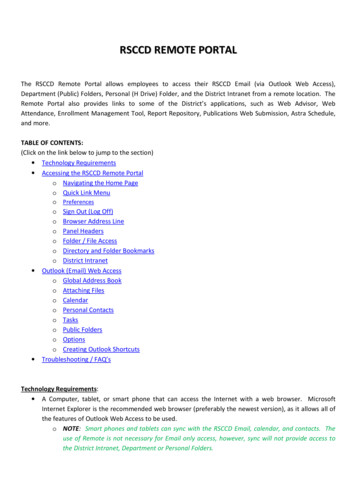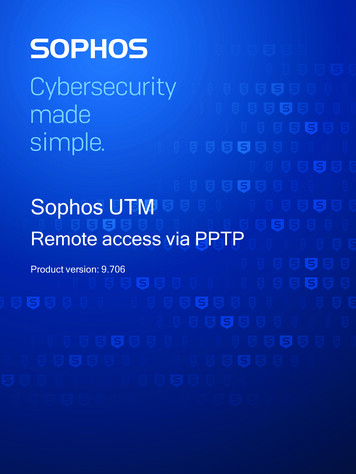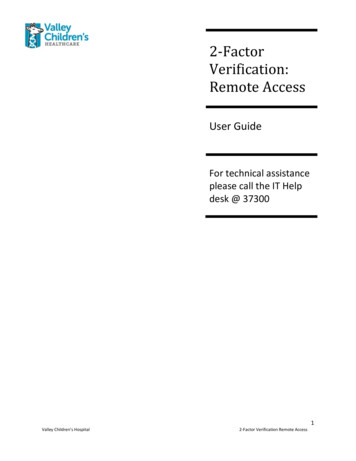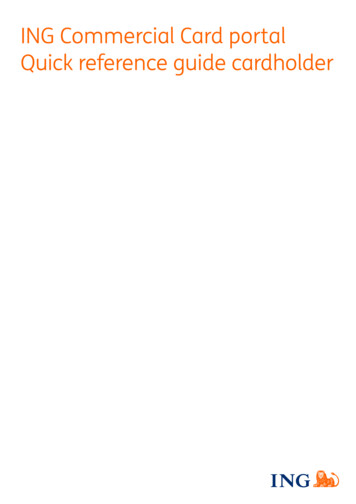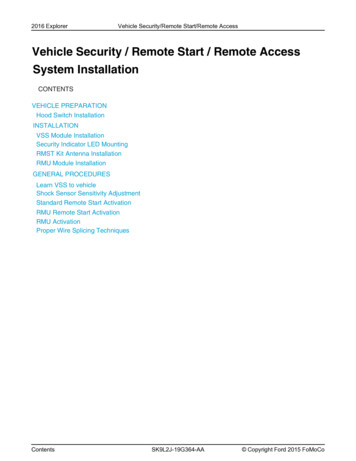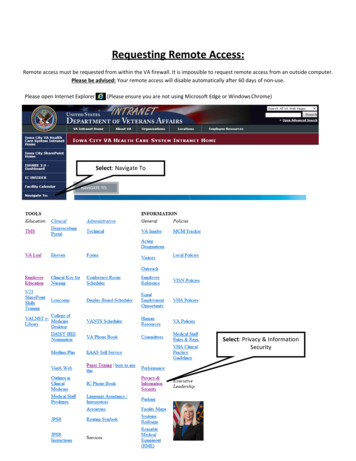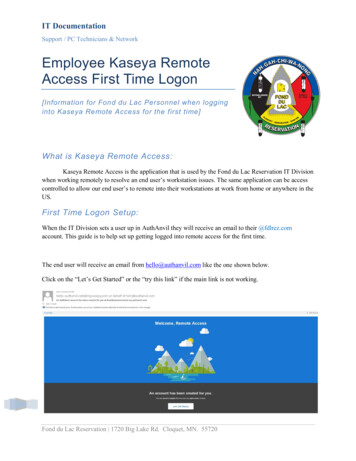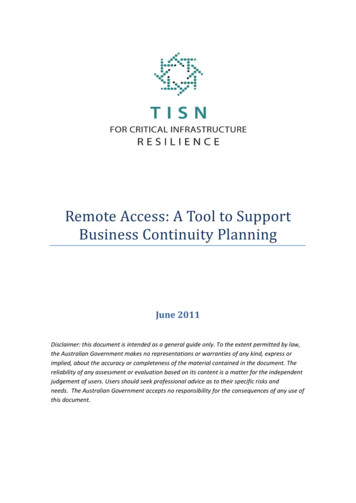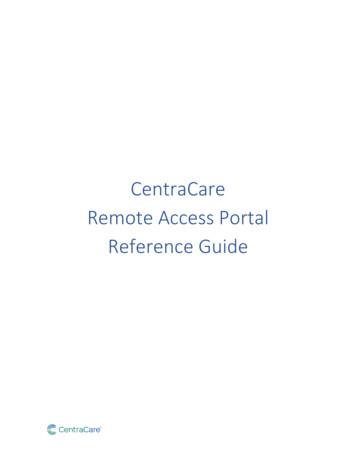
Transcription
CentraCareRemote Access PortalReference Guide
CONTENTSIntroduction . . Page 1Two-Step Verification Enrollment . . . Page 1Access the CCH Remote Access Portal . . . Page 1Installing Citrix Workspace App . . Page 2Exit the CCH Remote Access Portal . . . Page 2Modify Two-Step Verification Information . . Page 2Using the Microsoft Authenticator App . . Page 3Last Updated Date: April 27th, 2022
IntroductionThe CentraCare Health (CCH) remote access portal allows you to access CCH applications from outside ofthe CCH computer network on your device. This guide outlines the steps necessary to successfully log inand launch CCH applications via the remote access portal.Two-Step Verification EnrollmentCCH leverages Microsoft’s Multi-Factor Authentication (MFA) system for two-step verification. Beforeyou can log into the CCH remote access portal, you need to complete the two-step verificationenrollment process. If you have not already completed that process, enrollment instructions can befound here.Access the CCH Remote Access PortalYou may access the CCH remote access portal via https://www.centracare.com Click For Employees at the bottom of the home page Click CentraCare Remote Access PortalAlternately, you may access the portal by entering https://cchsportal.centracare.com into your webbrowser.The CCH remote access portal screen will display.Enter your CCH network username and password in the appropriate fields. Microsoft’s sign-in verification system will call or text to confirm your login. Answer your phone; press the # sign when promptedIMPORTANT: You should only press the # sign if you’re currently attempting to log in to theremote access portal. If you’re not attempting to log in, please report this potential fraud tothe I.S. Service Desk at 320-656-7066. End the call.You will now be presented with your CentraCare Health applications.Page 1
Installing Citrix Workspace AppIf you do not already have Citrix receiver or workspace app installed on your device, you will need toinstall workspace app. Navigate to https://receiver.citrix.com. The Citrix website will present adownload button for your device. Follow any prompts to download, run and/or install workspace app.Exit the CCH Remote Access PortalTo exit the CCH remote access portal, click Log Off in the top right corner of the portal page.Modify Two-Step Verification InformationYou may modify your Microsoft MFA security information at any time. To do so, click the link at thebottom of the CCH remote access portal.Page 2
Alternately, you may update your security information by entering https://aka.ms/setupsecurityinfo intoyour web browser.After logging in, select Security info. Here you may add additional sign-in methods or change yourdefault sign-in method.Using the Microsoft Authenticator AppThe Microsoft Authenticator app offers additional authentication options. Sign-in NotificationInstead of placing an automated phone call or text to you during login, Microsoft will send anotification to the Microsoft Authenticator app on your smartphone or tablet requestingapproval. Verification Code/One Time Password (OTP)Instead of placing an automated phone call or text to you during login, the CCH remote accessportal will prompt you for your Microsoft verification code. The verification code is provided bythe Microsoft Authenticator app.Microsoft Authenticator app setup instructions can be found here. After clicking the link, selectDownload Mobile App Mobile App.To change your default authentication method to the Microsoft Authenticator app, enterhttps://aka.ms/setupsecurityinfo into your web browser and log in.After logging in Select Security info and then select Change to the right of Default sign-in method. Fromthe drop-down menu, select Authenticator app or hardware token – code.Page 3
As stated previously, choosing Enter a code from my authenticator app or token will result in the portalprompting you to enter your Microsoft verification code.The code can be found by opening the Microsoft Authenticator app and selecting CentraCare Health.Page 4
Exit the CCH Remote Access Portal To exit the CCH remote access portal, click Log Off in the top right corner of the portal page. Modify Two-Step Verification Information You may modify your Microsoft MFA security information at any time. To do so, click the link at the bottom of the CCH remote access portal.