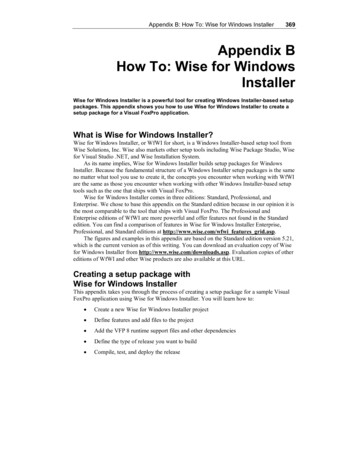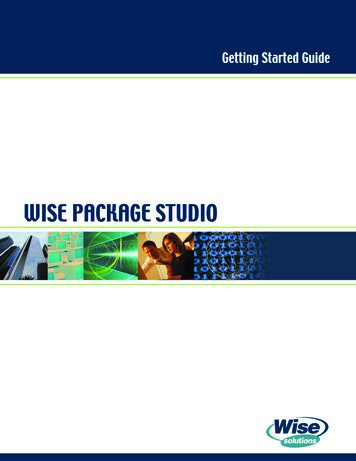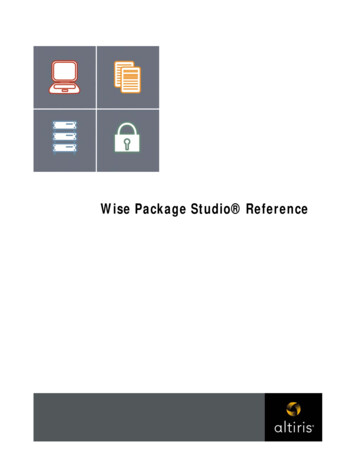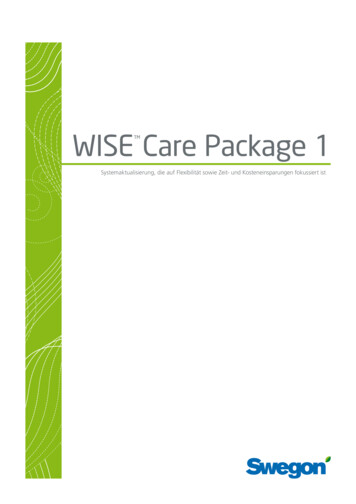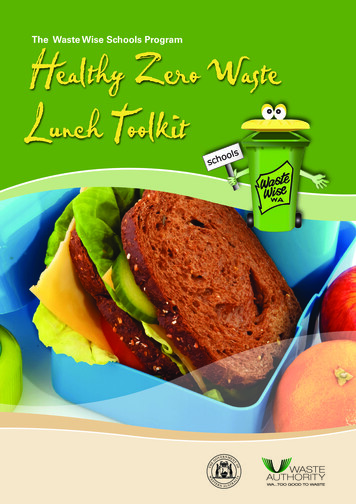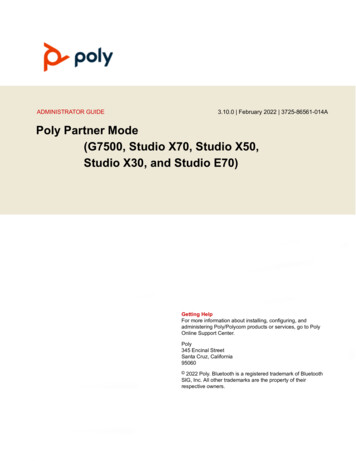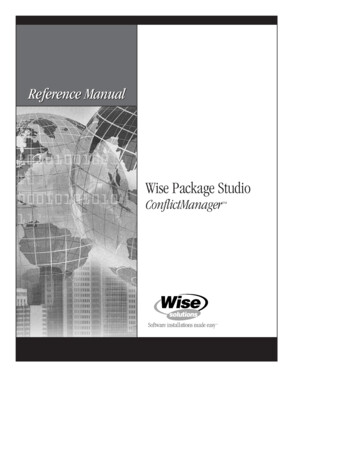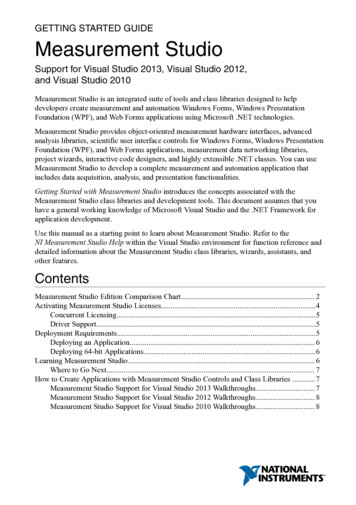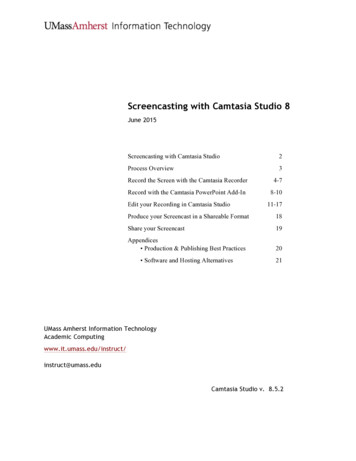Transcription
Wise Package Studio Getting Started Guide
NoticeWise Package Studio , version 7.0 2001-2006 Wise Solutions, Inc.This documentation and the accompanying software are copyrighted materials. Making unauthorized copies is prohibited by law. No part ofthe software or documentation may be reproduced, transmitted, transcribed, stored in a retrieval system or translated into any human orcomputer language without prior written permission of Wise Solutions, Inc. Wise Solutions, Inc. asserts its “Moral Right” to be identified asthe author of this work, in all jurisdictions which recognize the “Moral Right.”Unless otherwise provided by written agreement with Wise Solutions, Inc., this publication, and the software sold with this publication, areprovided “as is” without warranty of any kind either express or implied, including but not limited to the implied warranties of merchantabilityand fitness for a particular purpose. The entire risk arising out of the use or performance of this publication and software remains with you.In no event will Wise Solutions, Inc., or any of its suppliers, be liable for any lost profits, lost savings, direct, incidental or indirect damages orother economic or consequential damages, even if Wise Solutions, Inc., or its suppliers, have been advised of the possibility of such damages.Wise Solutions, Inc. reserves the right to modify this document at any time without obligation to notify anyone. In no event shall WiseSolutions, Inc.’s or its suppliers’ liability under this agreement exceed the sum of any amounts paid hereunder by the customer to Wise or thesupplier.Wise Solutions, Inc. owns a number of trademarks and service marks (the “Marks”). These Marks are extremely valuable to Wise Solutions,Inc. and shall not be used by you, or any other person, without Wise Solutions, Inc.’s express written permission. The Marks include, but arenot necessarily limited to the following: Application Isolation Wizard ; ApplicationWatch ; ConflictManager ; ExpressBuild ; InstallationDevelopment Life Cycle ; InstallBuilder ; InstallMaker ; InstallManager ; InstallTailor ; MSI Debugger ; MSI Script ;PackageManager ; Preflight Deployment ; SetupCapture ; SmartMonitor ; SmartPatch ; Software Distribution Made Easy ; SoftwareInstallations Made Easy ; Unwise ; Virtual Capture ; Visual MSIDiff ; WebDeploy ; Wise Installation System ; Wise MSI Editor ; WisePackage Studio ; Wise Software Repository ; Wise Solutions ; WiseScript ; WiseScript Express ; WiseUpdate ; WiseUser ; and theWise Solutions logo.In addition to Wise Solutions, Inc.’s Marks, some Wise Products may include Trademarks or Service Marks owned by other corporations.These other Marks include, but are not necessarily limited to Microsoft Windows and Microsoft Visual Studio .NET, which areregistered Trademarks of Microsoft Corporation.You shall not use any of the Trademarks or Service Marks of Wise Solutions, Inc., Microsoft Corporation, or any other entity, without theexpress written permission of such Trademark or Service Mark owner.Wise Solutions, Inc., a wholly owned subsidiary of Altiris, Inc.47911 Halyard Drive; Plymouth, Michigan 48170 USAPhone: 1 734 456 2100 Fax: 1 734 456 2456 www.wise.comWise Package Studio Getting Started Guide2
ContentsPreface . . . . . . . . . . . . . . . . . . . . . . . . . . . . . . . . . . . . . . . . . . . . . . . . . . . . . . . . . . . . . . . 5Documentation Roadmap . . . . . . . . . . . . . . . . . . . . . . . . . . . . . . . . . . . . . . . . . . . . . . . . . . . . . 5Getting Help and Product Support . . . . . . . . . . . . . . . . . . . . . . . . . . . . . . . . . . . . . . . . . . . . . . . 6Chapter 1: Installation Best Practices for Wise Package Studio . . . . . . . . . . . . . . . . . . . 8System Requirements . . . . . . . . . . . . . . . . . . . . . . . . . . . . . . . .Before You Install Wise Package Studio . . . . . . . . . . . . . . . . . . . .Choosing the Location for the Share Point Directory . . . . . . . . . . .Configuration Best Practices . . . . . . . . . . . . . . . . . . . . . . . . . . .Dedicated Servers Configuration . . . . . . . . . . . . . . . . . . . . .Dedicated SQL Server Configuration . . . . . . . . . . . . . . . . . . .Single Server Configuration . . . . . . . . . . . . . . . . . . . . . . . . .Additional Wise Package Studio Configurations. . . . . . . . . . . .Upgrading an Unsupported Wise Package Studio ConfigurationAuthentication Best Practices . . . . . . . . . . . . . . . . . . . . . . . . . . . 8111212141516171920Chapter 2: Installing Wise Package Studio. . . . . . . . . . . . . . . . . . . . . . . . . . . . . . . . . . . 22Installation Options . . . . . . . . . . . . . . . . . . . . . . . . . .Installing the Standard Edition . . . . . . . . . . . . . . . .Installing the Professional Edition, Server . . . . . . . .About the Wise Package Studio Client Installation . .Installing the Professional Edition, Client . . . . . . . . .Installing Wise Package Studio Client Silently . . . . .Installing Web Applications . . . . . . . . . . . . . . . . . .Starting Wise Package Studio . . . . . . . . . . . . . . . . . . .If Your Logon Fails . . . . . . . . . . . . . . . . . . . . . . . .Wise Package Studio Logon Options . . . . . . . . . . . .Registering Your Software . . . . . . . . . . . . . . . . . . . . . .Converting an Evaluation Version to a Production Version.222425282831323434353636Chapter 3: Managing the Wise Software Repository . . . . . . . . . . . . . . . . . . . . . . . . . . . 38About the Wise Software Repository . . . . .Starting the Wise Repository Manager. . . .The Wise Repository Manager Interface . .Configuring the Wise Software Repository .Upgrading Databases . . . . . . . . . . . . . . .Registering a Database . . . . . . . . . . .Changing Database Settings . . . . . . . . . .Creating Software Manager Databases . . .Creating a New Repository . . . . . . . . . . .Opening a Repository . . . . . . . . . . . . . . .Repository Configuration Dialogs . . . . . . .Choosing a Revision Control System . . . . .Setting the Wise Service Account . . . . . . .Wise Package Studio Getting Started Guide.383940414243434444454547483
Chapter 4: Tutorial . . . . . . . . . . . . . . . . . . . . . . . . . . . . . . . . . . . . . . . . . . . . . . . . . . . . . 49Before You Start. . . . . . . . . . . . . . . . . . . . . . . . .Import a Sample Package into Software Manager. .Create a New Project . . . . . . . . . . . . . . . . . . . . .Create the Package with SetupCapture . . . . . . . . .Edit the Package in Windows Installer Editor . . . . .Validate the Package. . . . . . . . . . . . . . . . . . . . . .Test the Package Without Test Expert . . . . . . . . . .Test the Package With Test Expert . . . . . . . . . . . .Distribute the Package . . . . . . . . . . . . . . . . . . . .Import the Package into Software Manager . . . . . .Resolve Conflicts with ConflictManager . . . . . . . . .Make the Package Available . . . . . . . . . . . . . . . . .Distribute the Package . . . . . . . . . . . . . . . . . . . .Remove Tutorial Packages from Software Manager .4950515357596061646565676869Index. . . . . . . . . . . . . . . . . . . . . . . . . . . . . . . . . . . . . . . . . . . . . . . . . . . . . . . . . . . . . . . . 70Wise Package Studio Getting Started Guide4
PrefaceWise Package Studio helps system administrators and desktop integration labsstreamline the process of packaging software applications for delivery to end users. Itencompasses all phases of an application’s lifecycle, from the initial repackaging to thefinal testing and distribution.Wise Package Studio improves on traditional packaging practices by combining bestpractice methodologies with industry-leading software installation technology. Inaddition, software packages created with Wise Package Studio can be distributedthrough many of the leading software distribution products currently on the market.Documentation RoadmapThis documentation assumes that you are proficient in the use of the Windows operatingsystem. If you need help using the operating system, consult its user documentation.Use the following sources of information to learn this product.Online HelpThe online help contains detailed technical information and step-by-step instructions forperforming common tasks.Access help in the following ways:zTo display context-sensitive help for the active page or dialog, press F1.zTo select a help topic from a table of contents, index, or search, select Help menu Help Topics.If you need help and cannot find the answer in the documentation, see Getting Help andProduct Support on page 6.Reference ManualAll the material in the online help is also available in a .PDF-format reference manual,which you can access by selecting Help menu Reference Manual.The following tools have separate manuals: ConflictManager, Linux Package Editor,Mobile Device Package Editor, Software Manager, Virtual Package Editor, WindowsInstaller Editor, and WiseScript Package Editor.Getting StartedThe Getting Started Guide contains system requirements, installation instructions, and atutorial. You can access a .PDF version of the Getting Started Guide from the WindowsStart menu.The installation and repository management sections of the Getting Started Guide arealso available as online help. In the Wise Repository Manager, select Help menu HelpTopics, or click the Help button on any of the Wise Package Studio installation dialogs.Wise Package Studio Getting Started Guide5
Release NotesA release notes document, in .HTM format, covers new features, enhancements, bugfixes, and known issues for the current version of this product. Access the release notesin the following ways:zBrowse the product CD.zSelect it from the Altiris program group on the Windows Start menu.zIf you are a registered customer, visit http://support.wise.com to enter the SupportCenter, and then click the Downloads link.Windows Installer SDK Help (Windows Installer Editor only)You can get technical details about Windows Installer from its own help system, which iswritten by Microsoft for a developer audience. In Wise for Windows Installer, select Helpmenu Windows Installer SDK Help.Version 3.1 of the Windows Installer SDK Help is provided. If you have obtained a laterversion, links from the Wise product documentation to the Windows Installer SDK Helpmight not work.Getting Help and Product SupportIf you need help and cannot find the answer in the documentation (see DocumentationRoadmap), you can use one of the many support resources that are available to you asa registered customer.Use the Technical Support CenterRegistered customers can use the Technical Support Center, located at http://support.wise.com, to submit online support requests, register products, managecustomer information, download updates, or search the Knowledgebase. TheKnowledgebase contains how-to procedures, answers to common support questions,and workarounds.Visit Our NewsgroupsVisit http://forums.altiris.com/. Newsgroup postings by your peers contain answers,tips, analysis, and other comments. Contribute your own expertise to help others.Ask Our Support TeamIf you can’t find an answer in our online resources, you can obtain support by phone oronline at http://support.wise.com. Flexible payment options are available to meet yoursupport needs. For additional details about our support services, visit www.wise.com/supportoptions.asp or call 1-734-456-2600.Before you contact technical support, obtain the following:zSerial number and product version, which you can find by selecting Help menu About.zOperating system version and service pack version if applicable.zA description of what you do before the problem occurs.zThe text of any error messages that appear.Wise Package Studio Getting Started Guide6
zYour name, company name, and how to contact you.zContract number or payment information, if applicable.Take Advantage of Our Consulting and Training ServicesWhen you have a challenging repackaging or installation problem, our consultants canhelp with script writing, repackaging, installation development, and other solutions thatare fully customizable to fit your project and budget. Visit www.wise.com/consulting.aspfor details.To upgrade your installation and packaging skills, consider training. Our certifiedinstructors draw from practical experience to provide relevant course content. Visitwww.wise.com/training.asp for course descriptions and schedules.Contact Our Sales DepartmentContact our Sales department to purchase additional products, upgrades, supportservices, or consulting and training services.U.S.: 1 800 554 8565EMEA: 8000 ALTIRIS (2584747) or 49 211 68 773 222Other International: 1 734 456 2100E-mail: wisesales@altiris.comWeb Site: www.wise.com/ordercentermain.aspWise Package Studio Getting Started Guide7
Chapter 1Installation Best Practices for Wise PackageStudioThis section provides information on the best way to install and configure Wise PackageStudio for your environment.Topics include:zSystem RequirementszBefore You Install Wise Package StudiozChoosing the Location for the Share Point DirectoryzConfiguration Best PracticeszAuthentication Best PracticesSystem RequirementsNoteWise Package Studio cannot be installed on any computer that contains Wise for VisualStudio .NET or Wise for Windows Installer (any edition or version).Wise Package Studio RequirementsThe requirements below apply to all editions and modules of Wise Package Studio,except as noted.Wise Package StudioRequirementValueComputer/processorPC with a Pentium III-class processor, 800MHzOperating systemWindows 2000 or later (SP4recommended)Windows XP Professional (SP2recommended)Windows Server 2003NoteSetupCapture cannot be run on Windows95, 98, or NT4. To capture on thoseoperating systems, use Wise WebCapture, which is described in the WisePackage Studio Help.Wise Package Studio Getting Started Guide8
Installation Best Practices for Wise Package StudioWise Package StudioRequirementValueMicrosoft InternetExplorer5.5 or later*RAM256 MB; 1 GB recommendedFree space oninstallation driveStandard Edition: 150 MB* Reports require 6.0 or later, or MicrosoftXML Parser (MSXML) 3.0 Service Pack 7.Professional Edition, Server with sharepoint: 150 MB (number of applications x30 MB)Professional Edition, Client: negligibleNetwork (not applicableto Standard Edition)Windows-based network environmentDatabase (notapplicable to StandardEdition)Your environment must contain at leastone server that has one of the following:zMicrosoft SQL Server (English versiononly). Version 7.0 required; 2000recommended. SQL Server 2005 andSQL Server 2005 Express aresupported.zMicrosoft Data Engine (MSDE).MSDE does not support Wise PackageStudio client installations. If you will installWise Package Studio in a client-serverconfiguration, use SQL Server.If you are upgrading from a previousversion of Wise Package Studio that usedAccess databases, the Wise RepositoryManager will upgrade the databases toSQL Server or MSDE.Installations that you create using Wise Package Studio can be run on any Windowsoperating systems that are supported by Windows Installer.Windows 95 and earlier versions of Windows NT 4.0 do not contain Windows Installersoftware by default, so if you plan to run an installation on those operating systems,configure it to pre-install Windows Installer. To do so, use the option provided inInstallation Expert Prerequisites page.Web Applications RequirementsThe Wise Package Studio Web applications are available only if you purchased thefollowing:zManagement Reports: included with Enterprise Management Server module.zPreflight Data Collector and Preflight Analysis: included with the Quality Assurancemodule.zWise Web Capture: included with the Professional Edition.Wise Package Studio Getting Started Guide9
Installation Best Practices for Wise Package StudioWeb um III, 800 MHzOperating systemAs required by Microsoft InternetInformation ServerMicrosoft InternetInformation Server(IIS)4.0 or later required; 5.0 recommendedMicrosoft InternetExplorer5.5 or later required; 6.0 recommendedRAM256 MB; 1 GB recommendedFree space oninstallation drive10 MBDatabase (notapplicable to StandardEdition)Your environment must contain at leastone server that has one of the following:zMicrosoft SQL Server (English versiononly). Version 7.0 required; 2000recommended. SQL Server 2005 andSQL Server 2005 Express aresupported.zMicrosoft Data Engine (MSDE).MSDE does not support Wise PackageStudio client installations. If you will installWise Package Studio in a client-serverconfiguration, use SQL Server.NET Framework (WiseWeb Capture only)1.1 must be installed on the server. Laterversions may be installed also, but WiseWeb Capture works with version 1.1 only.ASPMust be installed and enabledASP.NET (Wise WebCapture only)Must be installed and enabledISAPI extensionsMust be enabled.NET Framework System RequirementsThe .NET Framework is required for advanced .NET support in Windows Installer Editor.The .NET Framework requires Microsoft Internet Explorer 5.01 or later and one of theoperating systems supported by Wise Package Studio.Version 1.1 of the .NET Framework is required by the Wise Web Capture tool. Laterversions may be installed also, but Wise Web Capture works with version 1.1 only.Wise Package Studio Getting Started Guide10
Installation Best Practices for Wise Package StudioBefore You Install Wise Package StudioYou might need to gather information, from a team leader, system administrator,database administrator, or other team members, that will enable you to install WisePackage Studio correctly for your environment.zReview the Configuration Best Practices on page 12 to determine the bestconfiguration for your environment.zIf you are upgrading from a previous version of Wise Package Studio, back up theexisting share point directory and Wise Package Studio databases.zHave serial numbers available during installation. If this is an upgrade, you alsoneed the serial number of the previous version. To find this, open the previousversion of Wise Package Studio and select Help menu About.zFind out what share point directory to use. In a multi-user environment, the sharepoint directory must be on a shared network drive. All users in a workgroup mustspecify the same share point directory during installation. This lets all users accessthe same packages and data. See Choosing the Location for the Share PointDirectory on page 12.If you have been using a previous version of Wise Package Studio, you can use yourexisting share point, but data will be updated to a new format.zzIf you are installing the Professional Edition, obtain the following information aboutthe databases you are using for Wise Package Studio: The name of the server that contains the database and the authenticationmethod (NT or SQL Server) that the database uses. Whether the database has been created or whether you need to create it duringinstallation. If it does not exist or needs to be upgraded, you need databaseadministrator privileges to create or upgrade it. So that you can create databases, either your currently logged on user profilemust have database administrator privileges on the database server, or youmust have the SQL user name and password of a database administratoravailable. If you plan to use a SQL Server or MSDE database server that uses SQL Serverauthentication, you will need to create users during installation. These users willhave access to the database you create. You need to know what user IDs tocreate.If you are performing a client installation, obtain the following information about theserver installation that the client will connect to. The name and location of the share point directory that was configured duringthe server installation. (Network Client installations.) The location of the Wise Package Studio directorythat was specified during the server installation.For a list of the options for installing Wise Package Studio, see Installation Options onpage 22.Wise Package Studio Getting Started Guide11
Installation Best Practices for Wise Package StudioChoosing the Location for the Share Point Directory¾ Not available in Standard Edition.The Standard Edition does not use a share point directory.The recommended location of the share point directory depends on your environmentand the edition of Wise Package Studio you have purchased. (Also see ConfigurationBest Practices on page 12.)Where to Locate the Share Point DirectoryThe share point directory must reside on the same computer as the Wise Package Studioapplication files. Versions of Wise Package Studio earlier than 6.0 did not enforce this. Ifyou are upgrading to 6.0 or later, and your share point directory is not on the samecomputer as Wise Package Studio, see Upgrading an Unsupported Wise Package StudioConfiguration on page 19.EnvironmentShare Point LocationSingle user installingProfessional EditionLocal or network directory.Team, sharing projectfiles, and installingProfessional Edition orEnterprise ManagementServerShared network directory accessible toteam members.In a large enterprise with multiple teams,each team might use a different sharepoint directory and Wise SoftwareRepository.When the share point directory is on a shared network drive, all users in a workgroupmust specify the same share point directory during installation. This lets all users accessthe same packages and data.How is the Share Point Directory Created?zDuring the initial Wise Package Studio server installation, the share point directoryis created and shared by the Wise Repository Manager.zDuring a client installation, a new share point directory is not created. Instead, youmust specify the share point directory that was configured during the serverinstallation.zDuring creation of a new Wise Software Repository, the share point directory iscreated and shared by the Wise Repository Manager.Configuration Best Practices¾ Professional Edition only.Installing Wise Package Studio - Standard Edition is relatively simple; it can be installedin one basic configuration only and typically is installed by a single user on their localcomputer.Wise Package Studio Getting Started Guide12
Installation Best Practices for Wise Package StudioWhen you install Wise Package Studio - Professional Edition in a multi-user environment,you have several options for configuring the installation. This section describes theconfigurations that are supported. Review these configurations before you install WisePackage Studio.One important change from previous versions is that the share point directory mustreside on the same computer as the Wise Package Studio application files. Versions ofWise Package Studio earlier than 6.0 did not enforce this. If you are upgrading to 6.0 orlater, and your share point directory is not on the same computer as Wise PackageStudio, see Upgrading an Unsupported Wise Package Studio Configuration on page 19.See:Dedicated Servers ConfigurationDedicated SQL Server Configuration (page 15)Single Server Configuration (page 16)Additional Wise Package Studio Configurations (page 17)Upgrading an Unsupported Wise Package Studio Configuration (page 19)Wise Package Studio Getting Started Guide13
Installation Best Practices for Wise Package StudioDedicated Servers Configuration¾ Professional Edition only.Recommended environment:zMedium to large packaging teams in multiple locations.zLarge number of users connecting at one time.zTeams using Preflight Deployment (requires the Quality Assurance module).Locate the Web Server as close as possible to the end user desktops on whichpreflight packages will be run.Package StudioServerWeb ServerSQL ServerClientsComputerWhat to InstallDedicated WisePackage Studio ServerzWise Package Studio serverzShare point directoryDedicated SQL ServerzSQL ServerzWise Package Studio databaseszIISzASPzASP.NETzISAPI extensionszWise Web applicationsDedicated Web ServerClientsWise Package Studio Getting Started GuideWise Package Studio client14
Installation Best Practices for Wise Package StudioDedicated SQL Server Configuration¾ Professional Edition only.Recommended environment:zMedium to large packaging teams in a single location.zTeams not using Preflight Deployment.Locate the Web server as close as possible to the clients.Package Studio/Web ServerSQL ServerClientsComputerWhat to InstallWise Package Studio/Web ServerzWise Package Studio serverzShare point directoryzIISzASPzASP.NETzISAPI extensionszWise Web applicationszSQL ServerzWise Package Studio databasesDedicated SQL ServerClientsWise Package Studio Getting Started GuideWise Package Studio client15
Installation Best Practices for Wise Package StudioSingle Server Configuration¾ Professional Edition only.Small TeamRecommended environment:zSingle, small team (1 to 5 packagers).zManaging 500 or fewer applications.zTeam not using Preflight Deployment.Package Studio/Web/SQL ServerClientsComputerWhat to InstallDedicated ServerzWise Package Studio serverzShare point directoryzSQL Server (for client support) or MSDE(local computer use, non-client support)zWise Package Studio databaseszIISzASPzASP.NETzISAPI extensionszWise Web applicationsClientsWise Package Studio Getting Started GuideWise Package Studio client16
Installation Best Practices for Wise Package StudioSingle UserRecommended environment: Single user with no expected growth. This configuration isnot scalable.Package Studio/Web/SQL ServerComputerWhat to InstallDedicated ServerzWise Package Studio serverzShare point directoryzSQL Server (for client support) or MSDE(local computer, non-client support)zWise Package Studio databaseszIISzASPzASP.NETzISAPI extensionszWise Web applicationsClientsno clientsAdditional Wise Package Studio Configurations¾ Professional Edition only.After you have determined which of the supported Wise Package Studio configurations isbest for your environment, decide whether you need to support multiple Wise SoftwareRepositories or databases.Multiple Wise Software RepositoriesIn a large enterprise with multiple teams, each team might use a different share pointdirectory and Wise Software Repository. Because a Wise Package Studio server can beassociated with only one active repository at a time, each team must install theirrepository on a different server.With Enterprise Management Server, members of one team can subscribe to packages ina Software Manager database that is managed by another team. In the example below,each team has subscribed to packages in the other team’s Software Manager database.Wise Package Studio Getting Started Guide17
Installation Best Practices for Wise Package StudioTeam 1 subscribes to Team 2’sSoftware Manager databaseTeam 2 subscribes to Team 1’sSoftware Manager databaseTeam 1 ServerTeam 2 ServerTeam 1 ClientsTeam 2 ClientsNoteFor ease of illustration, the single server configuration is shown. This concept also workswith the other recommended Wise Package Studio configurations.Additional Workbench DatabaseWith Enterprise Management Server, you can maintain an additional, externalWorkbench database containing customized processes. Users creating new projects canconnect to an external database and use its process templates. This lets you maintainprocess templates in a single database that can be distributed across departments orregions.Team 1 ServerUses process templatesfrom Corporate ServerCorporate ServerUses process templatesfrom Corporate ServerTeam 1 ClientsTeam 2 ServerTeam 2 ClientsWise Package Studio Getting Started Guide18
Installation Best Practices for Wise Package StudioNoteFor ease of illustration, the single server configuration is shown. This concept also workswith the other recommended Wise Package Studio configurations.Multiple Software Manager DatabasesYou might want to use multiple Software Manager databases in these instances:zIf you import a large number of applications for a large organization, you can usemultiple databases to reduce the database size.zIf you are repackaging for multiple operating systems, you can use a separatedatabase for each target operating system.zIf your organization has multiple, decentralized departments, each using a differentset of packages, you can use a separate database for each department. Thisconcept is si
Wise Package Studio cannot be installed on any computer that contains Wise for Visual Studio .NET or Wise for Windows Installer (any edition or version). Wise Package Studio Requirements The requirements below apply to all editions and modules of Wise Package Studio, except as noted.