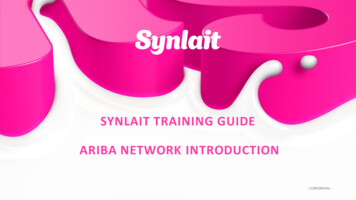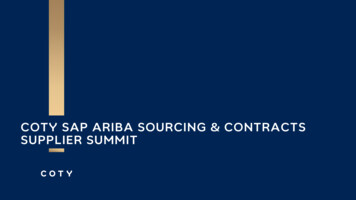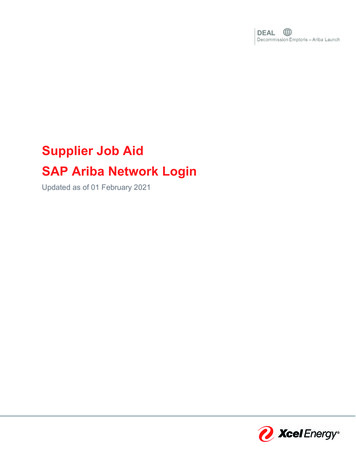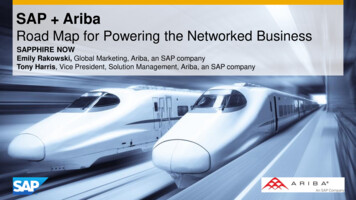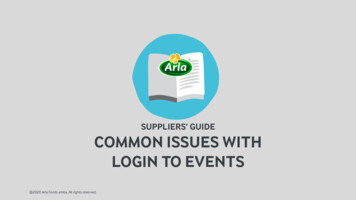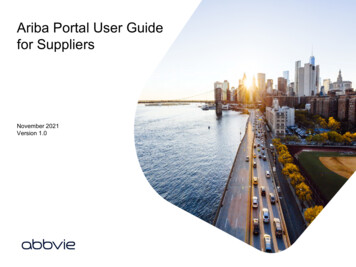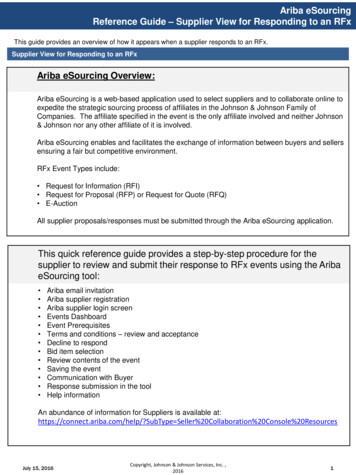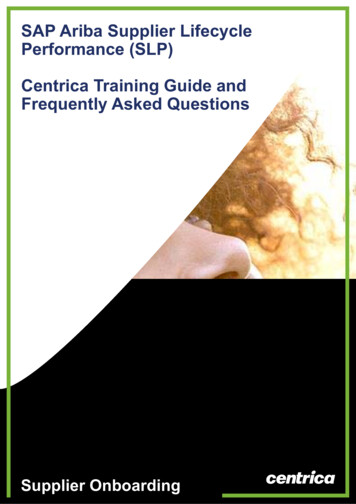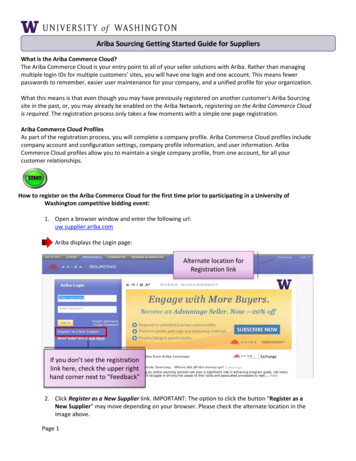
Transcription
Ariba Sourcing Getting Started Guide for SuppliersWhat is the Ariba Commerce Cloud?The Ariba Commerce Cloud is your entry point to all of your seller solutions with Ariba. Rather than managingmultiple login IDs for multiple customers’ sites, you will have one login and one account. This means fewerpasswords to remember, easier user maintenance for your company, and a unified profile for your organization.What this means is that even though you may have previously registered on another customer's Ariba Sourcingsite in the past, or, you may already be enabled on the Ariba Network, registering on the Ariba Commerce Cloudis required. The registration process only takes a few moments with a simple one page registration.Ariba Commerce Cloud ProfilesAs part of the registration process, you will complete a company profile. Ariba Commerce Cloud profiles includecompany account and configuration settings, company profile information, and user information. AribaCommerce Cloud profiles allow you to maintain a single company profile, from one account, for all yourcustomer relationships.How to register on the Ariba Commerce Cloud for the first time prior to participating in a University ofWashington competitive bidding event:1. Open a browser window and enter the following url:uw.supplier.ariba.comAriba displays the Login page:Alternate location forRegistration linkIf you don’t see the registrationlink here, check the upper righthand corner next to “Feedback”2. Click Register as a New Supplier link. IMPORTANT: The option to click the button “Register as aNew Supplier” may move depending on your browser. Please check the alternate location in theimage above.Page 1
Ariba Sourcing Getting Started Guide for SuppliersAriba displays the Ariba Commerce Cloud Registration page:3. Enter your basic company information and your user account information. Keep in mind:a. The Commodities and Sales Territories fields are required to in order to complete registration.However, you can change these values at any time in your Company Profile.b. The Tax ID and DUNS Number fields are optional and can also be updated at any time in yourCompany Profile.c. The person whose name is entered in the user account information section becomes theaccount administrator automatically. Account administrators can transfer the Administratorrole to another user later.4. Read the Terms of Use Agreement and click the check box if you agree to the terms.5. Click Continue.Page 2
Ariba Sourcing Getting Started Guide for SuppliersAriba displays the action required page. An activation email is sent to registration email address.6. Check your email inbox for a message from the Ariba Commerce Cloud:7. Open the email and view the message. A sample message is shown on the next page.Page 3
Ariba Sourcing Getting Started Guide for SuppliersBelow is an example of the Ariba Commerce Cloud account activation message:8. Click Click here to activate your Ariba Commerce Cloud account.Ariba displays the account activation confirmation page:Page 4
Ariba Sourcing Getting Started Guide for Suppliers9. Enter information into the University of Washington Requested Profile. After you complete therequested profile information, click Submit. You can click Save as Draft to save any values you mayhave edited without sending them to UW. Click Discard Draft to discard all the changes changes youhave made and display the last values you successfully submitted to UW.10. When you are finished, click the “X” in the upper right hand corner to close.Ariba displays your Company Profile Page, including the Public Profile Completeness bar, whichdescribes how much information is available to buyers searching for similar suppliers in the AribaCommerce Cloud:11. You can enter more information or click Save to save your Company Profile.Ariba displays a message page stating that your profile has been submitted to the University ofWashington and is pending approval:Page 5
Ariba Sourcing Getting Started Guide for Suppliers12. Monitor your email for the registration approval message. An example message is included here:How to access sourcing events when responding to an email invitation from UW:1. Click the Click Here link in the email as pictured below:Page 6
Ariba Sourcing Getting Started Guide for Suppliers2. Login with your Ariba Commerce Cloud username and password.Ariba displays the University of Washington Spend Management site Welcome page. It contains alist of events to which you have been invited. The list is organized by status:Please click on the event in the Open or Preview status to view your invited eventsPage 7
Ariba Sourcing Getting Started Guide for Suppliers3. If you are invited to an event, please click “Intend to Participate” or “Decline to Participate.”Even if you’re undecided about participating in the sourcing event and need more time to decide, you’llstill need to click “Intend to Participate” in order to receive any communication relating to the sourcingevent before the due date. By clicking “Intend to Participate,” you’re not obligated to participate.Page 8
Ariba Sourcing Getting Started Guide for SuppliersDocumentation and HelpTo learn more about how to configure your profile and link company accounts, comprehensivedocumentation and tutorials are available on Help@Ariba.1. Access Product Documentation from the Help drop-down.2. Select the appropriate tab to search for your specific topic. Refer to the example screen on the nextpage.Page 9
Ariba Commerce Cloud Profiles . As part of the registration process, you will complete a company profile. Ariba Commerce Cloud profiles include company account and configuration settings, company profile information, and user information. Ariba Commerce Cloud profiles allow you to maintain a single company profile, from one account, for all .