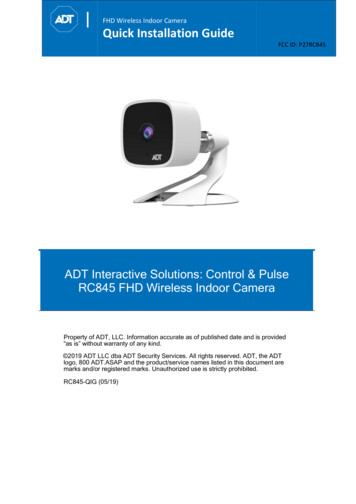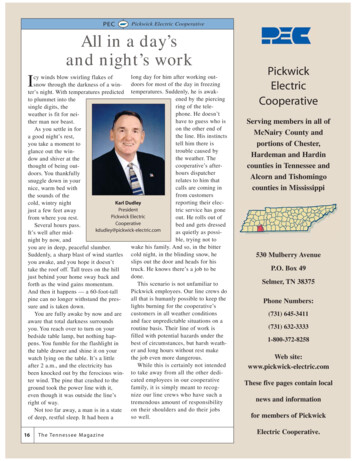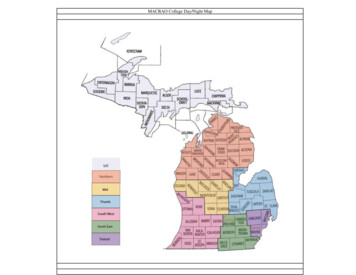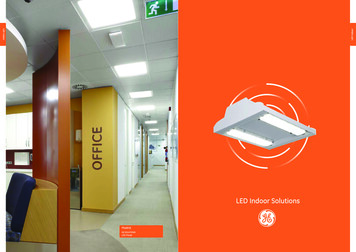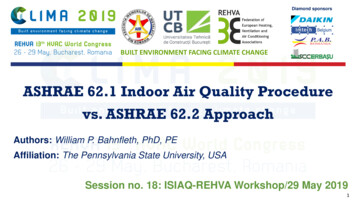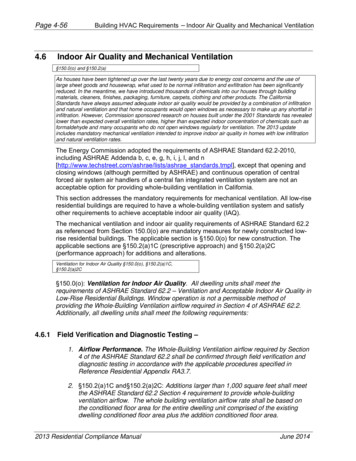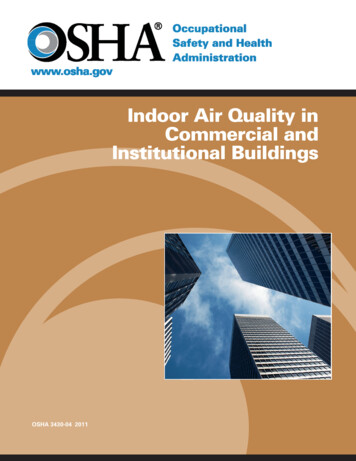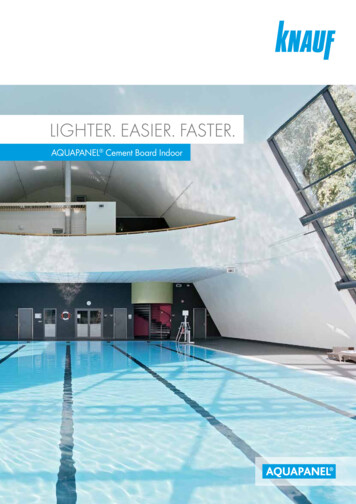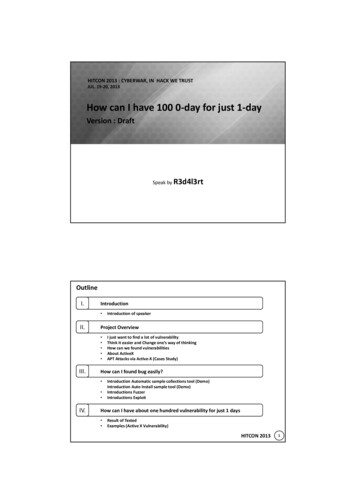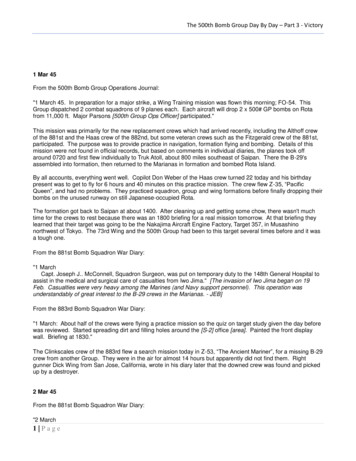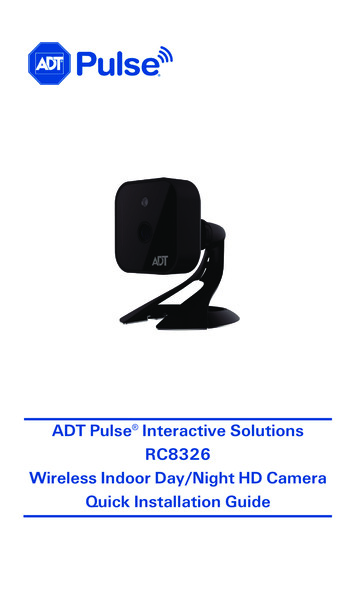
Transcription
ADT Pulse Interactive SolutionsRC8326Wireless Indoor Day/Night HD CameraQuick Installation Guide
Table of ContentsCHAPTER 1 INTRODUCTION . 3Overview. 3Physical Details . 4Package Contents . 6CHAPTER 2 BASIC SETUP . 7Installation . 7CHAPTER 3 ADT PULSE ENROLLMENT . 9Using WPS with PIN to Enroll the Camera . 9Smart IR Function . 14If the Camera Continually Goes Offline . 14CHAPTER 4 WALL MOUNTING . 15APPENDIX A SPECIFICATIONS . 17RC8326 Wireless Day/Night HD Camera . 17Regulatory Approvals . 18Property of ADT, LLC. Information accurate as of published date and is provided “as is”without warranty of any kind. 2017 ADT LLC dba ADT Security Services. All rights reserved. ADT, the ADT logo, 800ADT.ASAP and the product/service names listed in this document are marks and/orregistered marks. Unauthorized use is strictly prohibited.RC8326-QIG-01 (03/17)2RC8326 Wireless Indoor Day/Night HD Camera Installation Guide
Chapter 1Introduction1This section provides information about the RC8326 HD Camera'sfeatures, components and capabilities.OverviewThe RC8326 is a true day/night wireless camera with HD resolution, 802.11nWi-Fi connectivity and Wi-Fi Protected Setup (WPS) support. This camera isintended for use with ADT Pulse .Features Standalone Design. The wireless HD camera is a standalone systemwith built-in CPU and video encoder. It requires only a power source anda connection to the ADT Pulse gateway. Dual Video Support. The RC8326 supports H.264 and MJEPG videocompression.Wireless Features Supports 802.11n Wireless Standard. The 802.11n standardprovides backward compatibility with the 802.11b and g standards. Supports WPS. Wi-Fi Protected Setup (WPS) can simplify the processof connecting the wireless HD camera to the wireless network by usingthe push button configuration. Wired Network. The RC8326 connects to the Pulse networkwirelessly.RC8326 Wireless Indoor Day/Night HD Camera Installation Guide3
Chapter 1 IntroductionPhysical DetailsFrontLightSensorLensFigure 1: Front PanelLightSensorThis is a hardware sensor to detect lux.LensThe lens cannot be adjusted. Please ensure that the lenscover remains clean. The image quality is degraded if thelens cover is dirty or smudged.RearNetwork/WPS LEDWPS/Reset ButtonPower LEDDC Power JackFigure 2: Rear Panel4RC8326 Wireless Indoor Day/Night HD Camera Installation Guide
Chapter 1 IntroductionNetwork/WPSLED(Green, Amber)Off. Wireless network is not connected or camera isnot sending/receiving data.On (Green). Wireless network connection isavailable.Blinking (Green). Data is being transmitted orreceived via the wireless connection.On (Amber). If the LED is on for 5 seconds and thenturns off, the WPS function has failed.Blinking (Amber). The WPS connection isprocessing.Power LED(Green)Off. No power.On. Power on. Power on. Also, prior to enrollment,indicates start up mode (approximately 1 minute).Blinking. Prior to enrollment, the Power LED blinksafter start up to indicate no network.DC PowerInputConnect the supplied 12V power adapter here. Donot use other power adapters; doing so may damagethe camera.WPS/ResetButtonThis button serves two functions on the camera. WPS PIN Code Mode. When pressed and heldfor 5 seconds during the Pulse enrollmentprocess, the camera creates an encryptionsecured wireless connection. Reset. When pressed and held over 15 seconds,the camera reboots and the settings are restoredto default values.RC8326 Wireless Indoor Day/Night HD Camera Installation Guide5
Chapter 1 IntroductionPackage ContentsThe following items are included in the package.Screws /Anchors (x2)CameraStandPower AdapterFigure 3: What’s in the Box6RC8326 Wireless Indoor Day/Night HD Camera Installation Guide
Chapter 2Basic Setup2This section provides information on how to assemble and configure theRC8326 HD Camera for enrollment.Installation1. Assemble the CameraTemporarily locate the camera close to the enrollment computer andattach the Camera Stand to the camera.2. Power UpConnect the supplied 12V power adapter to the camera and power up.Use only the power adapter provided. Using a different one may causehardware damage.CAUTION: Use only the power adapter provided. Using adifferent one can result in hardware damage.Figure 4: Power ConnectionThe Power LED lights up solid green during startup, which takes aboutone minute. After startup is completed, and prior to enrollment, thePower LED blinks green.RC8326 Wireless Indoor Day/Night HD Camera Installation Guide7
Chapter 2 Basic Setup4. Check the LEDs Power LED. The Power LED lights up solid green during startup,which takes about one minute. After startup is completed, and priorto enrollment, the Power LED blinks green. Network/WPS LED. At power up, the Network/WPS LED is off.(The Network/WPS LED will flash amber when the camera attemptsto connect wirelessly to the gateway. The Network/WPS LED willturn solid green when the wireless connection is successful.)5. Enroll the Camera in ADT PulseThis process is described in the next chapter, ADT Pulse Enrollment.6. Mount the CameraPlace the camera in its final permanent location near a power source.For mounting on a wall using the mounting plate, see Chapter 4 WallMounting.SD Card Slot (Future Enhancement)On the side of the camera is a small plate held in place with a retainingscrew. Beneath this cover is a SD card slot that will be used in a futuresoftware release.Note: As the SD card slot is not functional at this time, please do notremove this protective cover.Figure 5: Future SD Card Slot Location8RC8326 Wireless Indoor Day/Night HD Camera Installation Guide
Chapter 3ADT Pulse Enrollment3This section provides instructions for wirelessly enrolling the RC8326 HDCamera into the ADT Pulse network. This process uses the Wi-Fi ProtectedSetup (WPS) with PIN method to wirelessly enroll the camera to thegateway via the ADT Pulse Portal or TS Installer App.Using WPS with PIN to Enroll the Camera1. Set up the camera, as described in Chapter 2.2. Launch an Internet browser and log in to the Pulse portal or TS installerapp.3. Enter the Manage Devices screen using one of these methods: For the Pulse portal, select the System tab and click ManageDevices. For the TS installer app, click the Pulse Devices link.The Manage Devices screen displays.4. In the Manage Devices screen, click Cameras.5. Click the Add Using WPS button at the bottom of the screen.RC8326 Wireless Indoor Day/Night HD Camera Installation Guide9
Chapter 3 ADT Pulse Enrollment6. Locate the PIN number located on the label on the rear of the camera.7. On the Add Camera Using WPS screen, enter the PIN number in theWPS PIN field.8. Ensure that the camera is powered on and that the Power LED isflashing green.9. Click the Continue button to initiate the WPS process.10RC8326 Wireless Indoor Day/Night HD Camera Installation Guide
Chapter 3 ADT Pulse EnrollmentThe following screen appears.10. Press and hold the WPS/RESET button on the camera for 5 seconds toestablish a wireless connection.Note: You must complete the WPSconnection within 2 minutes or else theprocess will time out. The time remaining isdisplayed in the upper left portion of thescreen.The Network/WPS LED flashes amber as thegateway attempts to connect to the camera.The wireless connection is successful whenthe Network/WPS LED turns solid green.RC8326 Wireless Indoor Day/Night HD Camera Installation Guide11
Chapter 3 ADT Pulse EnrollmentThe following screen is displayed while the camera is configured.11. When the Camera Details screen appears, showing that the camera hasbeen enrolled, assign the RC8326 a unique name (usually based on thelocation of the camera) in the Name field, and then click Save.12RC8326 Wireless Indoor Day/Night HD Camera Installation Guide
Chapter 3 ADT Pulse EnrollmentThe Pulse enrollment is complete. The newly-added device appears inthe Cameras list.12. At the top left of the screen, click Go Back.13. You are returned to the Manage Devices screen. The total number ofinstalled cameras has increased by one. Click Close.14. Click Close again to confirm.15. Wait until the Power LED and Network LED are both lit solid green, andthen disconnect the camera from power.16. Install the camera in its final location.For Wall Mounting, refer to Chapter 4.RC8326 Wireless Indoor Day/Night HD Camera Installation Guide13
Chapter 3 ADT Pulse EnrollmentSmart IR FunctionThe RC8326 uses a smart IR function for night viewing. This means thatthe camera automatically adjusts the IR light output and gain. As a result, ifany objects are in the close foreground of the image, the camera lowers theIR light output to prevent overexposing those objects. The drawback of thesmart IR function is that this feature causes background objects to receiveless IR light and to be displayed with lessened detail. This result is typical forthe smart IR function.To get the best video quality for targets at night, make sure that thecamera’s field of view does not include a large foreground object, such astabletop or side wall. If installing on a tabletop, place the camera as close tothe edge as possible, as demonstrated in the photos in row 1 below. Ifinstalling on a wall, angle the camera so that a minimal portion of the wall isvisible, as demonstrated in the photos in row 2 below. TABLETOP WALL If the Camera Continually Goes OfflineIf after enrolling it the camera, it continually goes offline (Power LED blinkscontinually), the camera will automatically attempt to recover the wirelessconnection. If the camera cannot recover on its own, take the followingmeasures to re-establish the Wi-Fi connection.1. Power cycle the camera.2. If the previous measure fails, move the gateway closer to the camera.3. If the previous measure fails, press the camera’s reset button for 15seconds, and then re-enroll the camera into Pulse.4. If the previous measure fails, install a Wi-Fi Range Extender modelWN3000RPH-2ADPAS.14RC8326 Wireless Indoor Day/Night HD Camera Installation Guide
Chapter 4Wall Mounting4This section provides details for final mounting of the RC8326 HDCamera. You should ensure that the camera is configured and enrolled inADT Pulse before permanently mounting it.1. Locate the mounting plate at the bottom of the camera stand and slidethe mounting plate forward to release it from the stand.2. Hold the mounting plate at the location where you would like to mountthe camera and mark the location of the two mounting holes.3. Drill two pilot holes on the mounting surface at the marked locations.4. Align the two mounting holes on the camera stand with the two pilotholes, and mount the mounting plate to the surface using the twoscrews supplied.Figure 6: Installing the Mounting Plate5. Slide the camera stand onto the mounting plate until it clicks into place.Figure 7: Mounting the Camera StandRC8326 Wireless Indoor Day/Night HD Camera Installation Guide15
Chapter 4 Wall Mounting6. Remove the cable organizer from the stand. Insert the cables into thehole, run cables through the organizer, and then replace it on the stand.7. Connect the power cable into the back of the camera and plug theadapter end into a power outlet.CAUTION: Use only the power adapter provided. Using adifferent one can result in hardware damage.Figure 8: Routing the Cable8. Screw/attach the camera onto the camera stand.Figure 9: Attaching the Camera9. Adjust the camera to a desired position and secure it firmly.10. Verify that the camera is active on the wireless network and isrecognized by ADT Pulse.Note: If the camera does not re-connect, use of the ADT Wi-Fi extender (part no.WN3000RPH-2ADPAS) may be recommended to improve wireless connectivity.16RC8326 Wireless Indoor Day/Night HD Camera Installation Guide
Appendix ASpecificationsARC8326 Wireless Day/Night HD CameraDimensionsWxHxDOperatingTemperature2.56” x 2.56” x 1.34” (65mm x 65mm x 34mm)32 F to 104 F (0 C to 40 C)Video CompressionH.264 and MJPEGImage Resolution1280x 720, 640x480, 320x 240 (QVGA)StorageTemperature-4 F to 158 F (-20 C to 70 C)Network ProtocolsNetwork InterfaceWireless InterfaceTCP/IP, UDP, ICMP, DHCP, NTP, DNS, SMTP, FTP,HTTP, HTTPS, DDNS, RTP, RTSP, RTCP, UPnP1 RJ-45 LAN connection for Ethernet through MicroUSB to RJ-45 Adapter CableIEEE 802.11n/802.11b/802.11g compatible, WEP64/128 bit, WPA/WPA2 personal security supportLEDs2, Power and Network/WPSPower Adapter12V/1A, 100 to 240 VACRC8326 Wireless Indoor Day/Night HD Camera Installation Guide17
Chapter 4 Wall MountingRegulatory ApprovalsFCC StatementThis equipment generates, uses, and can radiate radio frequency energy and, if notinstalled and used in accordance with the instructions, may cause harmfulinterference to radio communications. However, there is no guarantee thatinterference will not occur in a particular installation. If this equipment does causeharmful interference to radio or television reception, which can be determined byturning the equipment off and on, the user is encouraged to try to correct theinterference by one of the following measures: Reorient or relocate the receiving antenna. Increase the separation between the equipment and receiver. Connect the equipment into an outlet on a circuit different from that to which thereceiver is connected. Consult the dealer or an experienced radio/TV technician for help.To assure continued compliance, any changes or modifications not expresslyapproved by the party responsible for compliance could void the user's authority tooperate this equipment. (Example - use only shielded interface cables whenconnecting to computer or peripheral devices).FCC Radiation Exposure StatementThis equipment complies with FCC RF radiation exposure limits set forth for anuncontrolled environment. This equipment should be installed and operated with aminimum distance of 20 centimeters between the radiator and your body.This device complies with Part 15 of the FCC Rules. Operation is subject to thefollowing two conditions:(1) This device may not cause harmful interference, and(2) This device must accept any interference received, including interference thatmay cause undesired operation.This transmitter must not be co-located or operating in conjunction with any otherantenna or transmitter.Industry Canada StatementThis device complies with RSS-247 of the Industry Canada Rules. Operation is subjectto the following two conditions: (1) This device may not cause harmful interference,and (2) this device must accept any interference received, including interference thatmay cause undesired operation.Ce dispositif est conforme à la norme RSS-247 d'Industrie Canada applicable auxappareils radio exempts de licence. Son fonctionnement est sujet aux deux conditionssuivantes : (1) le dispositif ne doit pas produire de brouillage préjudiciable, et (2) cedispositif doit accepter tout brouillage reçu, y compris un brouillage susceptible deprovoquer un fonctionnement indésirable.Radiation Exposure StatementThis equipment complies with IC radiation exposure limits set forth for an uncontrolledenvironment. This equipment should be installed and operated with minimumdistance 20cm between the radiator & your body.Déclaration d'exposition aux radiations : Cet équipement est conforme aux limitesd'exposition aux rayonnements IC établies pour un environnement non contrôlé. Cetéquipement doit être installé et utilisé avec un minimum de 20 cm de distance entre lasource de rayonnement et votre corps.18RC8326 Wireless Indoor Day/Night HD Camera Installation Guide
intended for use with ADT Pulse . Features Standalone Design. The wireless HD camera is a standalone system with built-in CPU and video encoder. It requires only a power source and a connection to the ADT Pulse gateway. Dual Video Support. The RC8326 supports H.264 and MJ