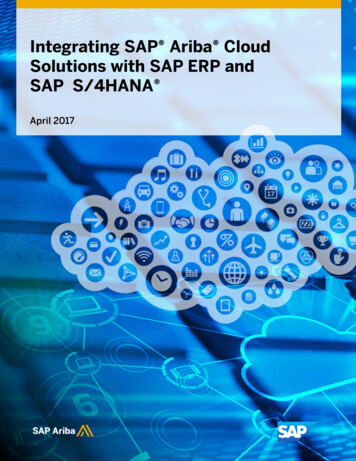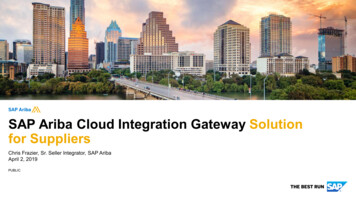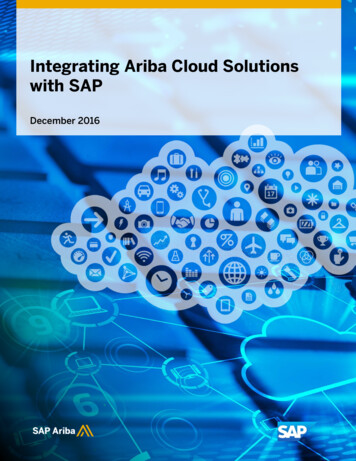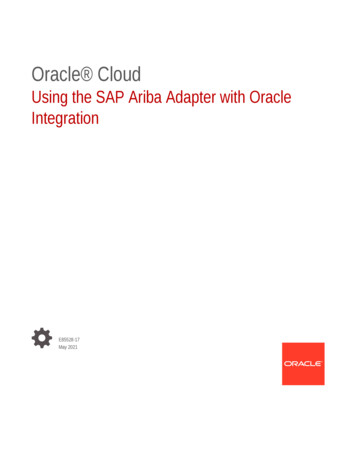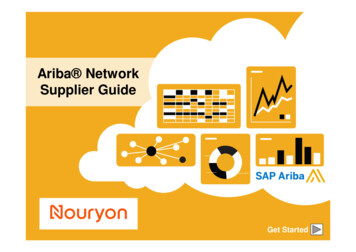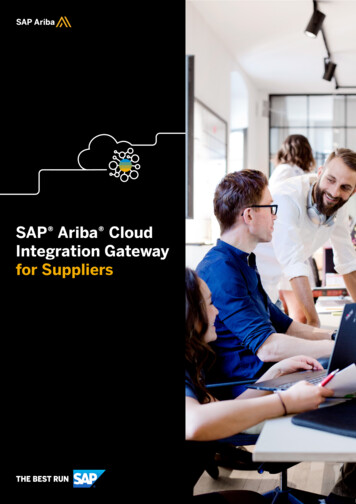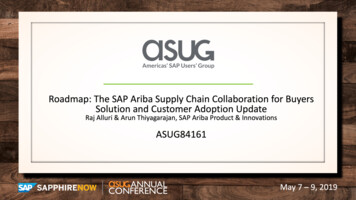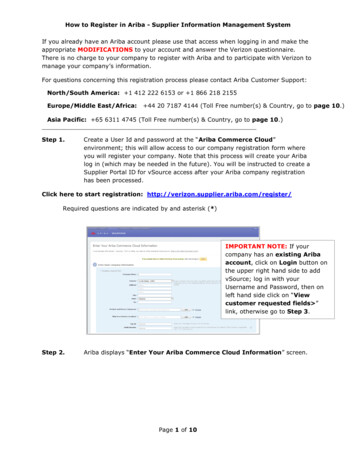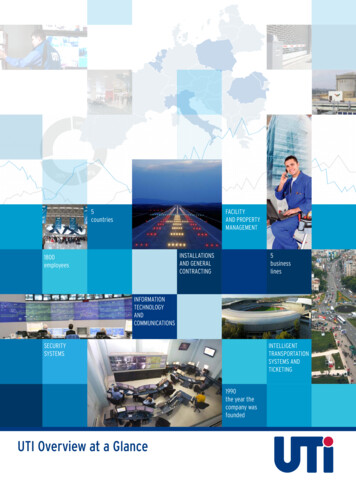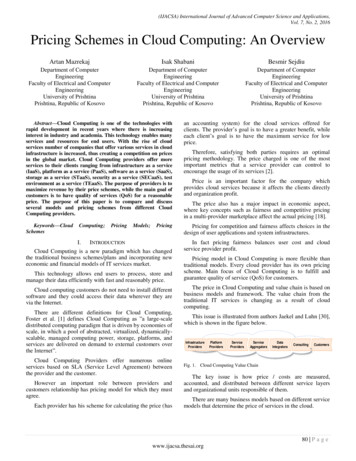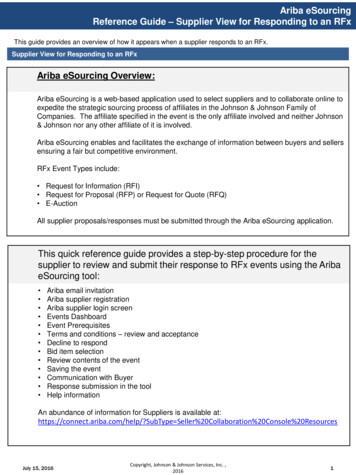
Transcription
Ariba eSourcingReference Guide – Supplier View for Responding to an RFxThis guide provides an overview of how it appears when a supplier responds to an RFx.Supplier View for Responding to an RFxAriba eSourcing Overview:Ariba eSourcing is a web-based application used to select suppliers and to collaborate online toexpedite the strategic sourcing process of affiliates in the Johnson & Johnson Family ofCompanies. The affiliate specified in the event is the only affiliate involved and neither Johnson& Johnson nor any other affiliate of it is involved.Ariba eSourcing enables and facilitates the exchange of information between buyers and sellersensuring a fair but competitive environment.RFx Event Types include: Request for Information (RFI) Request for Proposal (RFP) or Request for Quote (RFQ) E-AuctionAll supplier proposals/responses must be submitted through the Ariba eSourcing application.This quick reference guide provides a step-by-step procedure for thesupplier to review and submit their response to RFx events using the AribaeSourcing tool: Ariba email invitationAriba supplier registrationAriba supplier login screenEvents DashboardEvent PrerequisitesTerms and conditions – review and acceptanceDecline to respondBid item selectionReview contents of the eventSaving the eventCommunication with BuyerResponse submission in the toolHelp informationAn abundance of information for Suppliers is available at:https://connect.ariba.com/help/?SubType Seller%20Collaboration%20Console%20ResourcesJuly 15, 2016Copyright, Johnson & Johnson Services, Inc. ,20161
Ariba eSourcingReference Guide – Supplier View for Responding to an RFxThis guide provides an overview of how it appears when a supplier responds to an RFx.Supplier View for Responding to an RFxBrowsers supported by the Ariba eSourcing application are shown above.AAWhen an event is Published, the invited suppliers will receive a system-generated email. They will beinstructed to click on a link to access the Event.BBIf you already have an Ariba Commerce Cloud, Ariba Discovery or Ariba Network account, click the “here”shown above. If you do not have any of theses, click “Continue”.July 15, 2016Copyright, Johnson & Johnson Services, Inc. ,20162
Ariba eSourcingReference Guide – Supplier View for Responding to an RFxThis guide provides an overview of how it appears when a supplier responds to an RFx.Supplier View for Responding to an RFxCCFill in the first 6 required fields under the basic company information section.DDDClick the product and service you want to add by clicking the “ ” and then the “ ”, and then click “OK”.You must select at least one.July 15, 2016Copyright, Johnson & Johnson Services, Inc. ,20163
Ariba eSourcingReference Guide – Supplier View for Responding to an RFxThis guide provides an overview of how it appears when a supplier responds to an RFx.Supplier View for Responding to an RFxEEClick the Ship-to or Service Location you want to add by clicking the “ ” and then the “ ”, and then click“OK”. You must select at least one.EFFFFEnter the User account information. Click the “I have read and agree to the Terms of Use and the AribaPrivacy Statement”, and then click “Submit”.NOTE: These are Ariba’s Terms and Conditions. You are providing the information to Ariba and not to J&J.Ariba can use the information provided as set forth in the Ariba Terms and Conditions. J&J is notresponsible for how Ariba uses the information. Please be certain that your organization is aware of andagrees to Ariba’s use of the information provided.July 15, 2016Copyright, Johnson & Johnson Services, Inc. ,20164
Ariba eSourcingReference Guide – Supplier View for Responding to an RFxThis guide provides an overview of how it appears when a supplier responds to an RFx.Supplier View for Responding to an RFxGGSupplier logs into the e-sourcing application using their credentials in the website shown above.HHOnce the supplier logs in, their homepage loads with a dashboard of event announcements, event status(completed, open, pending selection) and links. Click on an event to enter that particular event.IIOnce an event is selected, the following screen will appear. The suppliers will need to click on the ‘ReviewPrerequisites’ button to review the J&J terms and conditions of the event.July 15, 2016Copyright, Johnson & Johnson Services, Inc. ,20165
Ariba eSourcingReference Guide – Supplier View for Responding to an RFxThis guide provides an overview of how it appears when a supplier responds to an RFx.Supplier View for Responding to an RFxJJSuppliers have to review the J&J event specific terms and conditions and then click on ‘I accept the termsof this agreement’ option to access the content of the sourcing event.KKSupplier, who does not wish to participate, can click on ‘Decline to Respond’ button.LLSelect the line time by placing a check mark next to the item to submit a bid, and click “Submit SelectedLots”.July 15, 2016Copyright, Johnson & Johnson Services, Inc. ,20166
Ariba eSourcingReference Guide – Supplier View for Responding to an RFxThis guide provides an overview of how it appears when a supplier responds to an RFx.Supplier View for Responding to an RFxMMMReview the contents of the sourcing event and enter responses to all questions.NYou may click “Save” to save your response if you choose to complete your responses and submit at alater time.NOOIf you wish to communicate with the J&J buyer, you may do so my click on the ‘Compose Message’button.July 15, 2016Copyright, Johnson & Johnson Services, Inc. ,20167
Ariba eSourcingReference Guide – Supplier View for Responding to an RFxThis guide provides an overview of how it appears when a supplier responds to an RFx.Supplier View for Responding to an RFxPPComplete the required fields and click the ‘Send’ button to send the message to the J&J buyer.QQClick on ‘Submit Entire Response’ button to send your proposal to the J&J buyer.RRClick on ‘Help’ button to request Ariba technical support assistance. Helpdesk information is also listed inthe supplier invitation email which you have received. Ariba serves as your first point of contact fortechnical issues with the application.Ariba Helpdesk:If you need help on how to use this product, click help at the top right of any product page to accessdocumentation and tutorials.If you encounter technical issues related to the Ariba eSourcing application, please reference below Aribahelpdesk contact information:For technical support within the United States and Canada, call toll-free 1 866 218 2155.For technical support in Europe, call 44 20 7187 4144.For technical support in Asia, call 65 6311 4745.For technical support in other locations, call 1 412 222 6153.Via webform: within the Help menu click on the Support linkJuly 15, 2016Copyright, Johnson & Johnson Services, Inc. ,20168
All supplier proposals/responses must be submitted through the Ariba eSourcing application. This quick reference guide provides a step-by-step procedure for the supplier to review and submit their response to RFx events using the Ariba eSourcing tool: Ariba email invitation Ariba supplier re