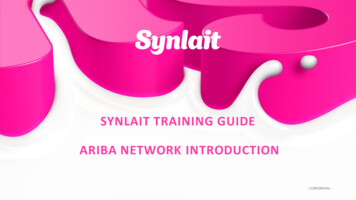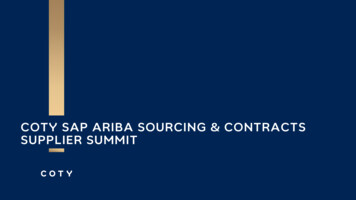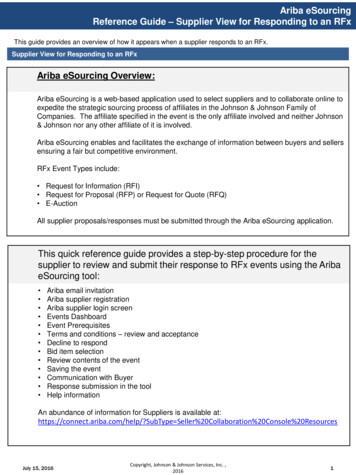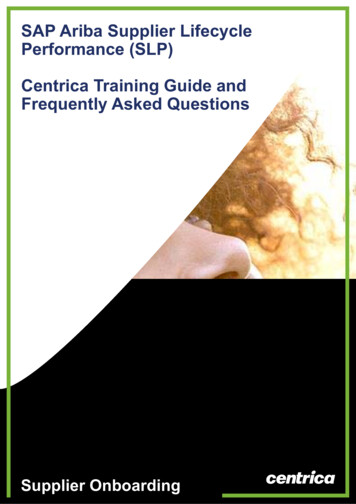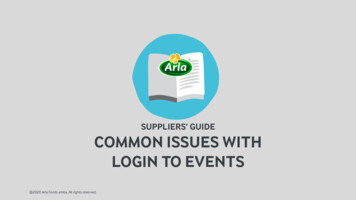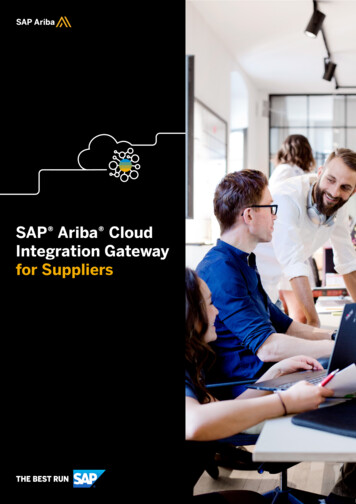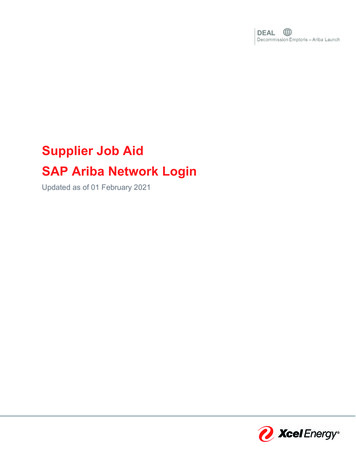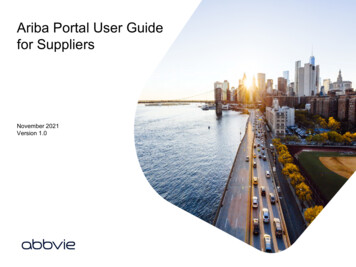
Transcription
Ariba Portal User Guidefor SuppliersNovember 2021Version 1.0
Click this icon to bring youto this page at any time.Getting startedContentsThis User Guide is intended to help suppliers understand Getting started Creating and maintainingyour Ariba Network account Using an existing AribaNetwork account Completing your AbbVieregistration Submitting your AbbVieregistration Checking your registrationstatus Updating your AbbVieregistrationand use AbbVie’s Ariba Supplier Portal.The Ariba Supplier Portal is the internet interface whichallows suppliers to complete AbbVie’s supplier onboardingprocess and keep supplier information up to date.The Ariba Supplier Portal does not require specialsoftware, only a web browser and internet connection.
Ariba Portal User Guide for SuppliersAbbVie’s Onboarding Process1AbbVie needs a product or service which an existing supplier cannotprovide. A request for a new supplier is created.2The request for a new supplier (your company) is reviewed and approvedor denied.3If the request is approved, AbbVie sends you aninvitation to register. 4You will receive an email invitation with a linkto get started.5You complete the registration questionnaireand submit it to AbbVie through the Aribaportal.AbbVie reviews your registration and approves ordenies it.You’re ready to dobusiness with AbbVie.For questions, training, or technical issues, please contact PSM Support@AbbVie.com.Ariba Portal User Guide for Suppliers Version 1.0, August 2021 Page 3
Ariba Portal User Guide for SuppliersGetting Started1You’ve been invited:2Get started:You’ve received an invitation emailfrom Ariba Administrator.Click on the Click Here link inthe invitation.AbbVie uses SAP Ariba to manage our procurement activities. Creating an Ariba Network account allows you toaccess and complete the registration as well as, update your own information through Ariba’s supplier portal.3Already have an Aribaaccount? Log in and goto the Using an ExistingAriba Network accountsection.New to Ariba?Sign up to create an accountand go to the Creating andmaintaining your Ariba Networkaccount section (next).For questions, training, or technical issues, please contact PSM Support@AbbVie.com.Ariba Portal User Guide for Suppliers Version 1.0, August 2021 Page 4
Creating andmaintaining your AribaNetwork accountIf you’re new to Ariba we’ve got you coveredwith step-by-step instructions to create an AribaNetwork account.You may need to add a new user to youraccount or create a role or two for your users, sowe provide the step-by-step instructions forthose as well.Contents Getting started Creating and maintainingyour Ariba Network account Using an existing AribaNetwork account Completing your AbbVieregistration Submitting your AbbVieregistration Checking your registrationstatus Updating your AbbVieregistration
Ariba Portal User Guide for SuppliersCreating an Ariba Network accountBefore completing your registration with AbbVie, you will need to create an Ariba Network account.An Ariba Network account gives you access to a secure portal which allows you to enter and manageyour information for AbbVie and other companies you may want to do business with.1Verify the information entered in theCompany information sectionmatches that of your headquartersaddress.2Complete the User accountinformation section. Name Email Username Password Language Email for ordersNote: This email address is displayedto other Ariba Network users, it is notspecific to AbbVie.For questions, training, or technical issues, please contact PSM Support@AbbVie.com.Ariba Portal User Guide for Suppliers Version 1.0, August 2021 Page 6
Ariba Portal User Guide for SuppliersCreating an Ariba Network account (cont.)3Complete the Tell us more about yourbusiness section. Product and Service CategoriesClick Browse and select the productand/or service categories yourbusiness provides. Ship-to or Service Locations - ClickBrowse and select the locations yourbusiness ships to/services. Optionally, add your Tax ID and/orDUNS Number.4Read the Terms of Use and SAP AribaPrivacy Statement.5For questions, training, or technical issues, please contact PSM Support@AbbVie.com.Next Step: Complete the AbbVie SupplierRegistration QuestionnaireIf you don’t have time to complete thequestionnaire now, you can log out of Ariba.When you’re ready, log in as an existing AribaNetwork user and follow the directions to accessthe questionnaire.Ariba Portal User Guide for Suppliers Version 1.0, August 2021 Page 7
Ariba Portal User Guide for SuppliersRoles Associated with your Ariba Network AccountRoles define a user’s function within Ariba Network. Each role isassigned permissions which defines what they can see or do inAriba Network.The predefined Administrator role is assigned automatically to theUsername and login created during initial registration. TheAdministrator controls who can log in to the organization’s AribaNetwork account and what each person can see or do in AribaNetwork by creating additional roles and assigning users to them.Roles are only requiredwhen two or morepeople need access tothe Ariba Networkaccount. By default, theAdministrator has fullaccess to the account.Creating a Role1Log in to AribaUse the same link as when youregistered.2Click Company Settingsdropdown.For questions, training, or technical issues, please contact PSM Support@AbbVie.com.Ariba Portal User Guide for Suppliers Version 1.0, August 2021 Page 8
Ariba Portal User Guide for SuppliersCreating a Role (cont.)3Click Users.4On the Manage Roles tab, scrollto the bottom of the page.5Click Create Role (the plus sign ).For questions, training, or technical issues, please contact PSM Support@AbbVie.com.Ariba Portal User Guide for Suppliers Version 1.0, August 2021 Page 9
Ariba Portal User Guide for SuppliersCreating a Role (cont.)6Enter a Name and optionally,a Description, for the role.7Check the Permissions this roleis to have. The role may beassigned multiple Permissions.8If you have created multiple users foryour Ariba Network account, you mayAssign Users. If not, save the role(s)and you can assign them when newusers are added.9For questions, training, or technical issues, please contact PSM Support@AbbVie.com.Ariba Portal User Guide for Suppliers Version 1.0, August 2021 Page 10
Ariba Portal User Guide for SuppliersAdding a New User to your Ariba AccountAdditional users may be added to your Ariba account to provide a view oftransactions, and/or perform logistics or service actions as defined by theirassigned role.(If you’re already logged in to Ariba skip to step 4.)1Log in to AribaUse the same link as when youregistered.2Click Company Settingsdropdown.3Click Users.For questions, training, or technical issues, please contact PSM Support@AbbVie.com.Ariba Portal User Guide for Suppliers Version 1.0, August 2021 Page 11
Ariba Portal User Guide for SuppliersAdding a New User to your Ariba Account (cont.)4Click the Manage Users tab.5Scroll to the bottom of thepage. Click Create User(the plus sign ).6Complete the fields.Clickfor details.For questions, training, or technical issues, please contact PSM Support@AbbVie.com.Ariba Portal User Guide for Suppliers Version 1.0, August 2021 Page 12
Ariba Portal User Guide for SuppliersAdding a New User to your Ariba Account (cont.)7Select the appropriate check boxesif applicable: Do not allow the user to resendinvoices to the buyer’s account. Limited accessClick8to see details.Scroll to the RoleAssignment section.Check the box for the roleto be assigned to the newuser.A User may only beassigned one role.9 Click Done.10 Click Save.For questions, training, or technical issues, please contact PSM Support@AbbVie.com.Ariba Portal User Guide for Suppliers Version 1.0, August 2021 Page 13
Using an existingAriba NetworkaccountAs an existing Ariba Network user you need tosign into your account and locate the AbbVieSupplier Registration Questionnaire to getstarted.Contents Getting started Creating and maintainingyour Ariba Network account Using an existing AribaNetwork account Completing your AbbVieregistration Submitting your AbbVieregistration Checking your registrationstatus Updating your AbbVieregistration
Ariba Portal User Guide for SuppliersGetting Started as an Existing Ariba Network User1You’ve been invited.2Click on the Click Here link in the invitation.34Find the AbbVie Supplier Registration QuestionnaireAfter you log in, select the AbbVie dashboard and Ariba Proposals andQuestionnaires, if needed.Click the Supplier registration questionnaire link.For questions, training, or technical issues, please contact PSM Support@AbbVie.com.Ariba Portal User Guide for Suppliers Version 1.0, August 2021 Page 15
Completing yourAbbVie registrationAfter creating or logging into your Ariba Networkaccount, you can begin to complete the AbbVieSupplier Registration Questionnaire.Use these links to quickly navigateto a specific subsection ofCompleting your AbbVieregistration: General Company Information Supplier Legal and ComplianceContact Financial and PurchasingInformation Tax Information Banking Information Supplier Profile IT Security and PrivacyEvaluation Diversity
Ariba Portal User Guide for SuppliersCompleting your AbbVie RegistrationThe questionnaire window:ANavigation PaneUse the menu to quickly navigatefrom section-to-section of theregistration questionnaire.BQuestion PaneCRegistration questionsappear here. Clicktomake the pane larger.CTime remainingBDays and hours until theinvitation to register withAbbVie expires.DAAction buttonsDClick Save draft beforeexiting and pick upwhere you left off later.For questions, training, or technical issues, please contact PSM Support@AbbVie.com.Ariba Portal User Guide for Suppliers Version 1.0, August 2021 Page 17
Ariba Portal User Guide for SuppliersCompleting your AbbVie RegistrationThere are 8 sections, numbered 2 through 9. Sections may be completed in any order. Click Save draft at any time to save yourentries before exiting.The next pages give more detail about each ofthe sections.We won’t go into detail about self-explanatoryfields like Name and Address, but we’ll addsome detail if a section/field requires it.For questions, training, or technical issues, please contact PSM Support@AbbVie.com.Ariba Portal User Guide for Suppliers Version 1.0, August 2021 Page 18
Ariba Portal User Guide for SuppliersCompleting your AbbVie RegistrationGeneral Company Information2.2 and 2.3Read the Supplier Code of Conductand Terms of Use, then confirm youhave by clicking ‘Yes’ for each.Click Save draft to saveyour registration at anytime.For questions/concerns with theSupplier Code of Conduct contact yourAbbVie business contact.2.4.1Non-Latin characters. If you have nonLatin characters in your name oraddress, select ‘Yes’.Section 2.4.3 will open to allow you toenter your name and addressinformation in your local language.Section 2.4.4 will open to allow you toprovide an English/Latin charactertranslation.Guidance on the questions includes thequestion number for both Latin and nonLatin.For questions, training, or technical issues, please contact PSM Support@AbbVie.com.Ariba Portal User Guide for Suppliers Version 1.0, August 2021 Page 19
Ariba Portal User Guide for SuppliersCompleting your AbbVie RegistrationGeneral Company Information (cont.)Information in this section will auto-populate fromthe initial request.Please verify the information is correct or edit anyincorrect information.2.4.2.1 (Latin)2.4.3.2 (non-Latin)Supplier Name - Legal entity name of thecompany. For the US it must match the InternalRevenue Service records. Do not use any special characters except "&". Maximum of 35 characters. The preference is all uppercase.2.4.2.6 (Latin)2.4.3.6 (non-Latin)Headquarters Address Click Show More to viewadditional address fields ifyou have a morecomplicated address.Postal Code should matchthe local postal code format.NOTE: If your country does not have regions, the region field will auto-populate with (no value).For questions, training, or technical issues, please contact PSM Support@AbbVie.com.Ariba Portal User Guide for Suppliers Version 1.0, August 2021 Page 20
Ariba Portal User Guide for SuppliersCompleting your AbbVie RegistrationGeneral Company Information (cont.)Supplier Contact Information2.4.5.1First Name2.4.5.2Last Name2.4.5.3Phone Number2.4.5.4Email AddressNote: This email will be usedto contact you regarding yourregistration.2.4.5.5Fax Number – Enter yourfax number.Please do NOT entercountry code.NOTE: Please enter only numbers for the followingfields:Supplier Contact - Phone NumberSupplier Contact - Fax NumberFor questions, training, or technical issues, please contact PSM Support@AbbVie.com.Ariba Portal User Guide for Suppliers Version 1.0, August 2021 Page 21
Ariba Portal User Guide for SuppliersCompleting your AbbVie RegistrationSupplier Legal and Compliance ContactAdd contact information for an individual who can answer legal and/orcompliance-related questions.This information will default to the main contact completed/verified in theprevious (Supplier Contact Information) section. Please make changes ifnecessary.3.1First Name3.2Last Name3.3Phone Number3.4Email AddressNote: This email willbe used forquestions on legaland compliancematters.For questions, training, or technical issues, please contact PSM Support@AbbVie.com.Ariba Portal User Guide for Suppliers Version 1.0, August 2021 Page 22
Ariba Portal User Guide for SuppliersCompleting your AbbVie RegistrationFinancial and Purchasing Information4.1Communication Method –How you would like to receivePurchase Orders from AbbVie.4.2Language Key - Language forpurchase orders.4.3Purchase Order Email – Providean email address where AbbViecan send purchase orders.Optional fields:4.4Remittance Email4.5Telephone Number – you do notneed to provide the country code.4.6Telephone Extension – if you do nothave an extension, leave this field blank.4.8Fax Number4.9Website AddressNOTE: Please enter only numbers in the following fields:Supplier Contact - Phone NumberSupplier Contact - Fax NumberFor questions, training, or technical issues, please contact PSM Support@AbbVie.com.Ariba Portal User Guide for Suppliers Version 1.0, August 2021 Page 23
Ariba Portal User Guide for SuppliersCompleting your AbbVie RegistrationTax Information1. Select your Country(headquarters location).2. Complete fields as required foryour country.1Note: Tax requirements differ bycountry. Fields required for yourcountry will be marked with anasterisk (*).23. Optionally, attach a copy of yourtax documentation. (ex. W-9, W-8,etc.)3Clickto add a commentor an attachment.For questions, training, or technical issues, please contact PSM Support@AbbVie.com.Ariba Portal User Guide for Suppliers Version 1.0, August 2021 Page 24
Ariba Portal User Guide for SuppliersCompleting your AbbVie RegistrationBanking Information1AbbVie prefers to issue paymentselectronically.1. Start by clicking Add Banking Information (0)2. Click3. Select the Bank Type (Domestic or Foreign).4. Click the dropdown for Country and selectthe country of your bank branch.235. Complete other fields as required.Note: Either IBAN or both Bank Key andAccount Number is required.46. Click Save to save the banking information.Note: This saves only the bankinginformation, not your registration.7. To add another bank, click Add additionalBanking Details and enter information forthe second bank.567For questions, training, or technical issues, please contact PSM Support@AbbVie.com.Ariba Portal User Guide for Suppliers Version 1.0, August 2021 Page 25
Ariba Portal User Guide for SuppliersCompleting your AbbVie RegistrationBanking Information (cont.)After the banking information has been saved, the number ofbanks will be shown on the Banking Information line in yourRegistration.If you’ve entered your banking information but the line shows(0), the information was not saved and should be enteredagain.AbbVie verifies bankinginformation provided byall prospective suppliers.Your AbbVie businesscontact will call andverify the informationwith the appropriateperson.For questions, training, or technical issues, please contact PSM Support@AbbVie.com.Ariba Portal User Guide for Suppliers Version 1.0, August 2021 Page 26
Ariba Portal User Guide for SuppliersCompleting your AbbVie RegistrationSupplier Profile7.1Business Type –Manufacturer, Distributor,Services, or Wholesaler.7.2Subsidiary If Yes, enter the name of your parentorganization in 7.3.7.4Organization sizeFor questions, training, or technical issues, please contact PSM Support@AbbVie.com.Ariba Portal User Guide for Suppliers Version 1.0, August 2021 Page 27
Ariba Portal User Guide for SuppliersCompleting your AbbVie RegistrationSupplier Profile7.5 and 7.67.7NAICS – If your organization is based in theUnited States or Canada, enter the NorthAmerican Industry Classification System code(s).Business Classification Select the most appropriate classification ofyour business.For questions, training, or technical issues, please contact PSM Support@AbbVie.com.Ariba Portal User Guide for Suppliers Version 1.0, August 2021 Page 28
Ariba Portal User Guide for SuppliersCompleting your AbbVie RegistrationIT Security and Privacy EvaluationIf you need to process, store, or access AbbVie data in yourenvironment, you will see questions regarding your securitypractices.8.1.2Does your organizationencrypt data?8.1.3Are you encrypting AbbVie data at rest, inmotion, and/or removable media?Answer Yes or No to reflect yourorganization’s practices.If your company is processing, storing, or accessingAbbVie data in your environment, it is necessary foryou to encrypt data.If you are not able to encrypt at the time you completethe registration (the answer to either 8.1.2 or 8.1.3 isNo), AbbVie will reach out to you to discussremediation options.For questions, training, or technical issues, please contact PSM Support@AbbVie.com.Ariba Portal User Guide for Suppliers Version 1.0, August 2021 Page 29
Ariba Portal User Guide for SuppliersCompleting your AbbVie RegistrationDiversity9.2Does your organization have diverseownership status?If Yes, in the United States, Canada, and/or Puerto Rico.9.3If your organization is a U.S. Small Business orhas diverse ownership status in the U.S.,Puerto Rico, or Canada, your organizationmust register with supplier.io in order forAbbVie to recognize you as a Diverse supplier.For questions, training, or technical issues, please contact PSM Support@AbbVie.com.Ariba Portal User Guide for Suppliers Version 1.0, August 2021 Page 30
Ariba Portal User Guide for SuppliersCompleting your AbbVie RegistrationDiversity (cont.)If Yes, outside the United States, Canada, and/or Puerto Rico.9.4For purposes of Diversity Classification inother countries, select the ownershiptype/classification of your organization.Note: While multiple classifications mayapply to your organization, only one maybe selected.9.5 – 9.9If you have selected a type/classification (for 9.4),please complete the AbbVie Self-Certificationdocumentation.Click References to download the AbbVie SelfCertification Form for your region.For questions, training, or technical issues, please contact PSM Support@AbbVie.com.Ariba Portal User Guide for Suppliers Version 1.0, August 2021 Page 31
Ariba Portal User Guide for SuppliersCompleting your AbbVie RegistrationDiversity (cont.)If Yes, outside the United States, Canada, and/or Puerto Rico. (cont.)19.101. Select Yes from the dropdown menu.2. Enter the details of your certification.3. Use the Attachments field to attach yourSelf-Certification Form or a third-partycertification.a) Click Choose File.b) Navigate to the file containing yourSelf-Certification Form or third-partycertification.2c) Click Open to attach the selected file.4. Click OK.34For questions, training, or technical issues, please contact PSM Support@AbbVie.com.Ariba Portal User Guide for Suppliers Version 1.0, August 2021 Page 32
Ariba Portal User Guide for SuppliersCompleting your AbbVie RegistrationReviewYou have completed the registration questionnaire. BeforeClick Save draft to saveyour registration at anytime.submitting, review your registration to ensure you have completedthe required (*) fields, and provided banking and tax information.If you need to research or gather additional information, click Savedraft to save the information you’ve entered for later.Next Step: Submit your registration toAbbVie for approvalThe next section has the details.For questions, training, or technical issues, please contact PSM Support@AbbVie.com.Ariba Portal User Guide for Suppliers Version 1.0, August 2021 Page 33
Submitting yourAbbVie registrationContentsYou’ve completed your registrationquestionnaire, now you just need to submit it toAbbVie for review and approval. Getting started Creating and maintainingyour Ariba Network account Using an existing AribaNetwork account Completing your AbbVieregistration Submitting your AbbVieregistration Checking your registrationstatus Updating your AbbVieregistration
Ariba Portal User Guide for SuppliersSubmitting your AbbVie RegistrationWhen you’re ready, submit your registration:1. Click Submit Entire Response.1* If an error message appears, the error(s) will need to be corrected beforesubmitting. See the next slide for details.2. Click OK.233. Confirmation will appearat the top of the screen.44. You’ll receive an email confirmationof your submission.For questions, training, or technical issues, please contact PSM Support@AbbVie.com.Ariba Portal User Guide for Suppliers Version 1.0, August 2021 Page 35
Ariba Portal User Guide for SuppliersSubmitting your AbbVie Registration (cont.)Addressing errors:If any required information is missing or if an entry isimproperly formatted, a message will pop up.Use Next and Previousto navigate to fieldscontaining errors.Entry fields with errorswill be outlined in red.Hover over theasterisk (*) to viewan explanation ofthe error.Dropdown fields with errorswill display the arrow in red.Need to research?Issues corrected?FYI - One of the most common errors in the Headquarters Address is the Postal Code format.For questions, training, or technical issues, please contact PSM Support@AbbVie.com.Ariba Portal User Guide for Suppliers Version 1.0, August 2021 Page 36
Ariba Portal User Guide for SuppliersSubmitting your AbbVie Registration (cont.)When you submit your registration to AbbVie for approval, it goes through multiple reviews.The registration is reviewed toThe banking informationAdditional evaluations may bemake sure all required informationprovided on the registration isrequired depending on answersis complete and all requiredverified. Your AbbVie contactto specific questions. If needed,attachments are included. Ifperson will call to confirm thesomeone from the appropriateAbbVie requires additionalinformation has been enteredAbbVie compliance team willinformation from you, you’llcorrectly.contact the Legal andreceive an email notification.Compliance contact provided onyour registration.For questions, training, or technical issues, please contact PSM Support@AbbVie.com.Ariba Portal User Guide for Suppliers Version 1.0, August 2021 Page 37
Checking yourregistration statusContentsCheck the status of your registration at any timeafter you’ve submitted it. Getting started Creating and maintainingyour Ariba Network account Using an existing AribaNetwork account Completing your AbbVieregistration Submitting your AbbVieregistration Checking your registrationstatus Updating your AbbVieregistration
Ariba Portal User Guide for SuppliersChecking your AbbVie Registration StatusAfter your registration questionnaire has beensubmitted, you can check your registration statusin Ariba.1. Start by clicking Click Here in yourconfirmation email.2. Click Go back to AbbVie Dashboard.3. Registration Status is displayed in the farright column.Statuses: Invited – the registration activities have not beenstarted. (Supplier) Registration – the registration activities havebeen started but are not completed. (Supplier) Pending approval – the registration has beensubmitted to AbbVie and is in the approvalprocess. (AbbVie) Registered - all registration activities have beencompleted and registration is complete.For questions, training, or technical issues, please contact PSM Support@AbbVie.com.Ariba Portal User Guide for Suppliers Version 1.0, August 2021 Page 39
Updating yourAbbVie registrationContentsYou’ve registered and possibly done businesswith AbbVie. Maintain your data to keep us up todate with your current information.Important: If you need to change the country ofyour headquarters address or your taxinformation, please contact AbbVie – thosechanges cannot be done through the portal. Getting started Creating and maintainingyour Ariba Network account Using an existing AribaNetwork account Completing your AbbVieregistration Submitting your AbbVieregistration Checking your registrationstatus Updating your AbbVieregistration
Ariba Portal User Guide for SuppliersUpdating your AbbVie RegistrationYou can update your registration at any point after yourRegistration Status is Registered.1You should update your registrationwhen: Your address/phone number/emailchanges. The individual acting as AbbVie’scontact changes.Log in to Ariba. Your banking information changes.Use the same link as when youregistered. Any time there are changes to otherinformation that AbbVie needs to beaware of.2Click Revise Response.3Click OK to confirm youwould like to revise yourresponse.For questions, training, or technical issues, please contact PSM Support@AbbVie.com.Ariba Portal User Guide for Suppliers Version 1.0, August 2021 Page 41
Ariba Portal User Guide for SuppliersUpdating your AbbVie Registration4Select the type of update(s) you would like to make from the dropdown list.5Make your changesOverwrite the information youneed to change.6Click Submit Entire Response.7Click OK to submitthe response.What happens next: Your changes are reviewed byAbbVie. If the reviewer has a question aboutyour changes, you will receive anemail from Ariba Administrator.8For questions, training, or technical issues, please contact PSM Support@AbbVie.com. When the changes have beenaccepted, you will receive anapproval notification from AribaAdministrator.Ariba Portal User Guide for Suppliers Version 1.0, August 2021 Page 42
Ariba Portal User Guide for Suppliers Version 1.0, August 2021 Page 11. Additional users may be added to your Ariba account to provide a view of transactions, and/or perform logistics or service actions as defined by their assigned role. (If you're already logged in to Ariba skip to step 4.) Ariba Portal User Guide for Suppliers