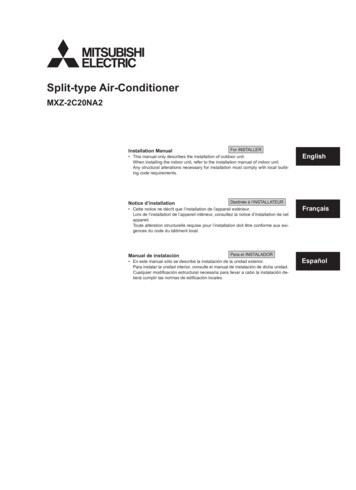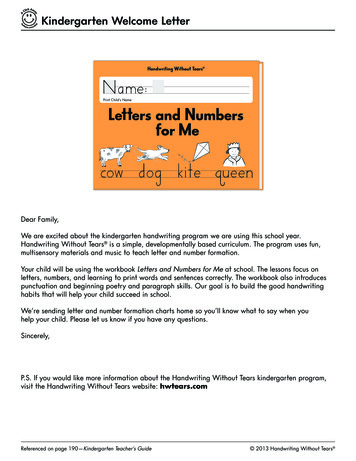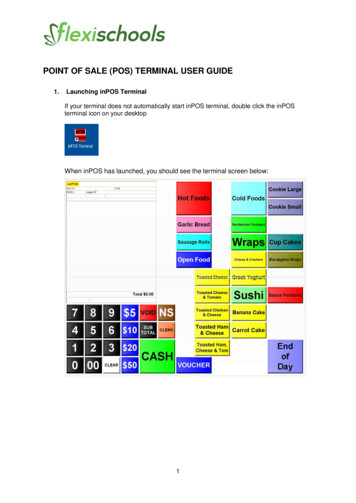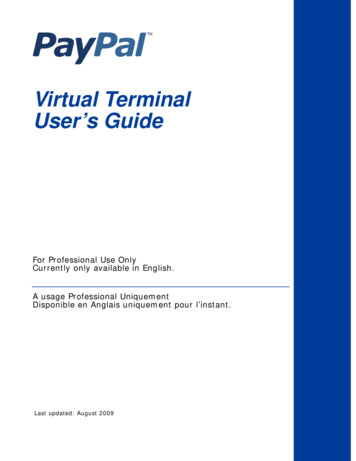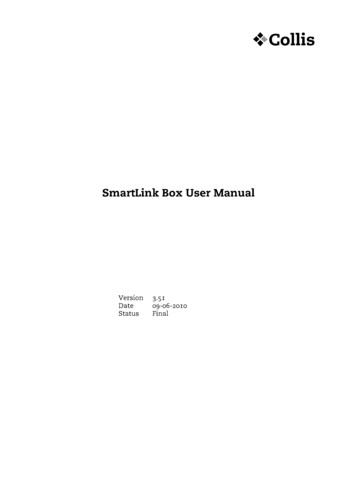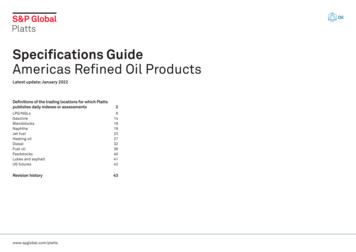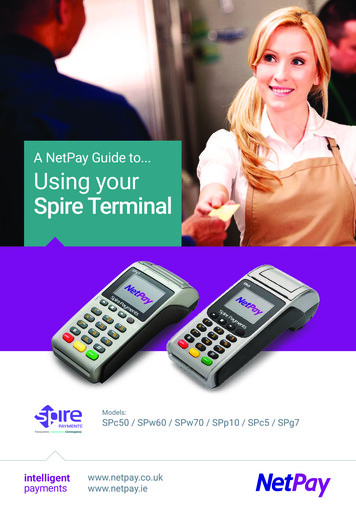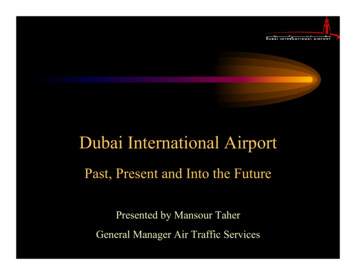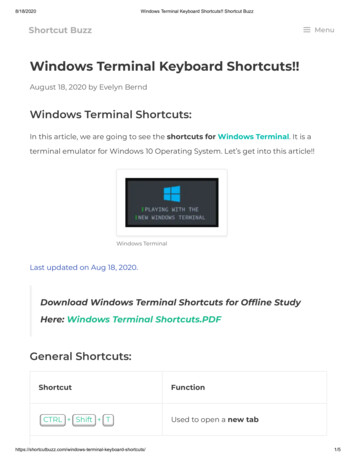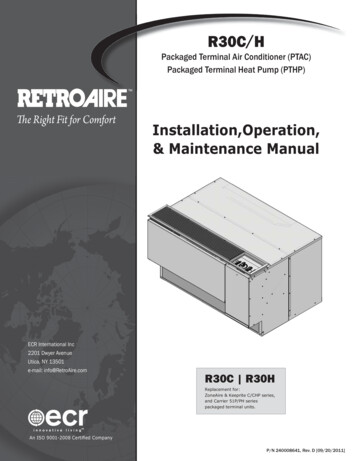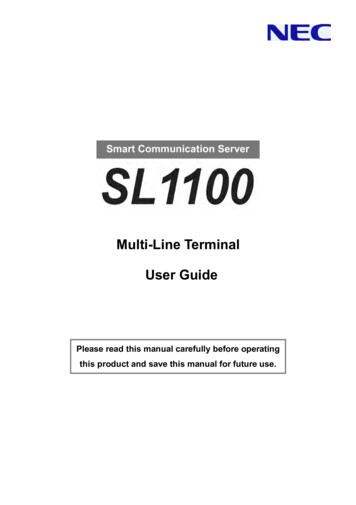
Transcription
Smart Communication ServerMulti-Line TerminalUser GuidePlease read this manual carefully before operatingthis product and save this manual for future use.
Before using Your Terminal Thank you for purchasing NEC SL1100 system.Due to the flexibility built into the system, your Dialing Codes and Feature Capacities may differfrom those in this guide. Check with your NEC Authorized Supplier / System Administrator andmake a note of any differences.Installing the Handset and Line CordCord can be installedeither wayWhen installing the handset :1. Make sure the handset cord is plugged intothe handset jack on the telephone base.2. The line cord routes through the channel onthe telephone base.3. Alternatively the line cord can route throughthe channel on the telephone legs.Handset CordAdjust the two-position Viewing AngleTo set the low viewing angle position:1. Fold the legs all the way back.To set the high viewing angle position:1. Flip up the two leg supports.2. Fold the legs back until the supports contact the base.NEC Corporation reserves the right to change the specifications, functions, or features at any time without notice.NEC Corporation has prepared this document for use by its employees and customers. The information containedherein is the property of NEC Corporation and shall not be reproduced without prior written approval of NECCorporation.Copyright 2011- 2014, NEC CorporationPrinted in Japan1
Using Your Terminal IP4WW-( )*TXH-B TELHandsetCall Indicator LampThis lamp flashes fast when a call is ringing andflashes slower when a message has been left.Exit KeyAlphanumeric DisplayExit any screen and returnthe display to “Time & Date”.The LCD has 3 lines, 24 characters withbacklight.Soft KeysThe Soft Keys show the available features foryour current activity. Any feature shown at thebottom of the LCD is available.Help KeyThe user can press this key followed by aprogrammable key to check what Line orProgrammable Feature is assigned on the key.Programmable Function KeysFlexible Line keys or Feature Keys assigned bythe System Administrator.Flash KeyPress key to finish an outside call and hear thedial tone.Transfer KeyAllows the extension user to transfer establishedcalls to another extension.DND Key (Do Not Disturb)Setup a Do Not Disturb if pressed during a call.Mute (Microphone) KeyMute handset or Handsfree Microphone. LEDlights when microphone is muted.Clear/Back KeyDial KeysSpeakerPress this key to cancel the current action ordelete a character.HOLD KeyCursor KeyPress this key to placean internal or externalcall on hold.Access various features with simple operation.Volume (UP) KeySpeaker KeyControls the built-in speaker, whichcan be used for Handsfree dialing/monitoring. LED on key lights whenkey is active.Incoming CallHistory KeyRedialKeyEnterKeyDirectory Functionsor*12 Programmable Function Keys are available for IP4WW-12TXH-B TEL.24 Programmable Function Keys are available for IP4WW-24TXH-B TEL.** The illustration shows IP4WW-24TXH-B TEL.Volume (DOWN) KeyHandsfree Options- Handsfree lets you place and answer calls by pressing “Speaker” instead of using the handset.- With Automatic Handsfree, you can press a Speaker Key without lifting the handset. Normally, you haveAutomatic Handsfree.- Use Handsfree Answerback to answer a voice-announced Intercom call by speaking toward your phone withoutlifting the handset.2
For Your Convenience Programmable Function KeysProgrammable Function Keys can be assigned as “Trunk” Key and/or other Function Keys. You can justpress the function key to activate the assigned function without dialing the Service Code.SpeakerFunction Code & Add DataFunction Key751752?Speaker? There are 2 levels of Function Keys. (General Keys : assigned by 751, Appearance Keys : assigned by752) Appearance Keys have priority. You can overwrite the Appearance Key at the General Key. If you want to overwrite the General Key at the Appearance Key, you have to erase the Appearance Key bydialing “752 000” before General Key assignment. In the default setting, Programmable Function Key No. 1 to 12 is assigned as “Trunk” Key. If you want toassign Function Keys (General) at the unused Trunk Keys, these unused keys should be erased by dialing“752 000”. Programmable Function Keys can be erased by dialing “752 000” or “751 00”. Programmable Function Keys can be assigned by Soft Key operation as well. DSS / One-Touch KeysProgrammable Function Keys can be assigned as DSS (Direct Station Selection) or One-Touch Keys. Youcan place an Outside / Intercom Call by just pressing this key without dialing the number.SpeakerFunction Key7510Trunk Access CodeTelephone Number9?1HoldSpeaker?Extension Number? To change the Trunk Access Code, ask your NEC Authorized Supplier for the details. In the default setting, Programmable Function Key No. 1 to 12 is assigned as “Trunk” Key. If you want toassign DSS Keys to the unused Trunk Keys, these unused keys should be erased by dialing “752 000”before performing the above operation. For the DSS Key, the extension status can be indicated on the BLF. (idle : extinguished, Busy : lit) When you register a telephone number, the Trunk Access Code should be added in front of the number. Up to 36 dialing digits can be registered, but the name can not be registered. If you want to continue the operation, press Programmable Function Key instead of Speaker Key to finish. One-Touch Keys can be assigned using Soft Key operation.3
For Your Convenience Abbreviated Dial (Speed Dial) RegistrationCommon ABBSpeaker75ABB Bin Number3?Telephone Number?Group ABB754NameHold?HoldSpeaker? The number of digits dialed for Bin No. depends on the system setting (0-9 Only Group ABB / 00-99 /000-999). System setting is necessary for Group ABB function. Ask your NEC Authorized Supplier for the details. Name can be entered by Dial Pad Keys. (See below) Up to 36 dialing digits can be registered, and up to 12 characters can be registered as name. If you want to continue the operation, dial Bin No. instead of Speaker Key to finish. You can skip to enter the name. (No enter any character, then press “Hold” Key). You can erase the registered number & name by pressing “Exit” Key after dialing Bin No. Common Abbreviated Dial can be registered using Soft Key / Cursor Key operations. Entering Alphanumeric CharactersWhen you enter a name, use Dial Pad Keys to enter letters as below. For example, press “2” key once for “A”,twice for “B”, etc.11@[ ] UVtuv89WXYZwx00!“# % ,-./‘{}Clear/Back7yz9&‘(;) 4Ô Õ?ÁÀÂÃÅÆφÓÌÊÉÇAccepts a character and movesthe cursor one place to the right.Press twice to insert a “space”.#s: úπClears the character entry to theleft, one character at a time.(Backspace)åΣäσæΩöüαβθε
Placing Calls Place an Outside Call Quick Access Telephone NumberTrunk Key? Listen to the Dial Tone before dialing a Telephone Number. You can have function keys for Trunks or Trunk Groups. Ask your NEC Authorized Supplier for the details. Place an Outside Call Access by Code SpeakerTrunk Access CodeTelephone Number9?Trunk Group No.704#9?Trunk No.?(e.g. : 005 Trunk No.5) To change the Trunk Access Code, ask your NEC Authorized Supplier for the details. Listen to the Dial Tone before dialing a Telephone Number. If the Trunk Group number is greater than 10, you should enter 2 digits (e.g. 11 : Group 11) after dialing“704”. Ask your NEC Authorized Supplier for the details. Ask your NEC Authorized Supplier for the Trunk Number dialing digits. Place an Intercom Call Dial Access SpeakerExtension Number? Your call will ring or voice-announce. If you hear ringing, wait for an answer. If you hear a beep, beginspeaking. Dialing “1” changes voice/ring mode (if the destination is Multi-line Terminal).5
Placing Calls Quickly Directory DialingSearchABC Ltd1/901st Characteryou want to searchOn-HookConditionSearchNNEC CORP6/24?Press several times to search After searching the desired destination, press “Enter” Key to confirm the telephone number before lifting thehandset, if necessary. You can enter more characters (up to 12) to make desired destination’s search even more specific. You can also search the desired destination without entering the characters (press Cursor Keys only). To cancel the Directory Dialing operation, press “Clear/Back” Key. Directory Dialing can be activated using Soft Key operation. Last Number DialingRedial ListDialed Number2142622000DEC TUE 2201/1003:29PMDialed Number9725551399DEC TUE 2203/1001:12PMOn-HookConditionPress several times to searchQuick RedialSpeaker#5LINE 03Trunk KeyLndSaveRls The system retains the last 10 numbers dialed, which can be reviewed and redialed. To cancel the Redial List operation, press “Clear/Back” Key. Callback by Received NumberReceived Call8175556000DEC TUE 2201/1004:31PMReceived Call4695551012DEC TUE 2203/1011:38AMOn-HookConditionPress several times to search Caller-ID function is required to use this operation for outside calls. Ask your NEC Authorized Supplier formore details. To cancel the Callback operation, press “Clear/Back” Key.6
Placing Calls Quickly Abbreviated (Speed) Dialing for Outside CommonABBCommon ABB Bin NumberSpeaker#2?Common ABB Key(SC751 27)GroupABBGroup ABB Bin NumberSpeaker#4?Group ABB Key(SC751 28) The digit of Bin No. depends on the system setting (0-9 Only Group ABB / 00-99 / 000-999).Telephone Numbers are pre-registered to the system.System setting is necessary for Group ABB function. Ask your NEC Authorized Supplier for the details.When you assign the Common ABB Key on the Programmable Function Key, “Press HOLD” is requiredafter dialing the Function Code 27. One-Touch / DSS CallOn-HookConditionOne-Touch / DSS Key(SC751 01) Telephone / Extension number should be pre-registered to a One-Touch / DSS Key. Trunk Access Code should be added in front of the Telephone Number.7
If your call doesn’t go through Set Camp On / Callback7Hear Busy Toneor No Answer50Camp OnWait withouthanging upCallbackWait for theSystem to callyou backCamp On Key(SC751 35)2-8 TUEBusyMW3:03PM216BargCampDuring calling (No Answer) : Press “More” to find “Camp” Camp OnIntercom Call - When you hear ringing, wait for the called party to answer.Outside Call - When you hear Dial Tone, begin telephone number dialing. CallbackIntercom Call - When your terminal starts the ringing, lift handset and wait for the called partyto answer.Outside Call - When your terminal starts the ringing, lift handset, hear Dial Tone, and begintelephone number dialing. This function is applicable in case all trunks are busy condition (not applicable for dialed outside partybusy). Cancel Camp On / Callback770(Camp On) Repeat Dialing Outside Call Only Repeat Dial Key(SC751 29)Hear Busy Toneor No AnswerLINE 03LINE 03ParkTrfMoreLINE 03Conf SaveTimeMoreRptMore When the Repeat Dialing is set, Repeat Dial Key flashes and the system automatically and periodicallyredials a call. Repeat duration is programmable. Ask your NEC Authorized Supplier for the details. You should lift the handset when the called party answers. Press flashing Repeat Dial Key to cancel.8
If your call doesn’t go through Set a Message Waiting0Hear Busy Toneor No AnswerMW Key(SC751 38)2-8 TUE3:03PMMW When you set a MW, the called party’s Indicator starts to flash, and your Indicator is lit Red. Answer a Message Waiting (Your terminal’s Indicator is flashing Red)Check & AnswerOn-HookConditionHelp00Quick AnswerMW Key(SC751 38) When you answer a MW, the Indicator automatically goes off when the called party answers. If multiple message are in queue, you can select the desired party by pressing Up key after dialing ” , 0”. Cancel Message WaitingIndividualCancel(originated extension)All Cancel(at any extension)Extension Number7717739?
Answering Calls Answering an Outside CallRingingExtensionTrunk KeyNon-RingingExtension(Flashing)RingingSpeaker Confirm the status of Mute Key if you want to answer by Handsfree (Mute On : LED On, Mute Off : LEDOff). Answering an Intercom CallSignal ModeExtensionVoice ModeExtensionRingingVoiceSpeakerSpeak towardyour terminal Intercom Call Mode (Signal or Voice) can be set at your terminal by :“Signal” : Speaker - 723“Voice” : Speaker - 721 Confirm the status of Mute Key if you want to answer by Handsfree. (Mute On : LED On, Mute Off : LEDOff) Picking up a Call for other ExtensionsIn sameGroupSpeaker#Call Pickup Key(SC751 24)In otherGroupSpeaker769Call Pickup for otherGroup Key(SC751 25)SpecifiedExtensionExtension NumberSpeaker? System setting is necessary to create a Call Pickup Group. Ask your NEC Authorized Supplier for thedetails. Call Pickup operations are available using Soft Key operation.10
Hold / Transferring Calls Holding a Call / Retrieving a Held CallHoldRetrieveTrunk g(Flashing) When on an Intercom, the call is held as “Exclusive Hold” on your terminal. This operation puts your outside call on System Hold. Other extension users can take the call off Hold. Holding a Call ExclusivelyHoldRetrieveExclusive Hold KeyTrunk KeyOutsideCall(Flashing)HoldIntercomCall(SC751 45)Talking(Flashing) This operation puts your outside call on Exclusive Hold. Other extension users can not take the call off Hold. Retrieve a Held Outside CallTrunk Number you want to retrieveSpeaker672? Ask your NEC Authorized Supplier for the details about your Trunk Number dialing digits. Transferring a Call to the other ExtensionExtension NumberHold?TalkingAnnounceTransfer2-8 TUECallingTrf3:03PM300More If your terminal has DSS/One-Touch key, just press it instead of “HOLD” and “Extension Number” dialing.11
For more Convenient Use Do Not Disturb (DND)On-HookConditionDND1DND : Trunk Incoming Call2DND : Intercom Incoming Call3DND : Trunk & Intercom Incoming Call4DND : Transferred (CFW) Call0DND : Cancel When you set DND function, DND Key is lit and the Internal Dial Tone pattern changes. ConferenceExtension Number2-8 TUE?3:03PM?ConfTelephone NumberTrunk KeyTalkingRepeat foradditional parties?2-8 TUEAdd3:03PMRlsTalkingCONFBeginDirStartConference You can repeat this operation to add more parties. You may be able to have up to 16 parties (including your terminal). You may need to adjust the volumelevel due to the environment where calls are placed. Ask your NEC Authorized Supplier for the details.12
For more Convenient Use Call Forwarding / Follow MeWhen you set Call Forward / Follow Me, the destination extension is displayed on the LCD and the InternalDial Tone pattern is changed. (Call Forward / Follow Me can be set using a Soft Key).Call Forward ImmediateSpeakerOn-HookConditionSet741Call ForwardImmediate Key1Extension Number?SpeakerCancel0(SC751 10)Call Forward when BusySpeakerOn-HookConditionSet742Call Forwardwhen Busy Key1Extension Number?SpeakerCancel0(SC751 11)Call Forward when No AnswerSpeakerOn-HookConditionSet743Call Forward whenNo Answer Key1Extension Number?SpeakerCancel0(SC751 12)Call Forward when Busy / No AnswerSpeakerOn-HookConditionSet744Call Forward whenBusy / No Ans Key1Cancel0(SC751 13)13Extension Number?Speaker
For more Convenient Use Call Forwarding / Follow Me (Cont’d)Call Forward Both RingSpeakerOn-HookConditionSet745Call ForwardBoth Ring Key1Extension Number?SpeakerCancel0(SC751 14)Call Forward Follow MeSpeakerOn-HookConditionSet746Call ForwardFollow Me Key1Cancel0(SC751 15)14Extension Number?Speaker
Soft Keys Operation “Menu” Soft KeyThe following table shows the menu structure of “Menu” Soft Key. You can reach the desired feature usingthe following operation.2-8 TUE 3:03PM200Menu Dir VM:00 CL:00Prev Next Select ExitPrev Next Select BackIt is possible to search the desired feature by pressing Cursor the Keys (Up / Down / Right / Left) severaltimes instead of “Prev” or “Next” Soft Keys, or it’s possible to access the desired feature directly by dialingthe 2 digit Menu Code after pressing the “Menu” Soft Key.ItemMenu CodeNext Operation after pressing the “Select”10 : VolumePreference11 : Ring12 : Off-Hook RingPress “Down” or “Up” to adjust the selected option.20 : DisplayPreference21 : Contrast22 : Min Brightness23 : Max BrightnessPress “Down” or “Up” to adjust the selected option.30 : FeaturePreference31 : Voice Announce32 : Handsfree Reply33 : Auto Call Timer34 : Preview Dial35 : Illuminated Dialpad36 : Auto Call Screening37 : Incoming Page38 : Ringing Line Preference39 : Auto BacklitFor the selected option, press “On” (enable) or“Off” (disable).40 : RingPreference41 : Intercom42 : Line Keys43 : Each Line KeysPress “ ” or “ ” to select and save option.50 : KeyAssignment51 : Feature Keys52 : Primeline KeyPress “ ” or “ ” to select and save option.60 : CallForwarding61 : Immediate62 : Ring No Ans63 : Busy No Ans64 : Call Forward AME65 : Display Message66 : Follow Me67 : Both RingPress “Set” or “Cancel”, enter the destination andselect option to save.70 : Speed Dial71 : Personal Speed Dial72 : Company Speed DialEnter Bin number and Phone number, Name andsave.80 : Name andLanguage81 : Extension Name82 : Display LanguageFor Name, enter the name using AlphanumericCharacters, For Language, press “ ” or “ ” toselect and save.90 : OptionPreference91 : Headset Mode92 : Headset Voice Announce93 : System Information94 : VoIPDB Information95 : Auto Backlit (Threshold)96 : IP Address Information97: IP Phone log off98: Change login passwordFor Headset option, press “On” (enable) or “Off”(disable).For System / VoIPDB information (IP Address, MACAddress), press “Select”. For Auto Backlit, selectthreshold option to save.00 : Admin01 : Time02 : Date03 : Extension Name04 : Clear All Call Fwd05 : System Night Key ModeFor Time, Date and Extension Name, enter theTime, Date and Extension Number and Name tosave. For Clear All Call Fwd, press “Yes”.15
Soft Keys Operation “Dir” Soft KeyYou can activate the Directory Dialing feature by pressing the “Dir” Soft Key.2-8 TUE 3:03PM200Menu Dir VM:00 CL:00SearchABC Ltd1/90Refer to Page 6“Directory Dialing” “VM” Soft Key (Option)The Number of new messages in your mailbox is displayed on the “VM” Soft Key; you can access yourmailbox by pressing this key.2-8 TUE 3:03PM200Menu Dir VM:03 CL:00Number of New Left MessagesPress “More” to switchVmail – Mailbox:200Msgs New: 3Arch: 1Lstn Greet LvMsg More Soft KeyIndicationPress “More” to switchVmail – Mailbox:200Msgs New: 3Arch: 1SetupRcNam More FeatureVmail – Mailbox:200Msgs New: 3Arch: 1Page List Exit More Next Operation after pressing Soft KeyLstnListen to Left MessagesPress “Next” to play next message, press “Rplay” to repeatplayed message, press “Del” to delete played message.Press “More” for other Mailbox features.GreetMailbox GreetingPress one of “Gr1” / “Gr2” / “Gr3” to choose the desiredpersonal greeting message, and press “Lstn” (Listen) /“Rec” (Record) / “Del” (Delete) to maintain it.LvMsgLeave MessageStart message recording and press “Done” to complete it.Dial extension number you want to send this message andpress “Send”.SetupMailbox Option MenuPress “Code” (Security Code) / “Notfy” (MessageNotification) / “CallH” (Call Handling Option) / “ATime”(Auto Time Stamp) to maintain each mailbox option.RcNamName MenuPress “Lstn” (Listen) / “Rec” (Record) / “Del” (Delete) tomaintain the Mailbox Name.PagePage Message MenuPress “Lstn” (Listen) / “Rec” (Record) / “Del” (Delete) tomaintain the Paging Message.ListMessage ListPress “All” / “New” / “Arch” to set the message listen mode(message list) which you want to listen.ExitExit VM Menu---16
Soft Keys Operation “CL” Soft KeyNumber of new unanswered calls is displayed on the “CL” Soft Key; you can access your Caller-ID List bypressing this key.2-8 TUE 3:03PMCheck ListMenu Dir VM:00 CL:02Soft KeyIndicationTotal:05New:02Unans:03Ans:02AllUnan DelExit01:21426229992-613:19Call Store Del MoreSoft KeyIndicationFeatureNext Operation afterpressing Soft KeyAllAll Incoming Calls ListSee belowUnanUnanswered Calls ListSee belowDelDelete ListPress “Yes” to delete allCaller-ID List. (or press“No” to cancel)ExitExit from Summary---Press“More”to switch01:Edit BackFeature21426229992-613:19MorePress “VOL Up /Down” Keys toselect thedesired number.Next Operation after pressing Soft KeyCallCall to displayed numberLift the handset to talk when the destination answered.StoreStore displayed numberPress “STA” (Personal Speed Dial) or “Abb” (CommonAbbreviated Dial), and dial Bin Number to store thedisplayed number with name. (Press Hold Key to save.)DelDelete displayed numberNext received Caller-ID shall be automatically displayed,and continue the Caller-ID Soft Key operation.EditEdit displayed numberPress “ -“ or “- ” to change the cursor position, press “DEL”to delete a digit, and dial new digit. (Press Hold Key tosave.) Press “CNCL” to cancel Edit Mode.BackReturn to SummaryContinue the Caller-ID Soft Key operation.17
Soft Keys Operation Soft Key Operations during Off-Hook conditionWhen you press the Speaker Key or lift the handset you will see the following Soft Keys.2-8 TUEDirSoft KeyIndicationPage3:03PMPkupPress“More”to switch2-8 TUEMoreFeatureVM:00 Barg3:03PMSaveMoreNext Operation after pressing Soft KeyDirDirectory DialingRefer to Page 6 for Directory Dialing operation.PagePagingPress “InPg” (Internal Paging) or “ExPg” (External Paging), anddial the Group/Zone number to page.PkupCall PickupPress “Pers” for Extension Call Pickup.Press “ExPg” for External Paging pickup.Press “InPg” for Internal Paging pickup.VM:00Mailbox AccessRefer to Page 16 (VM Soft Key).BargBarge-InDial the target extension number to barge in.SaveSaved Number DialSaved number is dialed automatically. Wait for answer. Soft Key Operations during Intercom CallingDuring Intercom calling (called party does not answer yet) you will see the following Soft Keys.2-8 TUE 3:03PMCalling216MWVoice RlsMoreSoft KeyIndicationPress“More”to switchFeature2-8 TUECallingVMsgCamp3:03PM216MoreNext Operation after pressing Soft KeyMWMessage WaitingMessage Waiting is set. Hang up to finish.Voice(Signal)Intercom Call Mode Switching(Signal / Voice)RlsHang UpSignal - Voice : Start to talk after beep tone.Voice - Signal : Wait for called party answer.Press “Voice” (or “Signal”) again to switch Call Mode, ifnecessary.---VMsgLeave a Message (In-Mail)(Option)Start recording your message.CampCamp On / CallbackCamp OnWait for the system to call you back without hanging up.CallbackHang up and wait for the system to call you back.18
Soft Keys Operation Soft Key Operations after establishing an Intercom CallAfter establishing an Intercom call, access following feature using Soft Keys.2-8 TUETalking toConf3:03PM216Soft KeyIndicationFeatureConfConferenceRefer to Page 12“Conference”Next Operation after pressingSoft KeyDial the desired extension number,or seize an idle trunk and place acall to establish a conference.Press “Add” to invite the otherparty, or press “Add” and “Begin”to start a conference. Press“AnHd” to retrieve a held call. Soft Key Operations during Outside CallWhen you seize a trunk for outgoing call, or you answered an incoming call, access following features usingSoft Keys.Soft KeyNext Operation afterFeature(When you seize a Trunk)Indicationpressing Soft KeyLINE 03LndLast Number DialingLast dialed number isdialed automatically.Lnd Save RlsAcctWait for answer.After establishingcall and pass4 secondsPress“More”to switchLINE 03ParkSoft KeyIndicationSaveSaved Number DialingSaved number is dialedautomatically.Wait for answer.RlsHang Up---AcctAccount Code Entry(Option)Enter the Account Code.LINE 03TrfMoreLINE 03Conf SaveFeatureTimeMoreRptMoreNext Operation after pressing Soft KeyLndLast Number DialingLast dialed number is dialed automatically. Wait for answer.ParkPark HoldPress “Sys” (System Park) or “StaP” (Extension Park) to selecttype of Park Hold.TrfTransferDial the desired extension number, or seize an idle trunk andplace a call to transfer.ConfConferenceDial the desired extension number, or seize an idle trunk andplace a call to establish a conference. Press “Add” to invite theother party, or press “Add” and “Begin” to start a conference.Press “AnHd” to retrieve a held call.SaveSave dialed Number---TimeCall Duration TimeIndicationPress “Time” again to turn off the Call Duration Time indication.RptRepeat DialingRepeat Dialing feature is set, and the system automaticallyplaces a call periodically. Wait for answer.19
Cursor Keys Operation Menu Structure when PRG15-02-60 is set to Advanced Mode 1The following table shows the menu structure of the Cursor Keys. You can reach the desired menu bypressing Navigation Keys (Up / Down / Right / Left) or dial 3 digits for shortcut access after pressing the“Enter Key” to activate a menu.Enter KeyClear/BackMain MenuExitBack to the previous menu.Exit from this menu mode.100 : Call History110 : Missed Call111 - 11x : Missed Call Data120 : Received Call121 - 12x : Received Call Data130 : Dialed Number131 - 13x : Dialed Call Data210 : Search Contact211 - 21x : Name Started from220 : New Contact221 : Save Private Phone Book200 : Contacts222 : Save Common Phone Book223 : Save Group Phone Book230 : Edit Contact231 - 23x : Name Started from400 : User Features410 : Call Voice Mail420 : Call Forward421 : All Calls422 : Both Ring423 : Busy424 : No Answer425 : Busy/ No Answer426 : Follow-Me431 : Internal Zone430 : Paging432 : External Zone440 : Dept.Grp login/out441 : Join442 : Withdrawa20
Cursor Keys Operationa500 : Phone Setting520 : Display521 : Contrast522 : Minimum Brightness523 : Maximum Brightness524 : Backlight Threshold525 : Auto Backlight530 : Ring Options531 : Ringing/ Voice Call532 : Ringing Volume533 : Ring Tones540 : Key Touch Tone550 : Headset551 : Headset Ringing Volume560 : Key Assignment561 - 56x : Key 1 – Key 24610 : System Time611 : Edit600 : System Setting612 : Save613 : Cancel620 : System Date621 : Edit622 : Save623 : Cancel630 : Manage Messages631 : Record632 : Listen633 : Erase800 : Properties810 : PhonePort Information820 : SystemMain Software VersionMAC AddressHardware Key Code830 : VoIPDBVoIPDB TYPEMAC AddressActive/Reserved840 : IP AddressIP Address InformationSystem xxx.xxx.xxx.xxxVoIPDB xxx.xxx.xxx.xxx21
Built-In Automated AttendantSystem setting is necessary to use a Built-In Answering Machine. Ask your NECAuthorized Supplier for the details. Record / Listen / Erase Automated Attendant Messages82-8 TUE 3:03PM200Menu Dir VM:00 CL:00Message Number(001 – 008)?RecordStop t# Up to 8 types of messages can be recorded. The message length can not exceed 2 minutes.22
Option : In-Mail (Voice Mail)Optional hardware and System setting is necessary to use In-Mail (Voice Mail) feature. Askyour NEC Authorized Supplier for the details. Log-On to the In-MailSpeakerVoice Mail Pilot Number?Your Mailbox Number?Security Code (if it is set)?MainMenu?Main MenuLListen to Messages5Record ReplyREMFMC73Have Msg Forwarded63Make Call to SenderTISARSWhile listening you can :62Get TIme, Date84SAve MessageRecord & Send Message7772Erase MsgELB3Listen to Next MsgBackup a Few SecondsMailbox GreetingECallers hear your activegreeting (1-3) only if you donot answer or are busy. IfAuto Attendant DND is ON,the Auto Attendant doesnot ring your phone. Callersimmediately hear youractive greeting. If OFF, theAuto Attendant will try yourextension.RNRecord Mailbox Name#1NSelect New Message List1621SSelect Saved Message List17BB221ASelect All Message List12GGo Ahead a Few Seconds4#Exit Listen Mode#While recording you can :45Backup to BeginningEnter mailbox number, then :Pause/ResumeGPause/Resume ListeningErase RecordingEnd RecordingReenter mailbox number3#Send Message##76In-Mail will play yourmailbox name in the voiceprompts instead of yourmailbox number.OPTIMailbox OPtionsTIme and Date67The mailbox options are :S841NSelect New Message List161SSelect Saved Message List171ASelect All Message List12XEXit Mailbox9NSecurity CodeMessage Notification2376AT#Auto Time StampExit to Main Menu28#
Option : In-Mail (Voice Mail) Call Forward to Voice MailConvenient Operation by Function KeyOn-HookConditionAuto-Attendant KeyPress “Automated Attendant” Key several times tochange the status. (All Calls - No Answer - Busy - Busy/No Answer - Cancel)(SC751 79 Ext No.)Forward All Incoming CallsSpeakerOn-HookConditionSet741Call ForwardImmediate Key1Voice Mail Pilot Number?SpeakerCancel0(SC751 10)Forward Incoming Call when BusySpeakerOn-HookConditionSet742Call Forwardwhen Busy Key1Voice Mail Pilot Number?SpeakerCancel0(SC751 11)Forward Incoming Call when No AnswerSpeakerOn-HookConditionSet743Call Forward whenNo Answer Key1Voice Mail Pilot Number?SpeakerCancel0(SC751 12)Forward Incoming Call when Busy / No AnswerSpeakerOn-HookConditionSet744Call Forward whenBusy / No Ans Key1Cancel0(SC751 13)24Voice Mail Pilot Number?Speaker
Option : In-Mail (Voice Mail) Mailbox GreetingGreetingOptionGreeting No.(1-3)RecordStop RECReturn toMain Menu4?7##Log-On tothe In-MailRecordingListenFinish5#ListeningErase3 Selected Greeting (one of three) becomes active. Mailbox Security CodeMailboxOption6Log-On tothe In-Mail7Security Code(4 digits, using 0-9)7?Confirmation Return to(Accept)Main Menu2#Delete Security Code Dialed Security Code can be canceled by pressing “4” instead of “2 (Accept)”. In case the “In-Mail Advanced Features License (SL-VM-ADVANCE LIC)” is provided, or during Free Trialperiod (60 days after new installation), the type of Security Code can be assigned as below.- Dial 4 digits Security Code followed by “7” : Security Code for all log-on- Dial 4 digits Security Code followed by “6” : Security Code for remote log-on only System Administrator can delete a Mailbox Security Code.25
Option : In-Mail (Voice Mail) Listen to Left Messages in your MailboxConvenient O
Thank you for purchasing NEC SL1100 system. Due to the flexibility built into the system, your Dialing Codes and Feature Capacities may differ from those in this guide. Check with your NEC Authorized Supplier / System Administrator and make a note of any differences. Installing the Handset and Line Cord When installing the handset : 1.