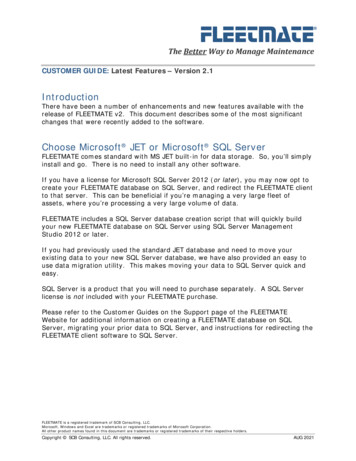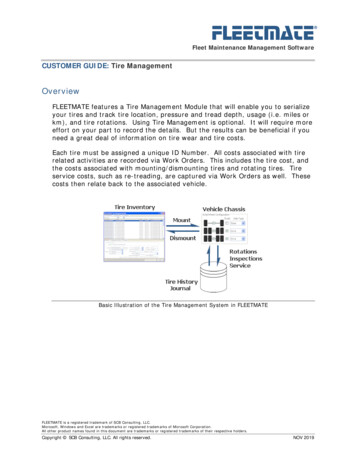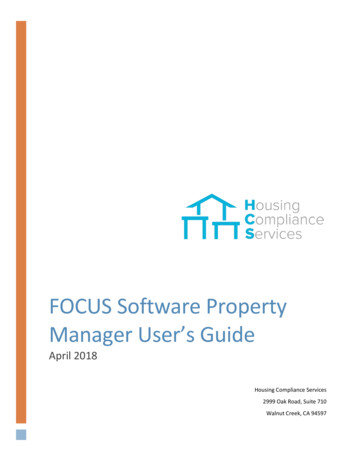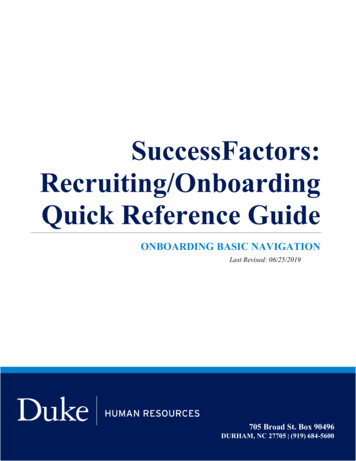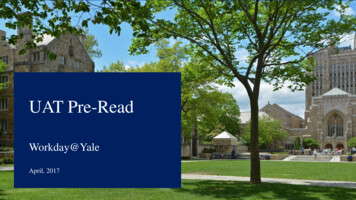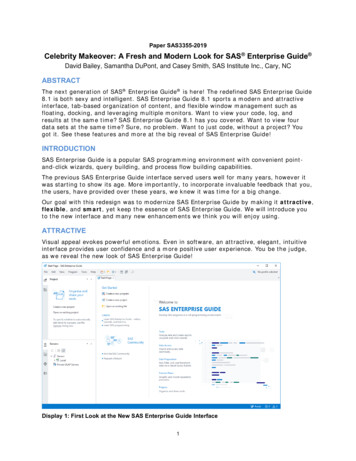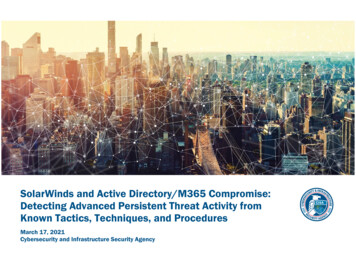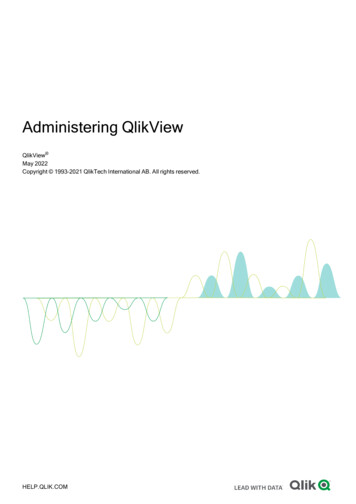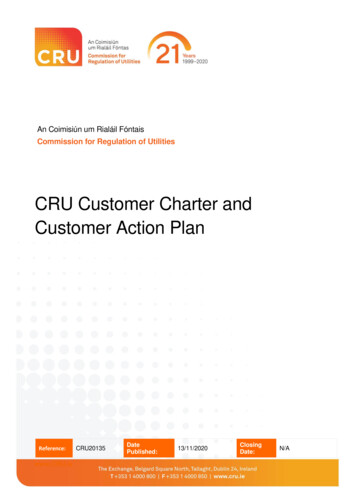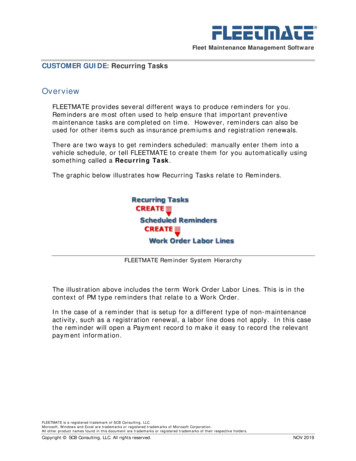
Transcription
FLEETMATE Fleet Maintenance Management SoftwareCUSTOMER GUIDE: Recurring TasksOverviewFLEETMATE provides several different ways to produce reminders for you.Reminders are most often used to help ensure that important preventivemaintenance tasks are completed on time. However, reminders can also beused for other items such as insurance premiums and registration renewals.There are two ways to get reminders scheduled: manually enter them into avehicle schedule, or tell FLEETMATE to create them for you automatically usingsomething called a Recurring Task.The graphic below illustrates how Recurring Tasks relate to Reminders.FLEETMATE Reminder System HierarchyThe illustration above includes the term Work Order Labor Lines. This is in thecontext of PM type reminders that relate to a Work Order.In the case of a reminder that is setup for a different type of non-maintenanceactivity, such as a registration renewal, a labor line does not apply. In this casethe reminder will open a Payment record to make it easy to record the relevantpayment information.FLEETMATE is a registered trademark of SCB Consulting, LLC.Microsoft, Windows and Excel are trademarks or registered trademarks of Microsoft Corporation.All other product names found in this document are trademarks or registered trademarks of their respective holders.Copyright SCB Consulting, LLC. All rights reserved.NOV 2019
FLEETMATE Fleet Maintenance Management SoftwareCUSTOMER GUIDE: Recurring TasksOverviewWhen a Reminder is completed, if the recurring task was setup to include a PartsKit, the inventory items defined for the kit will also add parts lines to the workorder, and inventory will be relieved. This is an optional feature, and requiresthat you first define one or more Parts Kits.You can use a mix of both manually scheduled reminders and recurring tasks,which will create specific reminders for you. Using recurring tasks gives you themost benefit, and will almost always be the best choice.Once you understand the relationship between reminders and recurring tasks,you should find it easy to define a variety of recurring tasks to meet yourspecific needs.iIf you have many vehicles of the same type or class, do not define recurringtasks directly to a vehicle. Rather, define them on a Template, and apply thetemplate to your vehicles. Refer to the Customer Guide entitled “Templates” formore information.FLEETMATE is a registered trademark of SCB Consulting, LLC.Microsoft, Windows and Excel are trademarks or registered trademarks of Microsoft Corporation.All other product names found in this document are trademarks or registered trademarks of their respective holders.Copyright SCB Consulting, LLC. All rights reserved.NOV 2019
FLEETMATE Fleet Maintenance Management SoftwareCUSTOMER GUIDE: Recurring TasksRecurring Tasks Create Reminders AutomaticallyThe simplified diagram below illustrates how a scheduled reminder relates to arecurring task and how recurring tasks function.ReminderRecurring TaskCheck eted?YReviewMaintenanceHistoryNCreate NewScheduledReminderSimplified Recurring Task and Reminder Process FlowAs you can see, the recurring task is an object that is designed to identify whena vehicle needs a new reminder. When a reminder is needed, the recurring taskwill create the next scheduled reminder for you, based on your defined intervalsand the maintenance history for the vehicle/equipment.The future odometer due and/or date due values are set using intervals that youdefine on the recurring task record. These intervals are used to set the nextodometer/hours due and/or date due.Recurring Tasks live either within the context of a vehicle, or within the contextof a Template. A reminder cannot exist without either an associated vehicle, orwithout a template.In terms of Templates, a vehicle inherits recurring tasks when a template isapplied to the vehicle. Templates are discussed in a separate Customer Guide.FLEETMATE is a registered trademark of SCB Consulting, LLC.Microsoft, Windows and Excel are trademarks or registered trademarks of Microsoft Corporation.All other product names found in this document are trademarks or registered trademarks of their respective holders.Copyright SCB Consulting, LLC. All rights reserved.NOV 2019
FLEETMATE Fleet Maintenance Management SoftwareCUSTOMER GUIDE: Recurring TasksAdding a Recurring TaskTo enter a Recurring Task, open the Setup Vehicle Reminders window.The Setup Vehicle Reminders window lists your fleet vehicles in an upperpane. To define a Recurring Task for a vehicle, first select the appropriatevehicle in the upper pane.In the lower pane, click the Recurring Tasks tab. To add a new Recurring Task,right-click in the lower pane and choose Add Recurring Task This will open anew Recurring Task window.Recurring Task DialogFLEETMATE is a registered trademark of SCB Consulting, LLC.Microsoft, Windows and Excel are trademarks or registered trademarks of Microsoft Corporation.All other product names found in this document are trademarks or registered trademarks of their respective holders.Copyright SCB Consulting, LLC. All rights reserved.NOV 2019
FLEETMATE Fleet Maintenance Management SoftwareCUSTOMER GUIDE: Recurring TasksAdding a Recurring TaskOn the Recurring Task window, select the “Schedule by” option you need; byUsage, by Time, or by Both.In the picture to the left,both Miles and Hours havebeen defined as the usageintervals. This means thatthis recurring task can beused for motor vehicles, aswell as equipment that isbeing managed by hours.Set the distance/hours intervals, the time interval, or both if you chose thatoption. Note that for calendar time you can set the interval by Days or byMonths.If you want a reminder gauge displayed on the main window, check the boxlabeled “Display a gauge face on the main window.”The Completion Window droplist enables you to set the type of window that willautomatically open when you ultimately complete the reminder that this taskwill create. For maintenance and/or repairs you’ll want to always use WorkOrder. For reminders relating to insurance premiums, registration fees, etc., setthe Completion Window to Payment/Expense.Enter a Type value or select a type from the droplist. The type helps youcategorize your Recurring Tasks. The default value is “Scheduled PM.” Enter aDescription for this Task. Consider an abbreviated term such as “LOF” ratherthan “Lube Oil and Filter.” It is easier/quicker to type, and less likely to involvea typo. If the Completion Window field is set to Work Order, this description willbecome the description of a labor line on the work order when you complete theresulting reminder.If you expect to pay a Fixed Price for this work, enter a dollar amount, and thenenter the Vendor name if applicable. This feature is handy if you havecontracted with a local firm to handle some of your routine maintenanceactivities. These fields are optional. However, you must define a vendor if youwant the fixed price to be applied to a work order.FLEETMATE is a registered trademark of SCB Consulting, LLC.Microsoft, Windows and Excel are trademarks or registered trademarks of Microsoft Corporation.All other product names found in this document are trademarks or registered trademarks of their respective holders.Copyright SCB Consulting, LLC. All rights reserved.NOV 2019
FLEETMATE Fleet Maintenance Management SoftwareCUSTOMER GUIDE: Recurring TasksAdding a Recurring TaskIf you are using inventory parts kits, use the Parts Kit droplist to define the kitto use for this recurring task. When the resulting reminder is completed, theparts within the kit will be added to your work order, and relieved frominventory.If no prior maintenance data exists for this recurring task, select whether youwant to use the Current Meter/Date, Purchase Meter/Date, or Zero when therecurring task creates the initial scheduled reminder.The initial reminder that the recurring task creates will remain locked if no priormaintenance activity exists. Once maintenance history for this activity exists,all future reminders will be based on the most recent completed reminder.Click OK to save your Recurring Task, or click Cancel to discard your entries.FLEETMATE is a registered trademark of SCB Consulting, LLC.Microsoft, Windows and Excel are trademarks or registered trademarks of Microsoft Corporation.All other product names found in this document are trademarks or registered trademarks of their respective holders.Copyright SCB Consulting, LLC. All rights reserved.NOV 2019
FLEETMATE Fleet Maintenance Management SoftwareCUSTOMER GUIDE: Recurring TasksWhat Happens After I Add a Recurring Task?When you close the Setup Vehicle Reminders window after adding one or morerecurring tasks to a vehicle, FLEETMATE will begin examining your currentvehicle data to determine if one or more reminders need to be created andscheduled. It does this for each Recurring Task for each vehicle (or other asset)in your fleet.For maintenance type reminders associated with a work order, it will search allmaintenance records looking for a work order that contains a labor linedescription that matches the recurring task description it is processing. If one isfound, the interval(s) you specified will be added to the date and/or odometervalue on the most recent work order, to arrive at the date and/or meter value atwhich this work should be performed next. The Scheduled Reminder is now inplace.If no prior work order data are found, a reminder will be scheduled using yourintervals plus the Current Meter/Date, Purchase Meter/Date, or zero and theCurrent date, depending upon the base point you chose when you created theRecurring Task. The Scheduled Reminder is now in-place.The scheduling process takes place at certain points as you use FLEETMATE.With small fleets, it only takes a few seconds to perform this work. If you havethousands of vehicles in your database, this process may take a minute, so themore vehicles you are managing, the longer the process will take.Some specific times that FLEETMATE will refresh the reminder schedules for yourfleet are: When you start the system (if this option is active) When you assign a Task Template to a vehicle When you add/edit/delete a Work Order (current vehicle only) When you make any changes to Task TemplatesYou can also force FLEETMATE to reschedule all recurring tasks for allfleet vehicles at any time. Simply click on the small down-arrow to theright of the Setup Vehicle Reminders toolbar button.FLEETMATE is a registered trademark of SCB Consulting, LLC.Microsoft, Windows and Excel are trademarks or registered trademarks of Microsoft Corporation.All other product names found in this document are trademarks or registered trademarks of their respective holders.Copyright SCB Consulting, LLC. All rights reserved.NOV 2019
FLEETMATE Fleet Maintenance Management SoftwareCUSTOMER GUIDE: Recurring TasksEditing a Recurring TaskYou may find that you want to change a Scheduled Reminder. If youmanually entered the scheduled reminder, you can freely edit it to meetyour needs. However, it is important to understand that reminders thatare scheduled by recurring tasks are under the absolute control of the recurringtask.If you manually change a reminder that was scheduled by a recurring task, yourchanges will be discarded by the system, and the reminder will be rescheduledfollowing the intervals you originally defined on the recurring task, and any priormaintenance activity that is found.If you delete a reminder that was scheduled by a recurring task, the reminderwill be rescheduled following the intervals you originally defined.If you want to change a reminder that is under the control of a recurring task,you need to edit the recurring task. Then the reminder will be adjustedaccordingly, provided that the work had been performed previously. If theassociated reminder is an initial reminder, delete the reminder first. TheRecurring Task will then reschedule it.To edit a recurring task, select the vehicle in question in the upper pane of theSetup Vehicle Reminders window, then click the Recurring Tasks tab. ExistingRecurring Tasks will be listed.Double-click on the Recurring Task you need to edit. The Recurring Task windowwill then appear. You can now make whatever changes are needed.Click OK to save your changes, or click Cancel to discard your changes and toleave the record unchanged.Note: If the recurring Task you are trying to modify is owned by a Template,you cannot edit it from the Setup Vehicle Reminders window. You will need toedit the recurring task from the Setup Task Templates window. Moreinformation on Templates can be found in the Customer Guide entitled “TaskTemplates.”FLEETMATE is a registered trademark of SCB Consulting, LLC.Microsoft, Windows and Excel are trademarks or registered trademarks of Microsoft Corporation.All other product names found in this document are trademarks or registered trademarks of their respective holders.Copyright SCB Consulting, LLC. All rights reserved.NOV 2019
of a Template. A reminder cannot exist without either an associated vehicle, or without a template. In terms of Templates, a vehicle inherits recurring tasks when a template is applied to the vehicle. Templates are discussed in a separate Customer Guide. Reminder Recurring Task Reminder Completed? Reminder Due? Check Date and/or Odometer Create New