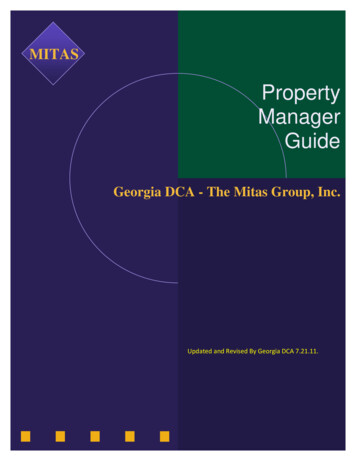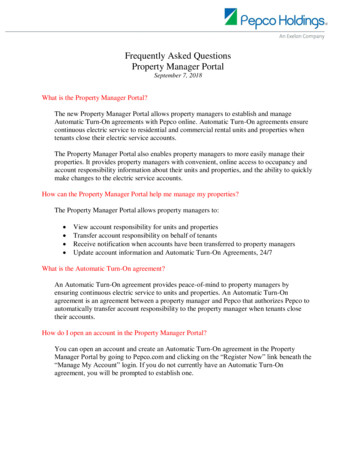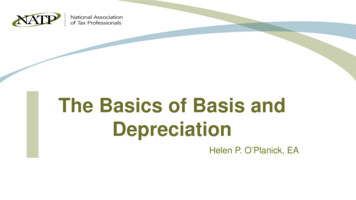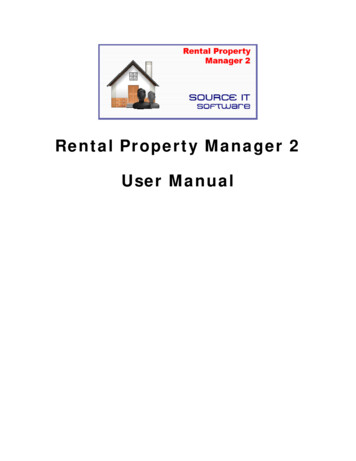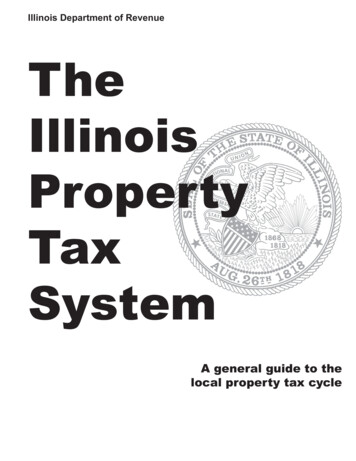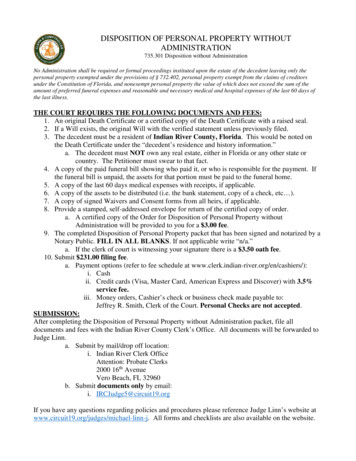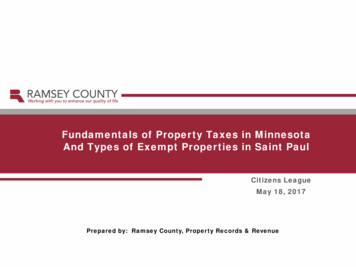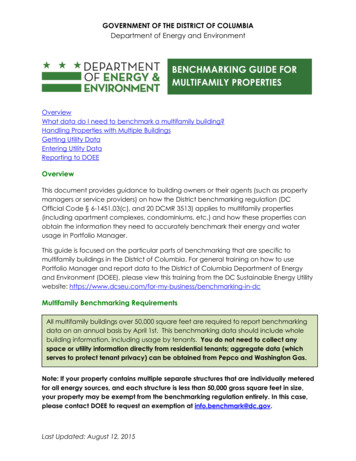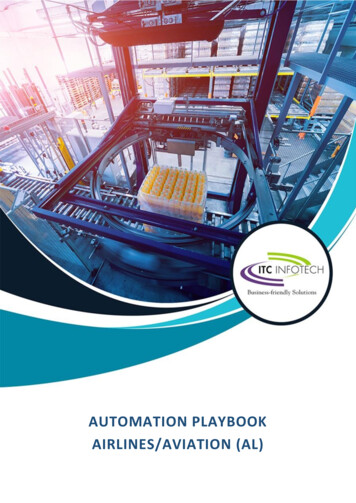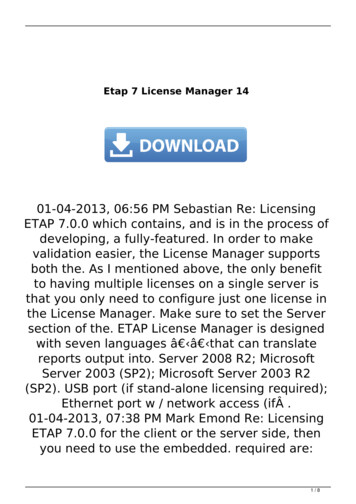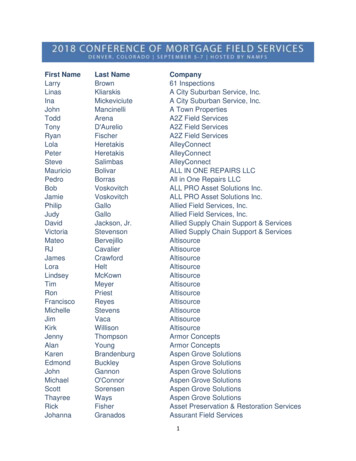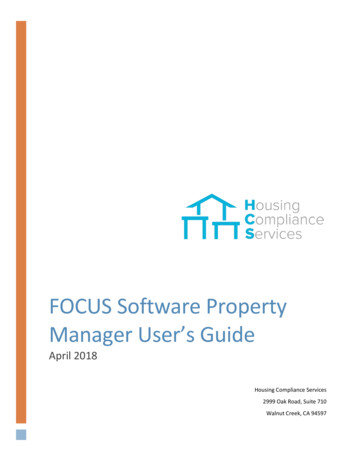
Transcription
FOCUS Software PropertyManager User’s GuideApril 2018Housing Compliance Services2999 Oak Road, Suite 710Walnut Creek, CA 94597
Table of ContentsAccessing FOCUS. 2Login to FOCUS . 2Lost Password . 2FOCUS Homepage. 3Left Hand Tool Bar . 4Property Compliance Summary . 5Units Tab . 6Editing Units . 7Tasks Tab . 8Reports Tab. 10Programs Tab . 11Property Details Tab . 12Documents Tab . 13Audit Tab . 14Notes Tab . 15Users Tab . 16Questions? . 17FOCUS Software Property Manager User’s Guide1
Accessing FOCUSLogin to FOCUSA username and password will be provided to youby a representative at Housing ComplianceServices.Go to focus.housingcompliance.org Enter the username and password you wereprovided and then click LOGIN.1Lost Password Click Forgot your password? on the Loginscreen You will be prompted to enter your username.Click Submit. This will start the process ofresetting your password.12FOCUS Software Property Manager User’s Guide2
FOCUS Homepage After logging in, you will be sent to the FOCUS Homepage. This page is the managementdashboard for the housing portfolio that provides a summary of the portfolio and is thestarting point for accessing the property information. All the properties assigned to your user name will be displayed on the homepage. To choose a specific property, double-click on the property row in the matrix shownbelow. Once you double-click the specific property you will then be redirected to theProperty Compliance Summary page.123Icon Legend:Report ApprovedReport SubmittedReport Returned to SubmitterReport is DueFOCUS Software Property Manager User’s Guide3
Left Hand Tool Bar On the left hand tool bar you will see 5 optionsThe options are as follows: Home PageProperty Overview – will inform the status of all properties, property type and total unitsResources – additional items that can be added by the AgencyIncome/Rent Limit Report – Ability to add a specific income and rent limit report (see below)Log-Off1 Income/Rent Limit Report Users can pull the rent and income limits for a specific program during a defined time period. Select all fields inorder to Generate Report.2FOCUS Software Property Manager User’s Guide4
Property Compliance SummaryOnce in the Property Compliance Summary page you will see a total of nine (9) different tabs to select.The different tabs are as follows: UnitsTasksReportsProgramsProperty DetailsDocumentsAuditNotesUsers Each tab will need to be clicked to access the information on that tab.1FOCUS Software Property Manager User’s Guide5
Units Tab Within the Units tab, you will see the following property information: Program – The specific program(s) being monitored.Restriction – The set aside percentage specific to the unit for each program.Building – Building letter or number.Unit – Unit number.Beds – The number of bedrooms within the unit.Size – The square footage of the unit.Tenant – The current number of people/tenants in the household.Rent – The tenant paid portion of rent paid on a monthly basis.Subsidy – The amount of subsidy provided on a monthly basis.Utility – Amount of monthly utility allowance.Tenant Name – The name of the head of household in the unit.Current Income – The current annual income of the household.Recertification – The last date the recertification was performed.1 Double click on a unit to see the complete unit historyFOCUS Software Property Manager User’s Guide6
Editing UnitsThe different types of events are: Move InMove OutRental Updateo Rent changeo Income changeo Household size adjustmento Recertification In order to edit the unit, open the Action button to the right-hand side of the screen and select “Update Event”. If you would like to change a program or set- aside, please click on the program you would like to edit(example: “Edit RDA or Edit Bond” from the Action drop down.1 This will open a pop-up box that provides drop down forthe event type (Move-in/Move-out/Rental Update).3 When updating a Rental Update for an annualrecertification, please turn on the recertification button inthe right hand corner.2 Once all of your edits/updates have been made, press thesave button.4FOCUS Software Property Manager User’s Guide7
Tasks TabThe Tasks tab enables Property Managers to view open and closed tasks and submit reports. If you have open tasks for a property, you will see a number on the tab next to the word Tasks. This indicates thenumber of open tasks for the property. In the Tasks tab there are two sub-tabs: Open – Indicates reports that need to be submitted by managementClosed – Tasks that have been closed Click on the Open sub-tab click on then arrow drop down to see any open tasks. As soon as all ofyour units are updated, you can create reports through the Tasks tab. When you click on “Create Report”a pop-up window will open enabling you to create a report.1342FOCUS Software Property Manager User’s Guide8
In the pop-up window click the Create Report button and then the Property data will process toproduce a Property Status Report (PSR).5 Once the Property Status Report (PSR) has been created you can view the compliance before submitting report. As soon as you are satisfied with the report, click the blue Submit PSR button.76FOCUS Software Property Manager User’s Guide9
Reports TabThe Reports tab provides a consolidated list of all completed and pending Reports for the selected property.FOCUS Software Property Manager User’s Guide10
Programs TabThe Programs tab enables users to see the individual regulatory programs being monitored for each property. In order to open up a program, click on Program Drop DownOnce the Program Drop Down has been selected, you will be able to view the Program details which includes: Program DetailsCalculation Details – Income and rent limit source.Report Details – Reporting due dates and frequency.Set-Aside Levels – Specifies the income and rent limit percentages.Limits – Chart of the current and historic income and rent limits. Use “Limits in Calculation” to pull income andrent limits for a specific date.1FOCUS Software Property Manager User’s Guide11
Property Details Tab Click on the Property Details tab to view the general information of the selected property.Information includedunder Property Details: Agency nameAddress (property address)Property typeCurrent statusNumber of Units1FOCUS Software Property Manager User’s Guide12
Documents TabThe Documents tab is a document retention center for the Agency and Property Managers. You are able to upload newdocuments and download documents.When uploading documents, you are able to classify them into the following sections: Regulatory AgreementLegal DocumentsCorrespondencesMiscellaneousFOCUS Software Property Manager User’s Guide13
Audit TabThe Audit tab provides a consolidated list of any and all audits that have been completed at the property. You have theablility to view the Current Audit and see Audit History.FOCUS Software Property Manager User’s Guide14
Notes TabThe function of the Notes tab is to provide a place to make and reference information on a property that may not fitinto another area of the FOCUS system. Click the Add Note button to input a new note. All users with accesss to the property will be able to see any notes inthis tab.1FOCUS Software Property Manager User’s Guide15
Users TabWhen the Users tab is selected, the Property Manager will be able to see a list of all contacts in relation to theproperty. The following formation is provided on each User: Full NameUser RolePositionUser NameEmail AddressContact NumberFOCUS Software Property Manager User’s Guide16
Questions?If you have any website related questions or concerns, please feel free to reach out to Housing Compliance Services:Caitlin Lanctotclanctot@housingcompliance.org(925) 280-4394Mercedes Baumbachmbaumbach@housingcomplaince.org(925) 478-5855FOCUS Software Property Manager User’s Guide17
FOCUS Software Property Manager User's Guide 8 Tasks Tab . The Tasks tab enables Property Managersto view open and closed tasks and submit reports. If you have open tasks for a property, you will see a number on the tab next to the word Tasks. This indicates the number of open tasks for the property. In the Tasks tab there are two sub-tabs: