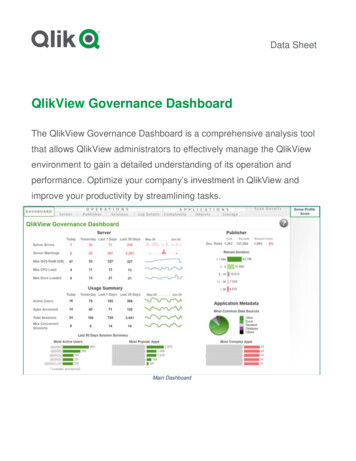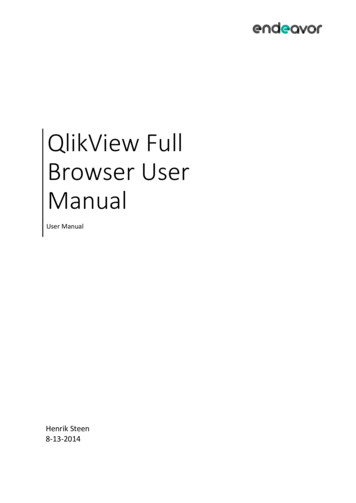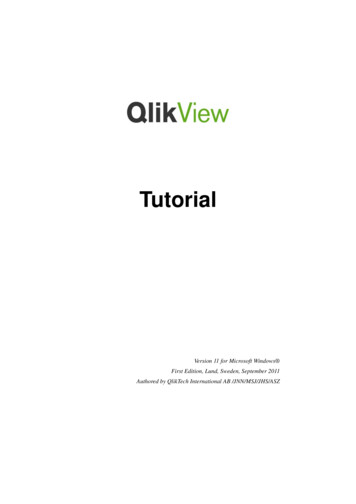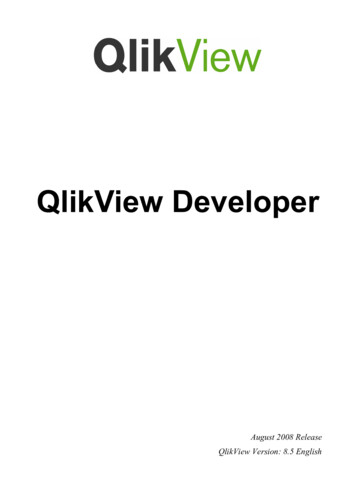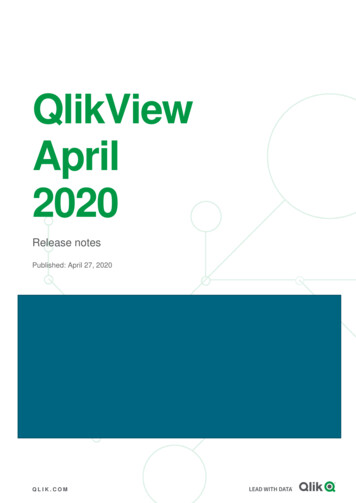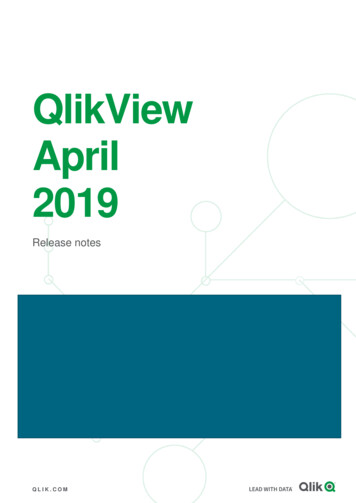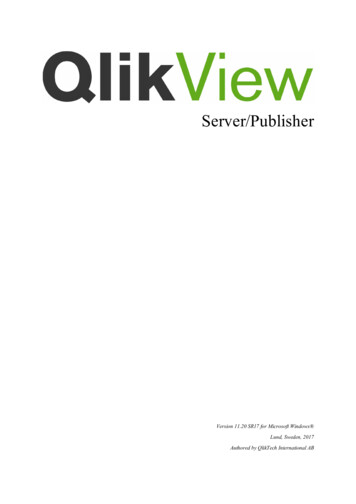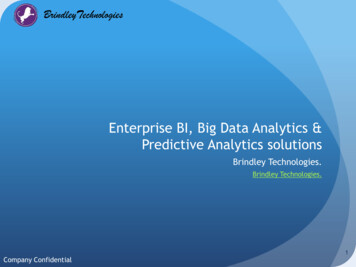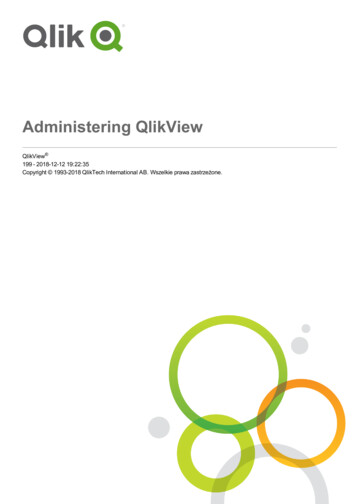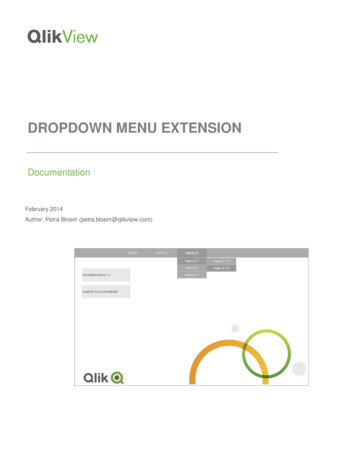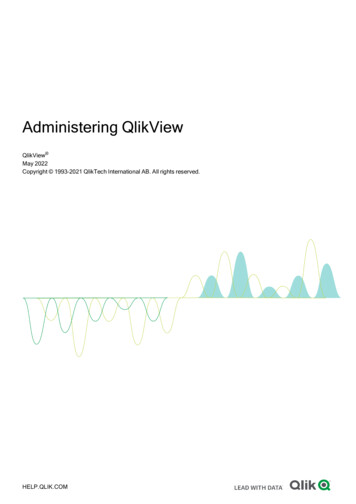
Transcription
Administering QlikViewQlikView May 2021Copyright 1993-2021 QlikTech International AB. All rights reserved.HELP.QLIK.COM
2022 QlikTech International AB. All rights reserved. All company and/or product names may be tradenames, trademarks and/or registered trademarks of the respective owners with which they are associated.
Contents1 Introduction71.1 Status71.2 Documents71.3 Users71.4 System72 QlikView Publisher Document Administrators83 Status93.1 Tasks9FunctionsEdit TaskRun TaskStop TaskShow Task DetailsHide Task DetailsRefresh OptionsQlikView Distribution Service machine status3.2 Services91111111112121212Service NameRunning OnStatusShow AlertInformationShutting down a QlikView Distribution Service3.3 QVS Statistics13131313141515Open DocumentsActive UsersPerformanceDocuments and Users4 Documents15161619204.1 QlikView Document Types and Functions204.2 QVF support in QlikView21Supported functionalityLimitations for QlikView QVF files4.3 Source Documents212121FunctionsTemplatesWizard Start PageGeneralReloadReduceDistributeDocument InformationTriggersSearch FunctionsAdministering QlikView - QlikView, May 2021222427454647505758663
ContentsServer4.4 User Documents6672Search DocumentConfigure Document SettingsServerAuthorizationDocument InformationReloadDocument CALs4.5 Publish a link to a QlikView document in the Qlik Sense hub7272727981828587QlikView documentsBefore you beginQlikView certificate requirementsConfiguring Qlik Sense to allow users to publish a link to shared contentConfiguring the QlikView Distribution Service with the Qlik Sense certificatesCreating a task to publish a link to a QlikView document in the Qlik Sense hub4.6 Publish QlikView documents and links in a Qlik Sense cloud hub88888888899192Choosing between publishing a document and a linkConnecting QlikView Server to a Qlik Sense Enterprise SaaS deploymentPublish a QlikView document in a Qlik Sense cloud hubPublish a link to a QlikView document in a Qlik Sense cloud hub5 Users9393951011045.1 User Management104Search UserView and Manage UserCALsServer ObjectsGroupsDocumentsDistributionsUser Management Search Functions5.2 Section Access Management104104104106107107108109110Section Access TablesManage Section Access Tables6 System1101101156.1 Setup115Management ServiceQlikView ServersDistribution ServicesDirectory Service ConnectorsAddDelete6.2 Directory Service115119135143145146147AddDeleteAdministering QlikView - QlikView, May 20211471474
Contents6.3 Functions148Custom UsersDeleteCustom User GroupsDeleteGroups tableEntity tableAddDeleteAddDeleteAddDeleteAddDeleteQlikView Web ServersRespect Browsable Flag on MountAddDeleteRemote Management ServicesMail ServerLicense ServiceCloud Deployments6.4 157163163163165168170171173QlikView PublisherQlikView ServerLicense leaseRefreshIdentify User byAllow License LeaseAllow Dynamic CAL AssignmentRefreshAssign UsersNameRefreshUserMachine IDTime (UTC)Refresh6.5 185About this QlikView System6.6 Supporting Tasks186186External ProgramsDatabase CommandPause186197206Administering QlikView - QlikView, May 20215
ContentsQVD CreationAdministering QlikView - QlikView, May 20212156
1 Introduction1IntroductionIn this guide you will find information on how to configure and manage a QlikView site using the QlikViewManagement Console (QMC).The QMC gives access to the QlikView Server (QVS) and the QlikView Publisher (QVP) module settings. Italso supports the control of multiple instances of the QVS and multiple Publisher execution instances, from asingle management console, by means of an integrated tree view control.The QMC user interface is primarily built up of tabs, containing pages, tree views, folders, panes, anddialogs.1.1StatusThe Status section covers information about tasks that can be scheduled, and also information about thedifferent QlikView services in Windows. You also find information about QlikView Server statistics.1.2DocumentsThe Documents section includes information about source documents, assigned tasks and user documents.1.3UsersIn the Users section, you will find details on user management and information about managing sectionaccess.1.4SystemThe System section covers setup, licensing, and supporting tasks. Additionally, you will find details on howcomputer information and services are presented in Windows.Administering QlikView - QlikView, May 20217
2 QlikView Publisher Document Administrators2QlikView Publisher Document AdministratorsThe QlikView Publisher (QVP) allows delegation of task creation and task management to non-QlikViewAdministrators, that is, users that are not within the QlikView Administrator Windows group. These limitedusers, the QlikView Publisher Document Administrators, Document Administrators inshort, are useful when multiple administrators are working with the QVP. This might, for example, beapplicable in a large enterprise deployment with a shared infrastructure.This feature requires a QlikView Publisher (QVP) license key.In the QlikView Management Console (QMC), users can be assigned permission to the source documentfolders of the QlikView Distribution Service (QDS). In the QlikView Server (QVS) settings, users can beassigned to either the entire QVS, or to specific mounted folders that Document Administrators should beallowed to work with. Document Administrators that are logged into the QMC are only allowed to create andmodify tasks on the source documents in these folders, and they cannot amend any system settings or CALallocations in the QMC. A QlikView Administrator can also control if the triggers on the tasks worked with bythe Document Administrator are enabled or disabled by default.The System tab is unavailable for Document Administrators and Supervisors. This means thatthey cannot access supporting tasks.Permissions on the folders of the QVS are given on the Folder Access tab.Permissions on the source documents, are given on the General tab, where also the status of triggers createdby the Document Administrator can be set.After having configured a Document Administrator, and used that user to login to the QMC, a restrictedversion of the QMC will be presented. The Document Administrator is only allowed to work with the sourcedocuments that this user has permissions on.Administering QlikView - QlikView, May 20218
3 Status3StatusThe Status tab contains the following pages:lTasks, where tasks can be edited, started, and stopped.lServices, where QlikView services hosted in Windows can be supervised.lQVS Statistics, where data for the QlikView Server can be viewed.3.1TasksOn the Tasks page, all tasks are presented and can be edited, started, and stopped.FunctionsSearch TaskEnter the desired search term(s) in this text box, to find tasks, and click on the Search icon,.Filter and SortThe listed items can be filtered in various ways. A black Filter by. icon,that a filter is not used on that column. A blue Filter by. icon,, on a column indicates, on a column indicates that a filteris used on that column. For more information about the respective column filters, see the description of eachcolumn header.The sort function is only available when using a filter. Each click on a sort icon,or, in a column, or ona column name, toggles between ascending and descending sort order. Only one column at a time can beused for sorting; the active column having a revealed sort icon. By default, the list is sorted on the Namecolumn.NameThe tasks are presented alphabetically in a tree view, in a sort order depending on the names of the QlikViewServers and task categories. If no category was set in the Select Category field when a task wasconfigured, the task is presented in the Default folder.To filter by category, click on the Filter by Category icon,, in this column, and select/deselect thedesired criteria in the dialog, by ticking/unticking the check boxes. To reset (that is, not use) the filter,deselect all criteria by clicking on the Clear Filter button. To confirm any change in the dialog, click onthe OK button.Executed onThe machine that is executing the task, if a task is running.If the task is not currently running, it displays the machine that last executed the task.Administering QlikView - QlikView, May 20219
3 StatusThere is no filter available for this column.StatusThe current status of each task is indicated by one of the following inglQueuedlUnrunnableTo filter by status, click on the Filter by Status icon,, in this column, and select/deselect thedesired criteria in the dialog, by ticking/unticking the check boxes. To reset (that is, not use) the filter,deselect all criteria by clicking on the Clear Filter button. To confirm any change in the dialog, click onthe OK button.The available options are the status indicators, but in alphabetical ascending order.Publisher GroupThe group of machines associated with each taskTo filter by status, click on the Filter by Publisher Group icon,, in this column, andselect/deselect the desired criteria in the dialog, by ticking/unticking the check boxes. To reset (that is, notuse) the filter, deselect all criteria by clicking on the Clear Filter button. To confirm any change in thedialog, click on the OK button.Last ExecutionThe time stamp for the last start attempt of the task.To filter by last execution, click on the Filter by Last Execution icon,, in this column, andselect/deselect the desired criteria in the dialog, by ticking/unticking the check boxes, selecting options, andentering dates where applicable. To reset (that is, not use) the filter, deselect all criteria, including entereddates, by clicking on the Clear Filter button. To confirm any change in the dialog, click on the OKbutton.The following options are available:lPeriod, where one criterion can be selected, only:oLast Hour, that is, within the present hour up to the current time, for example, if the currenttime is 09:12, the range is from 09:00 to 09:12.oEarlier Today, that is, within the present day up to the current time, for example, if thecurrent time is 09:12, the range is from 00:00 to 09:12.Administering QlikView - QlikView, May 202110
3 StatusoEarlier This Week, that is, within the present week, for example, if the current time is09:12 on a Wednesday, the range is from Monday 00:00 to Wednesday 09:12.oFrom. - To., where an empty field means 'no limit', and the dates are selected in theDate Picker dialog.lNever, meaning that tasks that have never been executed are presented, only.Started/ScheduledThe time stamp for when the task was last started, manually or scheduled, or the time for when the task isscheduled to be started. To filter by started/scheduled, click on the Filter by Started/Scheduledicon,, in this column, and select/deselect the desired criteria in the dialog, by ticking/unticking the checkboxes, selecting options, and entering dates where applicable. To reset (that is, not use) the filter, deselectall criteria, including entered dates, by clicking on the Clear Filter button. To confirm any change in thedialog, click on the OK button.The following options are available:lPeriod, where one criterion can be selected, only (On a Schedule):oThis Hour, that is, within the present hour, for example, if the current time is 09:12, therange is from 09:00 to 09:59.oToday, that is, within the present day, meaning that the range is from 00:00 to 23:59.oThis Week, that is, within the present week, meaning that the range is from Monday 00:00 toSunday 23:59.oFrom. - To., where an empty field means 'no limit', and the dates are selected in theDate Picker dialog.lOn Event from Another Task.lOn External Event.lOn Multiple Events (On Multiple Events Completed).lNot Scheduled, meaning that tasks that have not been scheduled are presented, only.Edit TaskTo configure the task, click on the Edit this Task icon,.Run TaskTo run a task, click on the Run this Task icon,.Stop TaskTo stop a running task, click on the Abort this Task icon,. This removes the task from the queue.Show Task DetailsTo view the following task details and log, click on the Show Task Details link:Administering QlikView - QlikView, May 202111
3 StatuslTask Details, presenting the following:oConfiguration Summary, including task recipients, task triggers, and information for thedistribution to cloud deployments such as the cloud deployment name, collections, recipients(users or groups), and triggers.oDetails, including the details of the task and the execution of it; Name, Category,Distribution Service, Type, Document, Status, Running on, Lastexecution, Last executed on, Started/Scheduled, and Average durationof successful executions.A task with a multiple event trigger lists all events that must be completed.llTask History, presenting the following:oExecution Started, presenting the time the task was last started.oStatus, presenting the present status of the task; Succeeded or Failed.oDuration, presenting the period of time during which the task has been executed.Log, presenting the logs of the latest task executions.Tasks only displays the last 30 days of the QlikView server’s tasks. Tasks are dependent onQlikView log files, which are set to be deleted after 30 days. You can change how long log filesare kept before being deleted.Logs and error codesHide Task DetailsTo hide the task details and log, click on the Hide Task Details link.Refresh OptionsTo enable a periodic and automatic update of the list in the left pane, tick the Automatic Refresh ofTask List check box. To disable the automatic update, untick this check box. To update the list manually,click the Refresh icon,, which is only available when the automatic update is disabled.In order to make a change of the refresh state persistent, cookies must be allowed in the browser.QlikView Distribution Service machine statusWhen a QDS machine is down, an orange status bar is displayed at the top of the page. The status barprovides the name of the QDS machine that is down. The status of the tasks that are being run by thismachine is set to Unrunnableand a black skull icon3.2is displayed.ServicesThe Services page presents a status overview of the Windows services. From here you can shut down theQlikView Distribution Service (QDS).Shutting down a QlikView Distribution ServiceAdministering QlikView - QlikView, May 202112
3 StatusThe status of the services is automatically refreshed.Service NameWhen running a QlikView Server with a QlikView Publisher (QVP) license, the following services arepresented:lQlikView Directory Service Connector (DSC)lQlik License ServicelQlikView Distribution Service (QDS)lQlikView Management Service (QMS)lQlikView Server (QVS)lQlikView Web Server (QVWS)When running a QlikView Server without a QVP license, the following services are presented:lQlikView Management Service (QMS)lQlikView Directory Service Connector (DSC)lQlik License ServicelQlikView ReloadEngine (not a service)lQlikView Server (QVS)lQlikView Web Server (QVWS)To view the status of a service in the right pane, Messages, click the service in the left pane.Running OnThe Running On column shows the name of the server on which the service is running. If a service is runningon multiple servers, the number of servers is presented.StatusThe current status of the service. The possible statuses are the following:lRunninglDisconnectedl Number of servers running of total number of servers in cluster running, if one or more servers in the cluster are down (but not all).lInvalid Setup, if multiple instances of the QlikView Management Service are running.Show AlertSelect the checkbox to enable the alert function in case a service is disconnected.Administering QlikView - QlikView, May 202113
3 StatusInformationService status messagesClick on a service under Service Name to view any status messages for that service. The message isdisplayed, and underneath, the name of the service followed by the status.List of custom settings applied to config filesIf your deployment is upgraded to QlikView November 2018 or later, a list shows all non-default config valuesapplied to the DSC, QDS, QMS and QVWS services in your deployment.Select a service under Service Name . If one or more custom values are set, a section called Non defaultconfig values for machine machine-name is added in the information tab. If a QlikView service runs onmultiple machines, a separate list of non-default values is created for each machine. If there are no customvalues for the selected service, the message All values are default is displayed instead.When a QlikView service is run on multiple machines, these machines should have the same config values,unless specific differences are needed. If QlikView Server identifies discrepancies for the same config settingon different machines, a section called Anomalies detected is added below the non-default config valuessection. This section lists for which settings the config values don't match on different machines.In the non-default config values list, each customized setting is listed under Setting and displayed as it is inthe exe.config file. Values modified by the admin are listed under Existing Value . Original values are listedunder Default Value . See the examples below.Example 1:The service is running without any reported problems. machine-name : RunningAll values are defaultExample 2:All services in the cluster are running without any reported problems. machine-A : Running machine-B : RunningNon default config values for machine machine-A machine-A config valuesSettingExisting ValueDefault tering QlikView - QlikView, May 202114
3 StatusNon default config values for machine machine-B machine-B config valuesSettingExisting ValueDefault ValueDSCCacheSeconds910900Anomalies detectedDebugLogShutting down a QlikView Distribution ServiceFrom QlikView 12.10, the QMC provides a method for shutting down the QlikView Distribution Service(QDS), in a controlled way, a so-called graceful shutdown. This shuts down the QDS service, thereforeallowing for maintenance activities, for example.For a graceful shutdown of the QDS, a switch button icon is provided in the service status message for aQDS service. When you click the switch button, during a pre-configured grace period, any tasks running in theQDS are allowed to complete. If a task is not completed during the grace period, it is stopped. During thisgrace period, no new tasks can be started on that QDS service.Do the following:1. Under Service Name , click the QDS service you want to shut down.You might have to expand the tree browser of services if you are using clustered servers.2. In the Information area, click the switch button icon.3. Confirm that you want to shut down the QDS service.Graceful shutdown of the QDS is started. Any tasks not completed during the grace time will bestopped. The default grace period is 30 minutes.To configure the grace period for graceful shutdown of the QDS, change the value of the following key in theQVDistributionService.exe.config file: ServiceStopGracetimeInSeconds.3.3QVS StatisticsOn the Statistics page, the live statistics on all of the QlikView Servers that are managed by theQlikView Management Console (QMC) are presented, sorted on the following tabs:llOpen Documents, where basic information about open documents is presented.Active Users, where users and the number of documents they are currently keeping open arepresented.lPerformance, where the QlikView Server (QVS) system performance parameters are presented.lDocuments and Users, where open documents and the users currently using them are presented.Open DocumentsOn the Open Documents tab, the paths to, and the number of sessions towards, any open document arepresented.Administering QlikView - QlikView, May 202115
3 StatusPathThe path and file name of the open document, relative to the root of the server.Example:mydirectory/myfile.qvwSessionsThe number of sessions towards the open document.Active UsersOn the Active Users tab, the users and the number of documents they are currently keeping open arepresented.NameThe domain and name of the user(s).Example:COMPANY\userNumber of DocumentsThe number of open documents.PerformanceOn the Performance tab, the following QlikView Server system performance parameters (Name), and theirvalues (Value), are presented:Performance parametersNameValueExeTypeType of QlikView Server build.ExeVersionFull version number of QlikView Server.TimestampDate and time when log entry was created.DocSessionsTotal number of document sessions (one user onedocument one document session) that exist at the end ofthe interval.AnonymousDocSessionsTotal number of document sessions (one user onedocument one document session) with anonymous userthat exist at the end of the interval.Administering QlikView - QlikView, May 202116
3 StatusNameValueTunneledDocSessionsTotal number of document sessions (one user onedocument one document session) with tunneled connectionthat exist at the end of the interval.DocSessionStartsSinceMidnightTotal number of document sessions (one user onedocument one document session) started since midnight(server local time).RefDocsNumber of documents loaded at the end of the interval forwhich there is a session at the end of the interval.LoadedDocsTotal number of documents loaded at the end of the interval.IpAddrsTotal number of distinct IP addresses connected at the end ofthe interval. Note that tunneled sessions and multiple usersoriginating from the same IP address cannot bedistinguished.UsersTotal number of distinct NT users connected at the end of theinterval. Note that anonymous users cannot be distinguishedhere.CPULoadAverage CPU load from QlikView Server during interval.VMCommittedSize in MB of virtual memory actually used by QlikViewServer at the end of the interval. This number is part ofVMAllocated(MB) and should not exceed the size of thephysical memory in order to avoid unacceptable responsetimes.VMAllocatedSize in MB of virtual memory allocated by QlikView Server atthe end of the interval (VMAllocated(MB) VMFree(MB) total maximum virtual memory space available to theQlikView Server process).VMFreeSize in MB of unallocated virtual memory available toQlikView Server (VMAllocated(MB) VMFree(MB) totalmaximum virtual memory space available to the QlikViewServer process).VMLargestFreeBlockSize in MB of the largest contiguous block of unallocatedvirtual memory available to QlikView Server. This number ispart of VMFree.UsageCalBalanceThe amount of user CALs available '-1.00' denotes that usageCALs is not used.TimeZoneBiasTime offset (in minutes) compared to GMT.GBytesOfRamConfiguredMinimum amount of RAM (in GBytes) configured for (andallocated to) QlikView Server.Administering QlikView - QlikView, May 202117
3 StatusNameValueNumberOfCoresNumber of cores used by the server.RecentCpuPercentCPU load during the interval.RecentRamOverloadRAM usage outside configured limits.OffDutyIndicates if the QVS is off duty, which means that it isreachable from the QMC, but not operational. The reason forthe QVS to be off duty can be that the time limit specified inthe License Enabler File (LEF) has been reached.UnlicensedIndicates if the QVS license has expired.EntryTypeType of entry, where 'Server starting' denotes startup,'Normal' denotes normal interval log entry, and 'Servershutting down' denotes shutdown.ActiveDocSessionsNumber of document sessions (one user one document one document session) that have shown activity during theinterval and still exist at the end of the interval.ActiveAnonymousDocSessionsNumber of document sessions (one user one document one document session) with anonymous user that haveshown activity during the interval and still exist at the end ofthe interval.ActiveTunneledDocSessionsNumber of document sessions (one user one document one document session) with tunneled connection that haveshown activity during the interval and still exist at the end ofthe interval.DocSessionStartsNumber of document sessions (one user one document one document session) that have been initiated during theinterval.ActiveDocsNumber of documents loaded at the end of the interval inwhich there has been user activity during the interval.DocLoadsNumber of new documents loaded during the interval.DocLoadFailsNumber of documents that have failed to load during theinterval.CallsTotal number of calls to QlikView Server during interval.SelectionsNumber of selection calls during interval.ActiveIpAddrsNumber of distinct IP-addresses that have been active duringthe interval and still exist at the end of the interval. Note thattunneled sessions and multiple users originating from thesame IP cannot be distinguished.Administering QlikView - QlikView, May 202118
3 StatusNameValueActiveUsersNumber of distinct NT users that have been active during theinterval and still exist at the end of the interval. Note thatanonymous users cannot be distinguished here.Documents and UsersOn the Documents and Users tab, the open documents and the user(s) currently using them arepresented.DocumentThe file name of the open document.Example:EXTENSION EXAMPLES.QVWUserThe domain and name of the user(s).Example:COMPANY\userAdministering QlikView - QlikView, May 202119
4 Documents4DocumentsThe Documents tab contains the following pages:lSource DocumentsThis page is only available if a valid QlikView Publisher (QVP) license was installed.lUser DocumentsOn these pages, the source documents and the user documents can be managed.4.1QlikView Document Types and FunctionsEach 'document' mentioned in the QlikView Management Console (QMC) environment assumes a 'QlikViewdocument', that is, a file with the extension .qvw, which can be opened by a QlikView Server (QVS), andwhich can be of one of the following states:lDocumentlSource documentlUser documentA source document is managed by a QlikView Publisher (QVP), that is, a QlikView Distribution Service(QDS), whilst a user document is managed by a QVS. A document is not managed, but is still a QlikViewdocument, and as soon as it is managed by either a QDS or a QVS, it is referred to as a source document ora user document, respectively.A user document can be created from a source document managed by a QDS, by using the reduce function,and by using the distribute function, to let a QVS manage the user document. A user document can also becreated by using the QlikView Desktop, and stored in a QVS folder. A user document distributed by a QDSwill not include any script.A source document includes one script. The contents of a source document always overrules the contents ina user document that is created from the source document. This means that any change in the sourcedocument will overwrite both data and meta data in the user document, for example, when a task isexecuted. This can be avoided by using different user document names, using a document name template.A document is a source document that is distributed to an e-mail recipient or to a folder outside of the QVSand QDS environment, that is, the document is not managed.Users can access user documents via a front-end, that is, a QlikView AccessPoint, whilst administrators canaccess source documents via a back-end, that is, a QDS.A source document contains the script and a layout. When the script is executed at reload, a user documentis created. Source documents, including the script and the layout, are created by QlikView Developers.Administering QlikView - QlikView, May 202120
4 Documents4.2QVF support in QlikViewYou can save QlikView documents as QVF files, and you can export QlikView QVF files from SaaS editionsof Qlik Sense to open them in QlikView.Supported functionalitylSave and re-save QlikView documents as .qvf files from QlikView Desktop.lCreate QlikView documents as .qvf files from QlikView Desktop.lOpen QlikView documents saved as QlikView .qvf files or exported from SaaS editions of Qlik Sensein QlikView Desktop, Ajax client, Plugin client, and Open in Server.Limitations for QlikView QVF fileslCannot open Qlik Sense .qvf files in QlikView.lCannot create QlikView .qvf files in QlikView using the Getting Started Wizard.lQlikView input fields are not supported.lQlikView macros are not supported.lCannot reload and distribute QlikView .qvf files on QlikView Server.lCannot reload QlikView .qvf files (exported from SaaS editions of Qlik Sense) in QlikView.QlikView .qvf files that are uploaded and opened in either Qlik Sense or SaaS editions of QlikSense do not contain any objects or sheets. They include only the data model.4.3Source DocumentsThis page is only available if a valid QlikView Publisher (QVP) license was installed.On the Source Documents page, all source documents, and all the assigned tasks, are listed in a treeview in the left pane. The tasks are sorted under the source document to which they belong. If a sourcedocument for some reason is unavailable, the tasks belonging to the source document are flagged asorphans and stored in the Orphans folder, which means that the tasks never run. If the missing sourcedocument is re-introduced, the orphan tasks become regular tasks again.To view or manage the settings of a task assigned to a document, in the right pane, click on the document ortask in the tree view.Task chains, where one task triggers another task, can be created. For example, 'Document 1' can beconfigured to be reloaded every hour, and 'Document 2' can be configured to be distributed when the reloadof 'Document 1' has been executed successfully, only. Furthermore, 'Document 3', can be configured to bedistributed when the distribution of 'Document 2' has been executed successfully, only, and so on.Administering QlikView - QlikView, May 202121
4 DocumentsIf a trigger for any of the tasks in the chain is
3 Status 3 Status The Status tab contains the following pages: l Tasks, where tasks can be edited, started, and stopped. l Services, where QlikView services hosted in Windows can be supervised. l QVS Statistics, where data for the QlikView Server can be viewed. 3.1 Tasks On the Tasks page, all tasks are presented and can be edited, started, and stopped.