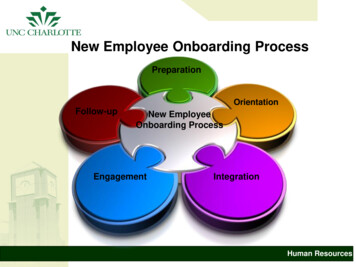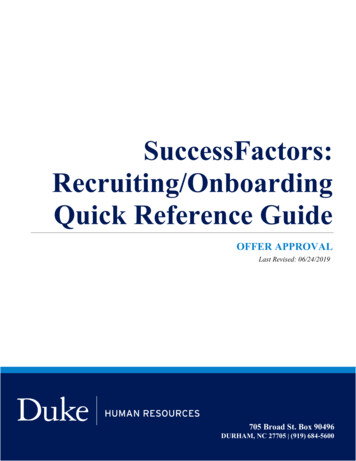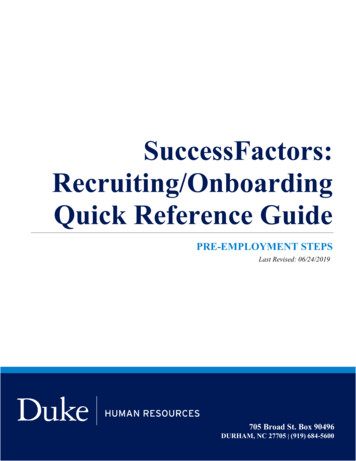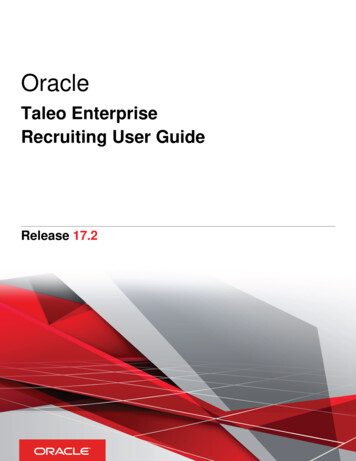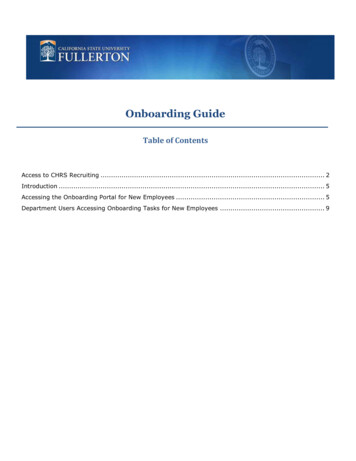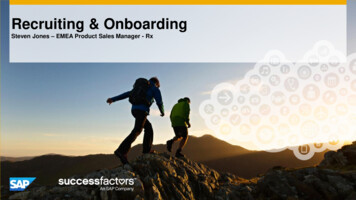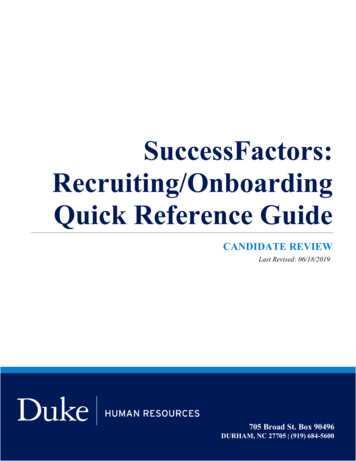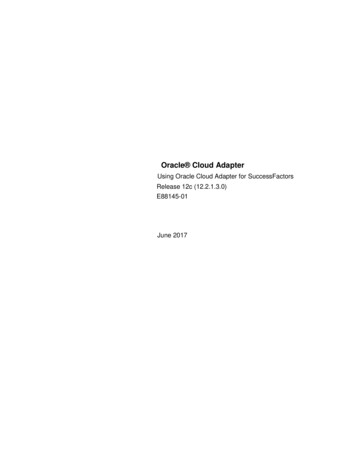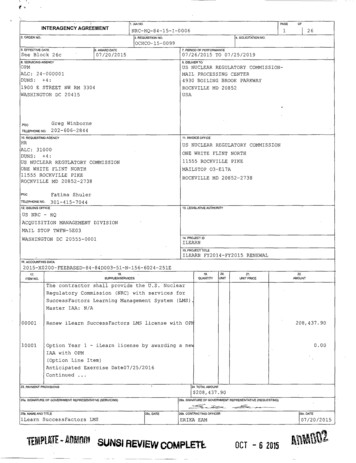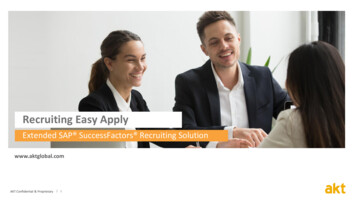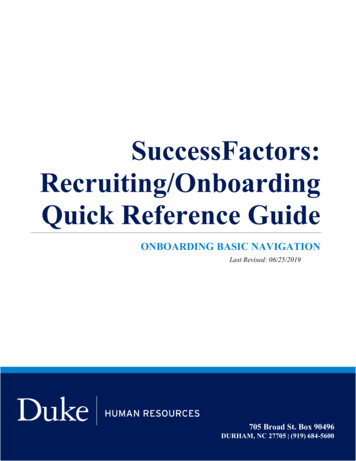
Transcription
SuccessFactors:Recruiting/OnboardingQuick Reference GuideONBOARDING BASIC NAVIGATIONLast Revised: 06/25/2019705 Broad St. Box 90496DURHAM, NC 27705 (919) 684-5600
SUCCESSFACTORS: ONBOARDING BASIC NAVIGATIONOverviewWelcome to SuccessFactors! This Quick Reference Guide (QRG) will provide a generaloverview and basic navigation of the Onboarding module in SuccessFactors. In this guide wewill cover:-Accessing OnboardingReview Basic DefinitionsOne Time Set-UpBasic NavigationFor additional details on working with SuccessFactors, online training videos are available andbe can found on the Manager’s Section of the HR Website under Recruitment and Hiring via thefollowing essfactors.ACCESSING ONBOARDING1. The tool is accessible via the Duke@Work portal. Click the Candidate Selection tab.12. On the homepage, click Home and navigate to Onboarding.2Page 1 SuccessFactors Onboarding Basic NavigationCreated: 06/25/2019 Last Revised: 06/25/2019
SUCCESSFACTORS: ONBOARDING BASIC Onboarding TeamThe Onboarding Team is comprised of the Hiring Manager, HRRepresentative and the Onboarding Coordinator that are associatedwith the requisition coming from recruiting or the Hire iForm.OnboardingDashboardThe Onboarding Dashboard is the landing page in onboarding anddisplays a list of tasks were you are a member of the OnboardingTeam. There is one task per candidateNew version of Onboarding DashboardTaskWhen a candidate is moved from Recruiting or iForms toOnboarding a task is created that is visible to the OnboardingTeam members in the Onboarding Dashboard. The task is assignedto the Onboarding Coordinator.Page 2 SuccessFactors Onboarding Basic NavigationCreated: 06/25/2019 Last Revised: 06/25/2019
SUCCESSFACTORS: ONBOARDING BASIC NAVIGATIONTermStepsDefinition/ResponsibilityThe Onboarding Process is divided into steps. The steps arecompleted by members of the Onboarding Team or the Candidate.The steps for New Hires are listed under Onboarding and Transfersare listed under Internal Hires and Contractors.Onboarding StepsInternal Hires & Contractor StepsOnboarding Steps including Faculty and Students from iForms: Manager and HR ActivitiesEmployee ActivitiesOrientation Activities (Part 2 of the I9)SignatureA member of the Onboarding Team will complete the Manager and HR Activities step whichsends an email to the candidate to complete the Employee Activities section. When the candidatecompletes the Employee Activities step, the information will be sent to SAP and the Hire iFormcan be submitted. The Hire iForm will wait until the Orientation Activities and Signature stepsare completed before updating SAP.Internal Hires and Contractor Steps Manager and HR ActivitiesEmployee ActivitiesWhen the Onboarding Team member completes the Manager and HR Activities step, theinformation will be sent to SAP and the Transfer iForm can be submitted.Page 3 SuccessFactors Onboarding Basic NavigationCreated: 06/25/2019 Last Revised: 06/25/2019
SUCCESSFACTORS: ONBOARDING BASIC NAVIGATIONONE TIME SETUPThe first time you enter Onboarding, there are two steps to complete. Change the ViewSet-Up your Document Signing PasswordChange the ViewChange the Dashboard view by selecting “Try New Version” located on the right side of thescreen and is highlighted in yellow below. In the pop-up box, select “Yes” to choose the newversion. This view provides better functionality and once changed becomes the default view.Old View:New View:Page 4 SuccessFactors Onboarding Basic NavigationCreated: 06/25/2019 Last Revised: 06/25/2019
SUCCESSFACTORS: ONBOARDING BASIC NAVIGATIONSETUP DOCUMENT SIGNING PASSWORDBefore a member of the Onboarding Team can complete the Orientation Activities, he or shewill need to set a password for signing documents or use the default. From the OnboardingDashboard menu, select My Profile.This page will walk you through setting the Document Signing Password. The current passwordwill be defaulted to onboardingPW77. Retain the new password as it will be used for allsubsequent Hires.Page 5 SuccessFactors Onboarding Basic NavigationCreated: 06/25/2019 Last Revised: 06/25/2019
SUCCESSFACTORS: ONBOARDING BASIC NAVIGATIONBASIC NAVIGATIONNotice the Navigation Bar with icons for Total Tasks, My Tasks, Waiting on Others, OverDue and Completed. Total Tasks are all tasks where you are part of the Onboarding Team My Tasks are the tasks assigned to you Waiting on Others are tasks assigned to the Candidate or other members of theOnboarding Team Over Due Tasks are tasks that are deemed late based on the start date Completed shows all tasks where all steps have been completedThe left side navigation allow you to filter tasks by step. The current step for the task is alsovisible under the candidate’s name. Check or uncheck the activity to remove them from the view.For new hires, there are four steps under Onboarding: Manager and HR ActivitiesEmployee ActivitiesOrientation ActivitiesSignatureFor transfers there are two steps under Internal Transfers and ContractorsPage 6 SuccessFactors Onboarding Basic NavigationCreated: 06/25/2019 Last Revised: 06/25/2019
SUCCESSFACTORS: ONBOARDING BASIC NAVIGATION Manager and HR ActivitiesEmployee ActivitiesManager and HR Activities and Orientation Activities indicate action is required by theOnboarding Coordinator, while Employee Activities indicates action is required by thecandidate.Taking over TasksIn the event the Hiring Manager or the HR Representative need to complete onboarding, theywill select the Total Tasks icon and find the candidate.They will select the name and the popup will ask are you are you taking over this activity – Yesor No.You can also reassign tasks to others from the task view by selecting the highlighted area below.This triggers a popup menu. Choose reassign.Page 7 SuccessFactors Onboarding Basic NavigationCreated: 06/25/2019 Last Revised: 06/25/2019
SUCCESSFACTORS: ONBOARDING BASIC NAVIGATIONThis is a type ahead box with names presenting a list. Select the name to make the reassignment.Click the name to take over the task again.Other StepsThese steps are visible but will not be typically used by departments. I-9 3 Business-DaysE-VerifyI-9 ReverificationE-Verify Correct DataPage 8 SuccessFactors Onboarding Basic NavigationCreated: 06/25/2019 Last Revised: 06/25/2019
My Tasks are the tasks assigned to you Waiting on Others are tasks assigned to the Candidate or other members of the Onboarding Team Over Due Tasks are tasks that are deemed late based on the start date Completed shows all tasks where all steps have been completed The left side navigation allow you to filter tasks by step. The current step for the task is also