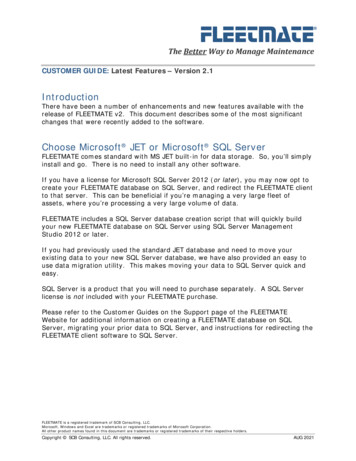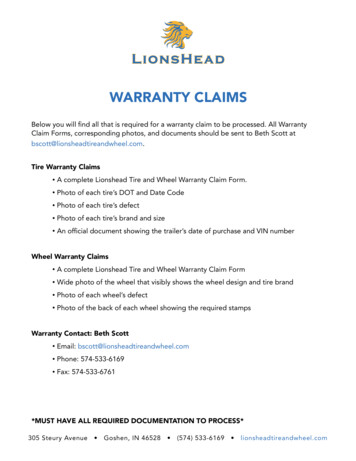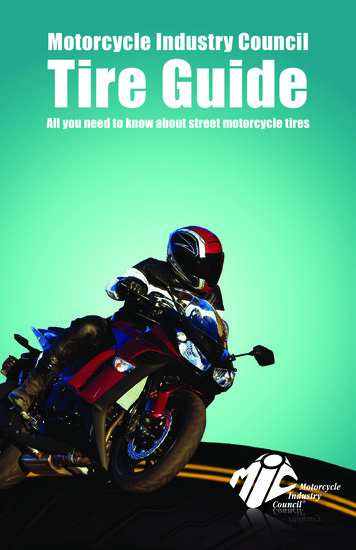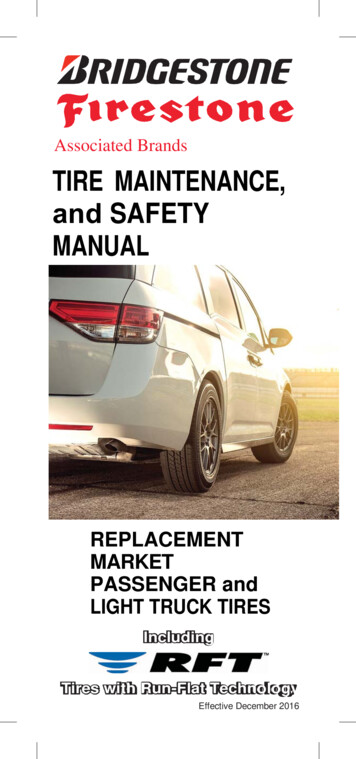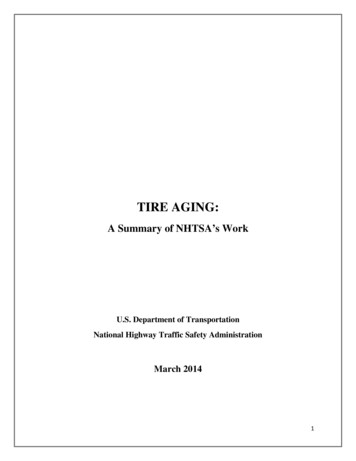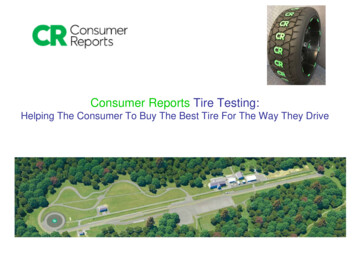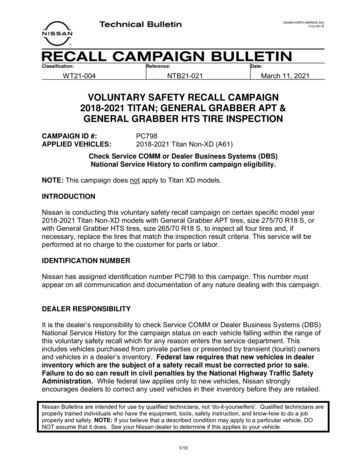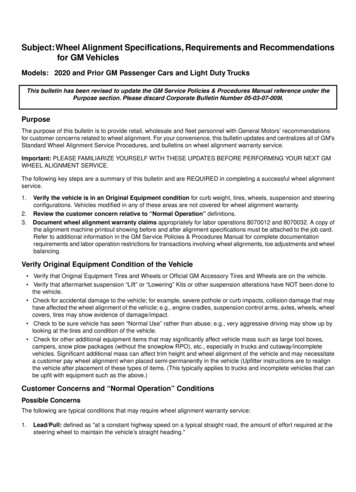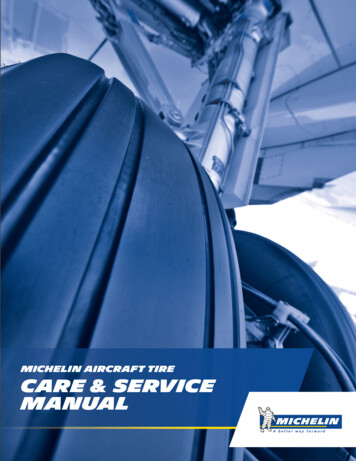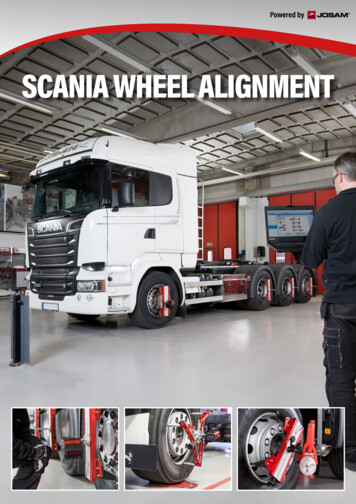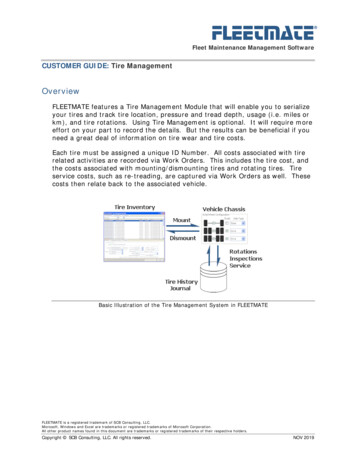
Transcription
FLEETMATE Fleet Maintenance Management SoftwareCUSTOMER GUIDE: Tire ManagementOverviewFLEETMATE features a Tire Management Module that will enable you to serializeyour tires and track tire location, pressure and tread depth, usage (i.e. miles orkm), and tire rotations. Using Tire Management is optional. It will require moreeffort on your part to record the details. But the results can be beneficial if youneed a great deal of information on tire wear and tire costs.Each tire must be assigned a unique ID Number. All costs associated with tirerelated activities are recorded via Work Orders. This includes the tire cost, andthe costs associated with mounting/dismounting tires and rotating tires. Tireservice costs, such as re-treading, are captured via Work Orders as well. Thesecosts then relate back to the associated vehicle.Basic Illustration of the Tire Management System in FLEETMATEFLEETMATE is a registered trademark of SCB Consulting, LLC.Microsoft, Windows and Excel are trademarks or registered trademarks of Microsoft Corporation.All other product names found in this document are trademarks or registered trademarks of their respective holders.Copyright SCB Consulting, LLC. All rights reserved.NOV 2019
FLEETMATE Fleet Maintenance Management SoftwareCUSTOMER GUIDE: Tire ManagementOverviewMaterial Costs of a TireThe current cost assigned on the tire record is expensed when the tire ismounted on a vehicle. The cost on the tire record then becomes zero.If a tire is later dismounted and re-treaded or serviced, the charge incurred forre-treading or other service is captured and recorded on the tire record. Whenthe tire is then mounted on a vehicle, this cost will be expensed to the vehicleon which the tire is mounted. The cost on the tire record is then returned to avalue of zero until the next tire service record is recorded.This expensing process will then repeat. This is how actual tire costs arecaptured and allocated. Keep in mind that these costs do NOT relate to yourfleet maintenance labor.In order to capture cost, the Type field must be set to either “Retread” or“Service”.If you need to manage tires that were Original Equipment on a vehicle, checkthe OE box as you add the tire records, and leave the cost set to zero. Thenmount the tires on the vehicle using the Mount/Dismount tab of the TireManagement module. Set the Odometer to zero (0) so that the current mileageon the vehicle will be picked up by the tire.Each tire being managed by FLEETMATE features a history journal. The journalwill contain all of the activities related to a tire including rotations, mounts anddismounts, warehouse location changes, and tire services such as re-capping,and repairing leaks. Journal entries cannot be edited.You will need to periodically record Inspection records for a tire. The Inspectionrecord is used to update pressure and tread depth data, and to make any notesregarding the tire and/or its condition. The Inspection record is the primarymeans of recording tread wear, so it is important that inspection records beentered on a regular, routine basis (e.g. weekly, monthly, etc.).You can also update tread wear data and pressure data during a tire rotation,and from within the work order process as you replace tires on a vehicle.FLEETMATE is a registered trademark of SCB Consulting, LLC.Microsoft, Windows and Excel are trademarks or registered trademarks of Microsoft Corporation.All other product names found in this document are trademarks or registered trademarks of their respective holders.Copyright SCB Consulting, LLC. All rights reserved.NOV 2019
FLEETMATE Fleet Maintenance Management SoftwareCUSTOMER GUIDE: Tire ManagementOverviewIn order to Mount a tire on a vehicle, the vehicle’s chassis configuration (i.e.number of axles, tires per axle, and axle type) must first be defined. You candefine the vehicle chassis using the Vehicle Detail dialog, or you can right-clickon a vehicle in the Tire Management window to define the chassis. When usingthe Tire Management window, first select the Mount/Dismount tab, then rightclick on the vehicle to define the vehicle chassis.Once a tire is mounted on a vehicle, you can no longer edit the chassisdefinition. Make sure the vehicle chassis is defined properly before mounting atire on a vehicle.If you replace a casing, you can either continue using the same Tire ID/SNidentifier and capture the replacement cost, or inactivate (or delete) the priorTire ID/SN, and enter a new Tire ID/SN for the new casing.If you delete a Tire ID/SN, its history is also deleted so the activity will no longerbe present in your database. All activity on work orders however, is retained.As an alternative you can make the old casing Inactive. This will retain the priordata, but the tire will not be available for use.FLEETMATE is a registered trademark of SCB Consulting, LLC.Microsoft, Windows and Excel are trademarks or registered trademarks of Microsoft Corporation.All other product names found in this document are trademarks or registered trademarks of their respective holders.Copyright SCB Consulting, LLC. All rights reserved.NOV 2019
FLEETMATE Fleet Maintenance Management SoftwareCUSTOMER GUIDE: Tire ManagementTire Availability for MountingThe Mount/Dismount tab will display a list of all available tires in the lowerportion of the window. These tires are available for mounting on a vehicle.A tire will only be made available for mounting if either of the followingconditions is true:1. The tire was just added to the database and no history existsor2. The tire is not currently mounted, andThe tire history journal shows a tread depth greater than 2/32ndsof an inchA tire that has just been added to your database will indicate an initial locationvalue of Not Defined/Assigned, or the default value that you have defined usingthe Company Data Company Information and Settings dialog. One journaltransaction is recorded when you add a tire, to log the insertion of the tirerecord in your database. The tire’s initial physical location, tread depth andpressure values will be set to your default values. Use the Company Data Company Information and Settings dialog to adjust these default values.If necessary, you can also issue a Change Tire Location journal entry to indicatethe proper physical location of the tire. This is helpful if the tire will be stored ina warehouse for an indefinite period of time, as a spare.FLEETMATE is a registered trademark of SCB Consulting, LLC.Microsoft, Windows and Excel are trademarks or registered trademarks of Microsoft Corporation.All other product names found in this document are trademarks or registered trademarks of their respective holders.Copyright SCB Consulting, LLC. All rights reserved.NOV 2019
FLEETMATE Fleet Maintenance Management SoftwareCUSTOMER GUIDE: Tire ManagementTire Availability for MountingiAdditional InformationNote that the target vehicle’s chassis (i.e. axle and wheel configurationinformation) must be defined before attempting to mount a tire on a vehicle. Atire’s tread depth must also be greater than 2/32nds (mm), and greater thanthe Replace (pull point) limit of the axle definition.The system will not prevent you from mounting a tire that has a Tread Depththat is at or below the Warning point for the intended axle. It will preventmounting a tire that is at or below the Replace point for the target axle.When initially mounting an Original Equipment tire on a vehicle, if you want themileage on the tire to equal the total mileage currently on the vehicle, set theOdometer value on the Mount Tire journal entry dialog to Zero. The tire willthen pickup the vehicle’s mileage.FLEETMATE is a registered trademark of SCB Consulting, LLC.Microsoft, Windows and Excel are trademarks or registered trademarks of Microsoft Corporation.All other product names found in this document are trademarks or registered trademarks of their respective holders.Copyright SCB Consulting, LLC. All rights reserved.NOV 2019
FLEETMATE Fleet Maintenance Management SoftwareCUSTOMER GUIDE: Tire ManagementTread WearThe tread depth on each tire will be governed by two (2) tread wear alertvalues: Warning and Replace. The Replace value represents your pull-point.The actual values will depend upon the type of axle on which the tire ismounted. As an example, a tire on a Steer axle on a motor coach will require agreater tread depth than a tire mounted on a tag axle on a motor coach. Thesealert points are managed by you using the Company Data CompanyInformation and Settings menu option.When a tire’s tread depth reaches the Warning value (determined by the axletype), the record will be listed in orange in the Tire Management window as avisual clue that the tire will need attention soon. When a tire’s tread depthreaches or is less-than the Replace value (i.e. your pull-point), the record will belisted in red. The tire should then be dismounted, and either reconditioned, orthe casing should be replaced.Any tire with a tread depth of 2/32nds or less cannot be mounted. You mayissue a Tire Service record to record the details involving re-treading/recapping, including the cost of the service and the new tire tread depthspecifications. Once the tire is returned to normal specifications, the tire will beavailable for mounting.A tire cannot be serviced while on a vehicle. If a tire is to be re-treaded/recapped, you will need to replace the tire first. Replacing a tire via a Work Orderwill automatically dismount the original tire, and will mount the new tire. Oncethe tire requiring service has been dismounted, you can record a tire servicerecord indicating that the tire has been re-treaded/re-capped. The cost of thetire service is recorded in the tire journal, as well as the new tread depthspecifications. This cost will be expensed the next time this tire is mounted on avehicle.A tire’s location cannot be changed while the tire is on a vehicle. If a tire is to bere-located to a warehouse or storeroom, you will need to replace the tire first, orsimply confirm that the tire is not currently mounted. While a tire is dismounted(i.e. not on a vehicle) you can change the tire’s warehouse location.FLEETMATE is a registered trademark of SCB Consulting, LLC.Microsoft, Windows and Excel are trademarks or registered trademarks of Microsoft Corporation.All other product names found in this document are trademarks or registered trademarks of their respective holders.Copyright SCB Consulting, LLC. All rights reserved.NOV 2019
FLEETMATE Fleet Maintenance Management SoftwareCUSTOMER GUIDE: Tire ManagementTread WearThe current cost assigned on the tire record is expensed when the tire ismounted on a vehicle. The cost on the tire record then becomes zero. If a tireis later dismounted and re-capped, the charge incurred for re-capping iscaptured and recorded on the tire record. When the re-capped tire is thenmounted on a vehicle, this cost will be expensed to the vehicle on which the tirewas mounted. The cost on the tire record is then returned to a value of zerountil the next tire service record is recorded. The expensing process will thenrepeat, and will prevent duplicate expensing of tire costs.iAdditional InformationIf you replace a casing, you can continue to use the same Tire ID/SN, or youcan enter a new Tire ID/SN for the new casing. The decision here will be basedon your business practices. When you Retread or Service a tire you will begiven the option of clearing prior tire history, and starting over. You can answerNo to this dialog, and retain all prior history for the Tire ID/SN.FLEETMATE is a registered trademark of SCB Consulting, LLC.Microsoft, Windows and Excel are trademarks or registered trademarks of Microsoft Corporation.All other product names found in this document are trademarks or registered trademarks of their respective holders.Copyright SCB Consulting, LLC. All rights reserved.NOV 2019
FLEETMATE Fleet Maintenance Management SoftwareCUSTOMER GUIDE: Tire ManagementAdding a Single Tire Record to Tire ManagementTo add a new tire record to the tire management module, click the TireManagement toolbar button or use the Company Data Tire Management menu option.With the Tire Inventory tab selected at the top of the window, your current tirerecords will be listed in the upper pane of the Tire Management Module window.Right-click in the tire list area and choose Add New Tire Record from the popupmenu. A new tire record will be added to your list, and will have a Tire ID/SNvalue of “ NEW TIRE”.General TabThe tire record is added to your database with a Tread Depth, Pressure, andLocation following default values from the Tires/Tread Depth Alerts tab on theCompany Data Company Information and Settings dialog.Assign a unique value to the Tire ID/SN field and press [Tab] two (2) times (toadvance past the Inactive Flag). Enter the tire Type, Manufacturer, and Size forthis item.Continue entering all relevant information about the tire. Once all data has beenentered, click the Save Current Record button to save your data.FLEETMATE is a registered trademark of SCB Consulting, LLC.Microsoft, Windows and Excel are trademarks or registered trademarks of Microsoft Corporation.All other product names found in this document are trademarks or registered trademarks of their respective holders.Copyright SCB Consulting, LLC. All rights reserved.NOV 2019
FLEETMATE Fleet Maintenance Management SoftwareCUSTOMER GUIDE: Tire ManagementAdding Multiple Tire Records to Tire ManagementTo can add a Batch of up to 999 tire records into your database at once,using one window. This can save you some initial typing. Once the tire recordsare in-place, you can make whatever adjustments may be necessary.With the Tire Inventory tab selected at the top of the window, your current tirerecords will be listed in the upper pane of the Tire Management Module window.Right-click in the tire list area and choose Add Batch – Multiple Tire Records from the popup menu. A new Add Tire Batch window will appear.Add Tire Batch DialogIn the upper portion of the window you’ll specify the Number of Tire Records toCreate, define a Prefix (up to eight (8) characters, and define the StartingNumeric Value to use for this series of tires.FLEETMATE is a registered trademark of SCB Consulting, LLC.Microsoft, Windows and Excel are trademarks or registered trademarks of Microsoft Corporation.All other product names found in this document are trademarks or registered trademarks of their respective holders.Copyright SCB Consulting, LLC. All rights reserved.NOV 2019
FLEETMATE Fleet Maintenance Management SoftwareCUSTOMER GUIDE: Tire ManagementAdding Multiple Tire Records to Tire ManagementUsing the remaining fields on the Add Tire Batch window, define the values thatwill be used for these tires. Use care to use accurate values. As an example, ifyou add several hundred tire records in a batch and you do not specify thecorrect tire size for the batch or the DOT Batch ID, it will be time consuming togo through your records to make corrections.Continue entering all relevant information about the tires in the batch. Once alldata has been entered, click the OK button to add your tire records. This maytake several seconds, depending upon the number of tires specified in the batch.As each tire record in the batch is created, an initial Tire Journal record will alsobe recorded to show the activity, and to log initial tread depth, pressure andlocation values.iAdditional InformationYou can also Import tire records. This can be helpful if you have tire informationin an external source such as a text file or an Excel worksheet. Refer to theImporting Data document in the FLEETMATE program group on your PC foradditional information regarding data imports.FLEETMATE is a registered trademark of SCB Consulting, LLC.Microsoft, Windows and Excel are trademarks or registered trademarks of Microsoft Corporation.All other product names found in this document are trademarks or registered trademarks of their respective holders.Copyright SCB Consulting, LLC. All rights reserved.NOV 2019
FLEETMATE Fleet Maintenance Management SoftwareCUSTOMER GUIDE: Tire ManagementEditing a Tire RecordTo edit an existing tire record in the tire management module, click theTire Management toolbar button or use the Company Data Tire Management menu option.With the Tire Inventory tab selected at the top of the window, your current tirerecords will be listed in the upper pane of the Tire Management module window.Click in the tire list area on the record that you need to edit.Once you click a tire in the list, its current information will be listed on theGeneral tab in the lower portion of the window.Make whatever changes are needed to the tire record, and then click the SaveCurrent Record button to save your changes.Deleting a Tire RecordTo delete an existing tire record in the tire management module, click theTire Management toolbar button or use the Company Data Tire Management menu option.With the Tire Inventory tab selected at the top of the window, your current tirerecords will be listed in the upper pane of the Tire Management module window.Right-click on the tire record you need to delete, and choose Delete SelectedTire Record from the popup menu.iNote that if the tire is currently mounted on a vehicle, you cannot delete thetire. You will first need to dismount the tire. Once the tire is no longer mountedon a vehicle, you may delete the tire record.Also note that deleting a tire record will also delete all history concerning thetire, including cost information. Prior related costs recorded on work orders,however, will not be affected. You also have the option of retaining the tirerecord, and making it Inactive, rather than deleting it.FLEETMATE is a registered trademark of SCB Consulting, LLC.Microsoft, Windows and Excel are trademarks or registered trademarks of Microsoft Corporation.All other product names found in this document are trademarks or registered trademarks of their respective holders.Copyright SCB Consulting, LLC. All rights reserved.NOV 2019
FLEETMATE Fleet Maintenance Management SoftwareCUSTOMER GUIDE: Tire ManagementRecording a Tire Inspection RecordA Tire Inspection record is used primarily to periodically record Tread Depth andTire Pressure values. You can also record comments and other observationsabout a tire and its condition.To add a new tire inspection record, click the Tire Inventory Tab. Next, click thetire in the upper list area that you want to add an inspection record to. In thelower portion of the Tire Management window, click the Tracking/Service Journaltab. Existing journal records, if any, will be listed for the selected tire.Right-click in the Tracking/Service Journal list area and choose the Add JournalRecord Inspection menu option. A Tire Journal Entry dialog will appear aspictured below.Add Tire Journal Entry – Adding an InspectionFLEETMATE is a registered trademark of SCB Consulting, LLC.Microsoft, Windows and Excel are trademarks or registered trademarks of Microsoft Corporation.All other product names found in this document are trademarks or registered trademarks of their respective holders.Copyright SCB Consulting, LLC. All rights reserved.NOV 2019
FLEETMATE Fleet Maintenance Management SoftwareCUSTOMER GUIDE: Tire ManagementRecording a Tire Inspection RecordYou can now record tire pressure and tread depth values, as well as make anyrelevant comments regarding the condition of the tire.If the Tire is Mounted If the tire is currently mounted on a vehicle, you have the option of issuing awork order and specifying Labor Units and Cost per Unit values so that theappropriate labor charges are recorded on a Work Order, against the vehicleon which the tire is mounted. If you have the Automatic Work OrderNumbering feature activated, you will see the word “auto” appear in theWork Order No field. The system will now automatically issue a new workorder to record labor and cost data for you. Otherwise, enter your workorder number in the Work Order No field.If the Tire is NOT Mounted If the tire is not currently mounted on a vehicle, you can record tread depth,pressure and any comments you care to make. You cannot, however, recordlabor units and cost per unit information via a work order. This is becausethe tire is not associated with a specific vehicle.Complete the tire inspection window by supplying all relevant information aboutthe inspection. Make certain that tread depth information is correct. Click the OKbutton to save your inspection record, or click Cancel to abandon your entries.FLEETMATE is a registered trademark of SCB Consulting, LLC.Microsoft, Windows and Excel are trademarks or registered trademarks of Microsoft Corporation.All other product names found in this document are trademarks or registered trademarks of their respective holders.Copyright SCB Consulting, LLC. All rights reserved.NOV 2019
FLEETMATE Fleet Maintenance Management SoftwareCUSTOMER GUIDE: Tire ManagementChanging a Tire LocationYou can change the current storage location for any tire that is not currentlymounted. This function is useful if you need to transfer a spare to a differentwarehouse location. This function only changes the tire’s current storagelocation.To change a tire’s storage location, click the Tire Inventory Tab. Next, click thetire in the upper list area that you want to move to a different location.In the lower portion of the Tire Management window, click the Tracking/ServiceJournal tab. Right-click in the journal list and choose Change Tire Location fromthe popup menu. This will open a Tire Journal Entry dialog as pictured below.Tire Journal Entry – Change Tire LocationChange the location to the new location and record any comments you care tomake.Click the OK button to save the location change, or click Cancel to abandon thelocation change record.FLEETMATE is a registered trademark of SCB Consulting, LLC.Microsoft, Windows and Excel are trademarks or registered trademarks of Microsoft Corporation.All other product names found in this document are trademarks or registered trademarks of their respective holders.Copyright SCB Consulting, LLC. All rights reserved.NOV 2019
FLEETMATE Fleet Maintenance Management SoftwareCUSTOMER GUIDE: Tire ManagementMounting/Dismounting OverviewTo mount a tire on a vehicle, click the Tire Management toolbar button oruse the Company Data Tire Management menu option.A mount location is identified by using a combination of axle number, and wheelposition designation. This approach makes it possible to accommodate virtuallyany chassis configuration.Axle/Wheel DesignationsAxles are numbered sequentially from one (1) to six (6); therefore, themaximum number of axles that a vehicle can feature is six (6). An axle canfeature either two (2) or four (4) wheels, and each wheel is identified in thefollowing way, moving from left to right across an axle: Lo – Left Outer Li – Left Inner Ri – Right Inner Ro – Right OuterThe following are two example chassis configurations, and the axle/wheelidentifiers that will be used.Example Chassis ConfigurationsFLEETMATE is a registered trademark of SCB Consulting, LLC.Microsoft, Windows and Excel are trademarks or registered trademarks of Microsoft Corporation.All other product names found in this document are trademarks or registered trademarks of their respective holders.Copyright SCB Consulting, LLC. All rights reserved.NOV 2019
FLEETMATE Fleet Maintenance Management SoftwareCUSTOMER GUIDE: Tire ManagementMounting/Dismounting OverviewUsing this system of identification, it iseasy to locate the tractor tirepositioned at 3-Ri – axle numberthree, right-inner.The tire is on the right-inner wheel onaxle number three of the tractor asshown to the right.Each axle is also assigned a Type: Steer Drive Free/TagThe axle type is used to monitor tread depth allowances separately, based onthe axle type on which the tire is mounted. As an example, both axles on atandem-axle trailer would be set to the Free/Tag axle type.FLEETMATE is a registered trademark of SCB Consulting, LLC.Microsoft, Windows and Excel are trademarks or registered trademarks of Microsoft Corporation.All other product names found in this document are trademarks or registered trademarks of their respective holders.Copyright SCB Consulting, LLC. All rights reserved.NOV 2019
FLEETMATE Fleet Maintenance Management SoftwareCUSTOMER GUIDE: Tire ManagementMounting a Tire on a VehicleTo mount a tire on a vehicle, click the Tire Management toolbar button oruse the Company Data Tire Management menu option.Click the Mount/Dismount tab at the top of the window. This tab will list fleetvehicles in the upper portion of the window, and all available tires in the lowerportion.As you click a vehicle, you will see a representation the vehicle’s axle/wheelconfiguration appear on the right side of the window. Click on the vehicle recordyou need. You can now mount a tire at each wheel position displayed.There are two ways to mount tires: Drag and Drop Select and Right-ClickDrag and Drop MountingHover your mouse over the tire in the Available Tires list and watch for yourmouse cursor to change to the picture above. You’ll need to position yourmouse near the top or bottom of the row. Once the mouse pointer changes,click and hold the mouse button on the tire record, drag the tire to the intendedwheel position, and release the mouse button to drop the tire on that position.A Mount Tire journal dialog will appear. You may now specify the details of themount. Click OK to mount the tire, or click Cancel to abandon the mountoperation.mouse pointer means that you cannot drop the tire on the wheelTheposition. A tire is likely already mounted there.FLEETMATE is a registered trademark of SCB Consulting, LLC.Microsoft, Windows and Excel are trademarks or registered trademarks of Microsoft Corporation.All other product names found in this document are trademarks or registered trademarks of their respective holders.Copyright SCB Consulting, LLC. All rights reserved.NOV 2019
FLEETMATE Fleet Maintenance Management SoftwareCUSTOMER GUIDE: Tire ManagementMounting a Tire on a VehicleSelect and Right-Click MountingClick on the wheel position at which you want to mount the tire. The wheelposition icon will change to the picture above-left. The target location is nowselected. Next, right-click on the tire wish to mount and choose the Mount Tireat Selected Location option from the popup menu.A Mount Tire journal dialog will appear. You may now specify the details of themount. Click OK to mount the tire, or click Cancel to abandon the mountoperation.iAdditional InformationAs you mount a tire, be sure to record current Tread Depth and Pressurereadings to keep your database up to date.When initially mounting an Original Equipment tire on a vehicle, if you want themileage on the tire to equal the total mileage on the vehicle, set the Odometervalue on the initial Mount Tire journal entry window to Zero.FLEETMATE is a registered trademark of SCB Consulting, LLC.Microsoft, Windows and Excel are trademarks or registered trademarks of Microsoft Corporation.All other product names found in this document are trademarks or registered trademarks of their respective holders.Copyright SCB Consulting, LLC. All rights reserved.NOV 2019
FLEETMATE Fleet Maintenance Management SoftwareCUSTOMER GUIDE: Tire ManagementDismounting a Tire from a VehicleTo dismount or remove a tire from a vehicle, click the Tire Managementtoolbar button or use the Company Data Tire Management menu option.Click the Mount/Dismount tab at the top of the window. This tab will list fleetvehicles in the upper portion of the window, and all available tires in the lowerportion.As you click a vehicle, you will see a representation the vehicle’s axle/wheelconfiguration appear on the right side of the window. Click on the vehicle recordyou need. You can now dismount any tire at any wheel position displayed.To dismount a tire, click the hold the tire with your mouse, drag it to theAvailable Tires list in the lower portion of the window, and then release themouse button to drop the tire.A Dismount Tire journal dialog will appear. You may now specify the details ofthe dismount. Click OK to dismount the tire and return it to the available tireslist, or click Cancel to abandon the dismount operation.iAdditional InformationAs you dismount a tire, be sure to record current Tread Depth and Pressurereadings to keep your database up to date.FLEETMATE is a registered trademark of SCB Consulting, LLC.Microsoft, Windows and Excel are trademarks or registered trademarks of Microsoft Corporation.All other product names found in this document are trademarks or registered trademarks of their respective holders.Copyright SCB Consulting, LLC. All rights reserved.NOV 2019
FLEETMATE Fleet Maintenance Management SoftwareCUSTOMER GUIDE: Tire ManagementRotating Tires on a VehicleTo rotate tires on a vehicle, click the Tire Management toolbar button oruse the Company Data Tire Management menu option.Click the Rotate/Move tab at the top of the window. This tab will list fleetvehicles on the left. The right side of the window will list current tire positionsnear the top, and will contain a series of data fields beneath the tire positions.If no tire positions appear in the upper list, no tires are currently mounted onthe vehicle.To rotate tires, click, hold and drag rows to the desired Axle/Wheel positionsbuttons. You can also click on the non-fixed area of a rowusing the(appears blue when clicked), and use the Move Up and Move Down buttons tomove the tires to different Axle/Wheel positions.As you update the tire positions, click in the Tread Depth and Pressure cells toupdate these values to the most recent readings for each tire. This will helpkeep your tire dat
If necessary, you can also issue a Change Tire Location journal entry to indicate the proper physical location of the tire. This is helpful if the tire will be stored in a warehouse for an indefinite period of time, as a spare. FLEETMATE Fleet Maintenance Management Software