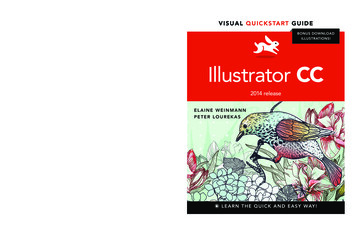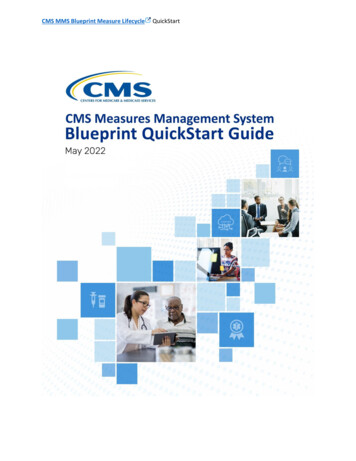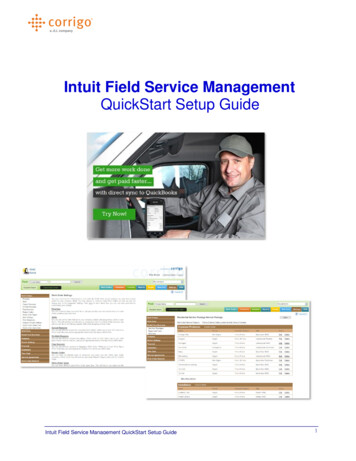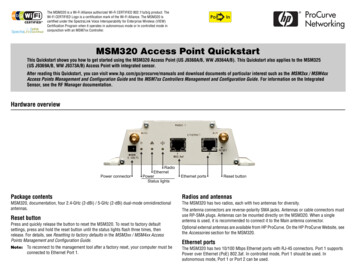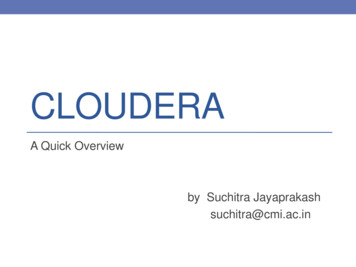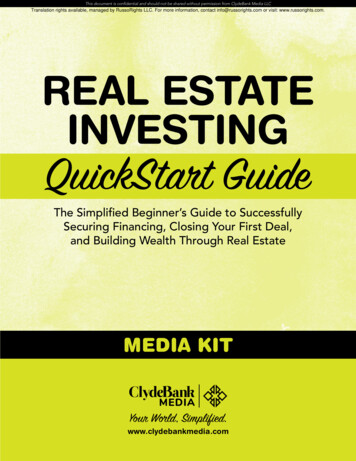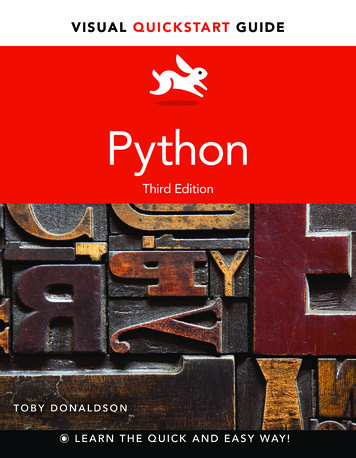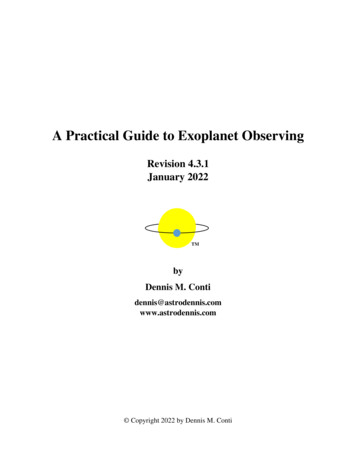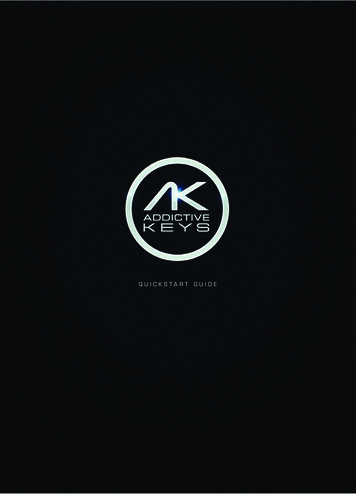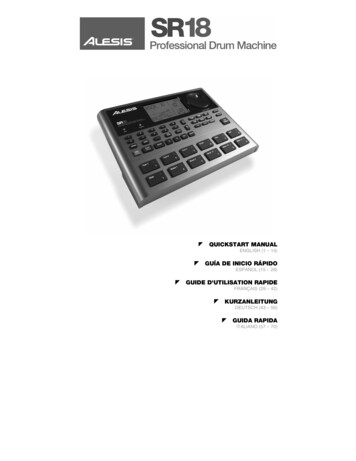
Transcription
QUICKSTART MANUALENGLISH (1 – 14)GUÍA DE INICIO RÁPIDOESPAÑOL (15 – 28)GUIDE D'UTILISATION RAPIDEFRANÇAIS (29 – 42)KURZANLEITUNGDEUTSCH (43 – 56)GUIDA RAPIDAITALIANO (57 – 70)
QUICKSTART GUIDEBOX CONTENTSPlease make sure the following items can be located in the box:SR18Power Adapter (12V DC 500mA)Quickstart ManualReference ManualSafety and Warranty InformationREAD THE SAFETY AND WARRANTY INFORMATION BOOKLET BEFORE USING THIS PRODUCT!CONNECTION DIAGRAMAs you hook up theSR18, the volumecontrolonyourpower amp and theSR18 should be allthe way down, andpower to both unitsshould be off.1.2.3.4.5.6.7.8.Plug ¼” TS cables from the MAIN OUTPUTS to an amplifier, mixer, or speaker system. For monosound, you can connect only one output.Alternatively, you can connect a pair of ¼” TRS headphones to the PHONES OUTPUT.Connect your instrument to the INSTRUMENT INPUT.If you have ¼” TS footswitches, connect them to the START / STOP and COUNT / A / B / FILLjacks.Plug the included power adapter (12V DC 500mA) into the adapter jack and the adapter into apower source. Alternatively, you may choose to power the unit by inserting 6 AA batteries into thebottom compartment.Press the POWER switch to turn on the unit.Tap the pads to hear sounds. You can switch among the three different sound categories for thepads by pressing the corresponding button (DRUMS, PERC, BASS).Adjust the volume control on the rear panel to a suitable listening level.1
INTRODUCTION TO THE SR18Welcome to the SR18 Professional Drum Machine. The SR18 allows you to quickly and easily programdrum, percussion and bass sounds into rhythm Patterns and to turn these Patterns into Songs.Let’s begin with a quick explanation of some of the key elements:PATTERNS VS. SONGSPATTERNS – When recording with a drum machine, it's often easier to divide a song into shorterindividual Patterns and work on these rather than record an entire song. A typical Pattern might be8,16, or 32 beats long, and correspond to a verse, chorus, bridge, instrumental, intro, etc. Think ofPatterns as the building blocks for your Songs. The SR18 holds 100 Preset (i.e., can't be edited)Patterns and 100 user-programmable Patterns, each of which can be from 1 to 128 beats long.SONGS are collections of Patterns which aresequenced together. With the SR18, you can eitherprogram your patterns in the order in which they shouldbe played, or you can select Patterns in real-time andthe SR18 will remember your performance.Tip: To hear a demo song, hold[PATTERN / SONG] and press[PLAY].THE 2 TYPES OF PATTERNSThe SR18 introduces exciting new Song construction techniques. The SR18 excels at liveperformance—something usually not associated with drum machines. The key to using these advancedfeatures is to understand the different types of available Patterns.PRESET Patterns provide a variety of rock, jazz, pop, and other rhythms programmed byprofessional drummers.USER Patterns are Patterns you can program, edit, and save. The PRESET/USER button selectsbetween these two master banks of Patterns. The only way to modify a Preset Pattern is to copy itto a User Pattern, where it can be edited.THE 4 SUB-PATTERNSThere are 100 of each type of Pattern, numbered 00-99. However, each numbered Pattern actuallycontains four different "sub-Patterns":A pair of independent MAIN Patterns (A and B, selected by their respective buttons).A pair of associated FILL Patterns (A Fill and B Fill, selected by pressing the FILL button wheneither A or B is selected). The Fills primarily provide transitional Patterns between Main Patterns,which makes for more realistic drum parts. The associated Fill Patterns share the same length,Drum Set, and name as their Main Patterns (e.g., if A is 16 beats, A Fill is 16 beats). Otherwise,they are independent.The reason for pairing the two different A and B Patterns together is simply so that you can switch backand forth between them rapidly in live performance or while improvising.2
OVERVIEW OF THE CONTROLSNow that we have introduced you to the infrastructure of the SR18, let’s dive in and take a closer look atsome of the controls.GENERAL CONTROLS:1.LCD – The display helps you keep track of system parameters and settings as you use the SR18.2.PADS – The 12 pads are used to trigger sounds on the SR18. The pads can address 3 differenttypes of sounds: drums, percussion and bass. To select which sounds are controlled by the pads,press one of the three Pad Play buttons (DRUM, PERC, BASS). In addition, the pads can be usedto trigger entire Patterns while in Pattern Play Mode.3.PAD PLAY BUTTONS – These 3 buttons select which sounds are triggered when you hit thepads. Press the corresponding button to control the following sounds with the pads:BASS – Selects the Bass sounds associated with the current Drum Set. In addition, you can holddown this button and use the INC / DEC buttons or the VALUE dial to transpose the bass soundsup or down an octave.DRUMS – Selects the Drum sounds associated with the current Drum Set.PERC – Selects the Percussion sounds associated with the current Drum Set.4.ROLL – While programming Patterns, hold down this button and press a pad to create a roll. Theroll will last for as long as the pad is being held down. This lets you play a series of drum hitswithout having to repeatedly press the pads, and is typically used to create steady 16th note hi-hatparts, quarter note kick drum parts, snare rolls, etc. The timing of the roll is specified by theQuantization and Swing settings in the Record Setup menu.5.TAP TEMPO – You can use this button to tap in a tempo. The SR18 will average the timebetween successive taps and will derive a tempo. You can also change the tempo by holdingdown the TAP TEMPO button and using the VALUE dial, the INC / DEC buttons or entering avalue with the numeric keypad.3
6.TEMPO LED – This LED will blink at a rate equal to the tempo displayed on the screen’s bottomright corner.7.REC LED – This LED will light when the SR18 is recording. It will blink when you are required toconfirm or cancel an action.8.A & B – Each Pattern consists of two Main sub-patterns – A & B. You can select each of the twosub-patterns by pressing its corresponding button. These sub-patterns allow you to programvariation in your Patterns (i.e. sub-pattern A is the verse, sub-pattern B is the chorus).9.FILL – Each Pattern also includes two Fills associated with each of the two sub-patterns. The Fillsare used to transition from one sub-pattern to another (i.e. transition from verse to chorus).10.ERASE – This button allows you to erase Patterns or Songs. Hold this button down and thescreen will prompt you to verify that you want to erase the selected element. To erase the part,press the REC button while the ERASE button is being held down. In addition, ERASE allows youto erase specific events in real-time as you compose your patterns. Simply hold down the ERASEbutton as the Pattern plays and press the pad corresponding to the sound you wish to erase. Anyevents assigned to the pad will be erased from the moment the pad is pressed until either the pador the ERASE button is released.11.SAVE / COPY – This button allows you to save, copy or append the selected Pattern or Song to aspecific location, in addition to various other save / copy functions. The different functions can beaccessed by pressing the PAGE UP button while holding down SAVE / COPY.SAVECOPYAPPEND12.PATTERNSaves the selected Pattern, along with all subpatterns, to a specific location, overwriting anydata which may already exist.1. Press and hold SAVE / COPY.2. Select the destination with the DATA dialor INC / DEC buttons.3. Press REC to save.Copies only the selected sub-pattern to thedestination’s sub-pattern.1. Press and hold the SAVE / COPY button.2. Press PAGE RIGHT3. Select the destination Pattern with theDATA dial or INC / DEC buttons.4. Press A, B or FILL to select thedestination sub-pattern.5. Press REC to copy.Appends the current Pattern and all its subpatterns to a selected Pattern. Note thatPatterns can only be appended to Patterns ofthe same time signature.1. Press and hold the SAVE / COPY button.2. Press PAGE RIGHT twice.3. Select the destination with the DATA dial.4. Press REC to append.SONGSaves the selected Song to memory,overwriting any data which may exist.1.2.3.Press and hold SAVE / COPY.Select the destination with the DATA dialor INC / DEC buttons.Press REC to save.Appends the current Song to another Song.Note that the combined Song length cannotexceed more than 254 steps.1.2.3.4.Press and hold the SAVE / COPY button.Press PAGE RIGHT.Select the destination with the DATA dial.Press REC to append.MUTE – This button allows you to mute a selected instrument layer. Hold down the button andpress DRUM, PERC or BASS to mute the corresponding instrument layer. To un-mute the layer,press the corresponding button again while MUTE is being held down.NAVIGATION BUTTONS:13.INC / DEC – These buttons are used to increment and decrement through values and settings onthe SR18.14.VALUE DIAL – This dial can also be used to increment and decrement values and settings.15.NUMBER BUTTONS – Alternatively, you may use the number buttons to input values.16.PAGE UP / DOWN – These two buttons are used to go between pages of options when browsingmenus and settings.4
MODE BUTTONS:17.PATTERN / SONG – This button toggles between the two different modes on the SR18. In Pattern Mode,you can play, record and edit individual patterns. Patterns are short (i.e. 8-beat, 16-beat, etc) rhythmsequences which are assembled together to create Songs. A Song is a sequence of Patterns. In SongMode, you can perform or program your Patterns to create a Song. The currently-selected mode will beindicated on the display.18.PRESET / USER – This button toggles between Preset and User Patterns. The selected mode will beindicated in the upper right corner of the display.Preset Patterns provide a variety of rock, jazz, pop and other rhythms programmed by professionaldrummers and cannot be overwritten or edited (the only way a Preset Pattern can be edited is to copy it toa User Pattern).User Patterns are Patterns you can program, edit and save as you wish.19.STEP EDIT – Pressing this button enters Step Edit Mode for Pattern or Song editing, depending on whichof the two modes is selected. This mode allows you to “step” through your Pattern or Song sequence tocorrect any mistakes. The display will indicate STEP EDIT while in Step Edit Mode, and the current stepwill be displayed on the top line. To move through the steps of the sequence, use the PAGE UP / DOWNbuttons.20.PTN PLAY – This button enables Pattern Play Mode. In this mode, you can play pre-selected Patterns ina sequence, using the pads to trigger the Patterns in real-time. See “Playing Patterns With the Pads”section.SETUP BUTTONS:21.SYSTEM SETUP – Pressing this button calls up various system settings and preferences, such as MIDIoptions, note assignments, clocking, as well as display brightness and others. The display will indicateSYSTEM and SETUP when you are in System Setup. You can move between the different pages ofsettings with the PAGE UP / DOWN buttons and change the settings on the selected page with theVALUE dial or the INC / DEC buttons. To exit System Setup, press the System Setup button again.22.RECORD SETUP – Pressing this button calls up various recording settings, such as Quantization, Swing,Pattern Length, Time Signature, etc. The display will indicate RECORD and SETUP while you are inRecord Setup Mode. You can move between the different pages of settings with the PAGE UP / DOWNbuttons and change the settings on the selected page with the VALUE dial or the INC / DEC buttons. Toexit Record Setup, press the Record Setup button again.23.DRUM SET – This button calls up the Drum Set Mode options, where you can select differentdrum/percussion sounds, bass sounds, change individual pad sounds and modify parameters such asVolume, Tuning, Panning, etc. The display will indicate DRUM SET while you are in Drum Set Mode. Youcan use the PAGE UP / DOWN buttons to move between the different pages of settings and you can usethe VALUE dial or INC / DEC buttons to change the settings on the selected page. When you modify orcustomize a Drum Set, you will need to make sure that you save it (press the SAVE button, then pressREC to confirm) in order to be able to access it later. To exit Drum Set Mode, press the Drum Set buttonagain.24.EFFECTS – This button calls up the Effects menu, where you can select the effects which are stored andrecalled with every Drum Set. These effects include Reverb, EQ / Compression and feature ready-to-usepresets. To move between the different pages in the Effects Menu, use the PAGE UP / DOWN buttons.You can use the VALUE dial or INC / DEC buttons to enable and disable the selected effect or to changethe displayed settings.TRANSPORT CONTROL BUTTONS:25.PLAY – If the SR18 is stopped, pressing PLAY will play the sequence from the current position. If theSR18 is playing, pressing PLAY will pause the sequence. To go to the beginning of the current pattern (orcurrent step if in Song Mode) press PAGE DOWN. To go to the beginning of the next pattern (or the nextstep if in Song Mode) press PAGE UP.26.STOP – Press this button to stop the current sequence and go back to the start of the Pattern or Song.Quickly pressing STOP twice sends a MIDI Panic message to the internal voices of the SR18 and toexternal devices connected via MIDI. A Panic message effectively stops all sounds which may be playing.This is useful in situations where a certain sound may be stuck and will not turn off.27.REC – Press and hold this button before pressing PLAY to initiate recording. The REC button alsofunctions as an ENTER command, when prompted for action by the display (for example, when erasingsongs).5
PLAYING PATTERNSSTEP 1If the display’s upper right window shows SONG,press the PATTERN / SONG button once toselect Pattern Mode.STEP 2If the display’s upper right window shows USER,press the PRESET / USER button once untilUSER disappears; this selects the Presetpatterns.STEP 3Press the INC / DEC buttons or use the VALUE dial to select a Pattern. You can also entera Pattern number (00-99) with the number buttons. Use a “leading zero” (i.e. 01, 02, 03) forthe first nine Patterns.STEP 4Press PLAY to start the Pattern.STEP 5Adjust the tempo by holding the TAP TEMPO button and pressing the INC / DEC buttons orturning the VALUE dial. You may also tap in a new tempo with the TAP TEMPO button. TheSR18 will average the time between taps and derive the tempo accordingly.STEP 6Press STOP to stop the Pattern.PLAYING SEQUENCES OF PATTERNSSTEP 1Begin by selecting a Pattern and pressing PLAY.STEP 2If an A Pattern is playing, press the B button (or press A if a B pattern is playing). Thealternate Pattern will begin playing as soon as the currently-selected Pattern reaches its end.STEP 3You can call up a different Pattern number while the SR18 is playing. Press the INC / DECbuttons or use the VALUE dial to select a Pattern. You may also enter a Pattern numberwith the number buttons.6
PLAYING FILLSSTEP 1Begin by selecting a Pattern and pressing PLAY.STEP 2Press and release the FILL button while the main A Pattern is playing. You’ll hear a drum fillthat leads right into the associated B Pattern.STEP 3Press the FILL button again. A different fill will transition from the B Pattern back into the APattern.STEP 4Fills do not always have to be transitional Patterns. Suppose an A Pattern is playing. If youpress the FILL button, a fill will start – but this time, keep the FILL button held down until afterthe fill has finished playing. This cancels the transition to the alternate pattern (in thisexample, the A pattern would continue playing).PLAYING PATTERNS WITH THE PADSThe SR18 allows you to play sequences of Pattern by triggering Patterns with the pads. This mode iscalled Pattern Play Mode.STEP 1Press the PTN PLAY button – this will enter Pattern PlayMode. The display will indicate PATTERN PLAY.STEP 2Try tapping a pad. The Pattern associated with thepad will begin playing. As the Pattern reaches its end,it will continue to loop from the beginning.STEP 3Now try hitting another pad. The Pattern associatedwith the pad will begin playing as soon as thepreviously selected Pattern reaches its end.STEP 4To change the Pattern assigned to a pad, press thePAGE UP button.Press the pad which you would like to modify.Now use the VALUE dial, INC / DEC, or number buttons toselect the Pattern to be triggered with the pad. You may alsospecify A, B or Fill for the selected Pattern.Finally, press PTN PLAY again to exit the edit screen and continue performing.7
RECORDING YOUR OWN PATTERNSSTEP 1If the display’s upper right window shows SONG,press the PATTERN / SONG button once to selectPattern Mode (PATTERN will be displayed).STEP 2If the display’s upper right window does not showUSER, press the PRESET / USER button once toselect User Patterns (USER will be displayed in theupper right corner).STEP 3Press the INC / DEC buttons or use the VALUE dial or number buttons to select an emptyPattern. If the Pattern is empty, the display will read EMPTY PATT.STEP 4Press the RECORD SETUP button to enter the Record Setup Menu. This menu allows youto customize recording settings, such as Quantization and Swing, which will affect the waythat your patterns are recorded. Alternatively, you may choose to use the default settings inwhich case you should skip to Step 8.STEP 5On Page 1 of the Record Setup (page is indicatedin lower right corner of screen), you can select theQuantization interval with the INC / DEC buttons orthe VALUE dial. Quantization shifts your playing tothe specified beat while you play, so choose thedesired value before playing out your rhythms.Choose higher quantization settings for moreprecise and rhythmically complex playing.STEP 6To go to the Swing setting, press the PAGE UPbutton twice so PAGE 3 (SWING SELECT) isdisplayed on the screen. The Swing setting impartsthe kind of feel found in shuffles and some jazztunes, by shifting the timing of pairs of equal-valuednotes. Select the Swing setting with the INC / DECbuttons or the VALUE dial. Possible values areOFF, 54%, 58%, 62%.STEP 7Once you have selected your Swing and Quantization settings, exit the Record Setup menuby pressing the RECORD SETUP button again.STEP 8Now you are ready to start recording your Pattern. Press and hold the REC button,then press PLAY to begin recording. The REC LED will illuminate to let you know thatyou are recording.8
STEP 9You will hear a metronome sound and the topline of the screen will display the Pattern’scurrent Beat Number. Play the pads to thebeat. As the Pattern loops, you can add morelayers until you are satisfied. Note that theQuantization and Swing settings will affecthow your pattern is recorded.STEP 10You can layer sounds from any of the three categories (Drums, Percussion,Bass) by pressing the corresponding button (DRUMS, PERC, BASS) and thenplaying out a sequence on the pads.STEP 11If you make a mistake while recording, you can erase the sound while the Pattern islooping by holding down ERASE then holding down the pad corresponding to the soundfor the duration which you would like to erase.STEP 12Once you are satisfied with the Pattern you have recorded, press the STOP button to stopthe recording.STEP 13To hear the Pattern, press the PLAY button.STEP 14To record more Patterns, select another Pattern with the INC / DEC buttons or VALUE dial,and repeat the procedure above.MUTING INSTRUMENT LAYERSThe SR18 allows you to mute any of its three instrument layers (drums, percussion, bass) in real-time.For example, you can mute the drum track by holding down MUTE and then pressingDRUM. To un-mute the drums, press the DRUM button again while MUTE is beingheld down.9
LOADING AND CREATING DRUM SETSThe SR18 has 100 Preset and 100 Editable Drum Sets (groups of sounds). After pressingthe DRUM SET button, you can use the INC / DEC buttons, the VALUE dial, or the numberbuttons to select a different set (each set can have its own sounds, tuning, volume,panning, etc). You may also edit individual pad sounds within each kit. In addition, youmay also choose different Bass sounds for each kit.STEP 1Press the DRUM SET button to bring up theDrum Set Menu. You will see the screen shownon the right.STEP 2Use the INC / DEC buttons, the VALUE dial, orthe number buttons to select a Drum Set (00-99).STEP 3Try hitting the pads to audition the sounds in thekit. To change a specific pad’s sound, press thePAGE UP button (page 2).Press a pad to bring up its properties. Thenumber of the pad will be indicated in theupper right corner of the display (8 in thisexample), the name of the sound assigned tothe pad will be displayed on the top line(CowBell5 in this example) and the numberof the sound will be displayed on the bottomline (252 in this example).STEP 4To switch the pad to a different sound, use the INC / DEC buttons, the VALUE dial, or thenumber buttons to select another sound.STEP 5To change the sounds of another pad, simply press the pad and repeat step 4.STEP 6While in Drum Set Mode, press the PAGE UP button to view other pages of parameters,such as Volume, Tuning, Panning, etc. for the selected pad.Again, Use the INC / DEC buttons, the VALUE dial, or the number buttons to change thesetting for the selected pad.10
STEP 7Note that Drums and Percussion sounds aregrouped in each Drum Set. This means thatchanging the drum sounds to a different set onpage 1 of the Drum Set menu will cause thePercussion sounds to change as well (althoughindividual pad sounds may be replaced freelyonce a Drum Set has been loaded). You can,however, independently choose a different set ofBass sounds for the selected set. Press theBASS button while on page 1 of Drum Set Mode(if you have navigated to other pages, use thePAGE UP / DOWN buttons to return to page 1).You will see the screen shown on the right.STEP 8Now use the INC / DEC buttons, the VALUE dial or the number buttons to select a differentset of bass sounds for the Drum Set you are currently editing. You can also view and edit avariety of settings for the bass sounds by using the PAGE UP / DOWN buttons to movebetween parameter pages.STEP 9Once you are happy with your Drum Set, you will need to save it, Otherwise, your settingswill be lost once you turn off the unit. To save your set, press and hold the SAVE button.While holding down SAVE, use the INC / DEC buttons, the VALUE dial, or the numberbuttons to select the destination where you would like to save your Drum Set.You will notice that the REC LED will being to blink, indicating that user input is required. Tosave the Drum Set to the selected destination, press the REC button.STEP 10To exit the Drum Set menus at any time, press the DRUM SET button once.11
CREATING AND ERASING SONGSThe SR18 can remember the order in which you selected Patterns, which variations wereselected, and when you selected fills. Recording this information in SR18’s Song Modecreates a complete Song. Begin with the SR18 stopped.STEP 1Select Song Mode by pressing the PATTERN /SONG button so the display says SONG.STEP 2The display should say EMPTY SONG. If not,press the INC / DEC buttons (or use the VALUEdial) to select an empty song.STEP 3Choose a Pattern for Song step 1 by switching back to Pattern Mode (press SONG /PATTERN so PATTERN is displayed). User Patterns should not be selected for now, so ifthe display says USER, press PRESET / USER button so USER is no longer illuminated.Now, use the INC / DEC buttons or the VALUE dial to select the first pattern.STEP 4Press the PATTERN / SONG buttons to switch back to Song Mode (the display will showSONG).STEP 4Press the REC button to enable RecordMode (the REC LED will illuminate). Nowpress the PLAY button to begin recordingthe Song. You will see the screen shownon the right. The first three-digit number(000 in this example) shows the currentSong Step. The second three-digit number(005 in this example) shows the BeatNumber of the currently selected Pattern.The Pattern selected for this step is shownon the second line (PATT 05 in thisexample). A, B or FILL will be shown aswell, depending on which iteration of thePattern has been chosen.STEP 5To select the Pattern which should be played next, usethe INC / DEC buttons. Alternatively, you can use theVALUE dial or you can enter the Pattern number withthe number keys. Remember to add a leading zero forpatterns 0-9 (i.e. 00, 05, 09, etc). The screen willchange to display NEXT and the cued Pattern numberon the bottom line. The Pattern will begin playing assoon as the current Pattern plays through its end.12
STEP 6Once you have finished creating the sequence of Patterns for your Song, press the STOPbutton to stop the recording.STEP 7You will see the screen displayed on the right.The top line will indicate the last step of the Song(STEP 48 in this example) and the bottom linewill say END.To move between the steps, use the PAGE UP /DOWN buttons. Each step of the sequence willshow the Pattern associated with it. If you havemade any errors, you can correct them byselecting a different pattern for the step, usingthe INC / DEC buttons, the VALUE dial, or thenumber buttons.STEP 8To hear the sequence from the beginning (step 00), press the PLAY button.To audition the sequence from the start of the currently selected step (indicated on the topline), press the PAGE DOWN button.To audition the sequence from the start of the next song step, press the PAGE UP button.STEP 9If you are satisfied with the Song, great! Now you will need to save it so you can access itlater. If you are in Step Edit Mode, press the STEP EDIT button once so the song name isdisplayed on the top line (it should display NO NAME unless the song has already beengiven a title).To save the Song, press and hold the SAVE /COPY button. You will see SAVE TO SONGdisplayed on the screen and you will notice thatthe REC LED will begin to blink.To confirm that you want to save the Song, pressthe REC button while holding down SAVE /COPY.However, if you are not satisfied with the Songand wish to erase it, simply press and hold theERASE button while in Song Mode. You will seeSONG ERASE? displayed on the screen and theREC LED will begin to blink, indicating that useraction is required. Press REC to erase theSong. If you change your mind, simply releasethe ERASE button and your Song will not beerased.13
FOOTSWITCH CONTROLNow that we have the basics down, let's investigate some live performance options using footswitchcontrol. This is particularly useful if you're playing along with Patterns and Songs on the pads and can'tuse your hands to punch buttons.There are two jacks for footswitches (Start/Stop and Count/A/B/Fill). Always plug these footswitches inbefore turning on power. Either normally open or normally closed types (the two most commonfootswitch types) can be used; the SR18 determines which kind is in use during power-up.Here's how to use the footswitches:SET TEMPOThe SR18 must be stopped. Before playing a Song or Pattern, tap the Count/A/B/Fill jack footswitchseveral times at the desired tempo. The SR18 will average the time between taps and derive a tempo,the display will update the tempo with each tap. Tapping the TAP TEMPO button accomplishes thesame result as tapping the Count/A/B/Fill footswitch.START A SONG OR PATTERNWhen the SR18 is stopped, pressing the Start/Stop footswitch is equivalent to pressing PLAY. Whenthe SR18 is running, pressing the Start/Stop footswitch is equivalent to pressing STOP.INITIATE A FILL WHEN PLAYING PATTERNSWhen playing patterns, the Count/A/B/Fill footswitch duplicates the FILL button function.CANCEL A TRANSITION FROM A TO B, OR B TO A, PATTERNSWhen you initiate a Fill, an A Pattern will transition to a B pattern (or vice-versa) when the Fill hasfinished playing. However, you can cancel this transition if desired. We've already explained how to dothis with the front panel FILL button. However, you can also use the Count/A/B/Fill footswitch. If youpress the footswitch before the fill has finished playing and hold it down until after the fill has played (i.e,past the downbeat of the next Pattern), the SR18 will return to the original Main A or B Pattern.EXTEND A SONG STEP WHEN PLAYING BACK A SONGDuring Song playback, pressing and holding the Count/A/B/Fill footswitch until past the end of a SongStep will cause that step to repeat. This is great if the soloist wants to take a few more bars.FACTORY RESETTo restore the SR18’s factory presets, hold the SAVE / COPY button and ERASE button simultaneouslywhile turning on the SR18. (NOTE: This will erase all user data, including User Drum Sets, Patterns,Songs, etc.)ADDITIONAL INFORMATIONFor more information, please see the SR18 Reference Manual. Additional information may also befound on www.alesis.com.For technical support: EMAIL: support@alesis.com / PHONE: 1-401-658-5760 (U.S.)TECHNICAL SPECIFICATIONSMain and Aux SNR94dB A-weightedTHD N 0.004% @ 1.38KHz32MB 16 bit, max 44.1kHz sample rate uncompressed PCM12 velocity-sensitive padsIn, Out/ThruInput 12VDC 500mA, center pin is ground6 AA batteries, 1.5V nominal each2 lbs9.6" x 7.5" x 1.8"14
GUÍA DE INICIO RÁPIDOCONTENIDO DE LA CAJAAsegúrese de que la caja contenga los siguientes elementos:SR18Adaptador de alimentación (12 V CC 500 mA)Manual de inicio rápidoManual de referenciaInformación sobre la seguridad y lagarantía¡LEA EL FOLLETO DE INFORMACIÓN SOBRE LA SEGURIDAD YLA GARANTÍA ANTES DE USAR ESTE PRODUCTO!DIAGRAMA DE CONEXIÓNCuando se conecta laSR18, el control devolumendesuamplificador de potenciay de la SR18 debenestartotalmentealmínimo y la alimentaciónde ambas unidadesdebe estar apagada.1.2.3.4.5.6.7.8.Enchufe los cables TS de ¼” TS de las SALIDAS PRINCIPALES a un amplific
parts, quarter note kick drum parts, snare rolls, etc. The timing of the roll is specified by the Quantization and Swing settings in the Record Setup menu. 5. TAP TEMPO - You can use this button to tap in a tempo. The SR18 will average the time between successive taps and will derive a tempo. You can also change the tempo by holding